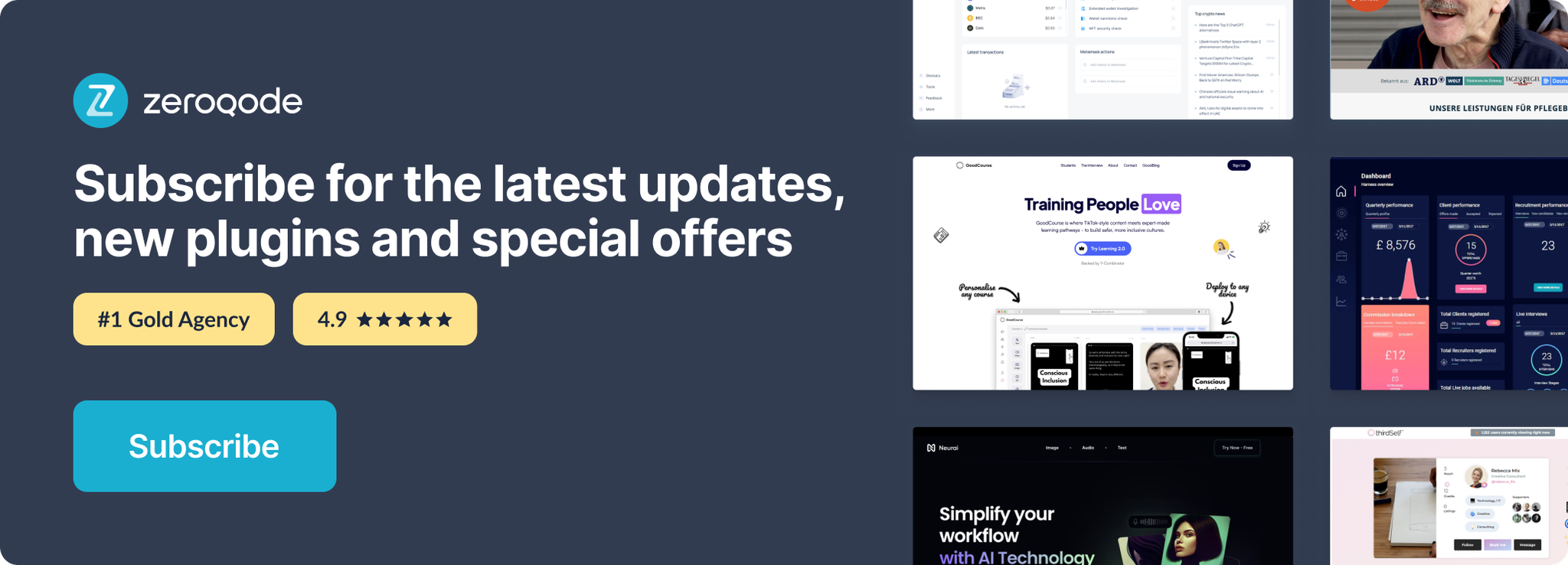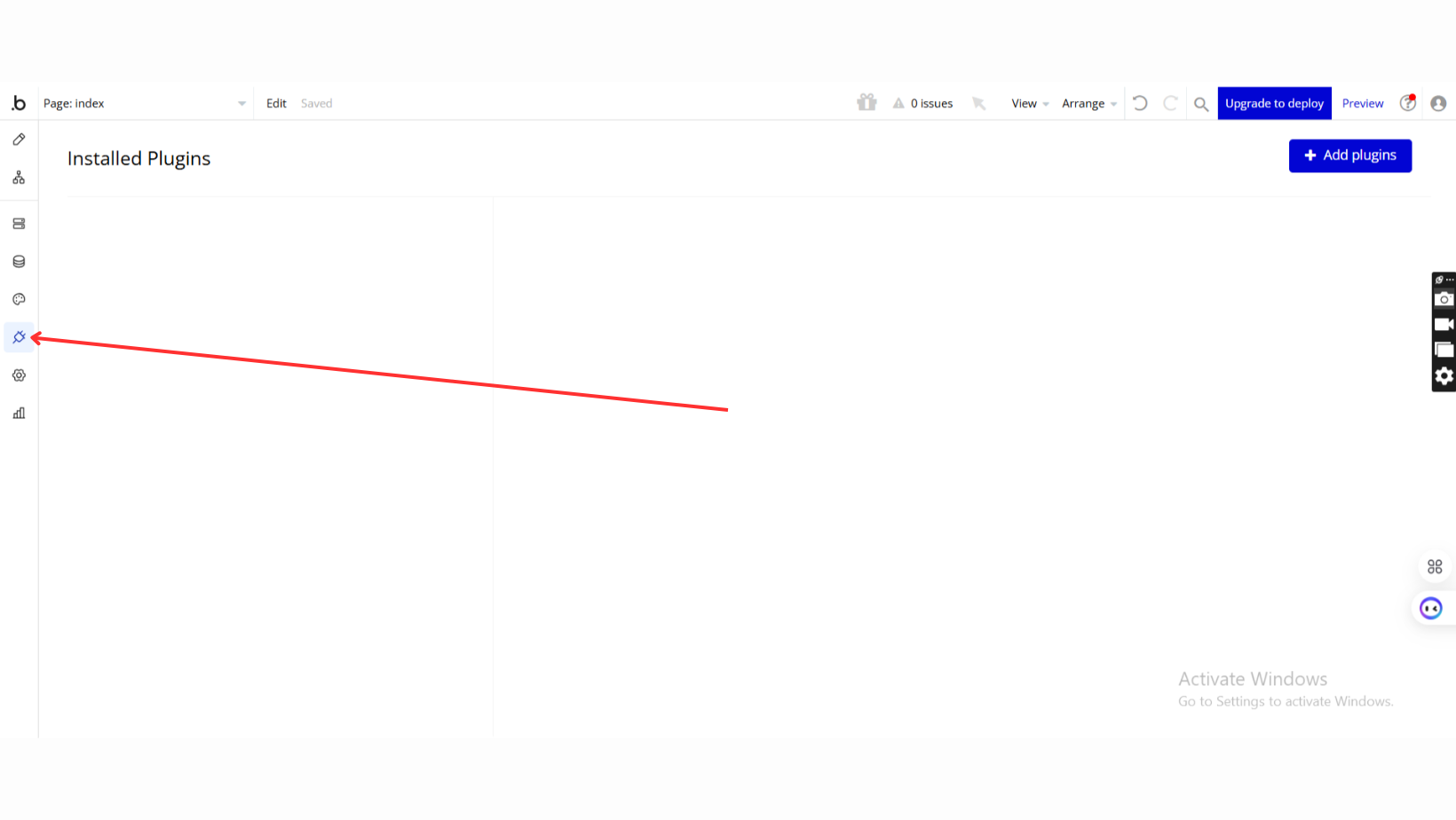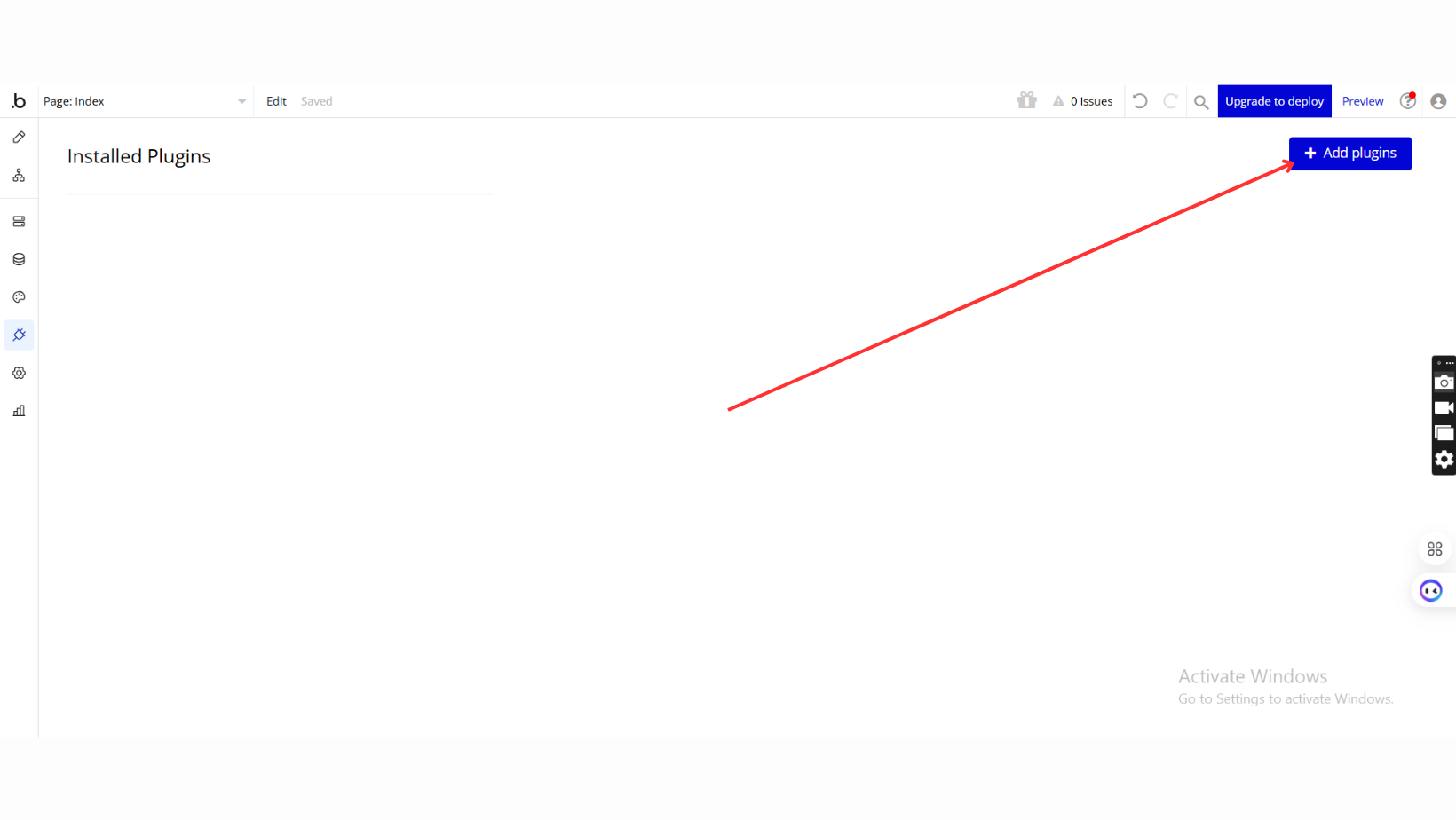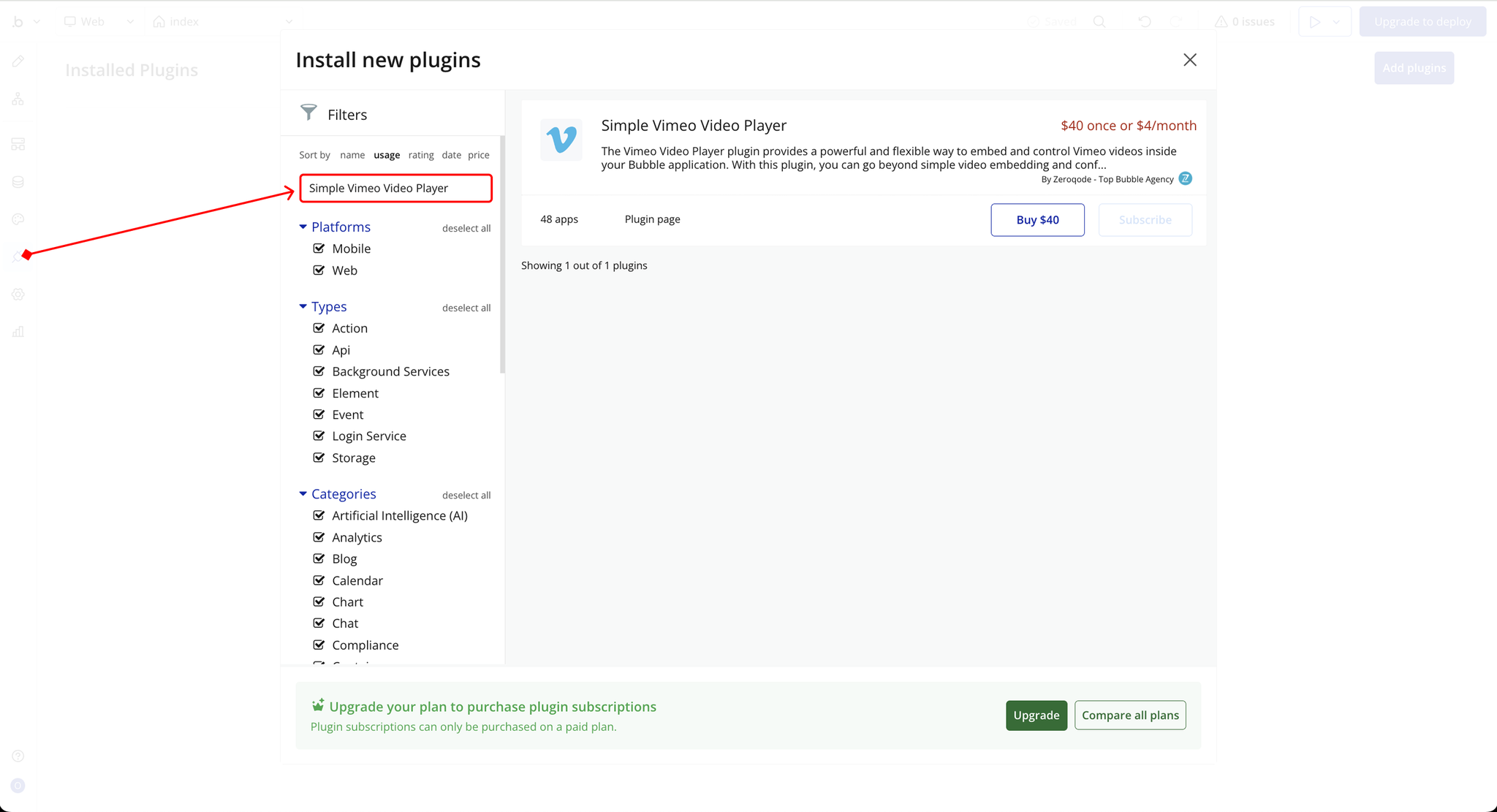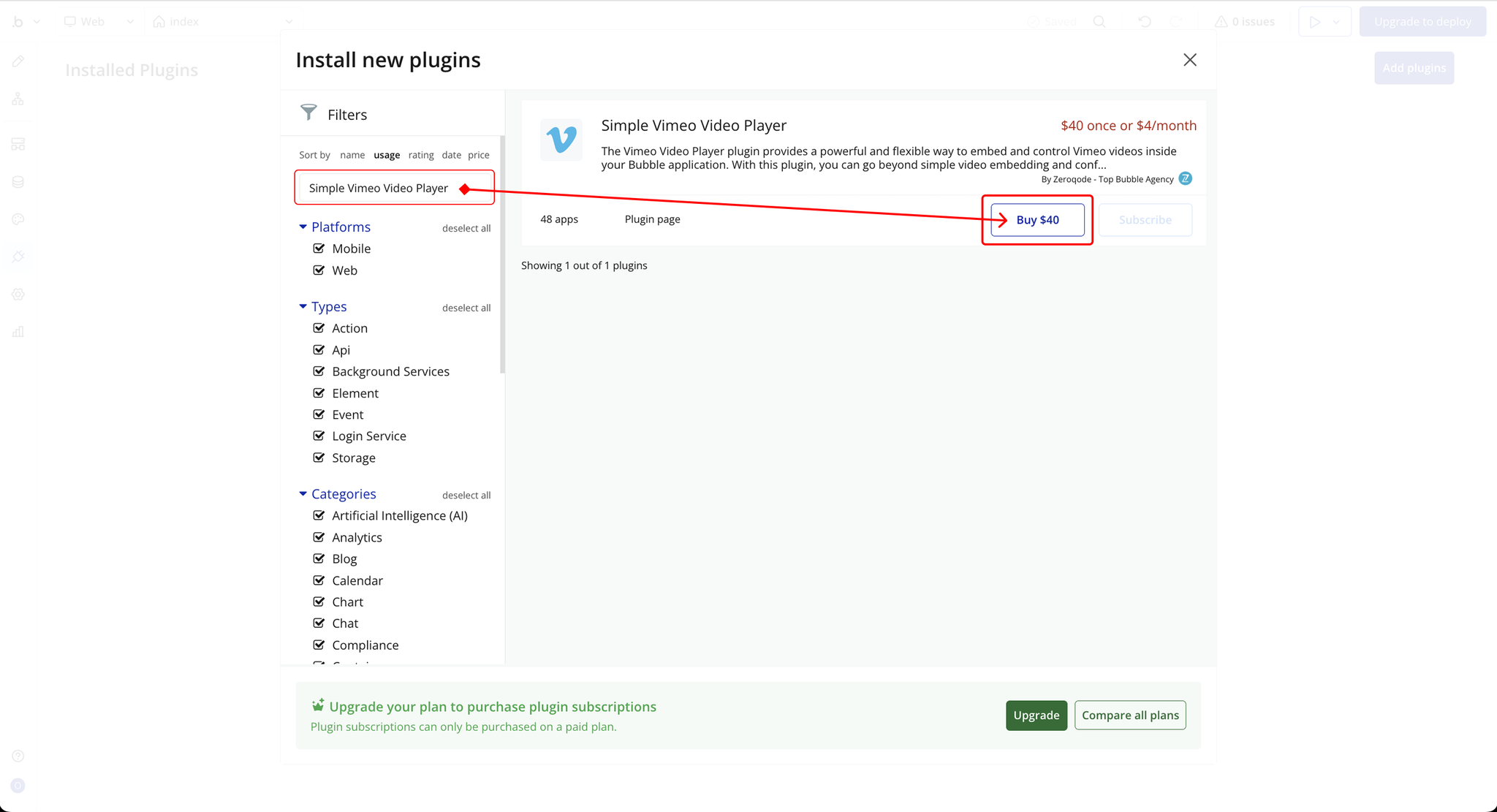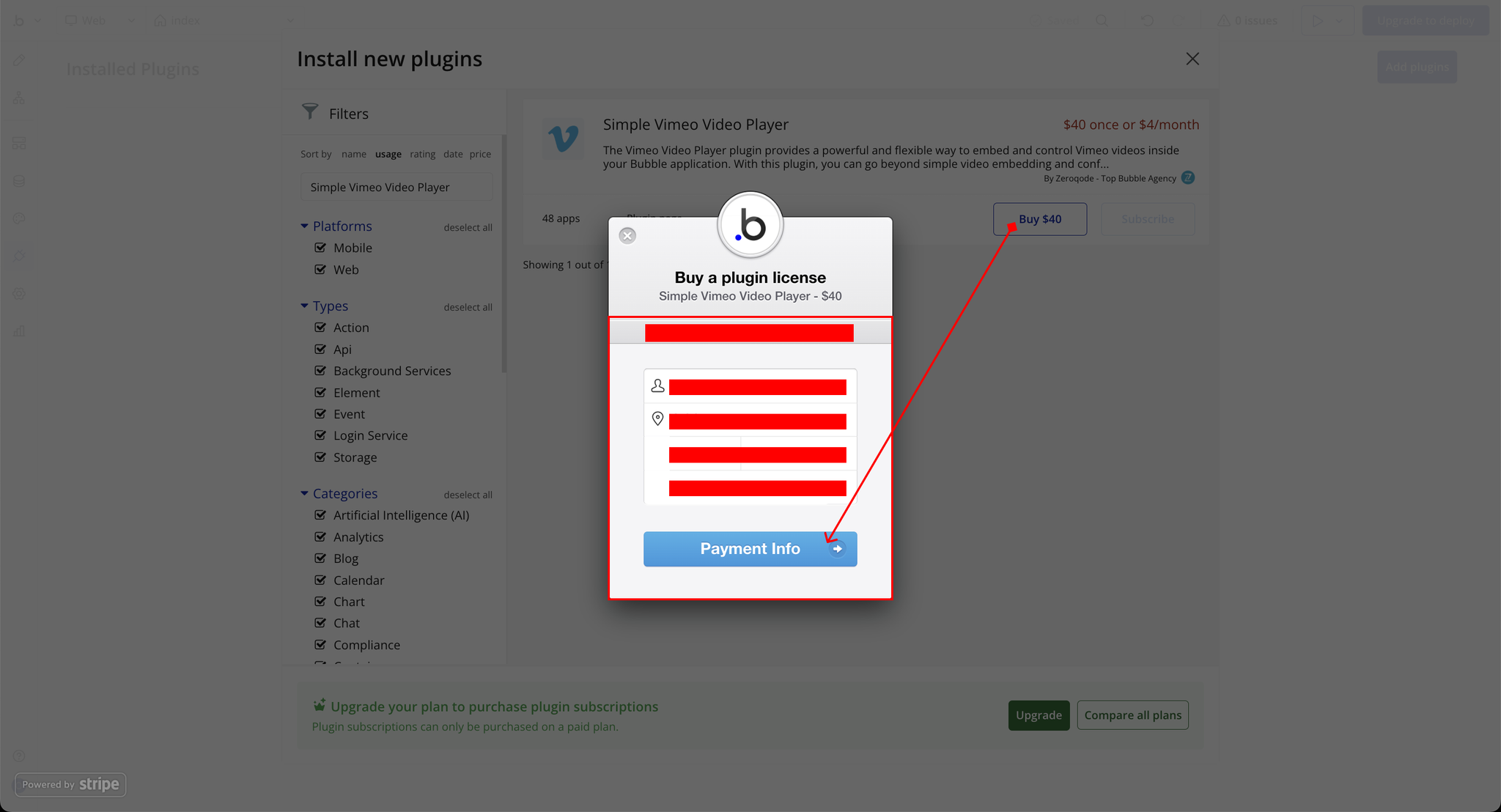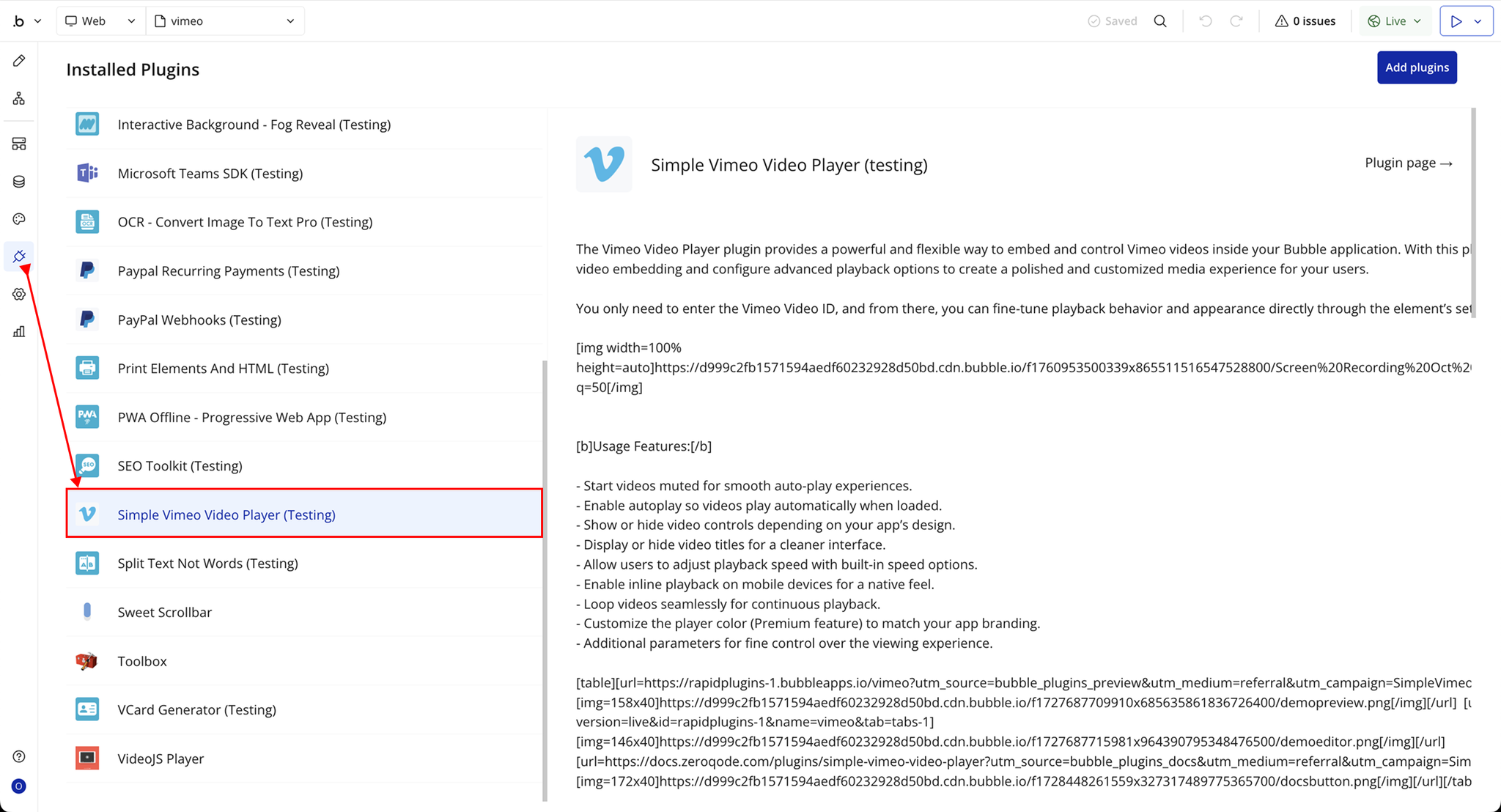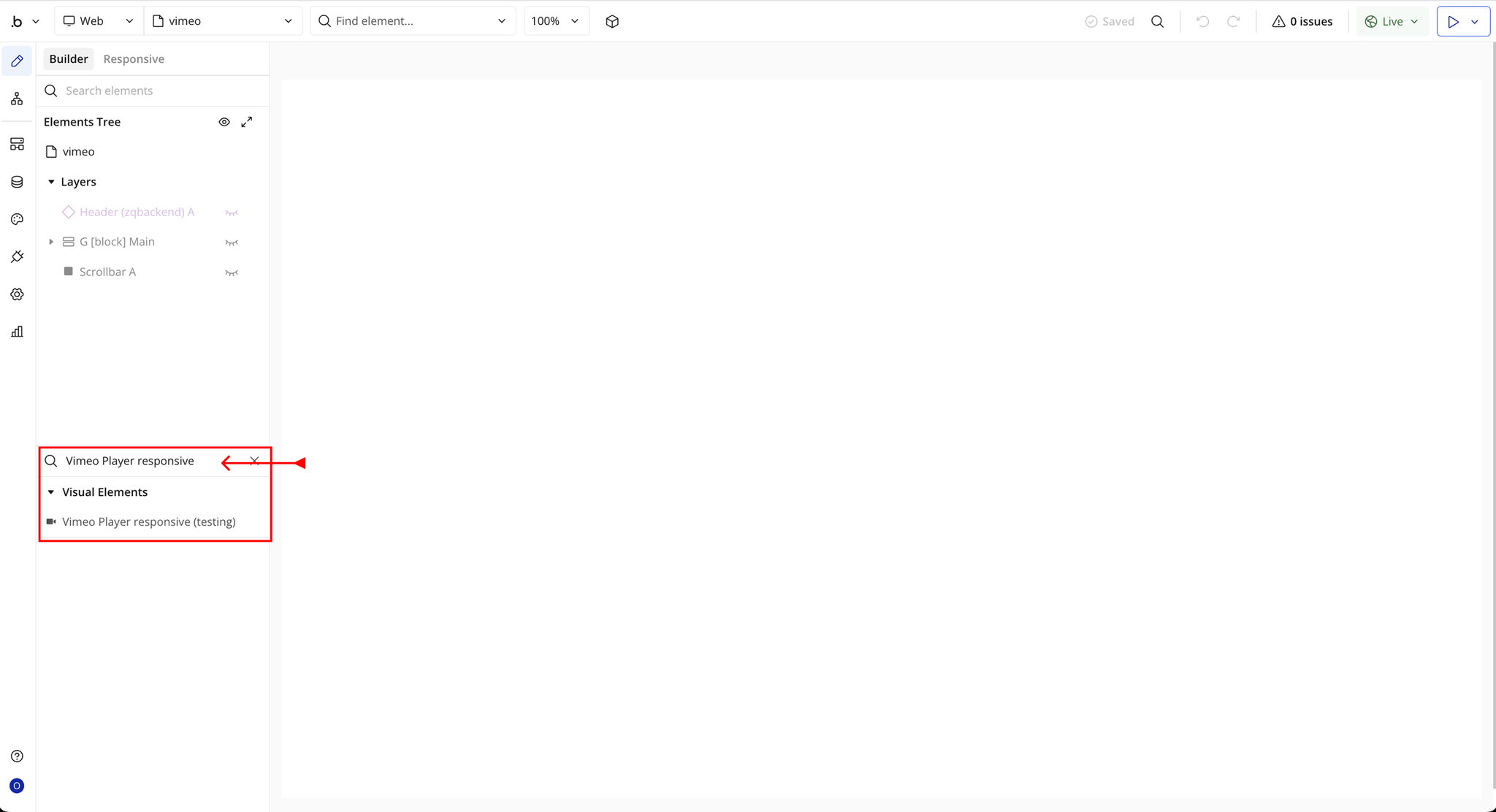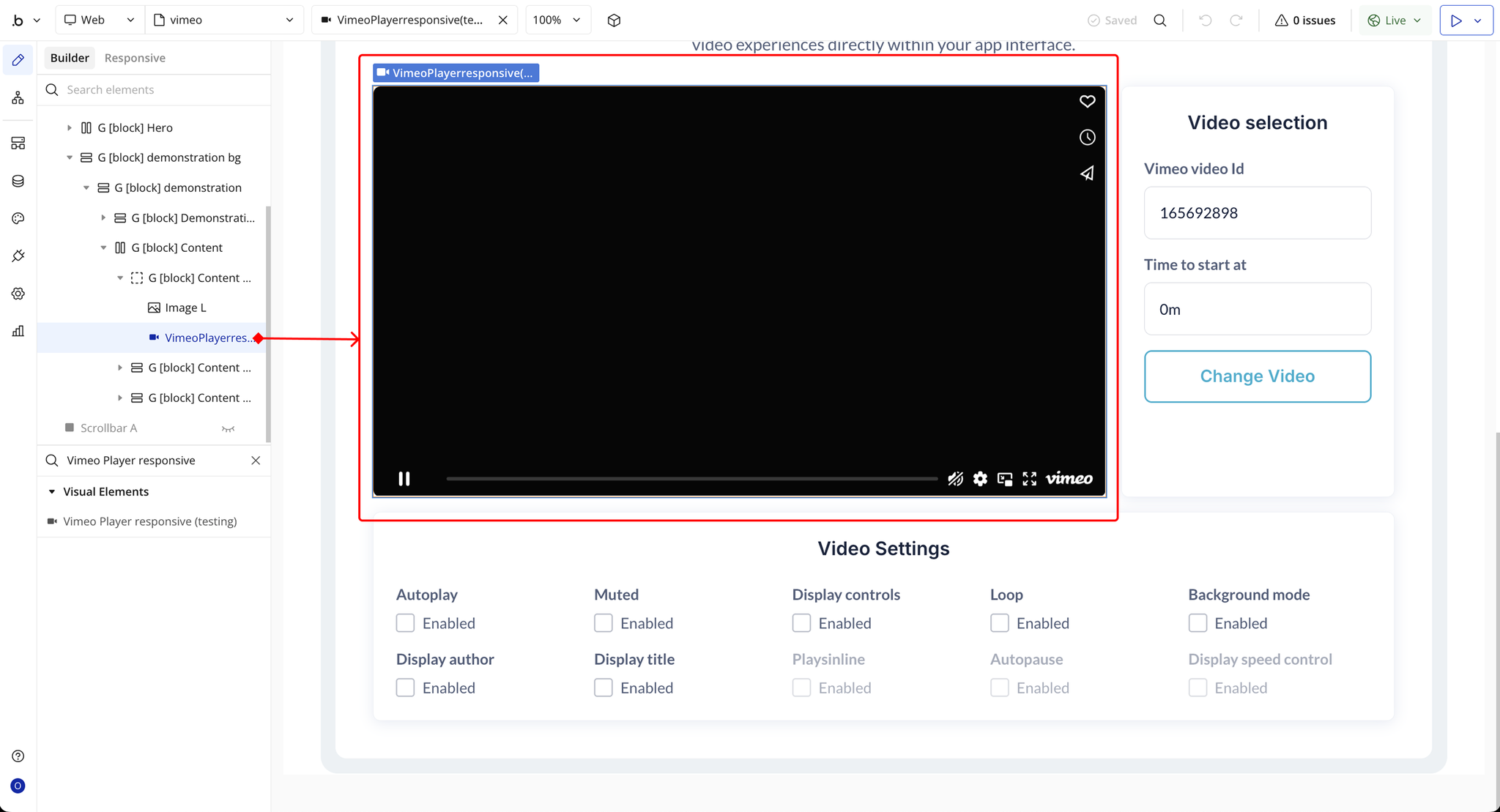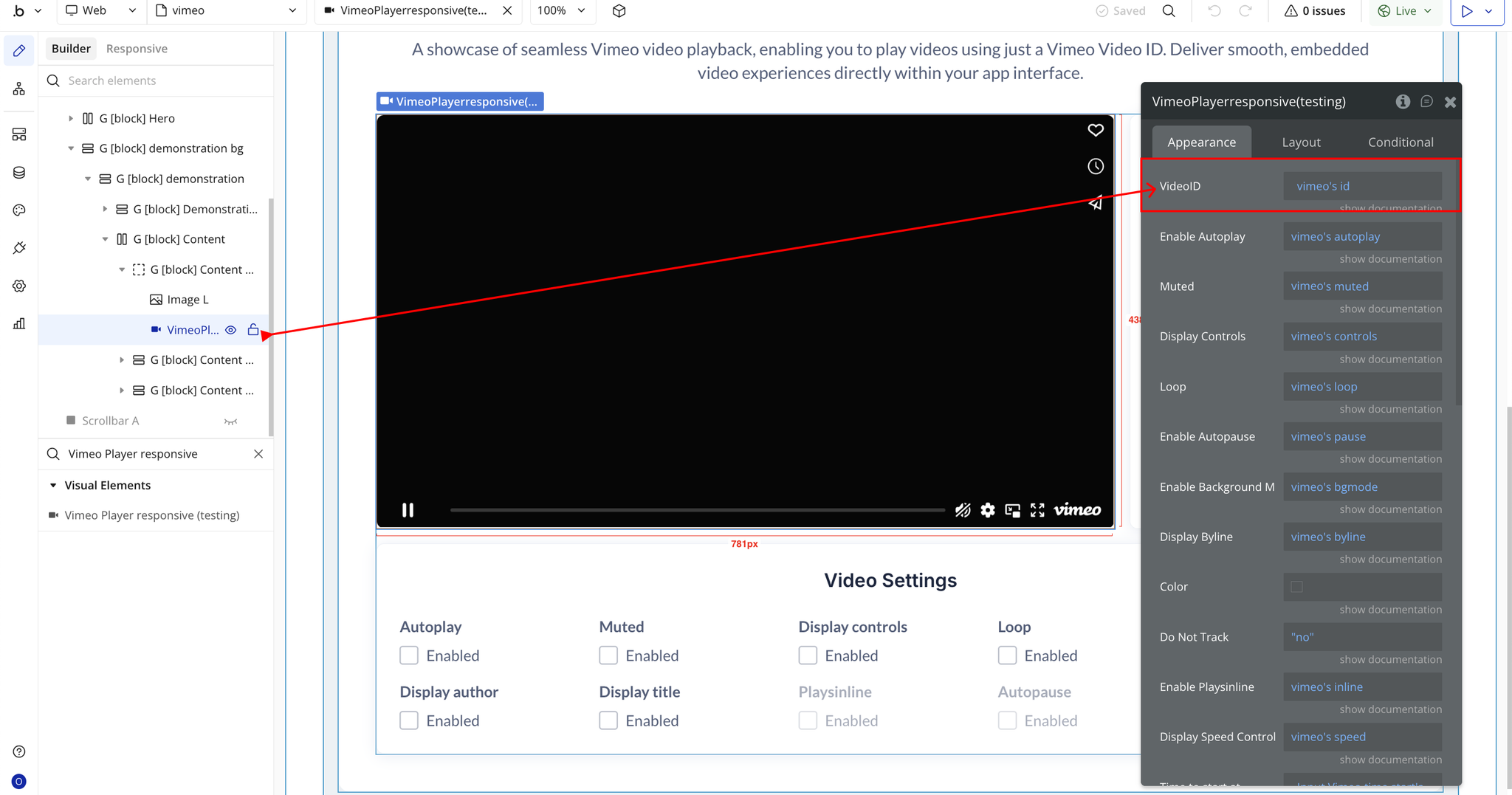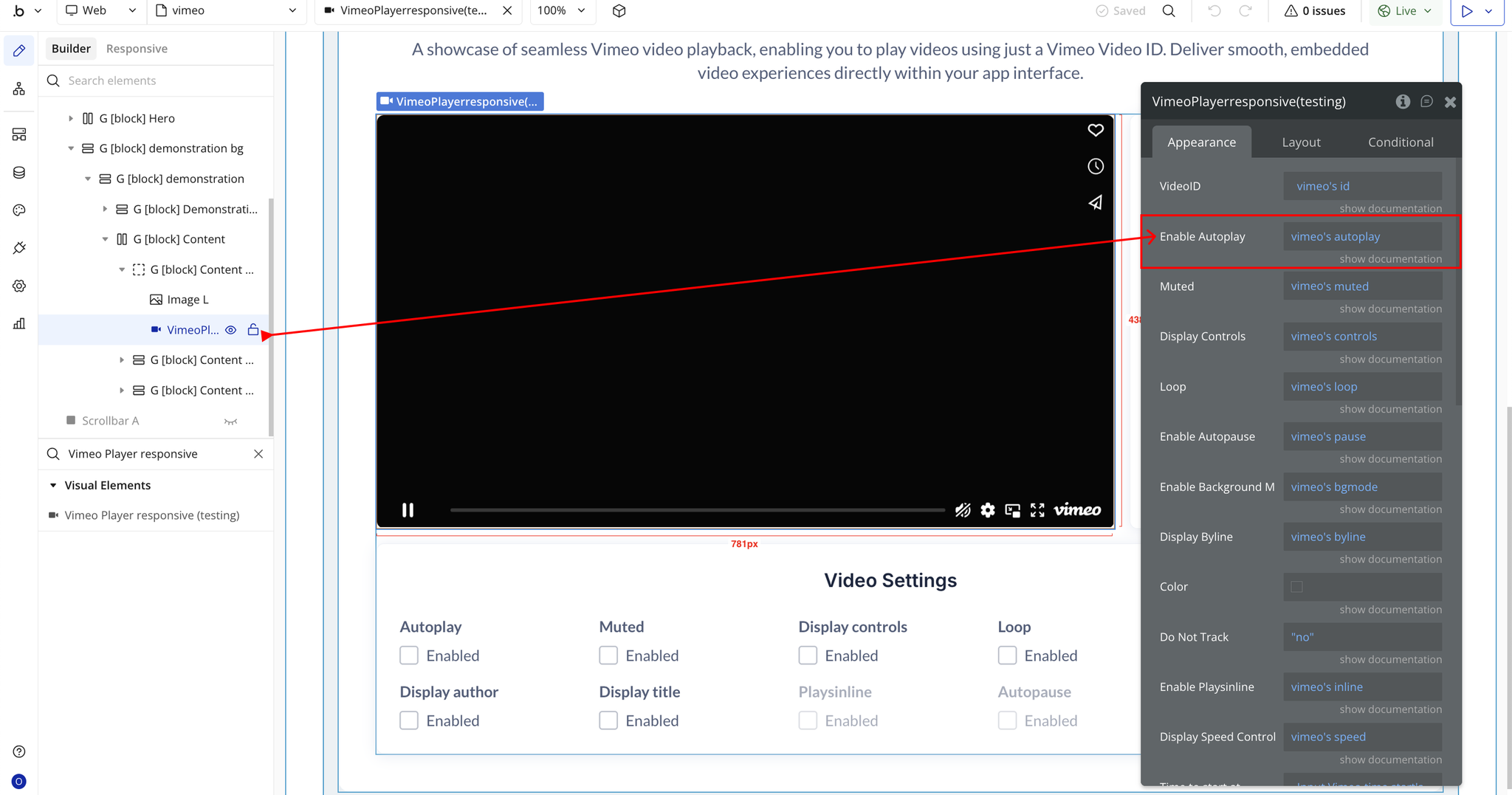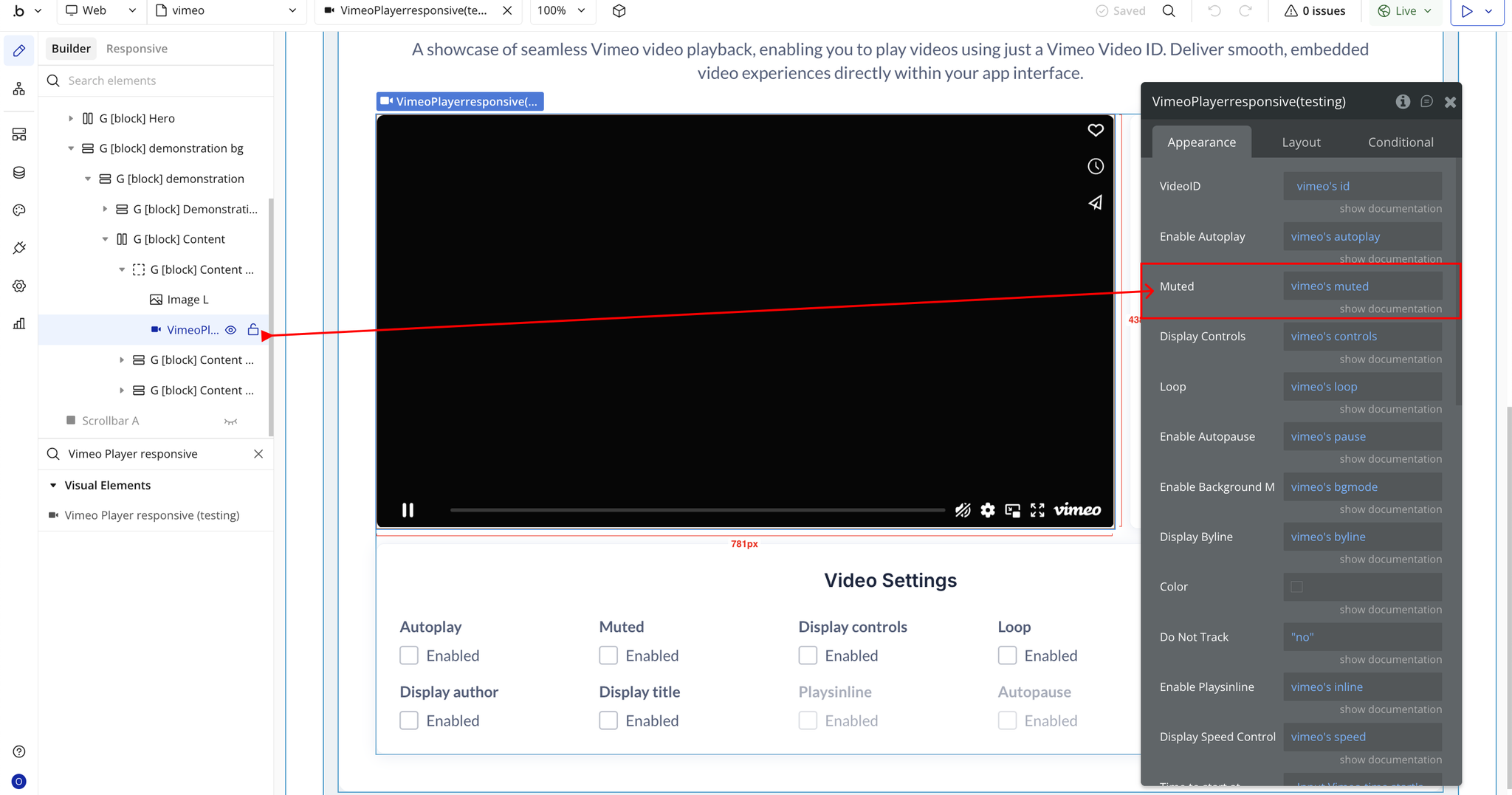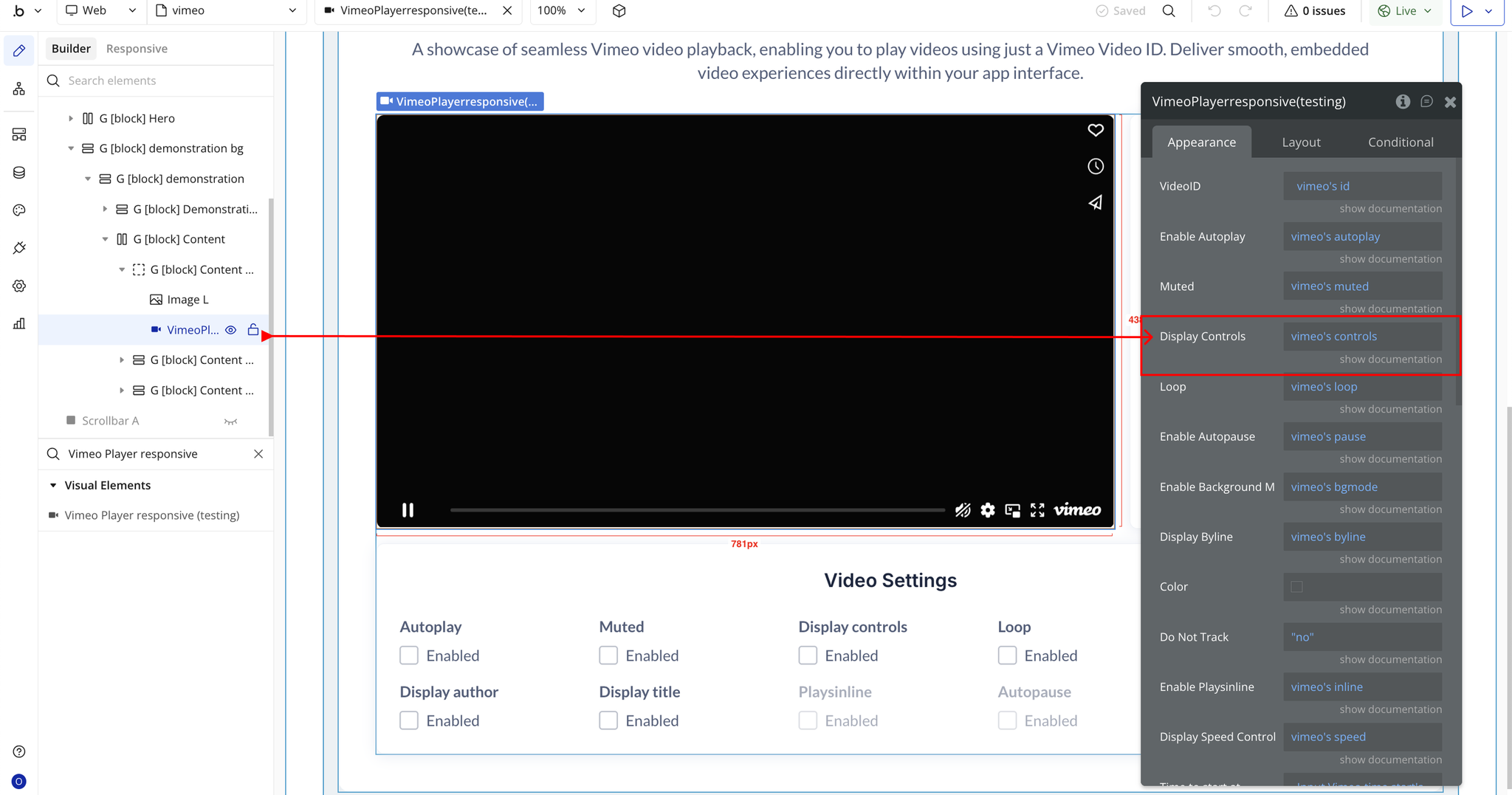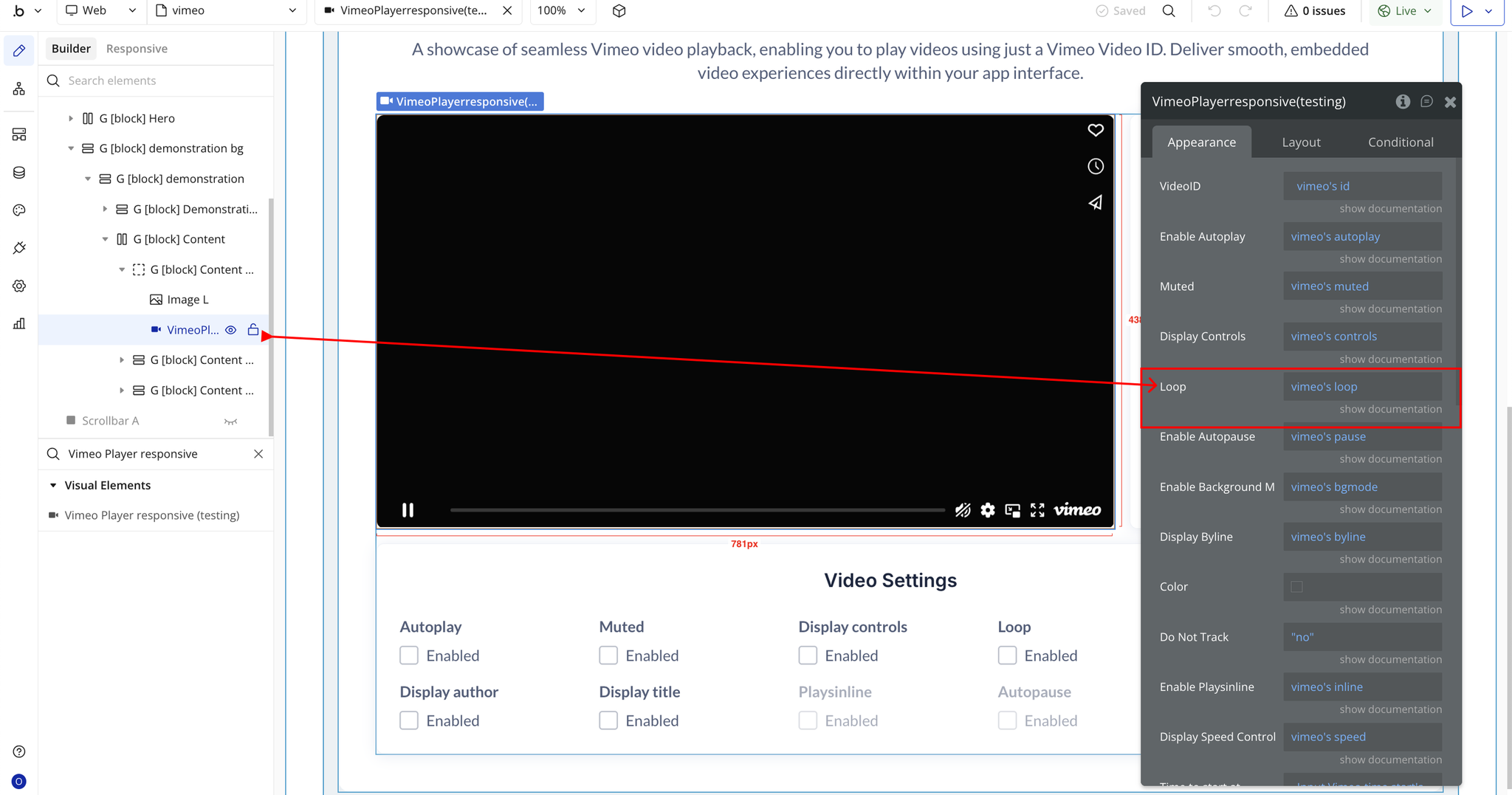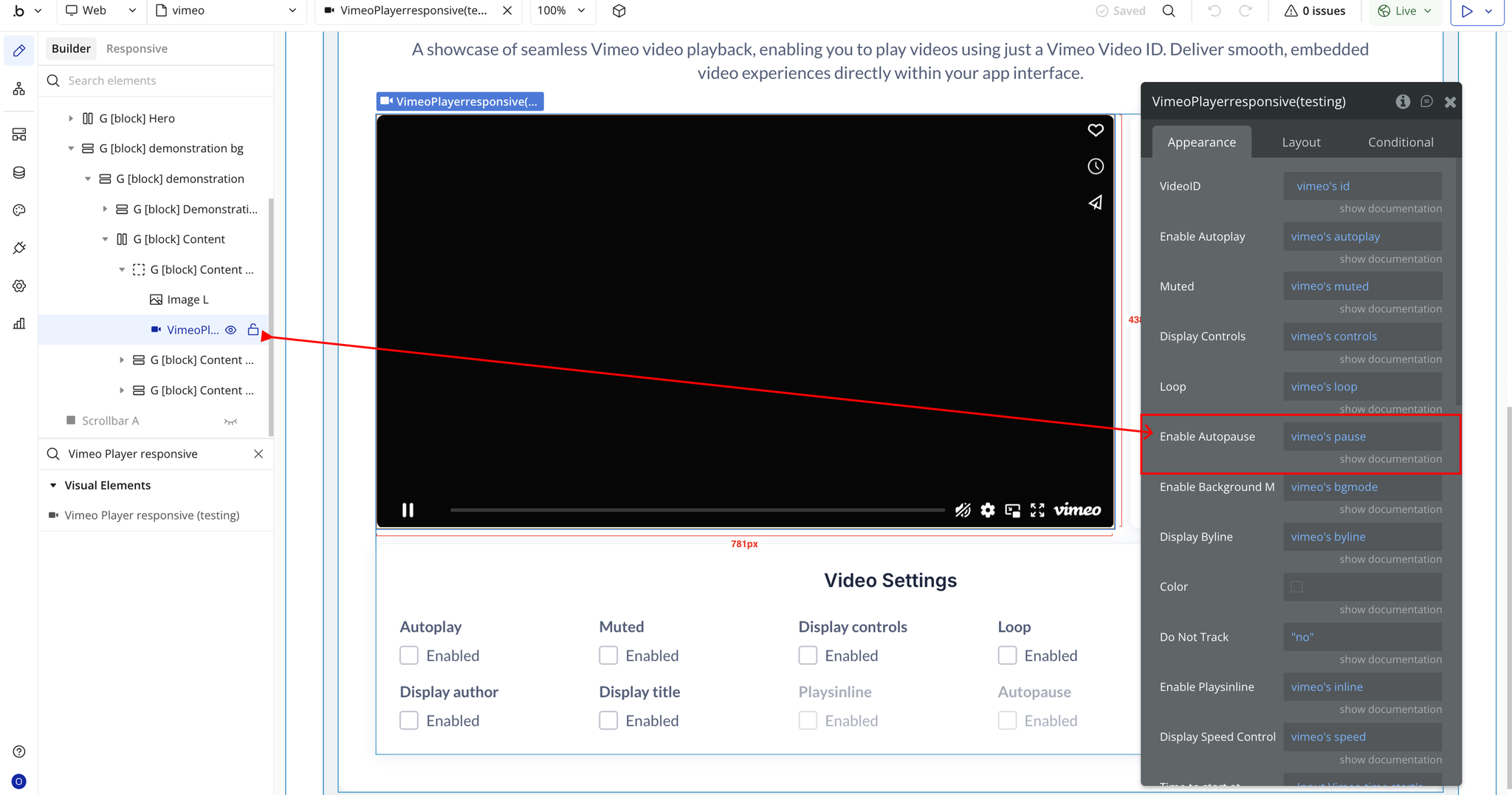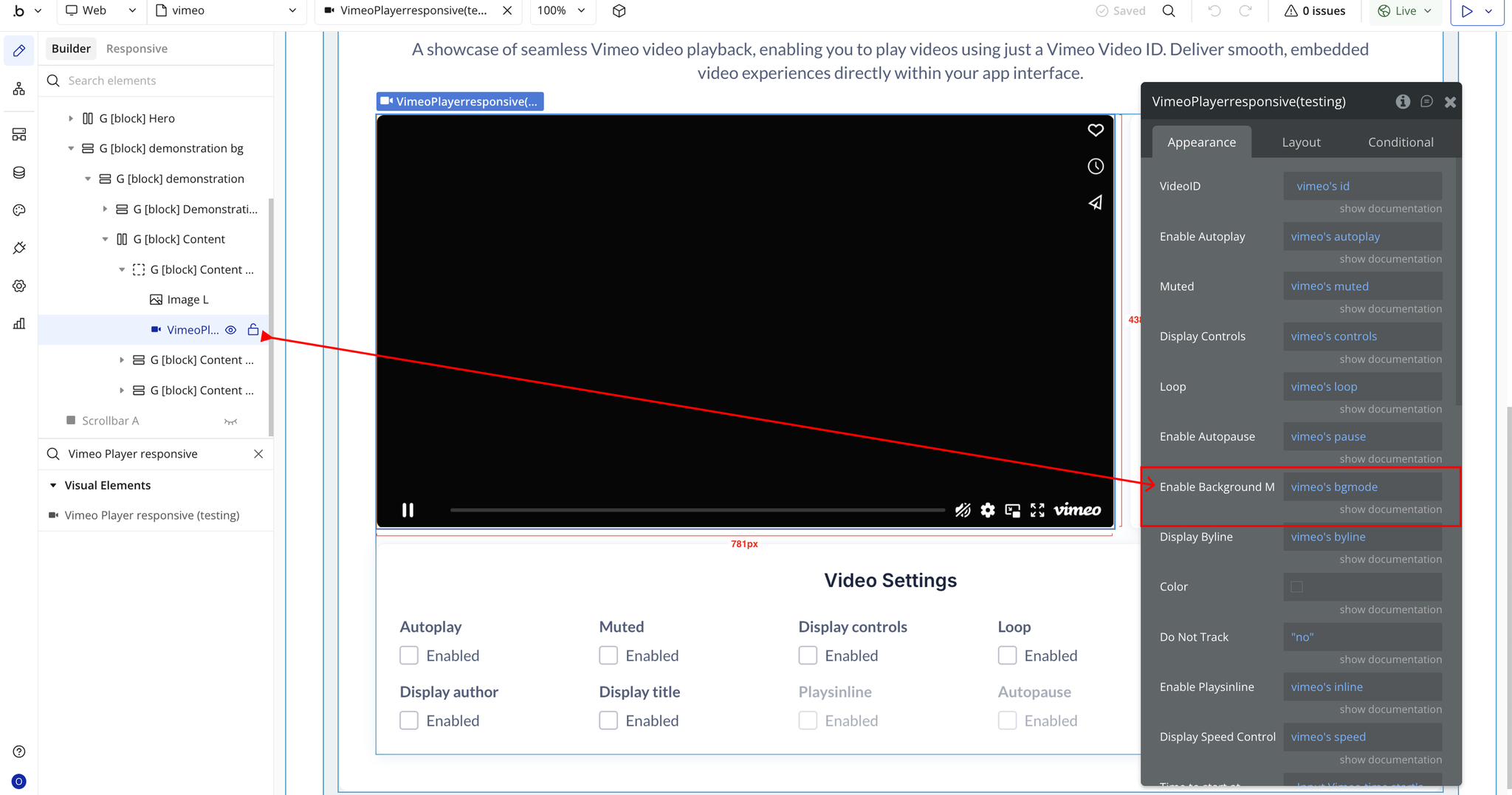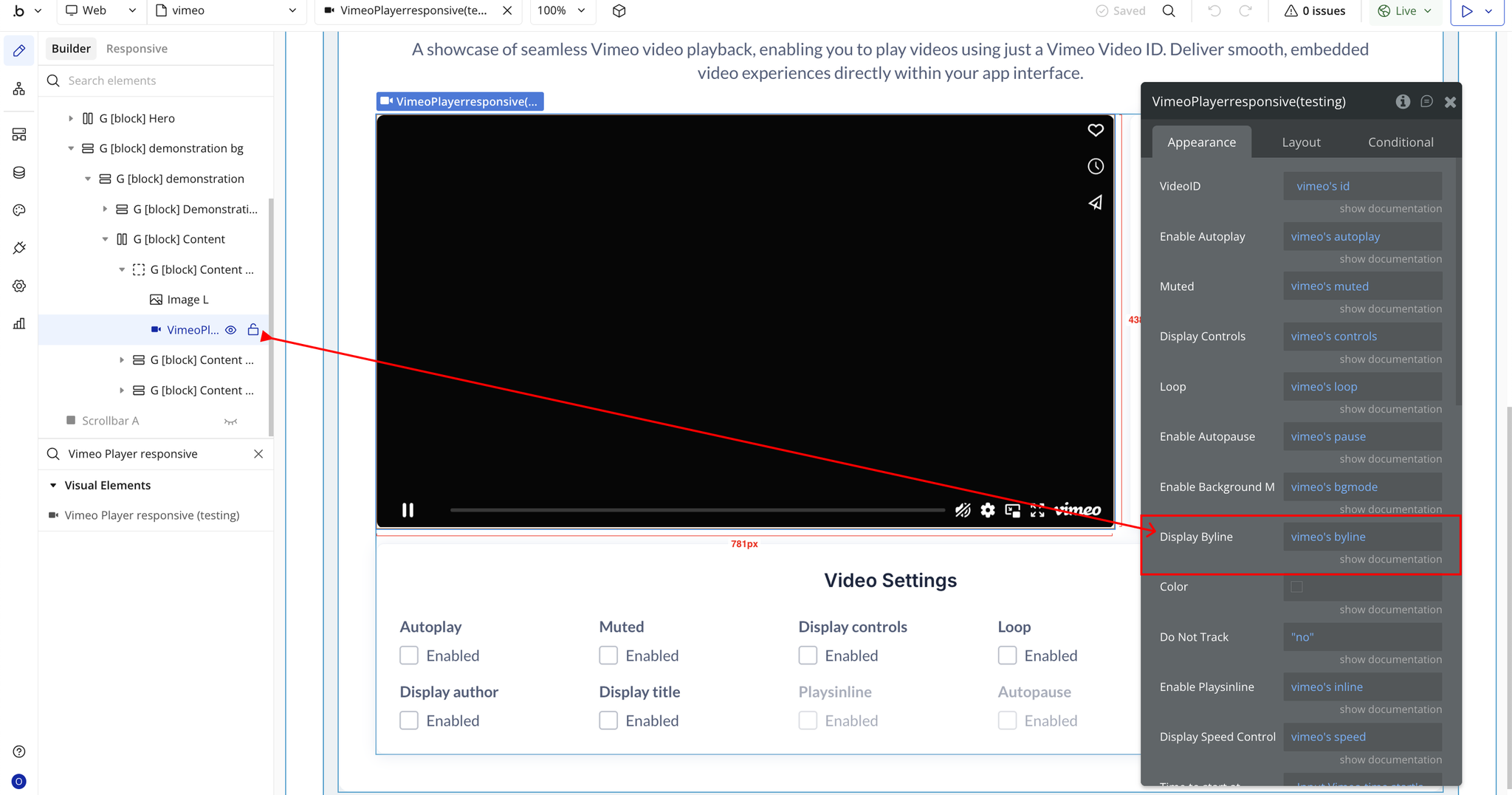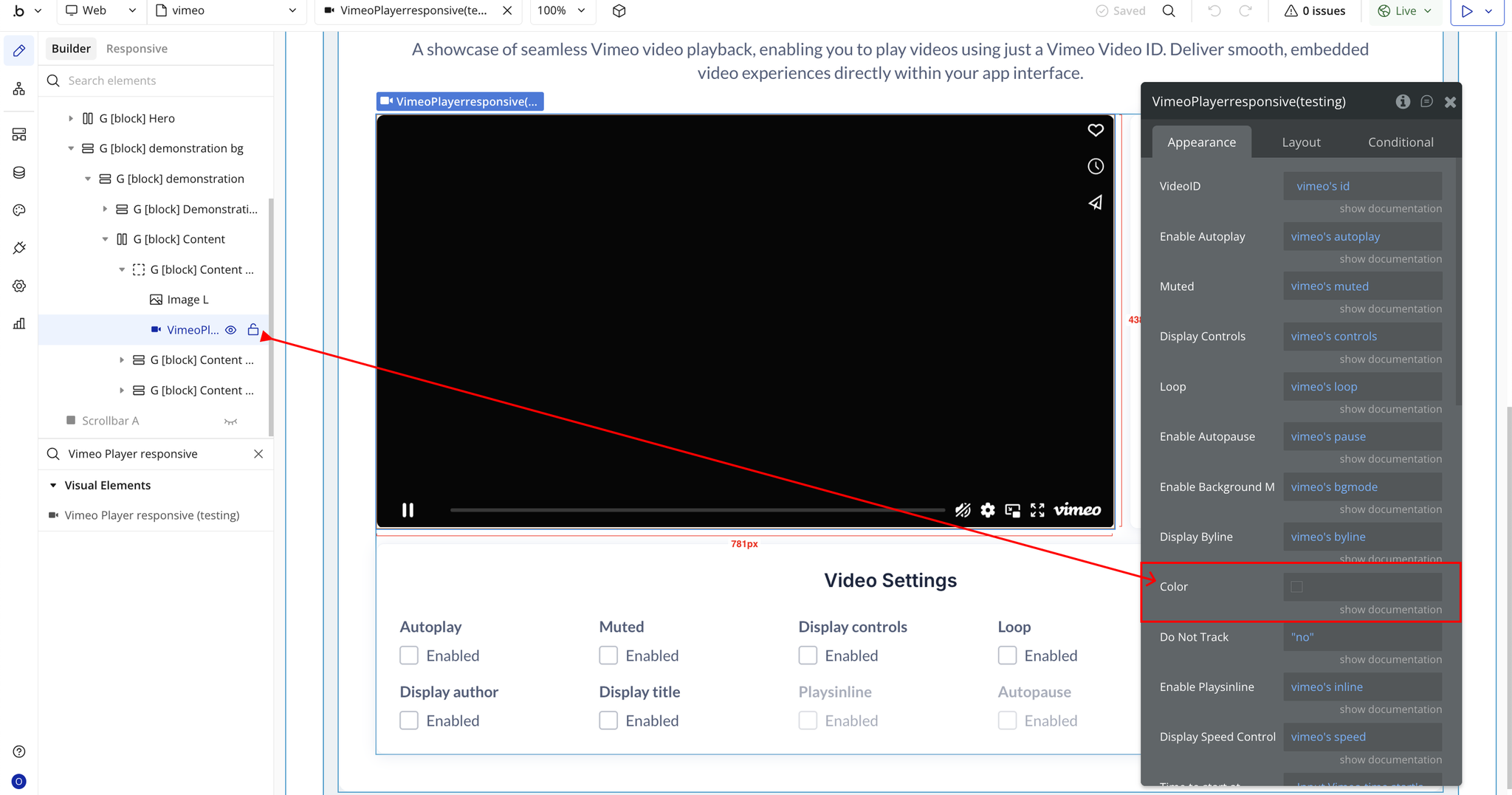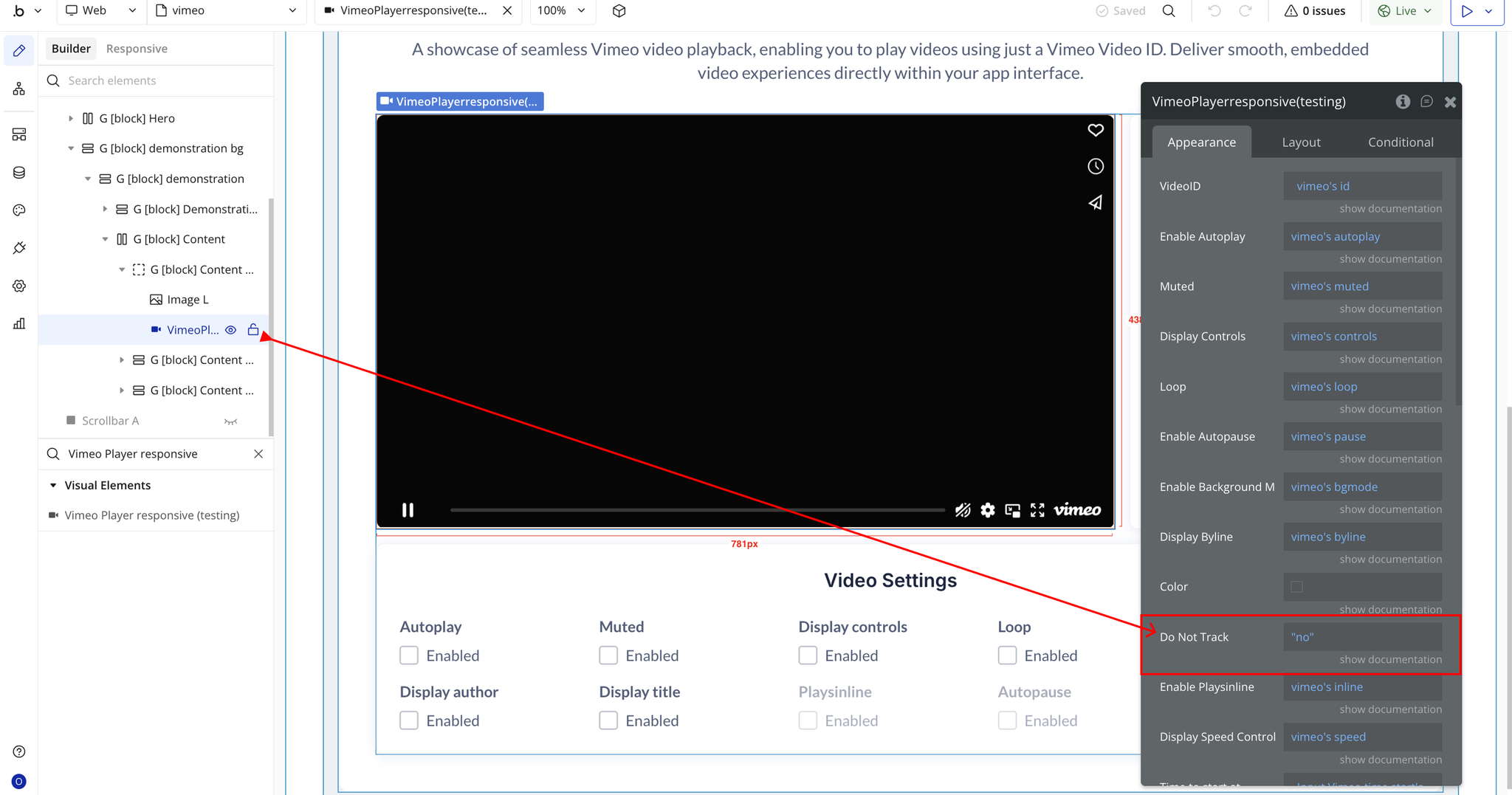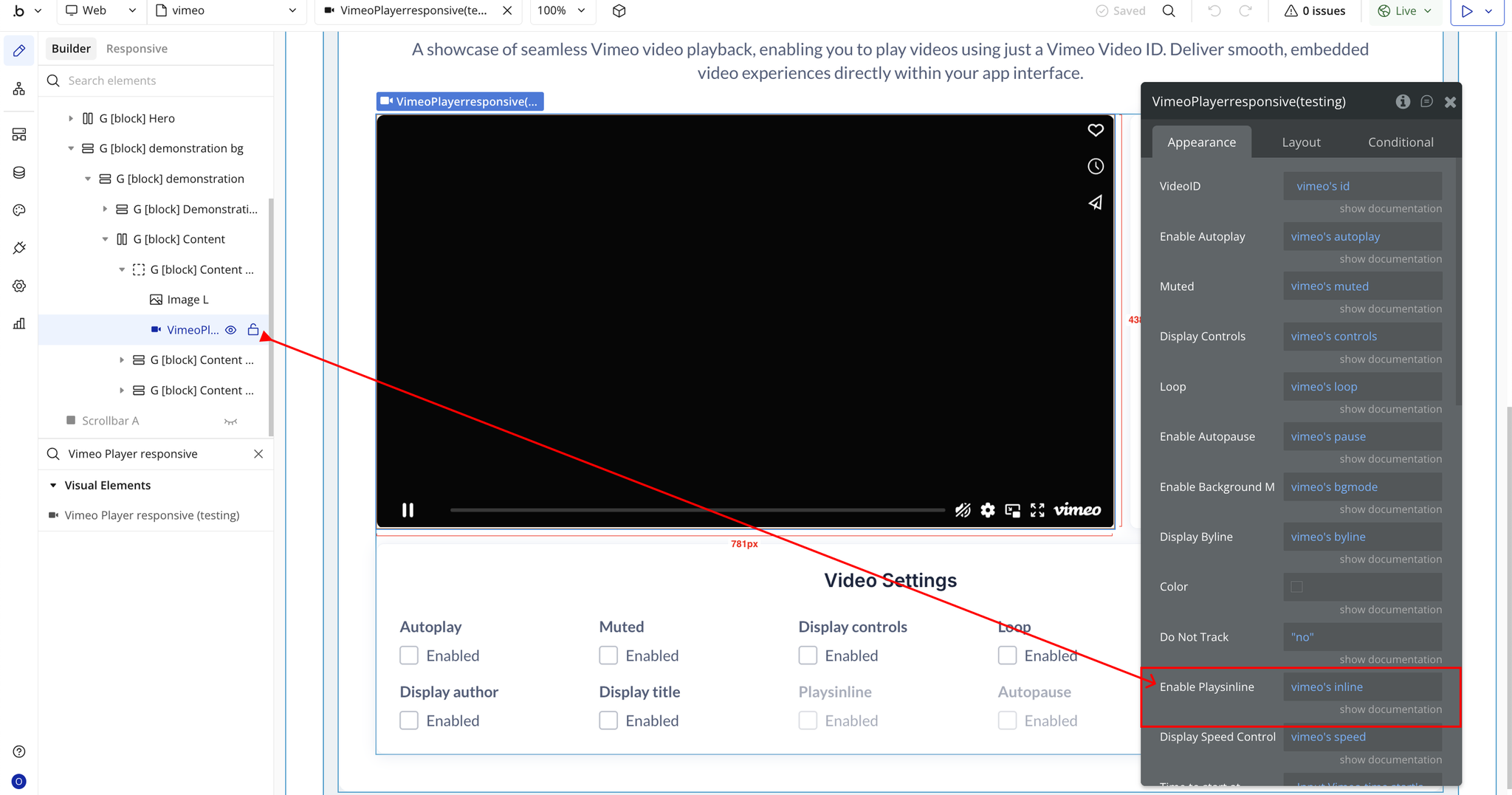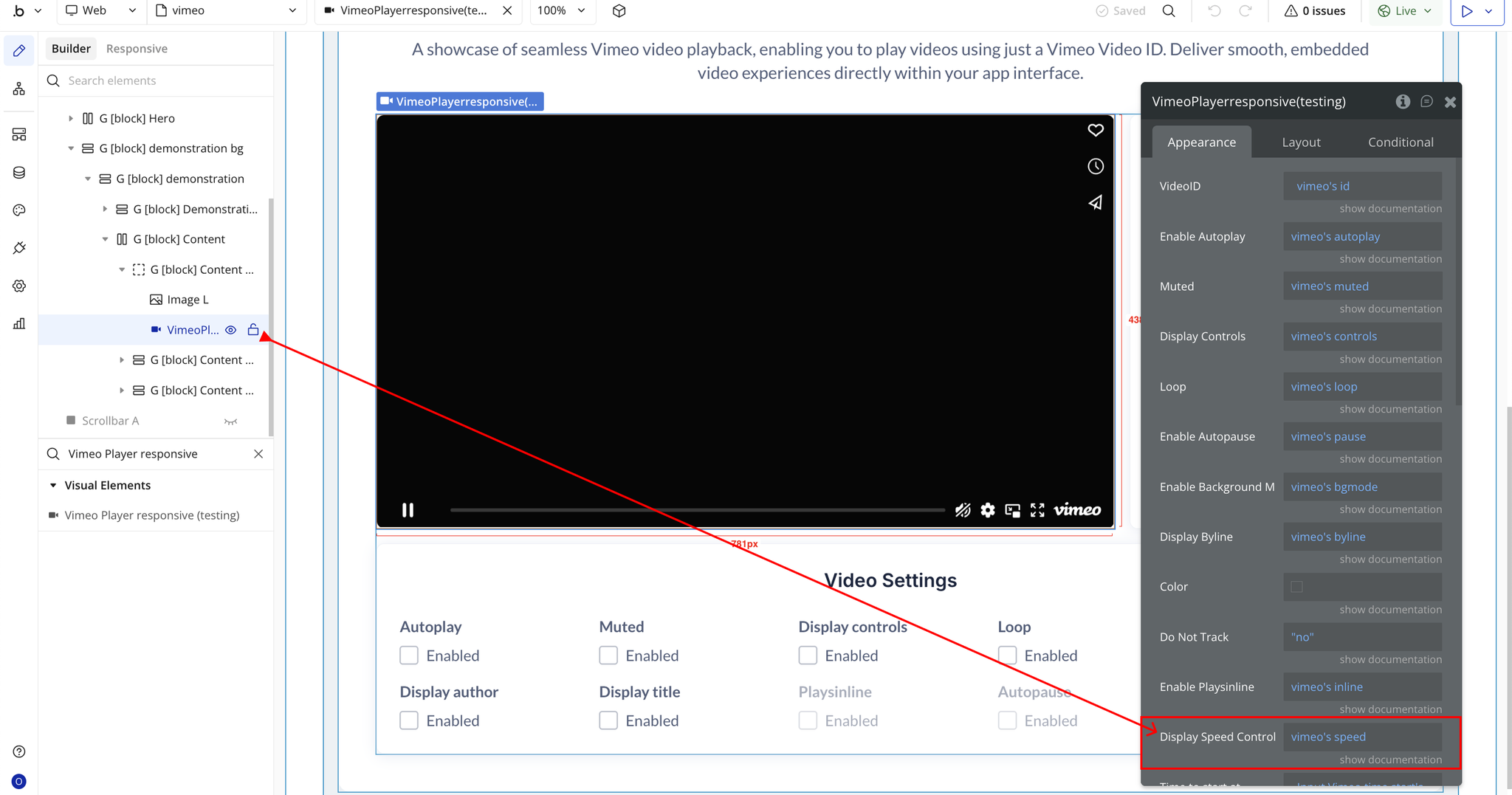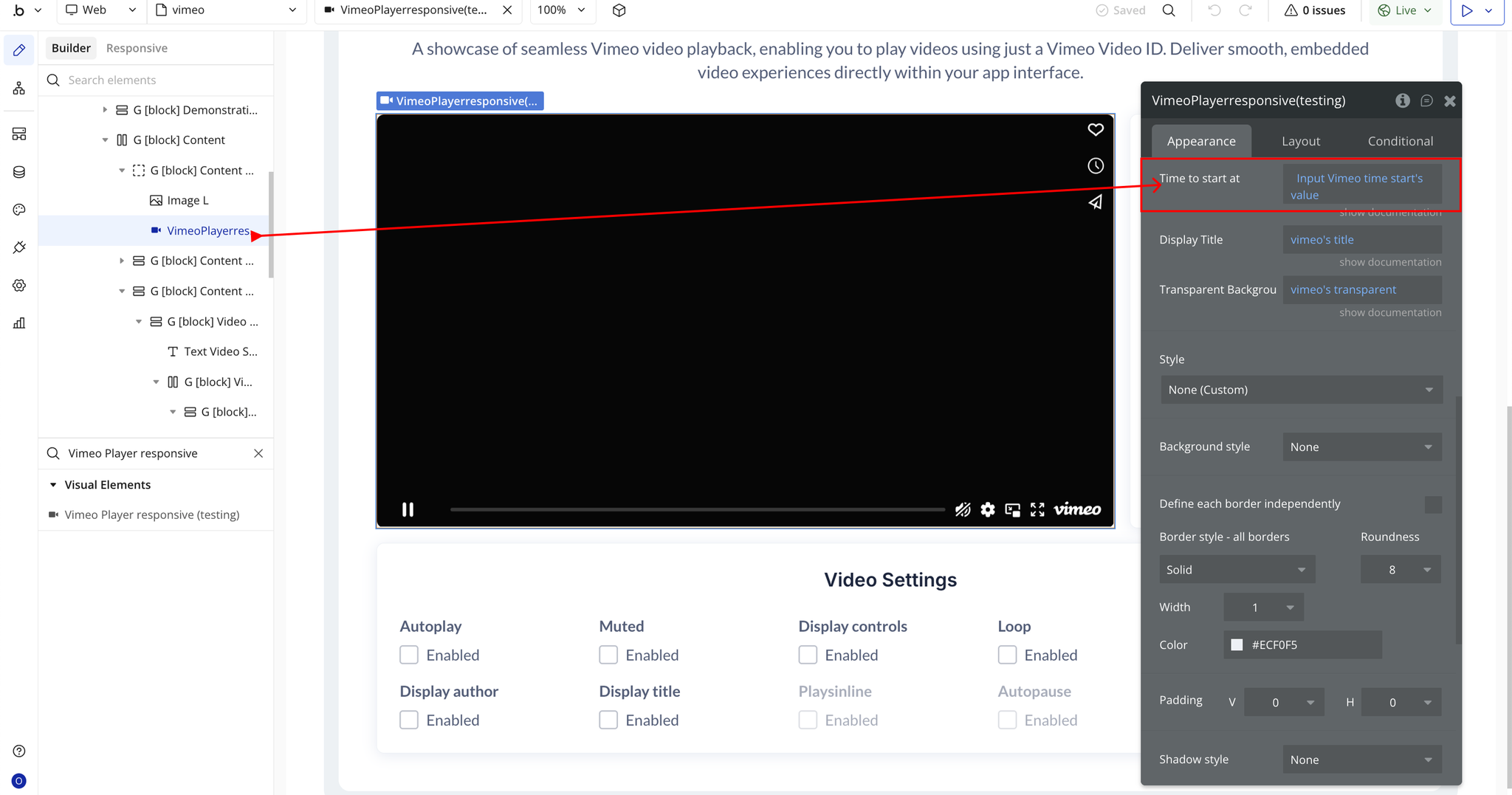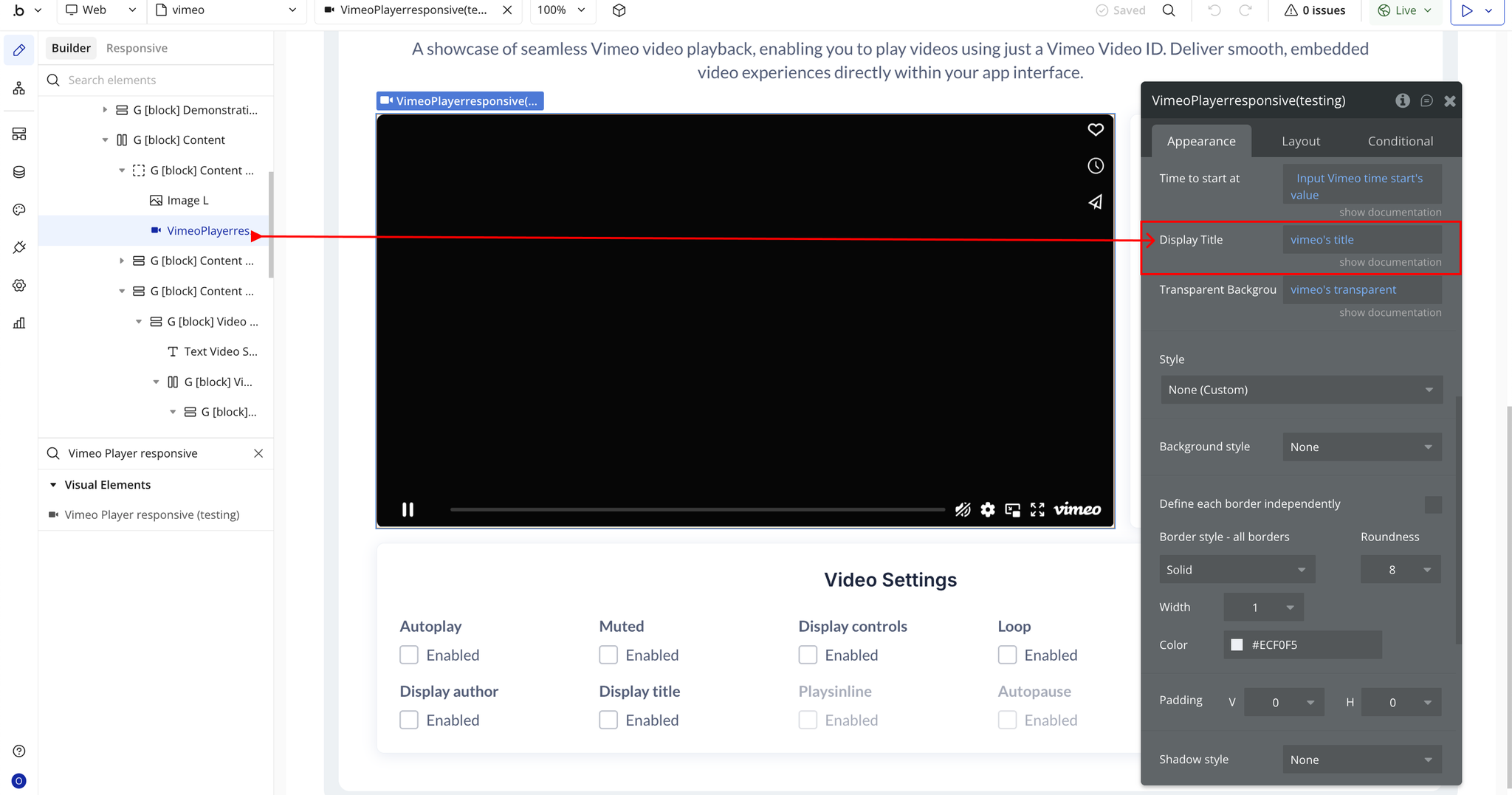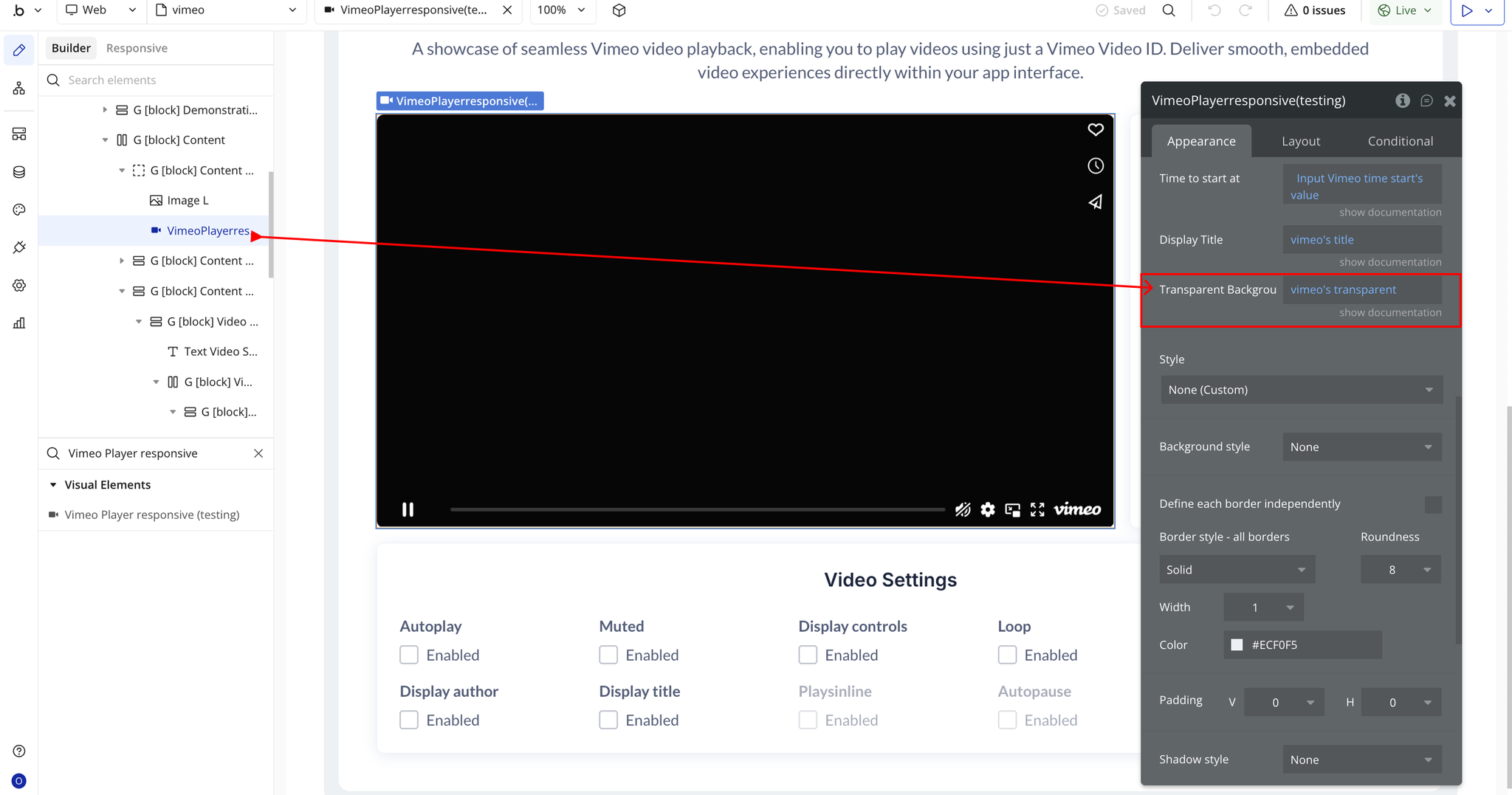Demo to preview the plugin:
Live Demo: https://rapidplugins-1.bubbleapps.io/vimeo
Introduction
This plugin enables playback of Vimeo videos in your Bubble application with advanced control options. It’s designed for creators, educators, and developers who want to embed Vimeo videos while maintaining full control over how and when playback occurs.
You can easily adjust parameters such as autoplay, mute, visibility of controls, looping, playback speed, and even customize the player color (for premium users).
Prerequisites
Before using this plugin:
- Make sure your Vimeo video is public or unlisted (not private).
- Copy the Video ID from your Vimeo video URL (for example, from
https://vimeo.com/123456789, the Video ID is123456789).
- Add the Vimeo Player element to your Bubble page.
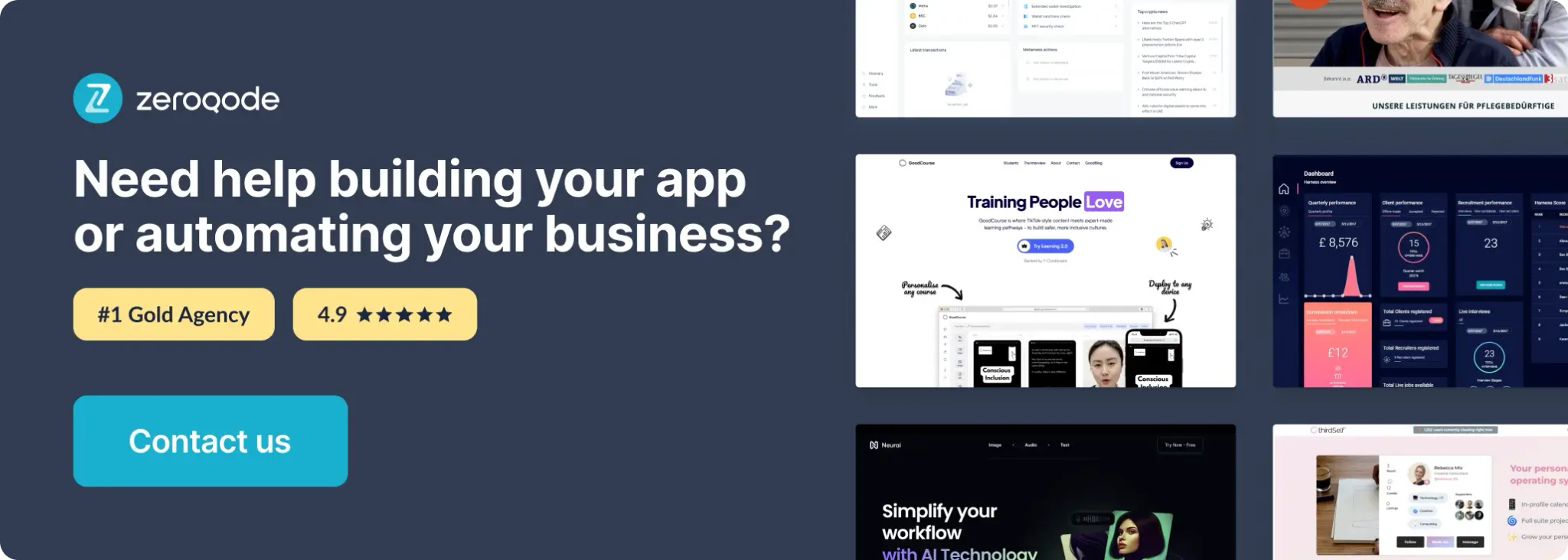
How to setup
Step 1 – Install the Plugin
Step 2 – Add the Plugin Element to Your Page
Step 3 – Configure Properties (Vimeo player responsive)
Plugin Element Properties - Vimeo Player
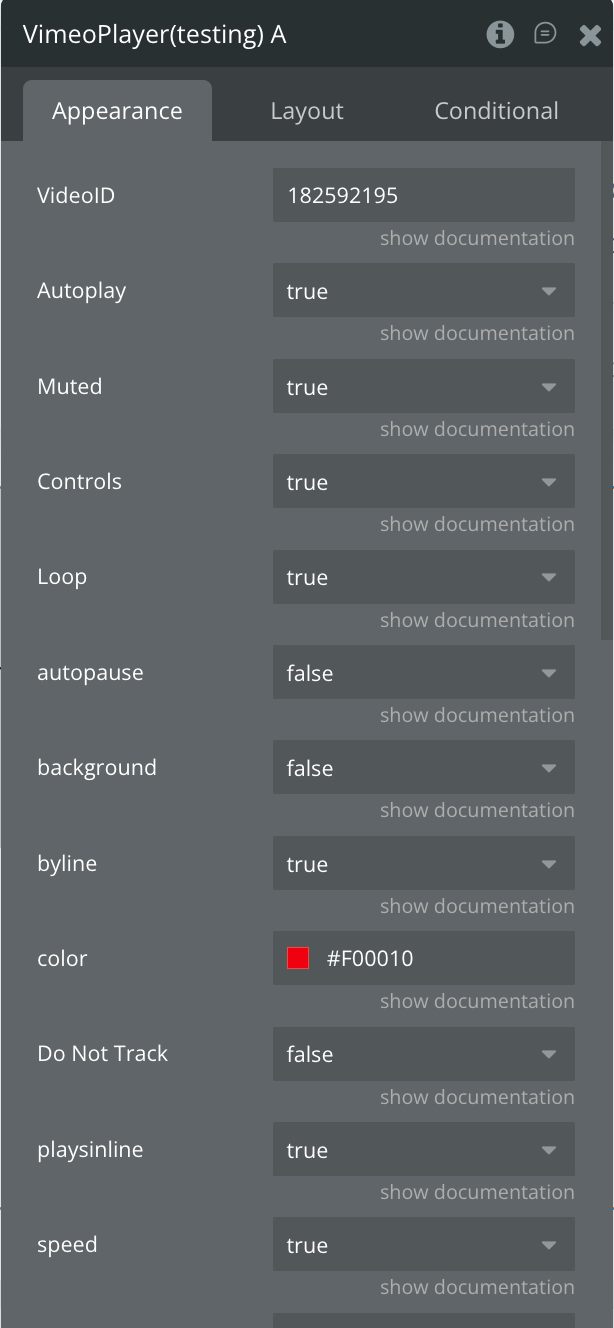
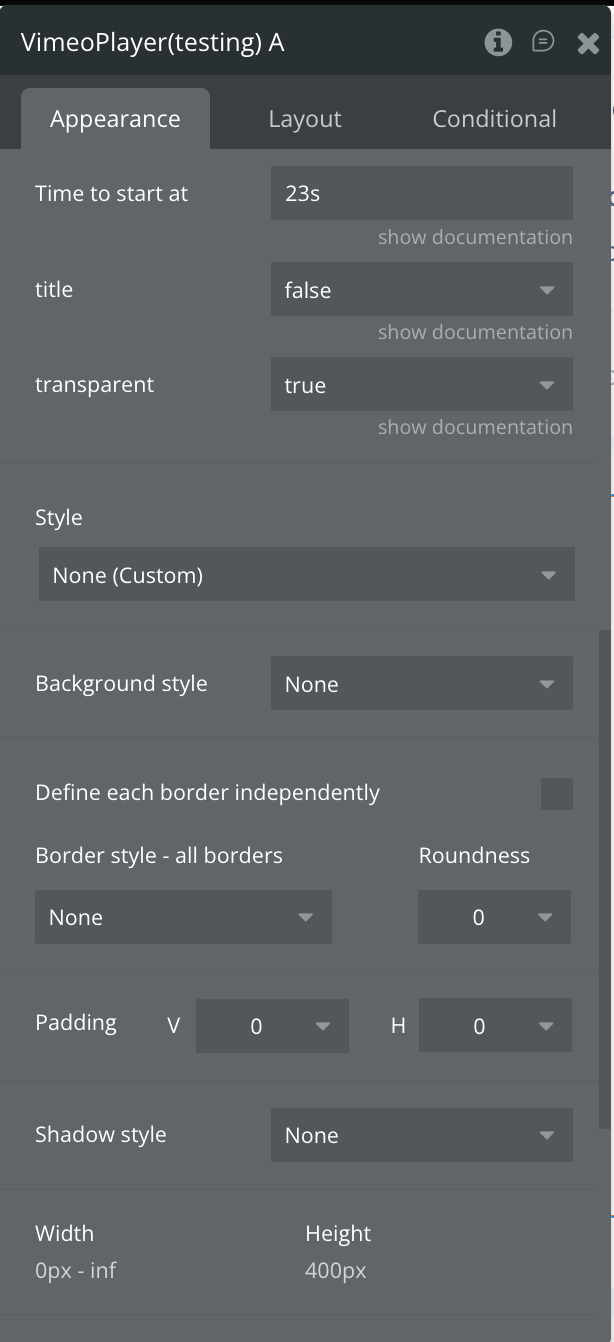
Fields:
Title | Description | Type |
Video ID | Enter the unique Vimeo Video ID (e.g., 123456789). Learn more | Text |
Autoplay | Dropdown | |
Muted | Start playback with the sound turned off. Recommended when using Autoplay. Options: true, false. Learn more | Dropdown |
Controls | Dropdown | |
Loop | Dropdown | |
Autopause | Dropdown | |
Background | Play the video as a background element (autoplay, muted, loop, and no controls). Options: true, false. Learn more | Dropdown |
Byline | Dropdown | |
Color | Customize the player’s accent color (available for Vimeo Plus or higher accounts). Learn more | Color |
Do Not Track | Dropdown | |
Plays Inline | Allow videos to play inline on mobile devices instead of fullscreen. Options: true, false. Learn more | Dropdown |
Speed | Dropdown | |
Time to Start at | Text | |
Title | Dropdown | |
Transparent | Dropdown |
Plugin Element Properties - Vimeo Player responsive
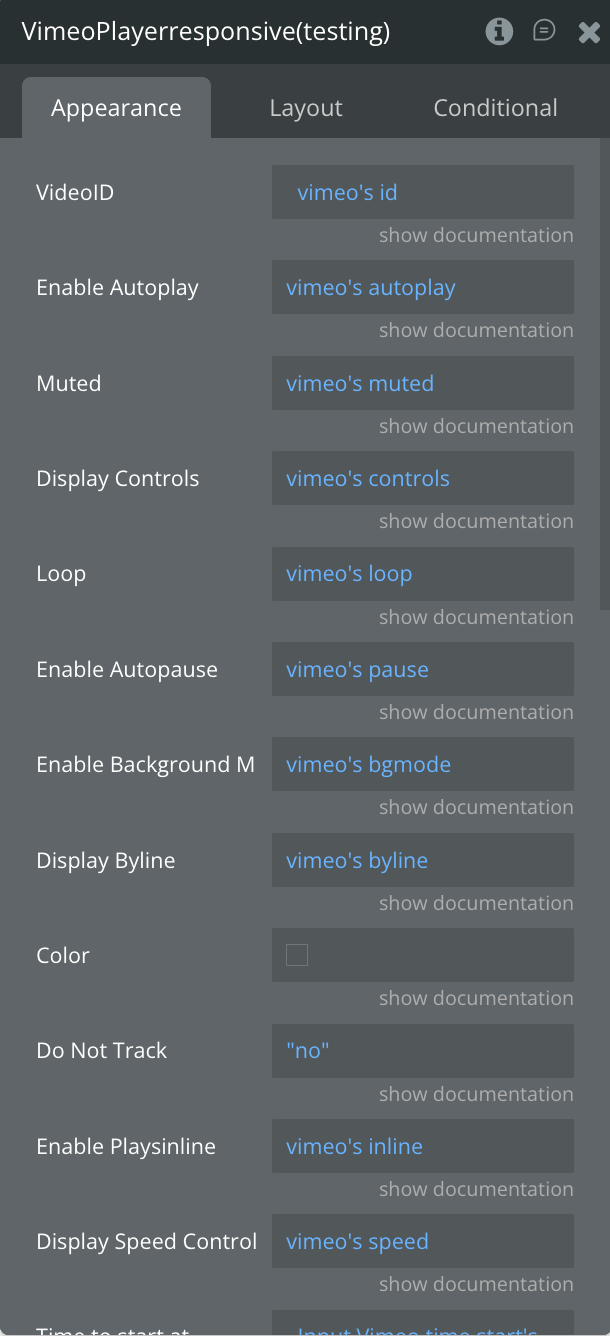
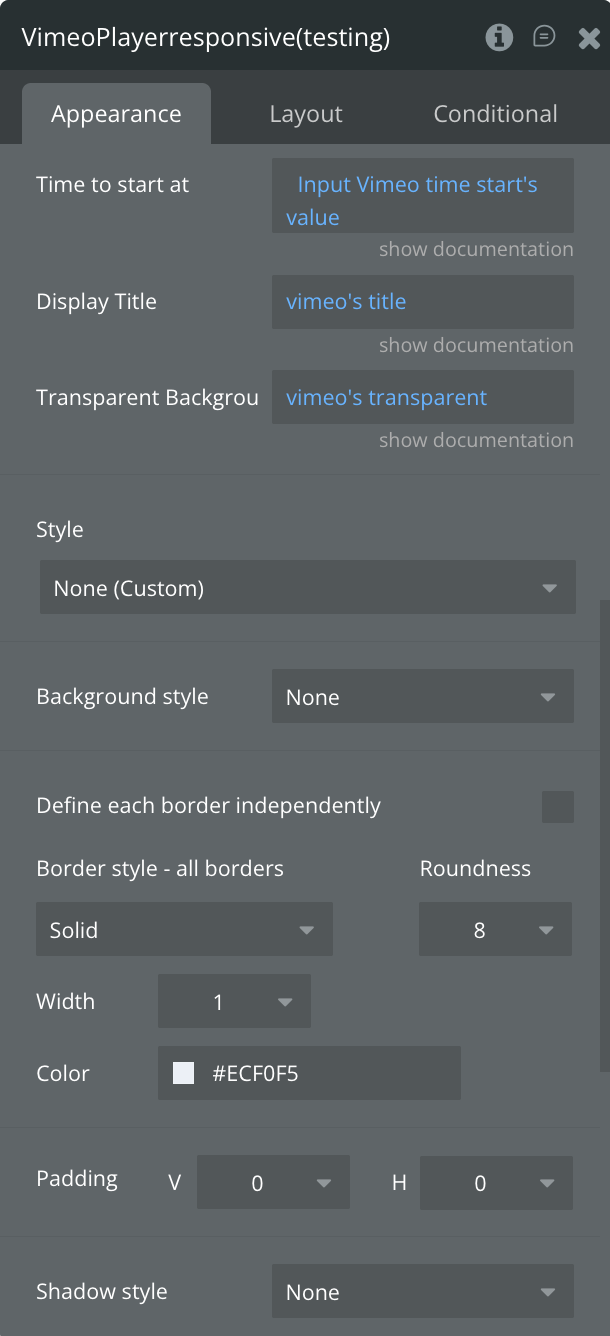
Fields:
Title | Description | Type |
Video ID | Enter the unique Vimeo Video ID (e.g., 123456789). Learn more | Text |
Enable Autoplay | Dropdown | |
Muted | Start playback with the sound turned off. Recommended when using Autoplay. Options: true, false. Learn more | Dropdown |
Display Controls | Dropdown | |
Loop | Dropdown | |
Enable Autopause | Dropdown | |
Enable Background Mode | Play the video as a background element (autoplay, muted, loop, and no controls). Options: true, false. Learn more | Dropdown |
Display Byline | Dropdown | |
Color | Customize the player’s accent color (available for Vimeo Plus or higher accounts). Learn more | Color |
Do Not Track | Dropdown | |
Enable Plays Inline | Allow videos to play inline on mobile devices instead of fullscreen. Options: true, false. Learn more | Dropdown |
Display Speed Control | Dropdown | |
Time to Start at | Text | |
Display Title | Dropdown | |
Transparent Background | Dropdown |