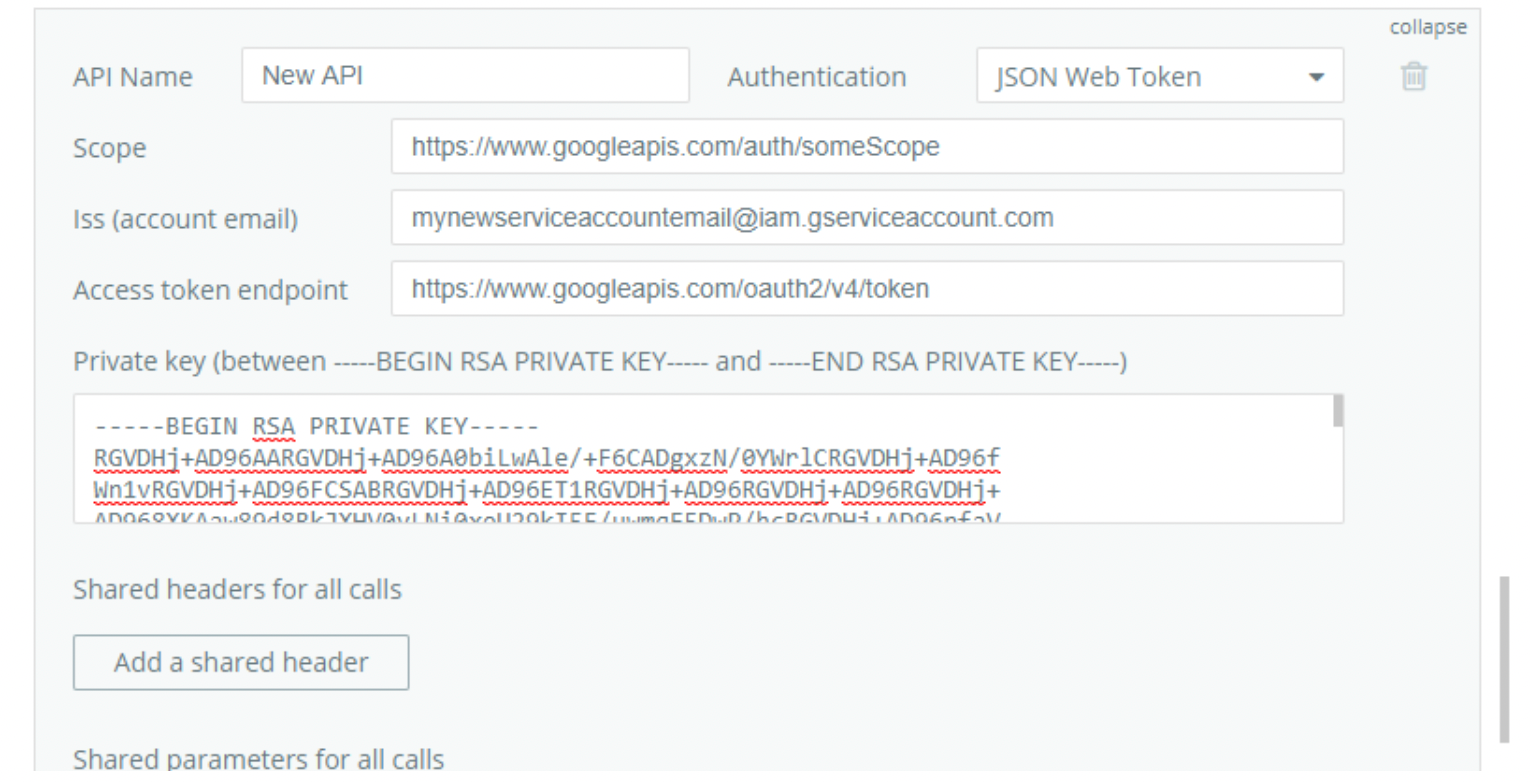What is a Service Account?
A service account is used in an application that calls APIs on behalf of an application.
This type of application needs to prove its own identity, but it does not need a user to authorize requests. For example, if your project employs server-to-server interactions such as those between a web application and Google Cloud Storage, then you can use a JSON Web Token in the Bubble API with a Service Account to allow your app access to your Google Resources
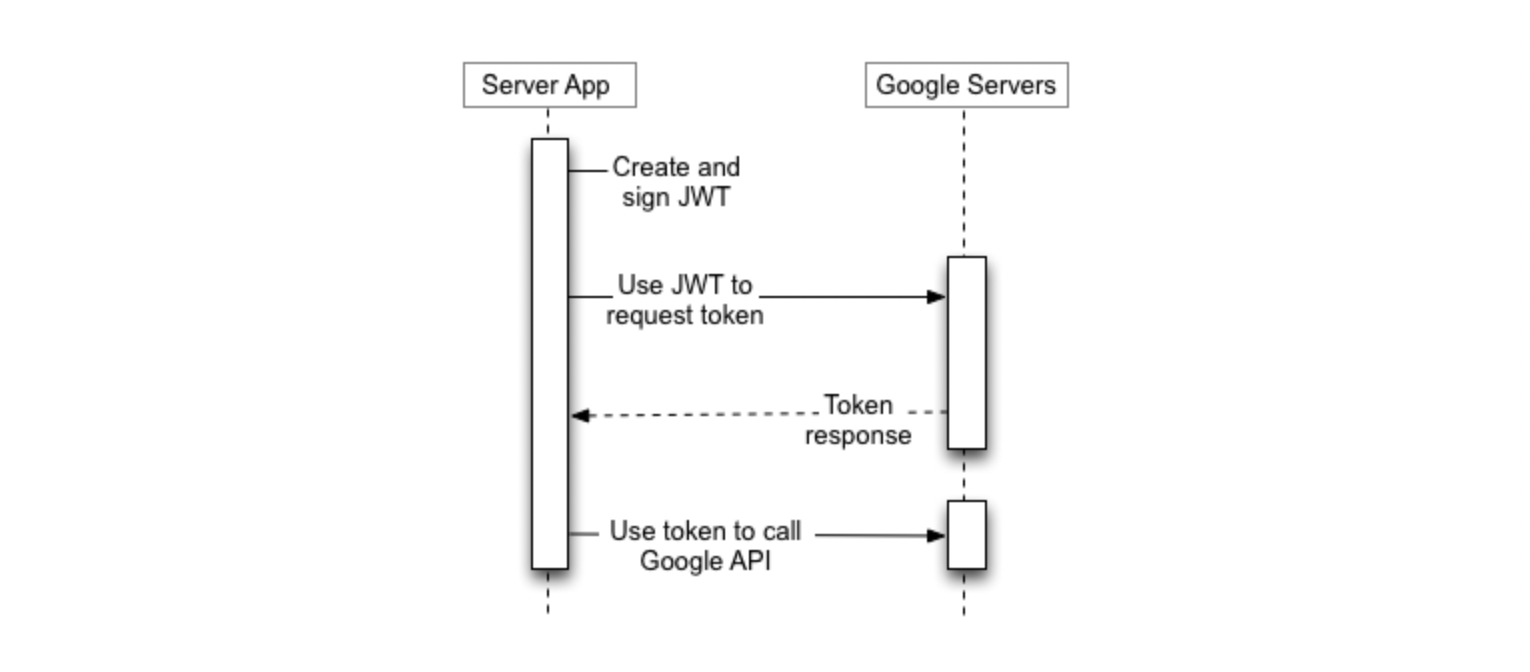
How does it work?
2. Use the 'Google JSON Token Service' button to get started
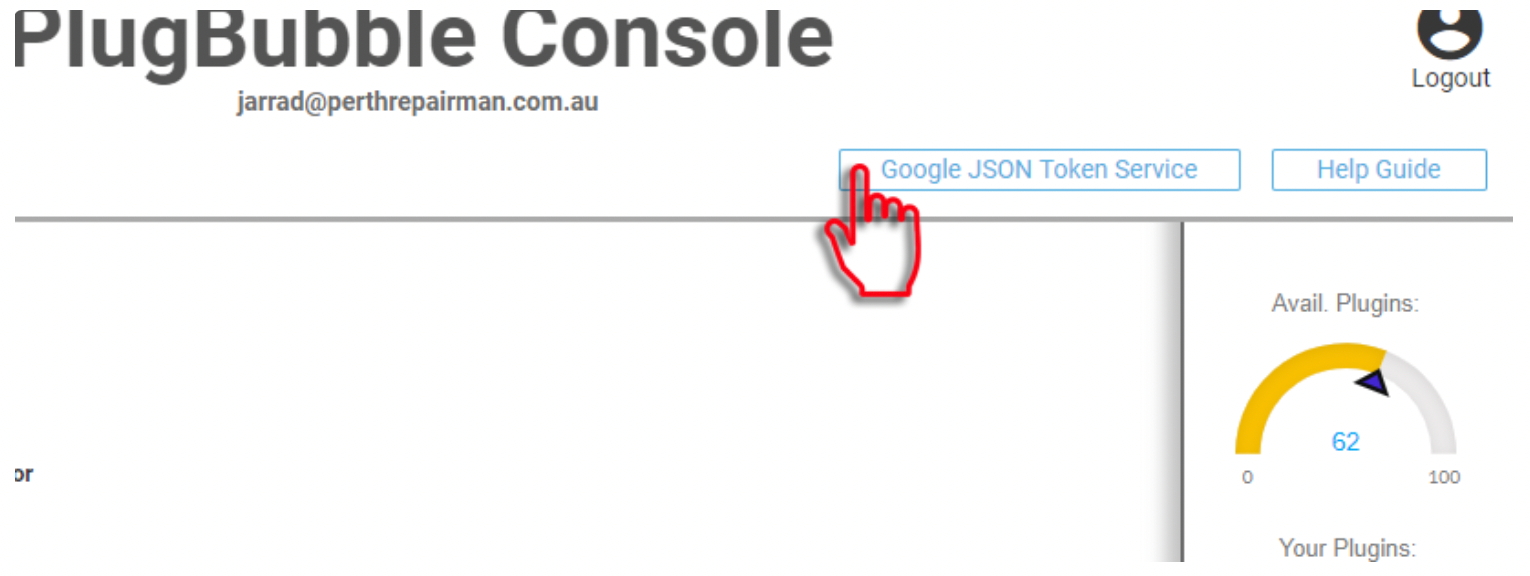
3. Agree to the terms, then sign into your Google Account.
If you see a verified warning its fine to proceed if the URL is https://pbservices-gtools.bubbleapps.io. below are the 2 steps to proceed through the verified project warning
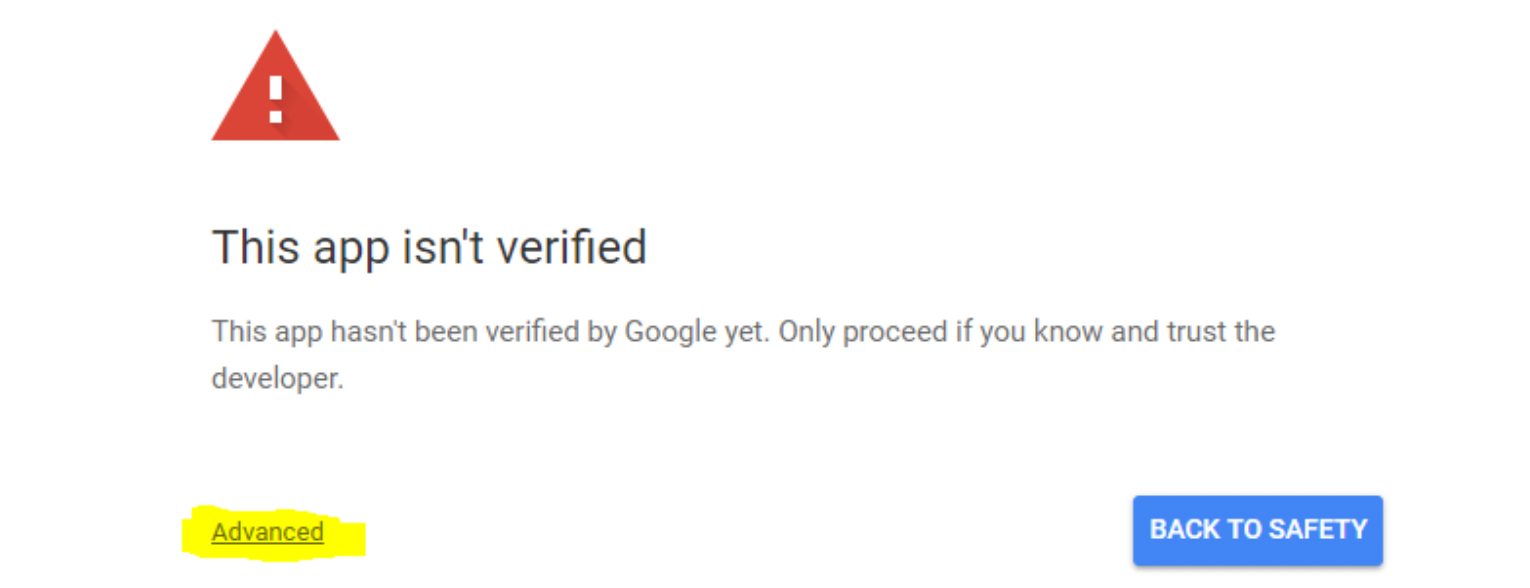
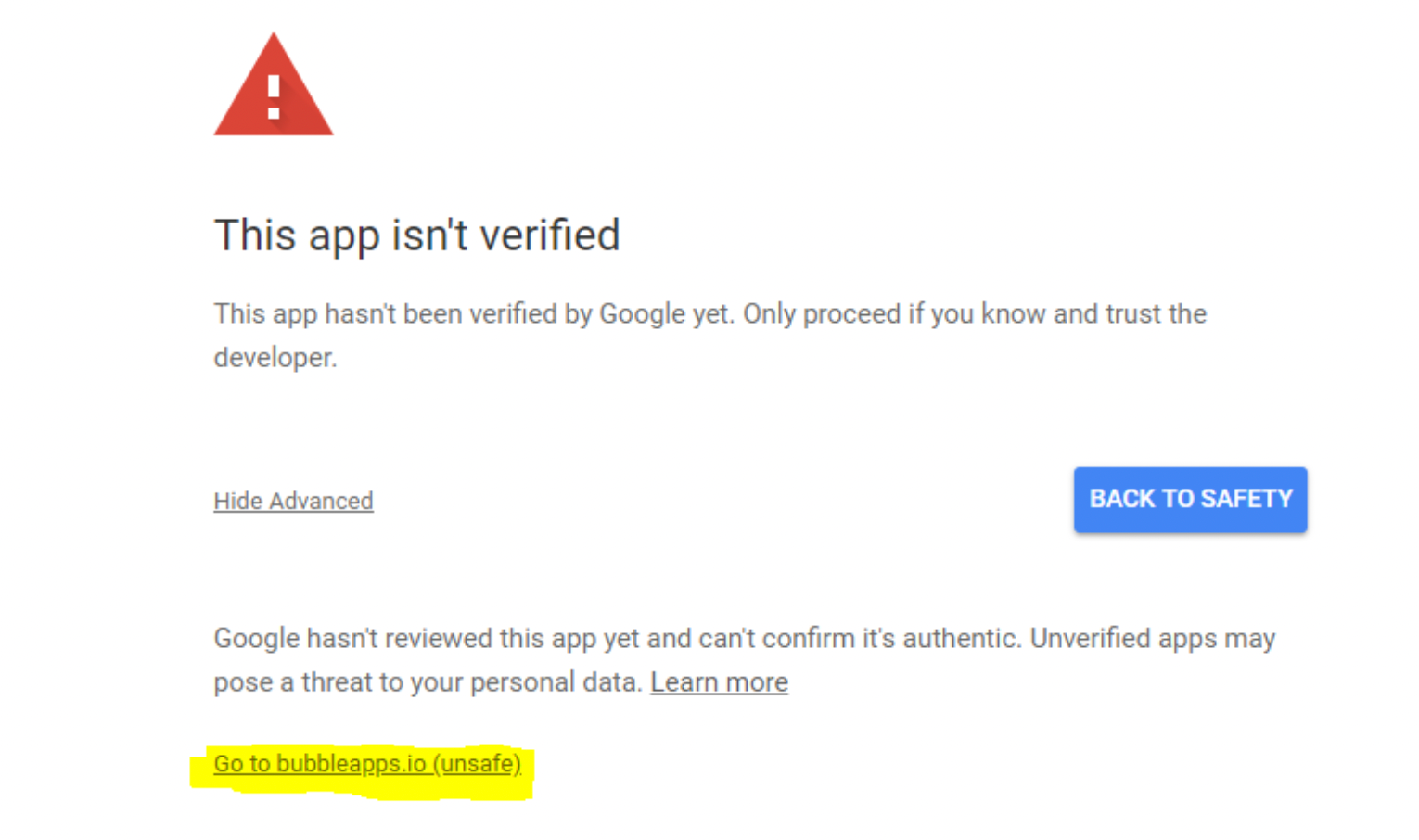
4. Follow the prompts through the payment screen & setup the project name & service account name.
You can use existing projects & service account's as long as they were created with the Google account you logged in with.
5. Once your project and service account settings look right, click next.
6. After loading the credentials you can copy the email (ISS) & Your new JSON Token.
This is the ONLY time you will have to collect these details. Google cannot give these to you after you clear the screen and neither can Zeroqode as we do not store any of your data in the transaction apart from payment details & our server receipt that the task was completed.

Note: Keep your Key safe! Don't share your key and only use the key in the API Connector using JSON Web Token Authentication method.
Remember:
There cant be any extra spaces after your key.
When you paste your key, If your mouse cursor is where the yellow is, backspace until its where the red line is shown aboveWhen you paste your key, If your mouse cursor is where the yellow is, backspace until its where the red line is shown above.
Here is the typical API Connector setting.