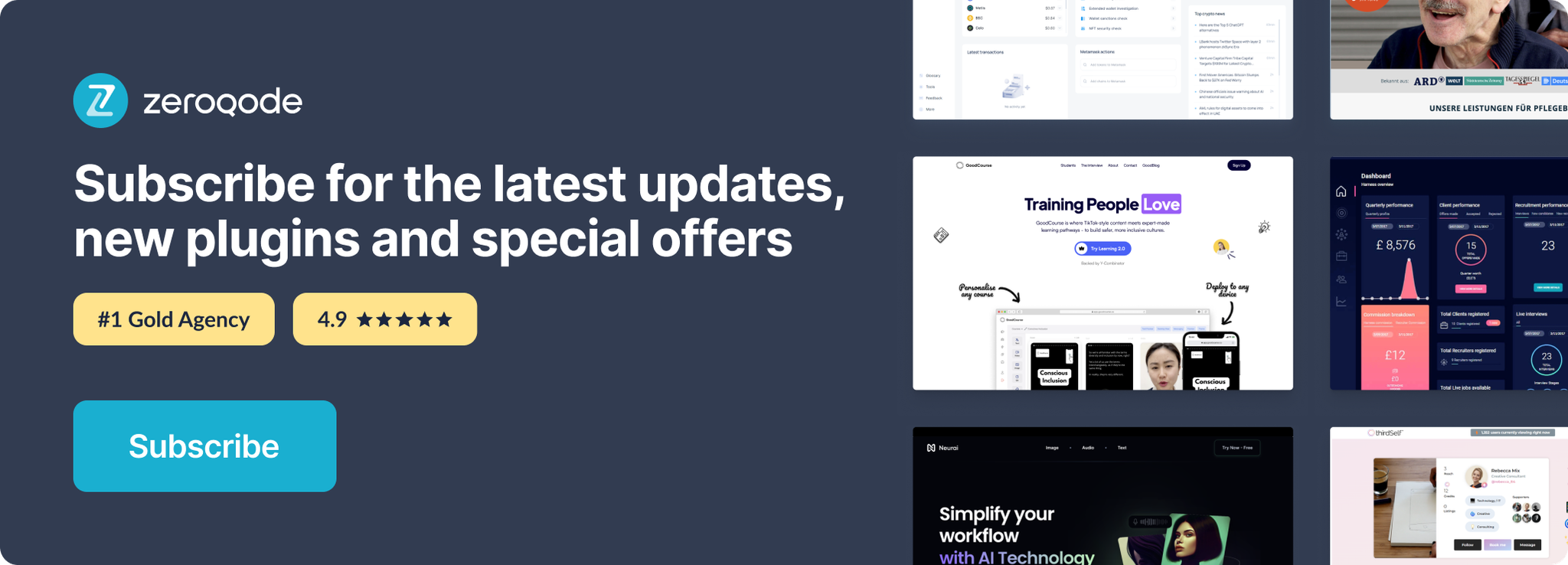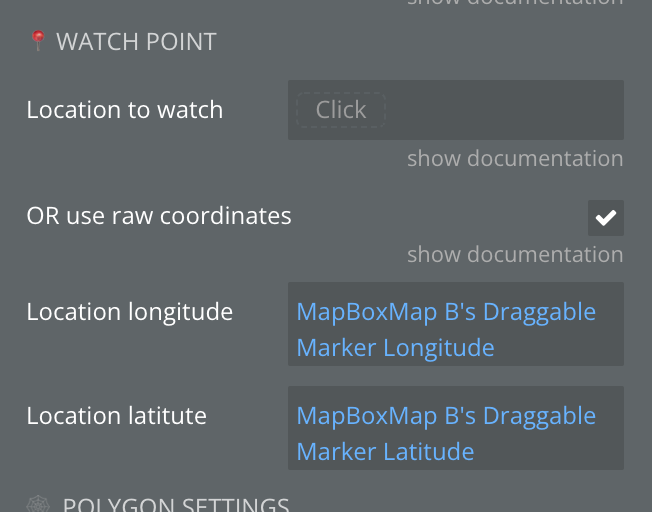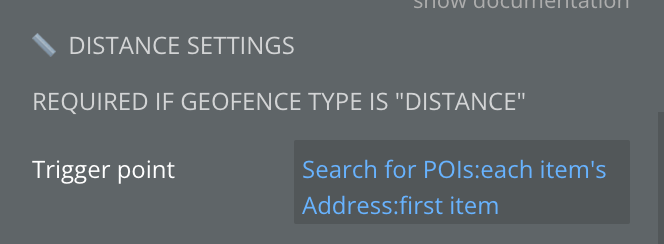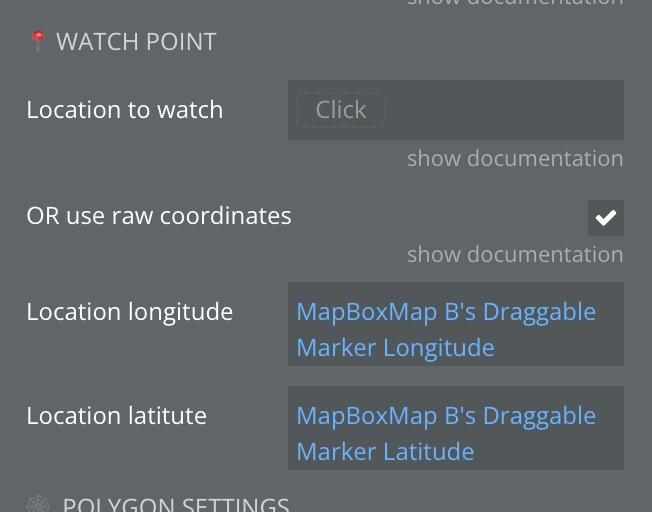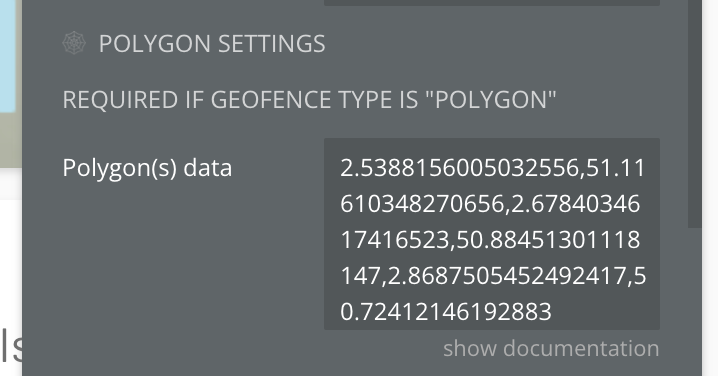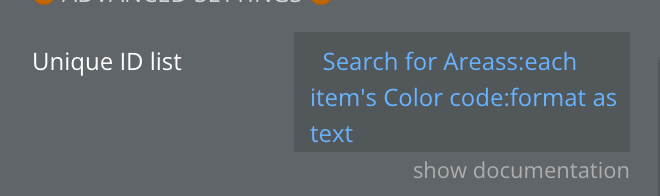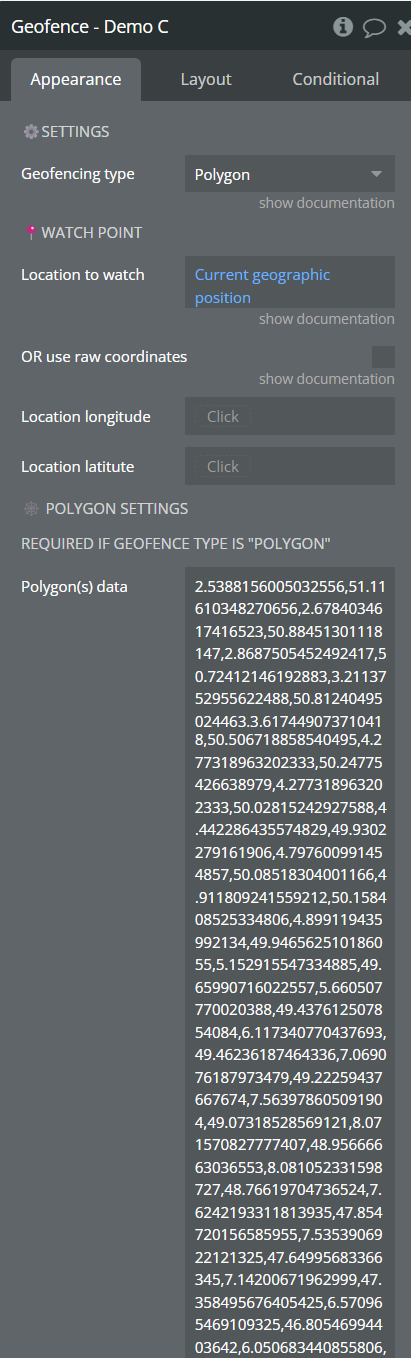Demo to preview the plugin:
Introduction
Allows to watch a dynamic geographic point and trigger an event when it enters or leaves a zone. Zones can be defined as unique or list of custom polygons or radius around a point. Highly customizable and complete documentation.
Examples:

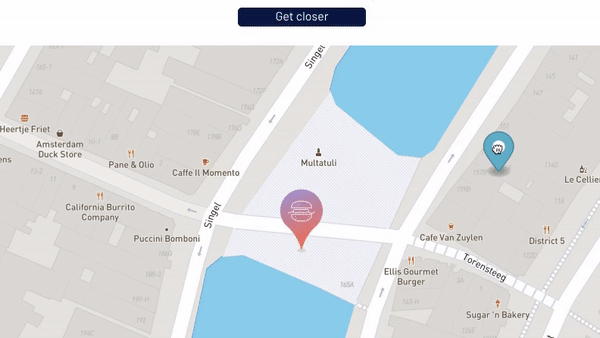
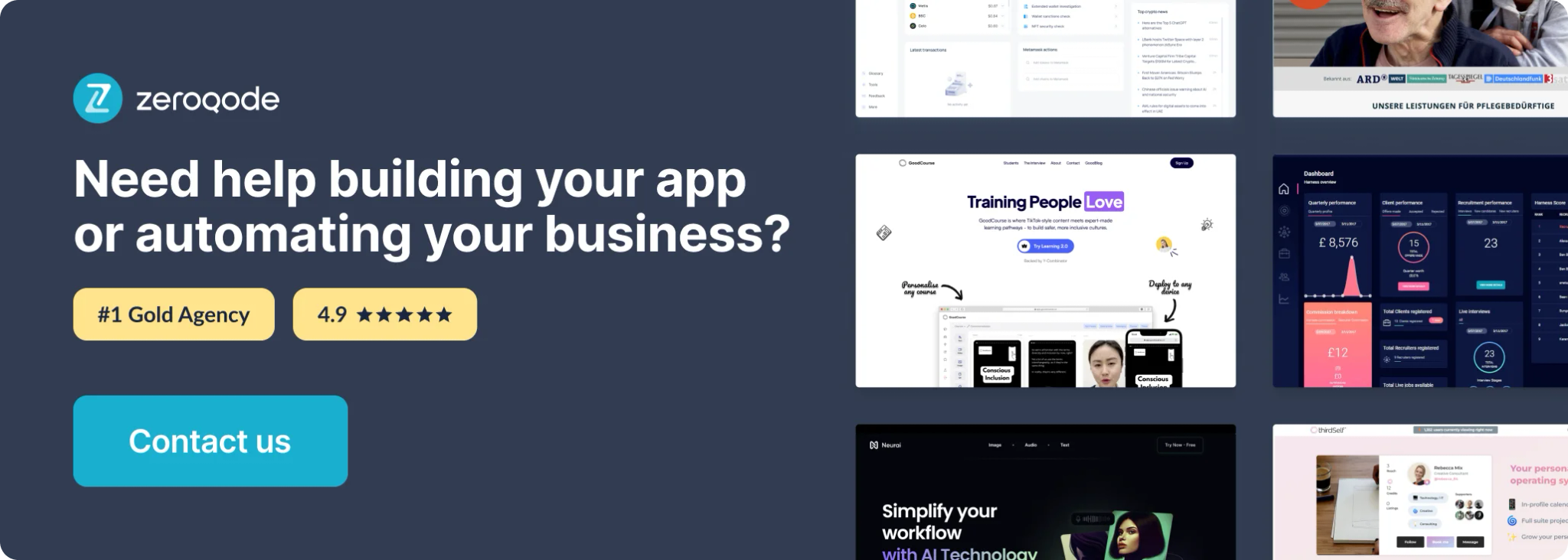
How to setup
In this section, you will find all the required information to set up the plugin. We strongly recommend following this if you just purchased the plugin.
Getting started
Geofencing inside a geographic point radius
Geofencing inside a polygon
Adding a unique ID list
Plugin Element Properties
Distance calculator
Geofence
Plugin Actions
- 🐝 Calculate distance between positions
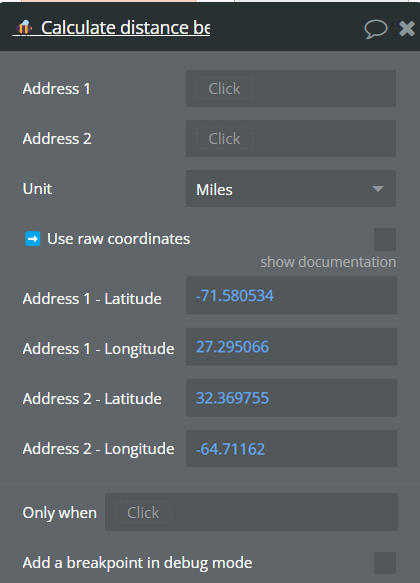
Title | Description | Type |
Address 1 | First Bubble geographic address | Geographic Address (optional) |
Address 2 | Second Bubble geographic address | Geographic Address (optional) |
Unit | Available options: Miles, Kilometers, Nautical miles | Dropdown |
➡️ Use raw coordinates | Check this setting if you wish to manually enter latitude and
longitude of the distance to calculate. Then fill the fields below. | Checkbox (yes/no) |
Address 1 - Latitude | First address Latitude | Number (optional) |
Address 1 - Longitude | First address Longitude | Number (optional) |
Address 2 - Latitude | Second address Latitude | Number (optional) |
Address 2 - Longitude | Second address Longitude | Number (optional) |
Return Values:
Title | Description | Type |
Distance | Distance in chosen units | Number |