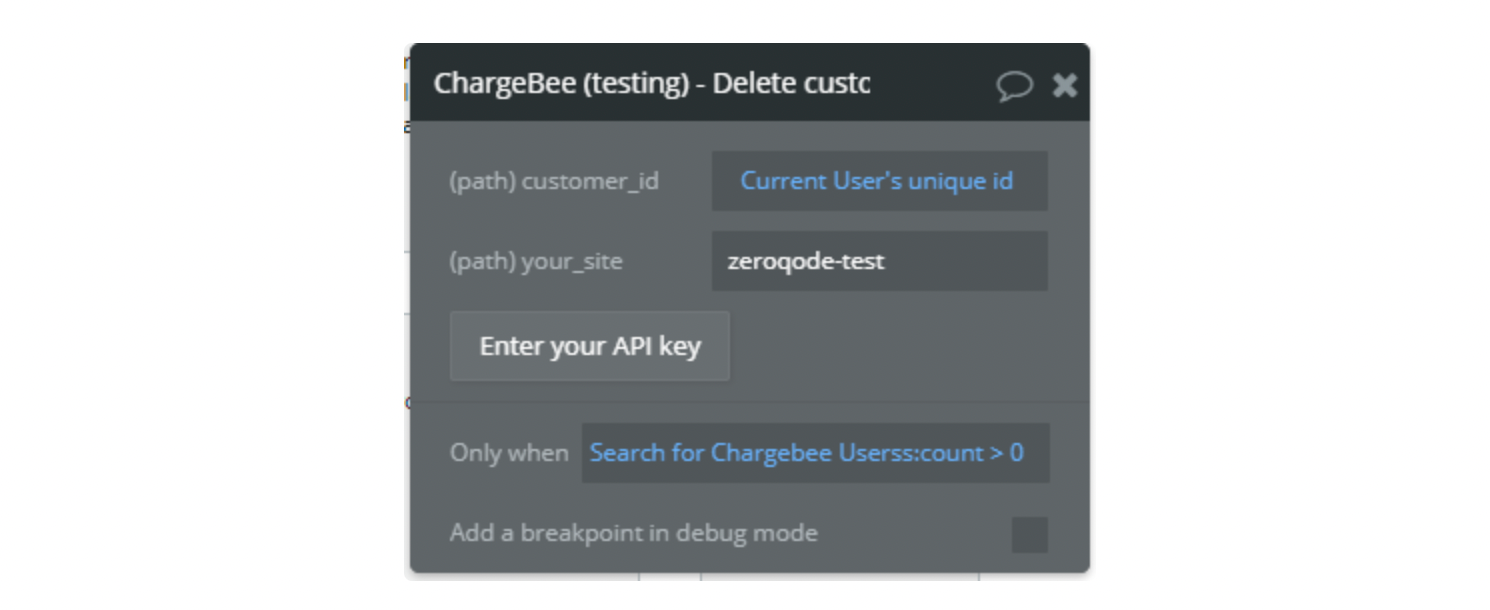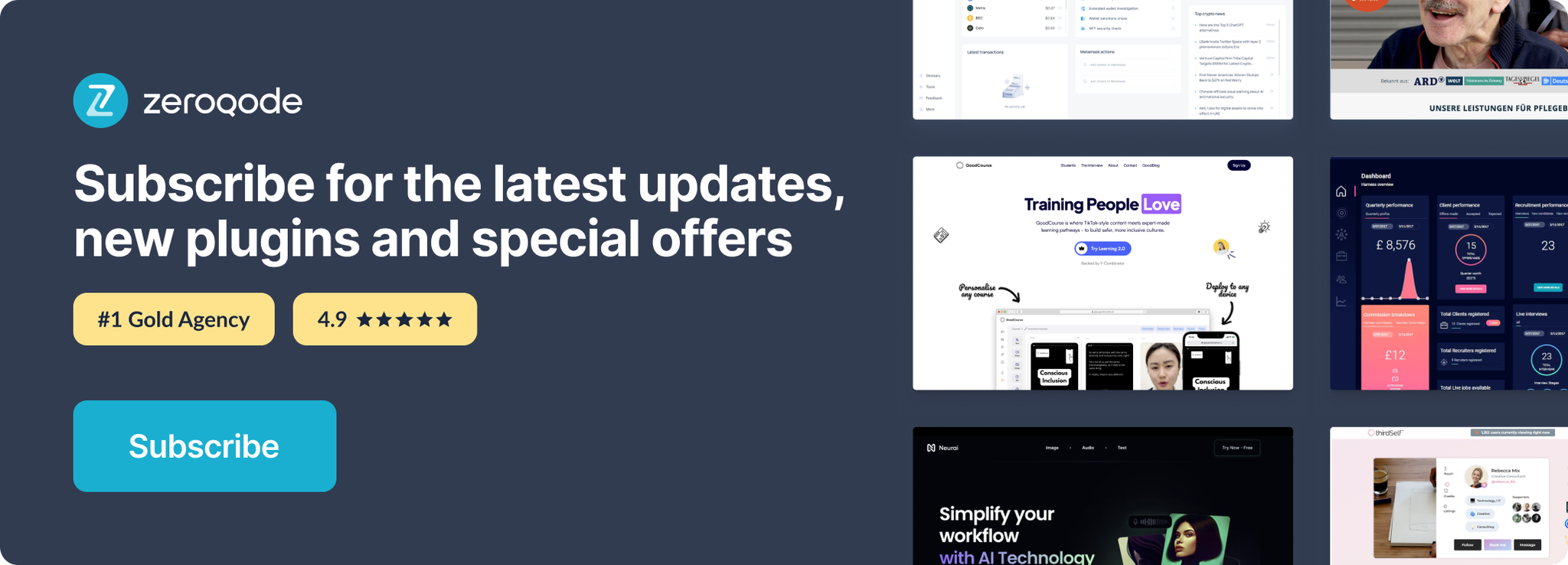Link to plugin page: https://zeroqode.com/plugin/chargebee-subscriptions-1626424798466x289870563788640500
Demo to preview the settings
Introduction
Chargebee is a subscription management system that can help you handle all the aspects of the subscription life cycle including recurring billing, invoicing, and trial management for your customers.
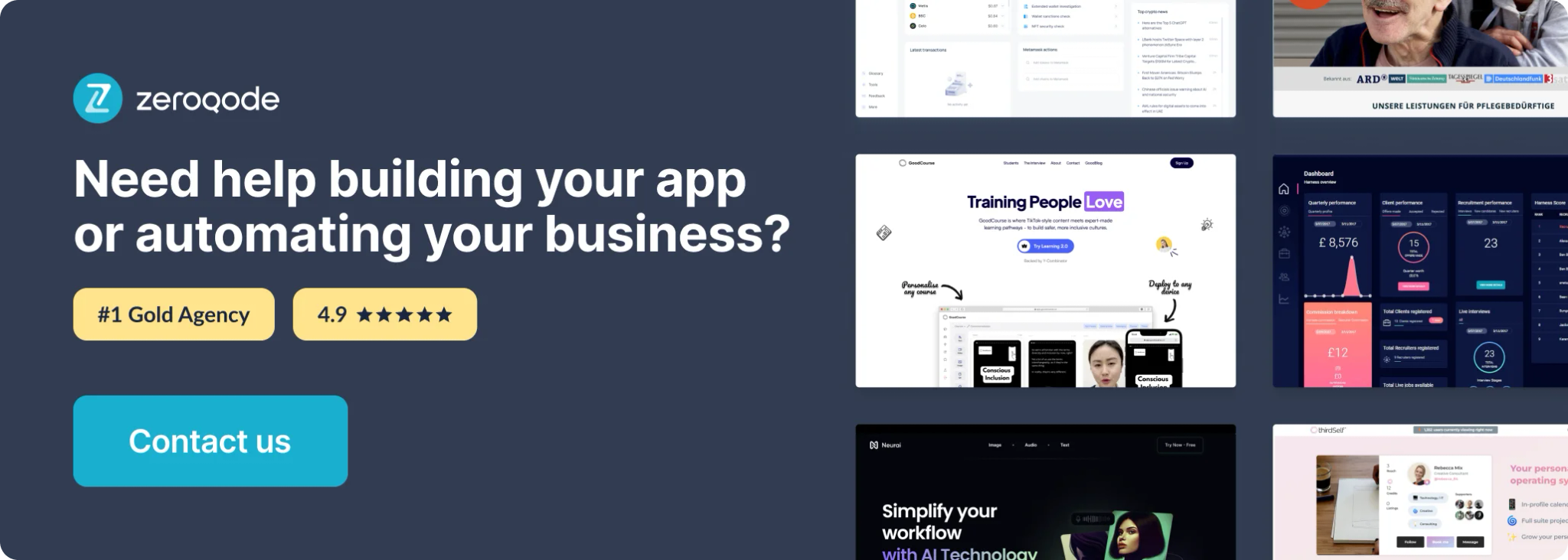
How to setup
- Create Chargebee account https://www.chargebee.com/trial-signup/
- Go to Settings -> Configure Chargebee
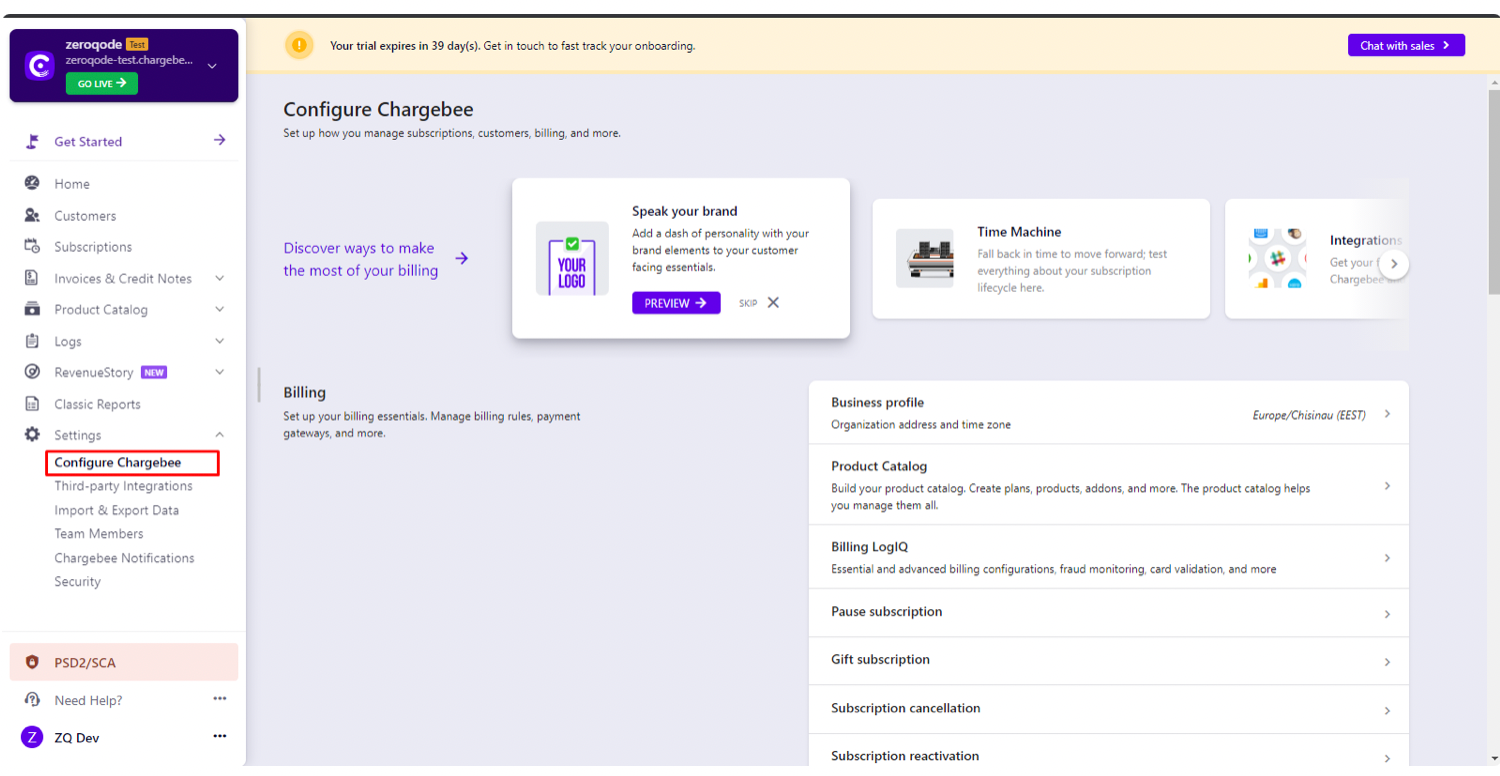
3. Go to API keys
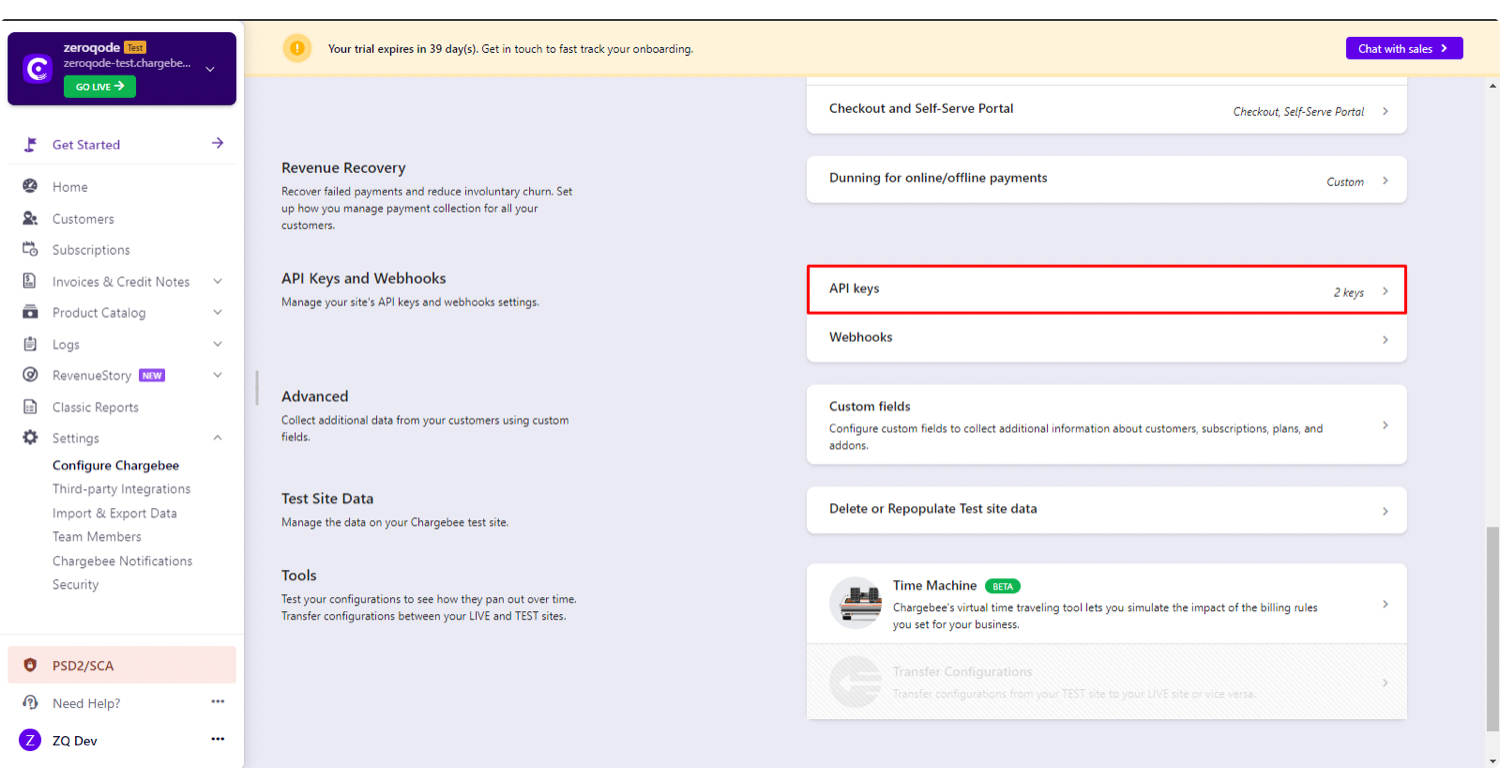
4. Press Add API Key
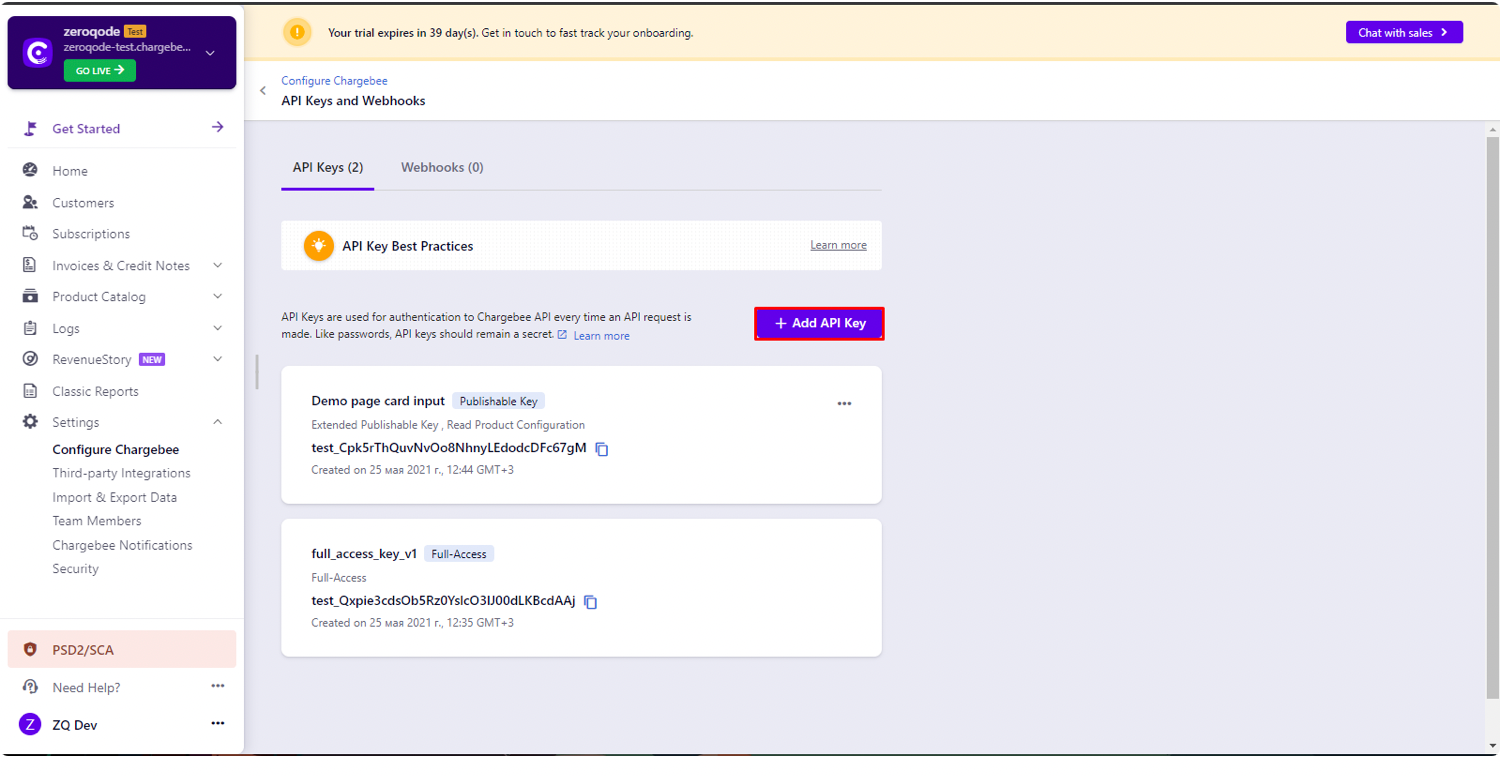
5. Create Full-Access Key
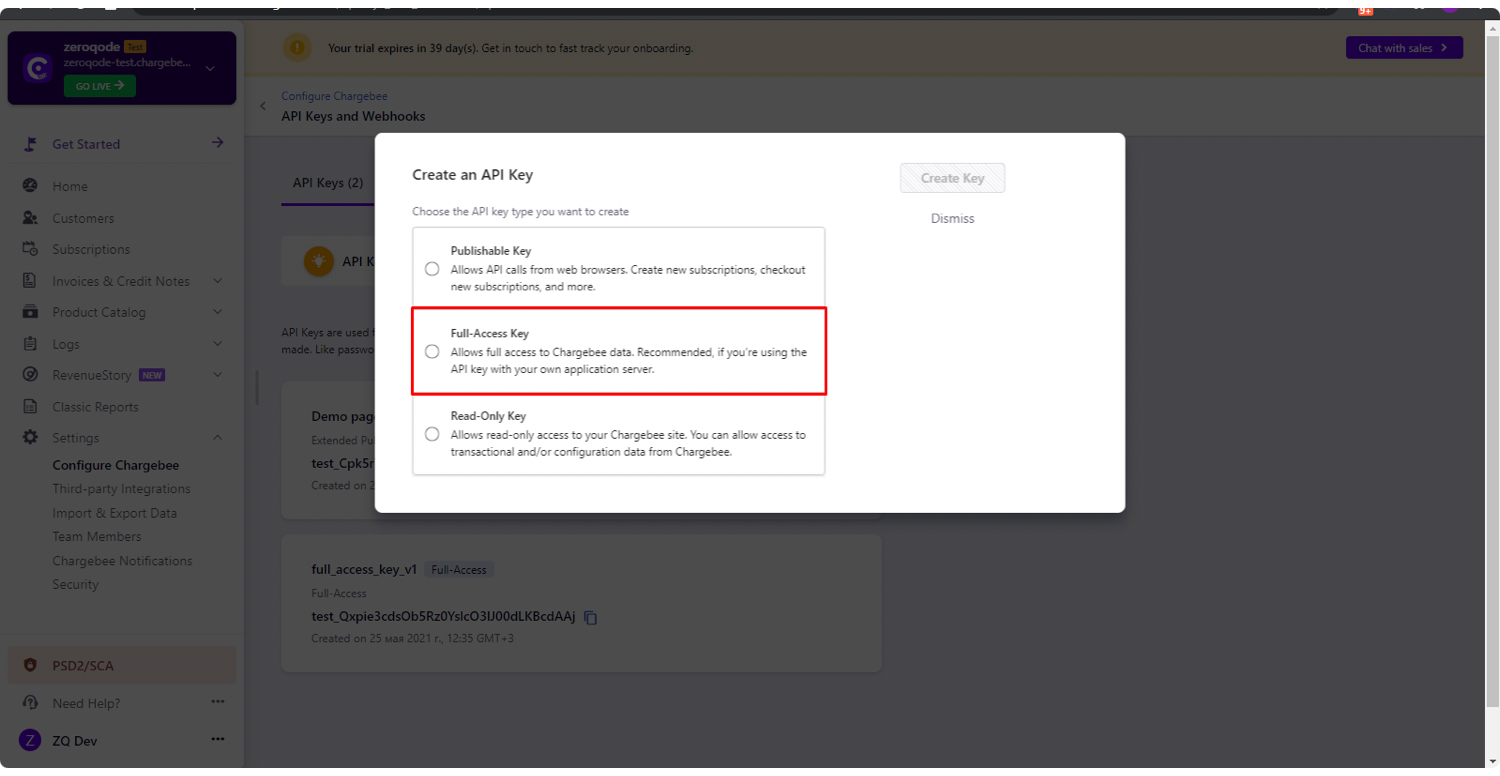
6. Set the name of API Key
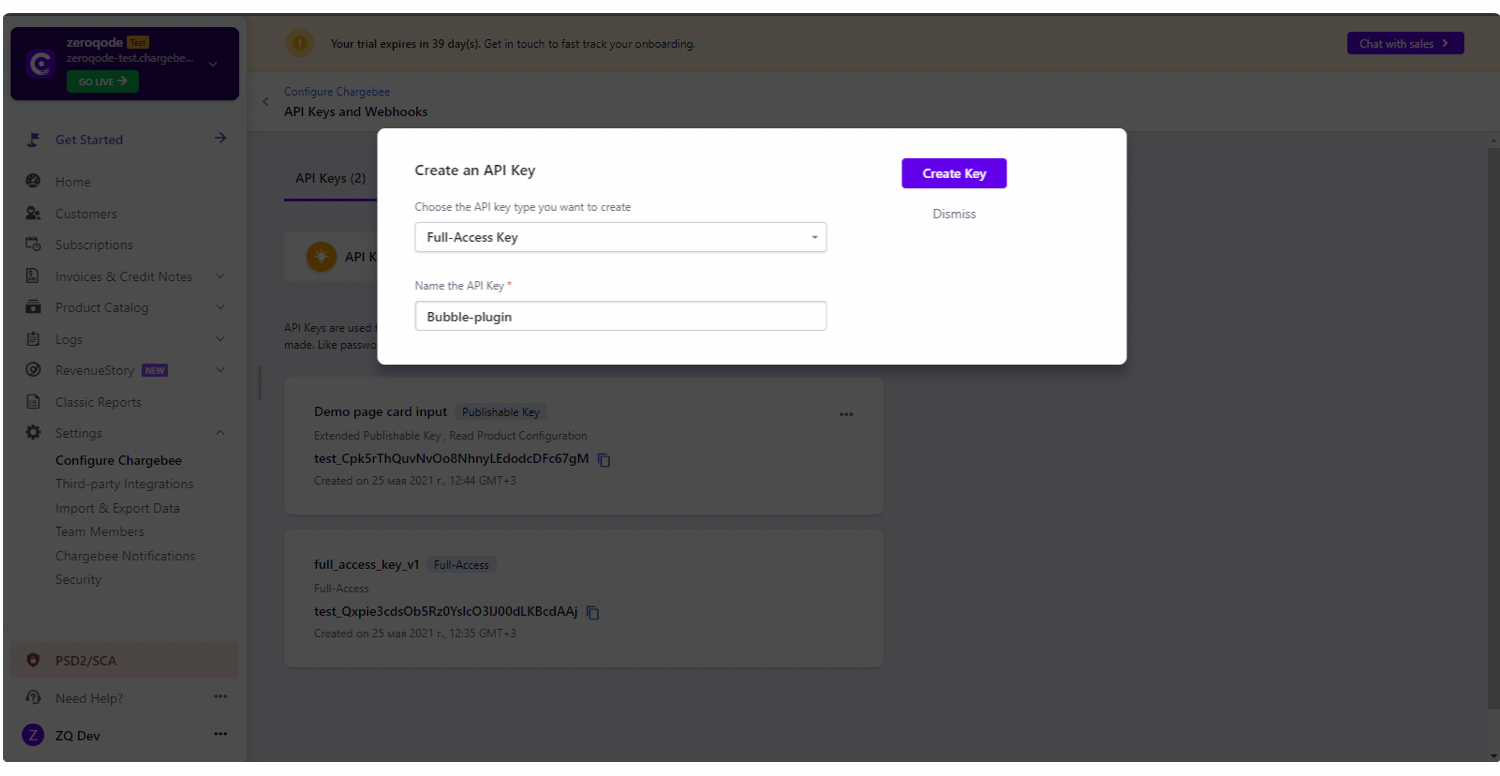
7. Copy API Key
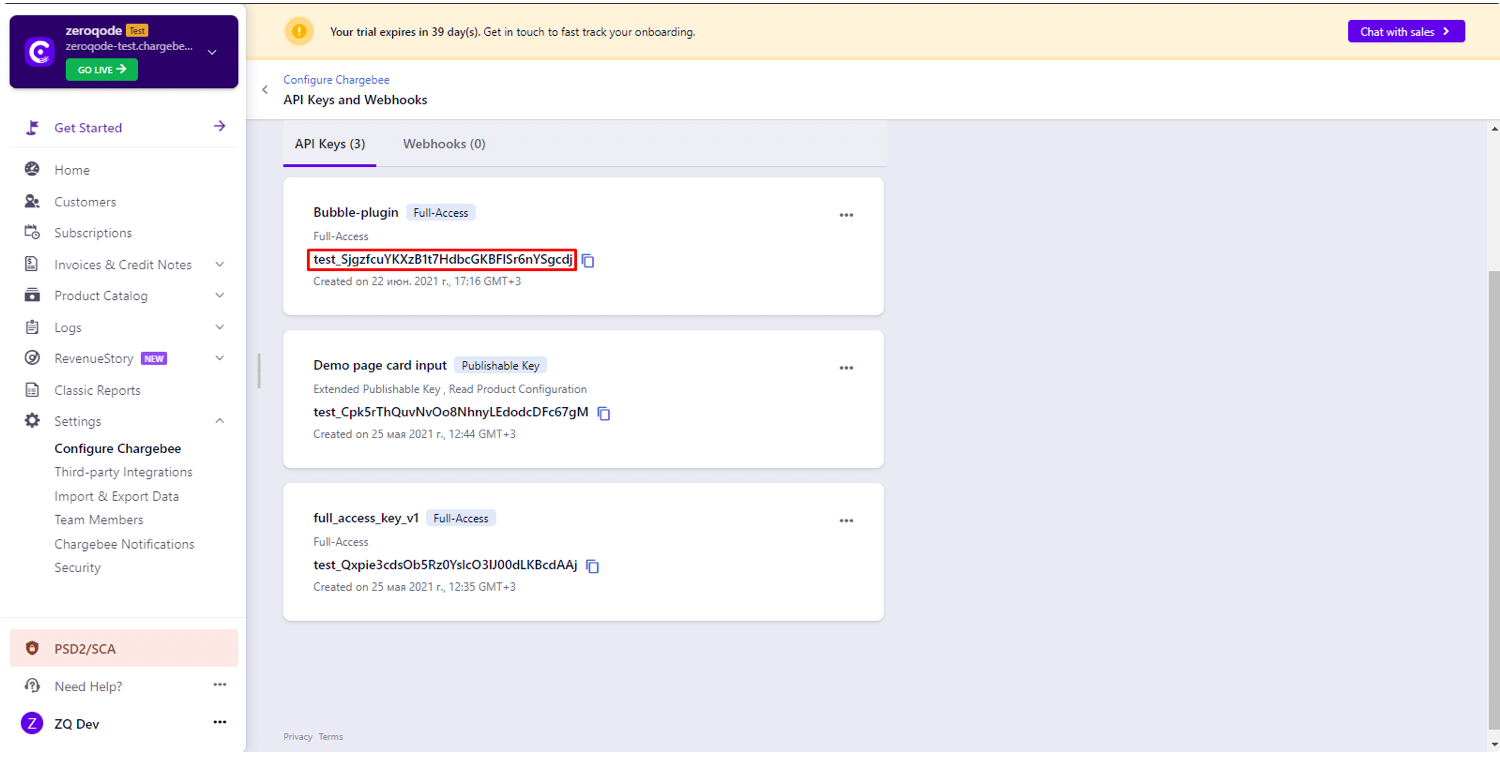
8. Place this API Key in Plugin fields
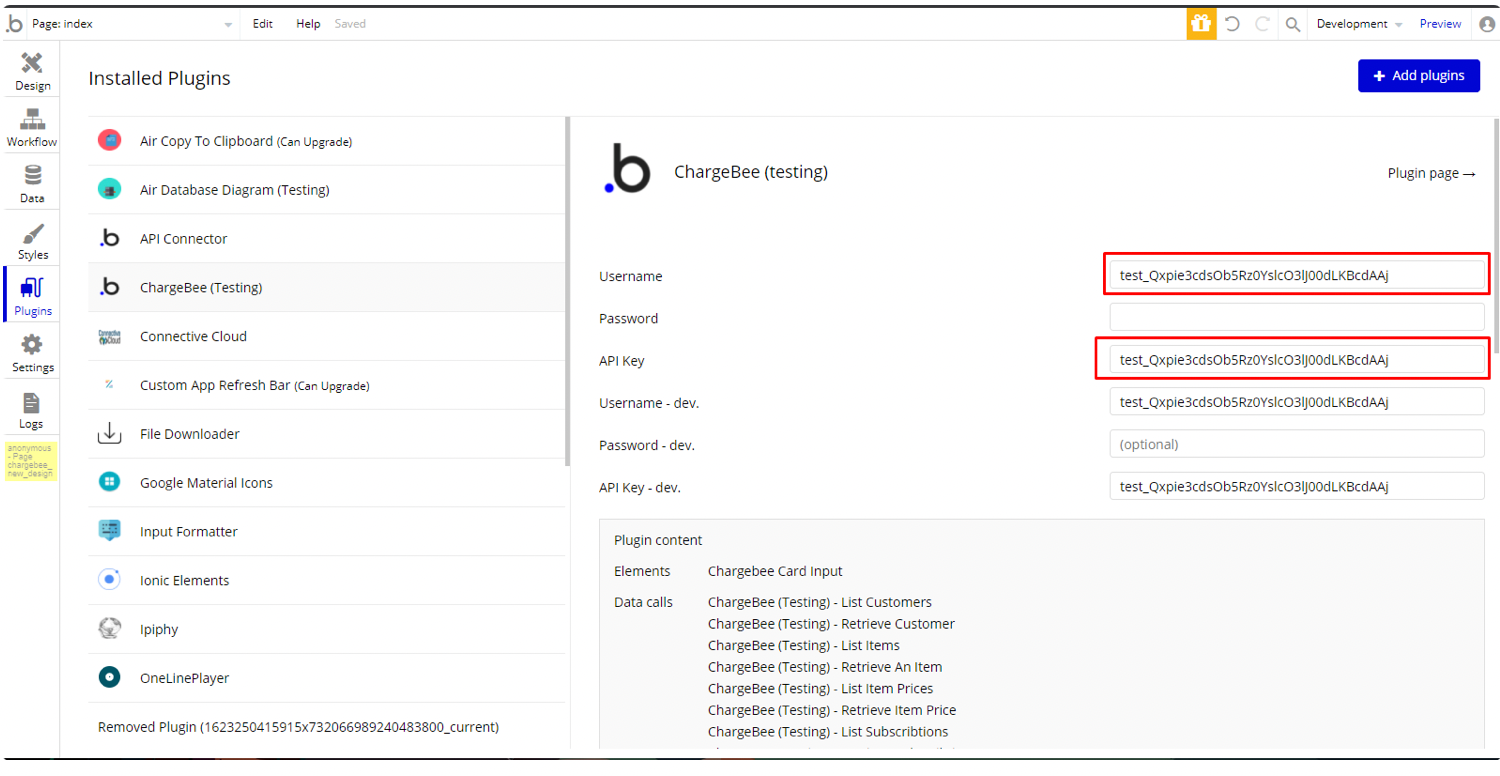
Plugin Element Proprietes
Chargebee Card Input- use Chargebee Components to collect card details. Chargebee Components are iframe-based input fields.Element fields ⚙
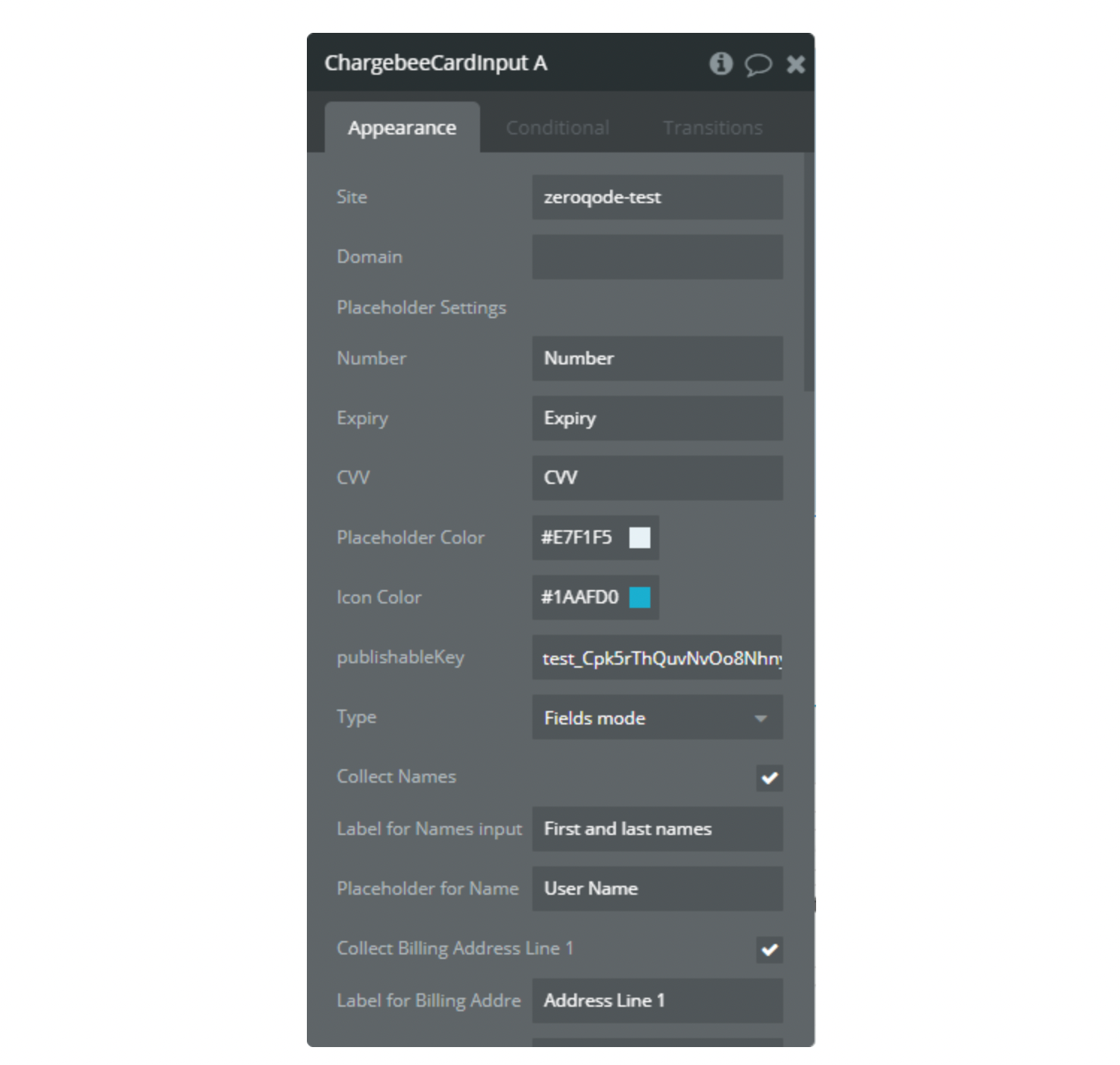
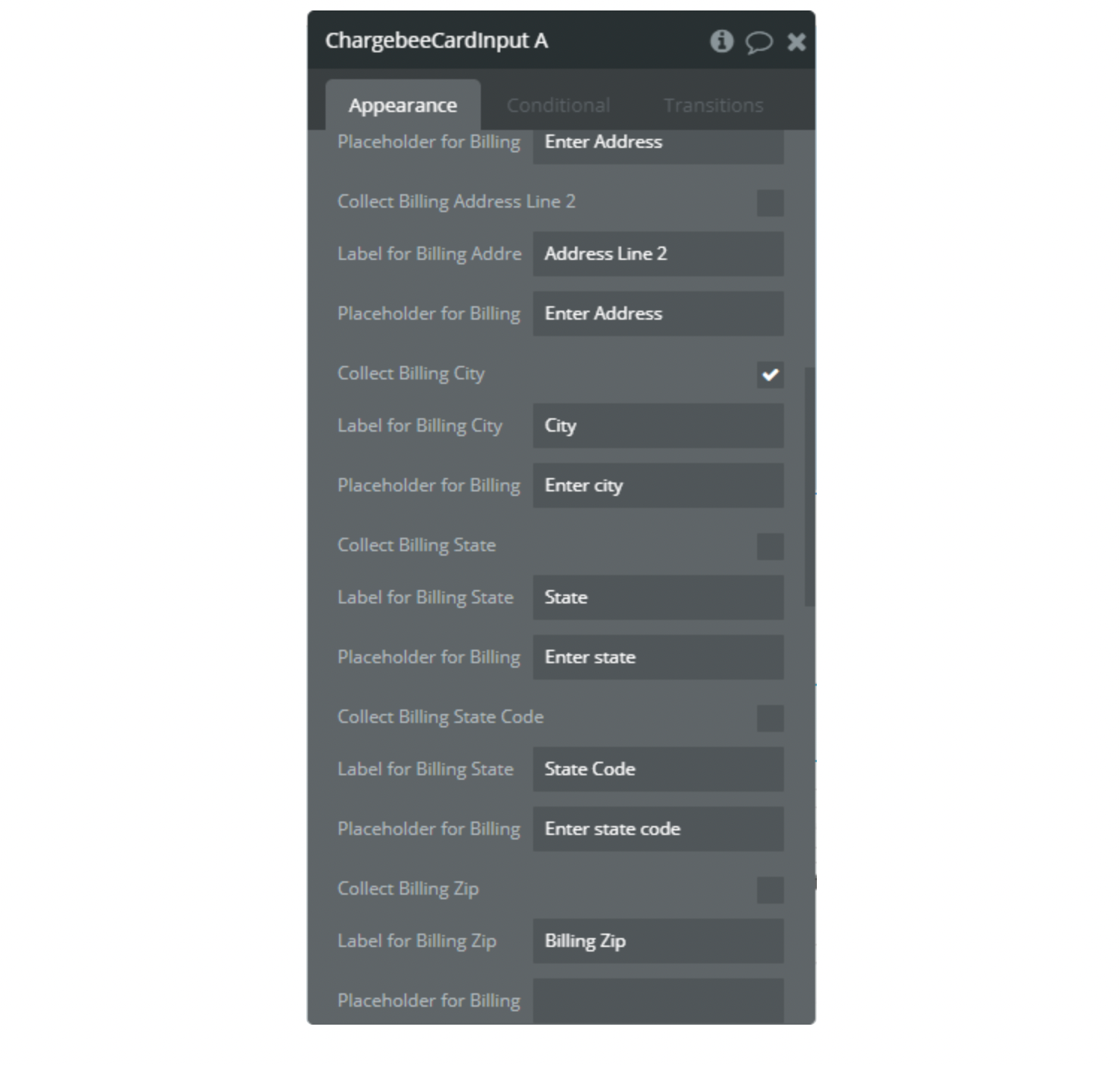
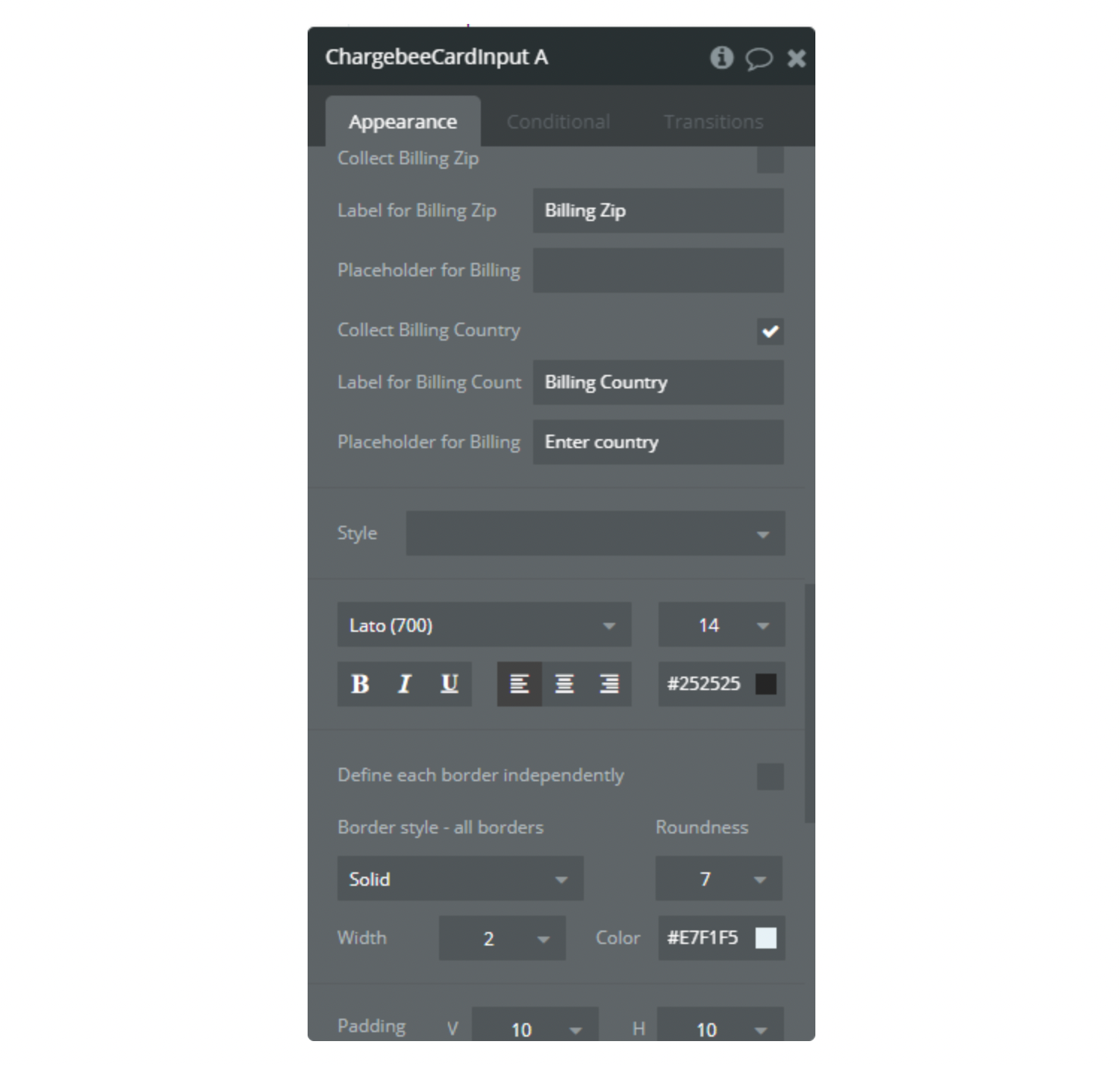
Site- text,Required.
Your Site name. The site name can be obtained from the link from your Chargebee page.
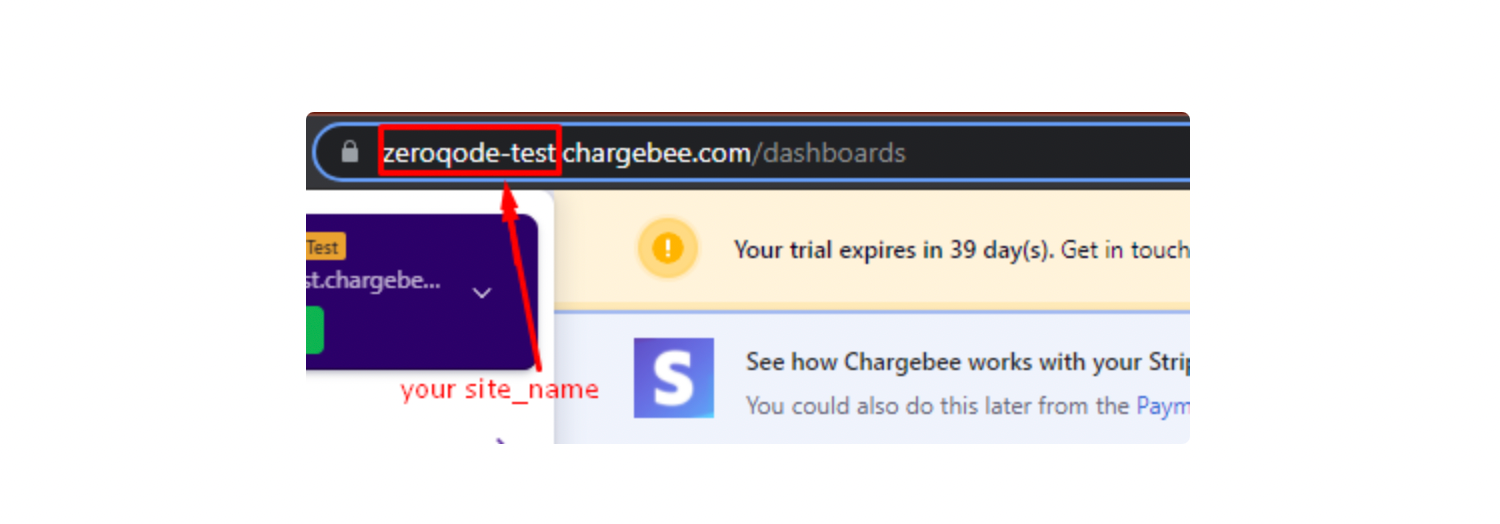
Domain- text, Required if the custom domain is enabled.
Your custom domain. Example: https://billing.yourdomain.com
Number- text.Optional.
Custom text for card number placeholder.
Expiry- text.Optional.
Custom text for card expiry placeholder.
CVV- text.Optional.
Custom text for card cvv expiry placeholder.
Placeholder Color- color.Optional.
Color of placeholder text.
Icon Color- color.Optional.
Color of card image in input.
publishableKey- text.Required.
How to get Publishable Key:
- Go to Settings -> Configure Chargebee
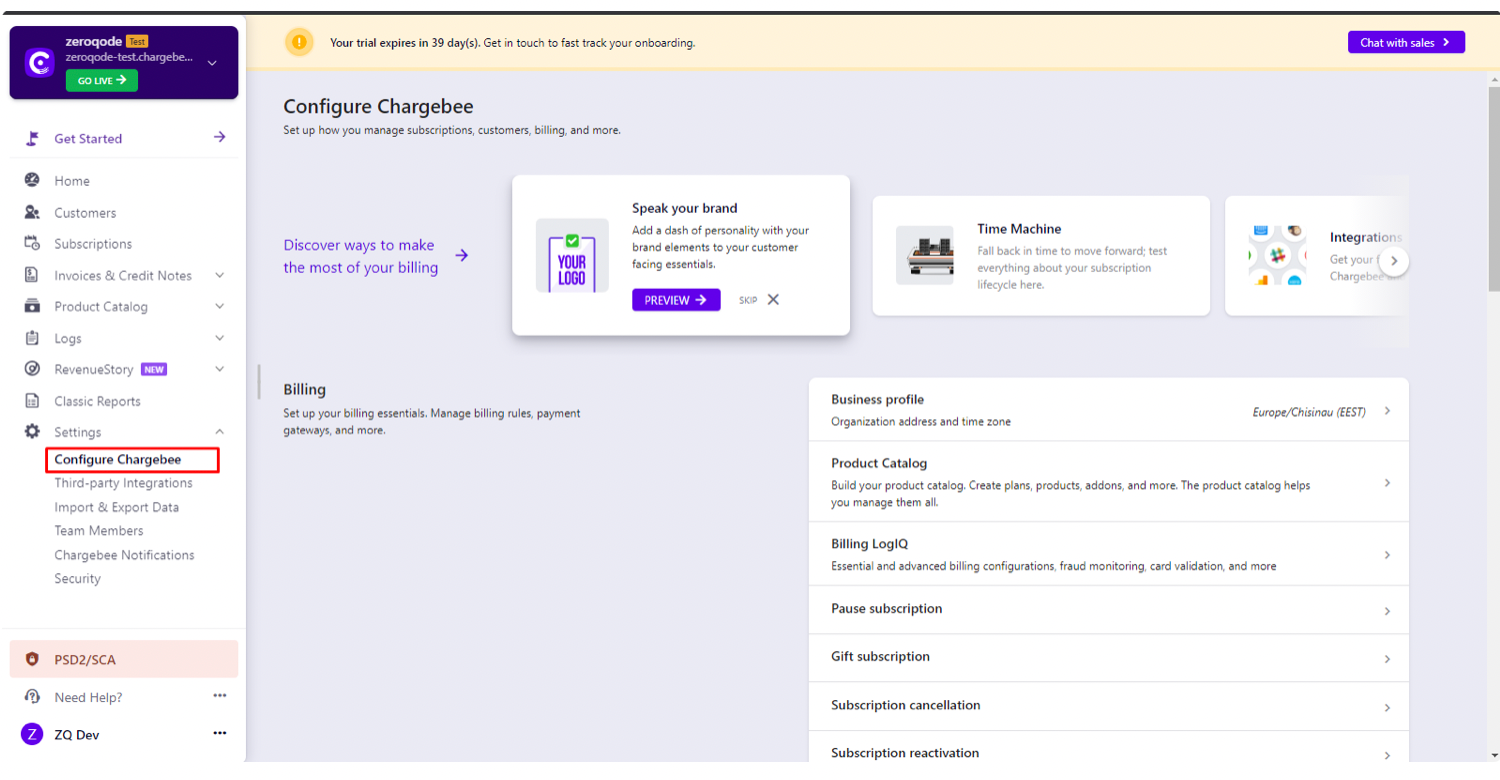
3. Go to API keys
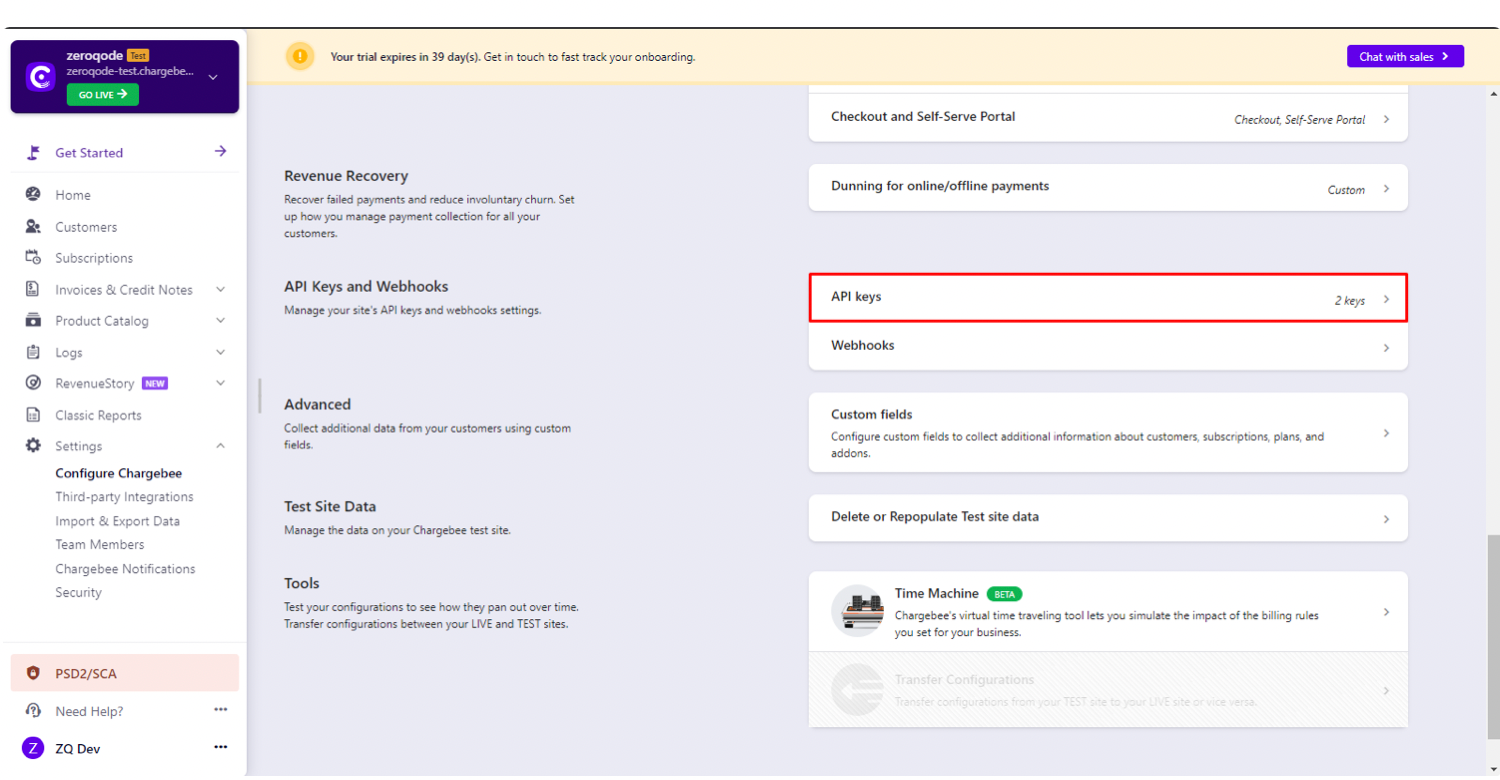
4. Press Add API Key
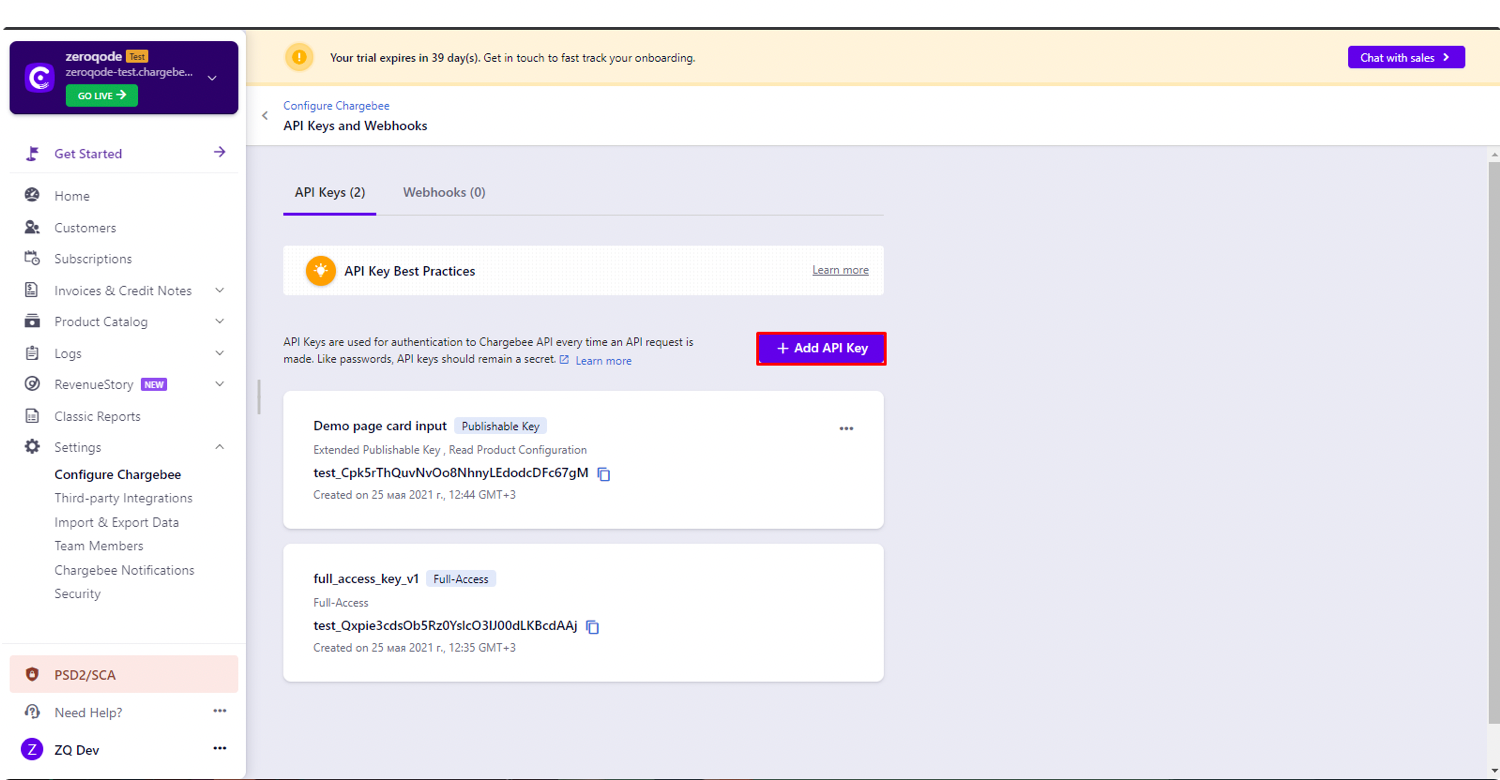
5. Create Publishable Key
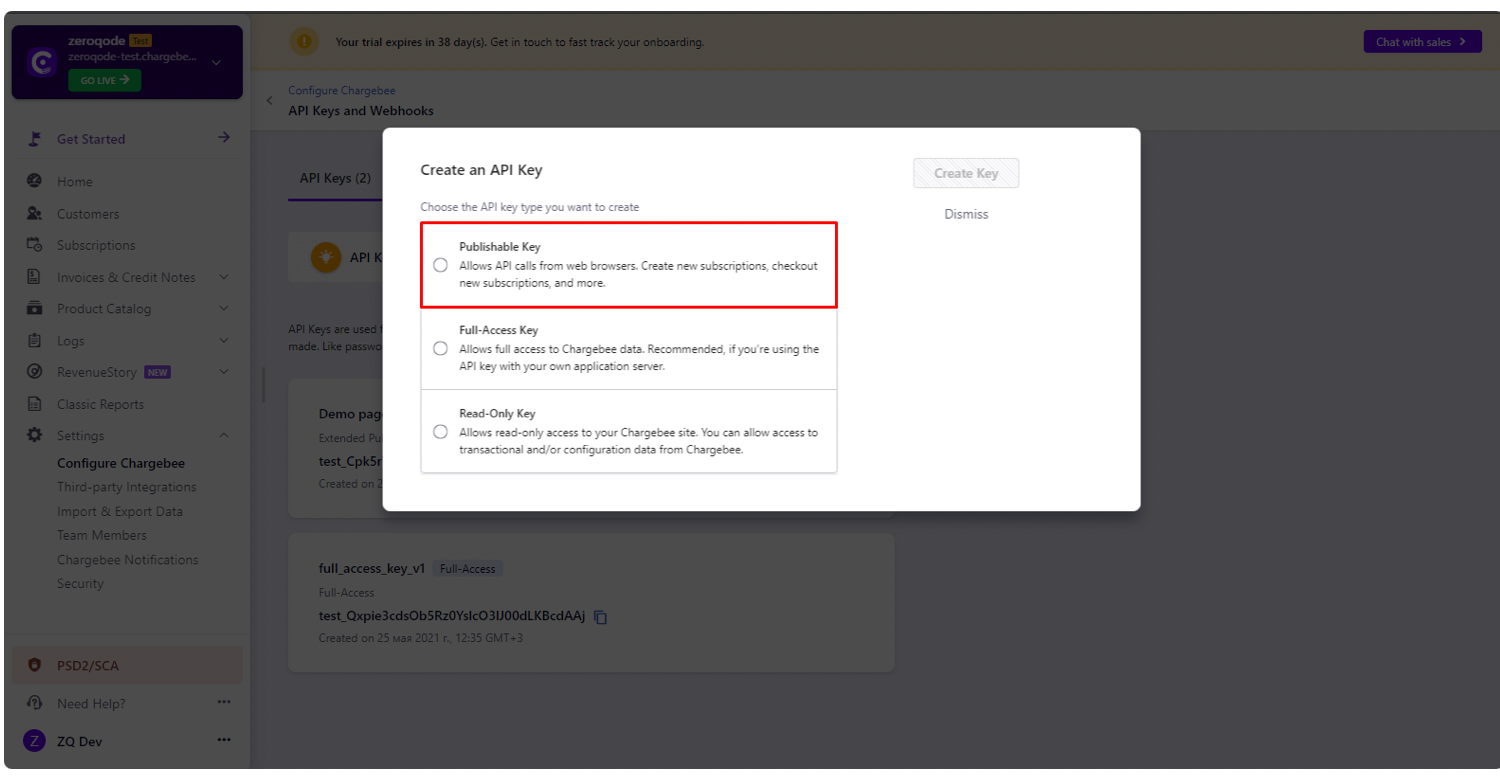
6. Check all checkboxes and set a name for this key
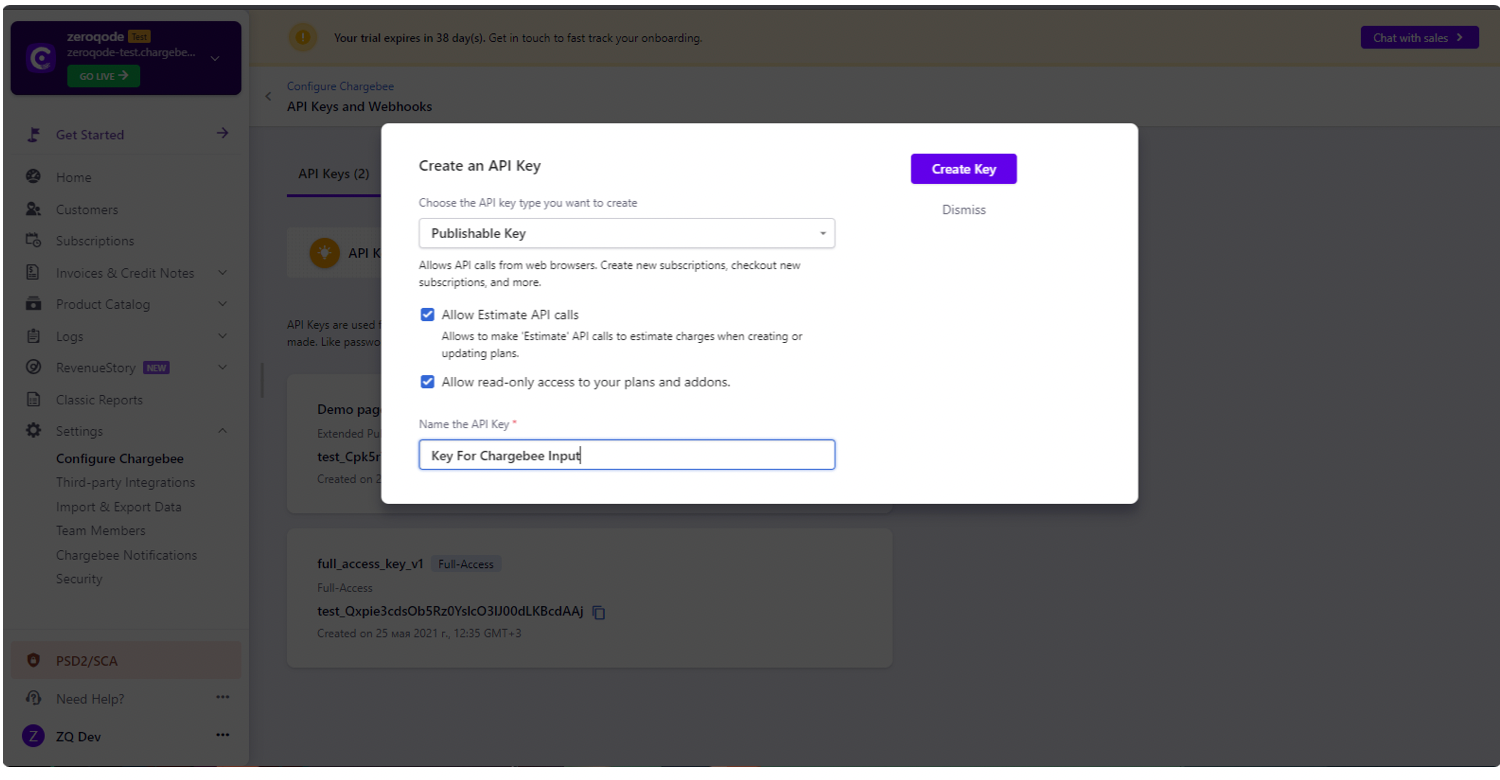
7. Copy this key and put it in the element field
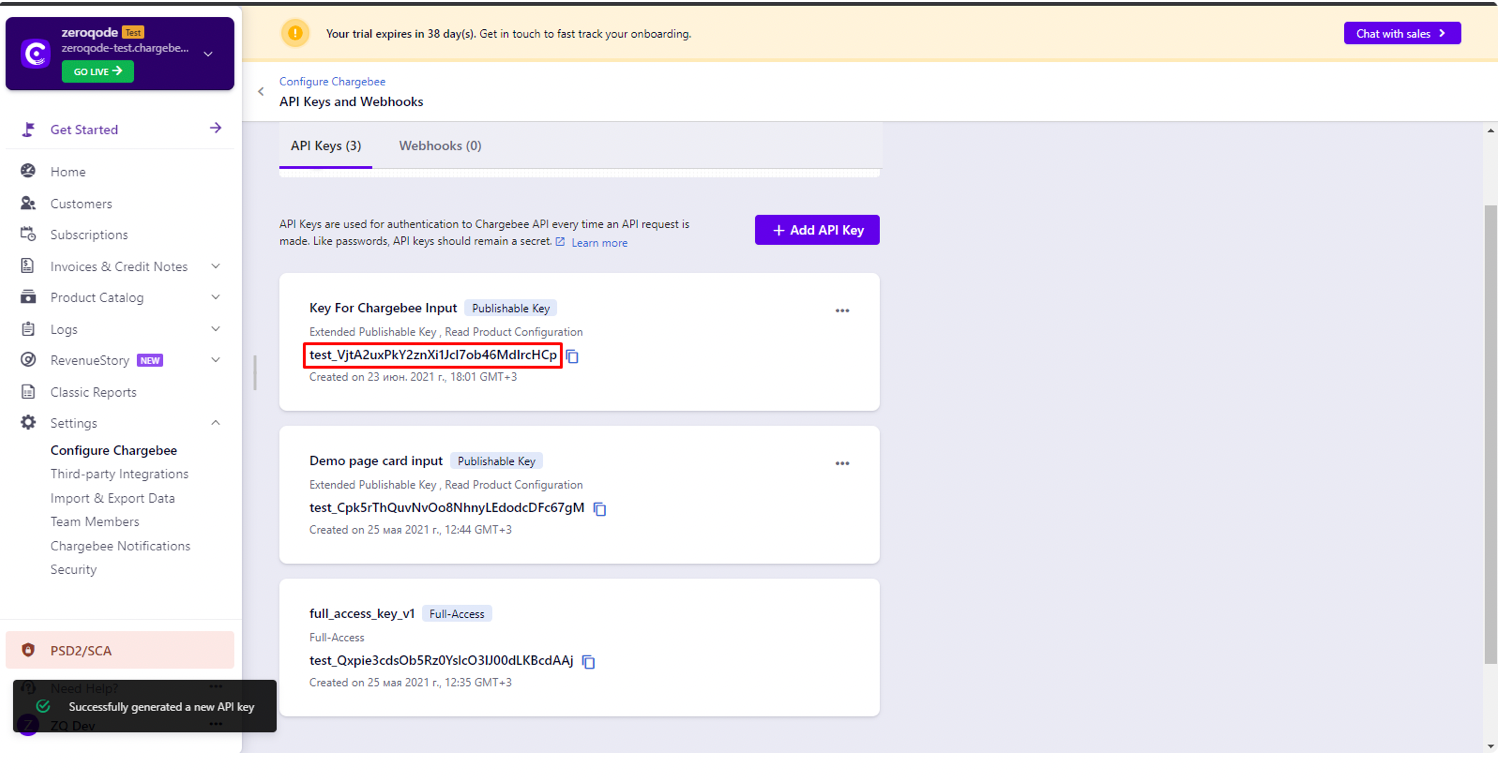
Type- Fields mode or Default mode.Required.
Fields mode
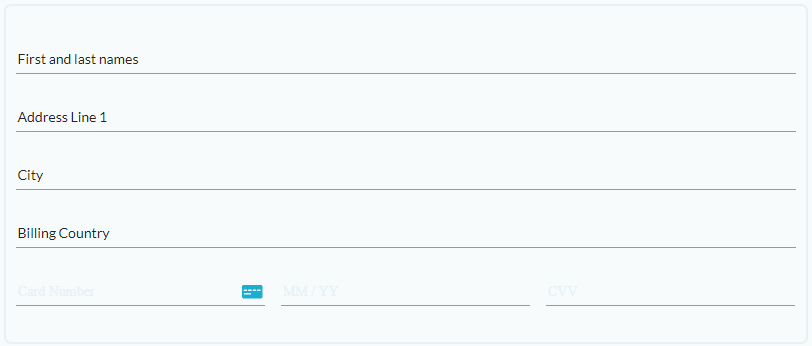
Default mode

Element actions ⚙
Generate token - generate a token with data about the card. Return token value in Card Token state.Clear token - delete token from Card Token state.Element events ⚙
Token Is Generated - is triggered when action Generate token is executed and the token is written in Card Token state.Error In Token Generation - is triggered when an action Generate token has an error. Error text is written in the Token Generation Error state.Error in input - is triggered when an input value is not valid. Error text is written in Error in input state.Element states ⚙
Card Token - contains token generated by an action Generate token.Token Generation Error - contains error text in the token generation.Error in input - contains error text from invalid input.Plugin actions
1. ChargeBee - Get Item Price
Get a list of all prices and item_id and return item_price_id.
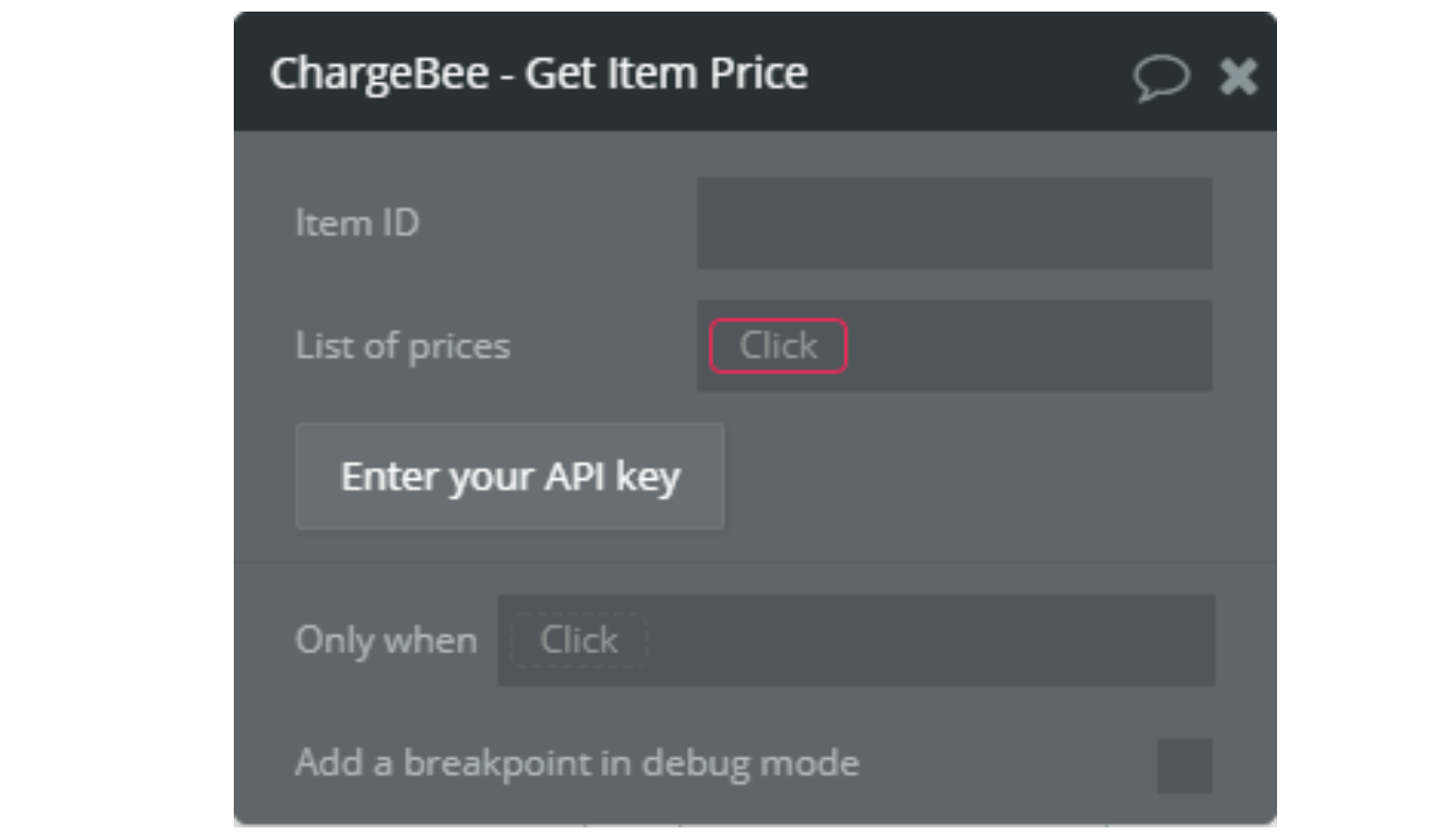
Action Fields
Item ID - text, required. ID of Chargebee item. List of prices - List of things returned by API Call List item prices, required.2. ChargeBee - Generate Sort Query For ...
We have 4 actions with the same name and different things. These actions generate a special Chargebee sort query. Chargebee filtering info.
3. ChargeBee - Generate Query For Buing
This action gets a list of things where represent a bucket and using additional options ( read about Buy query ) generates a correct query.
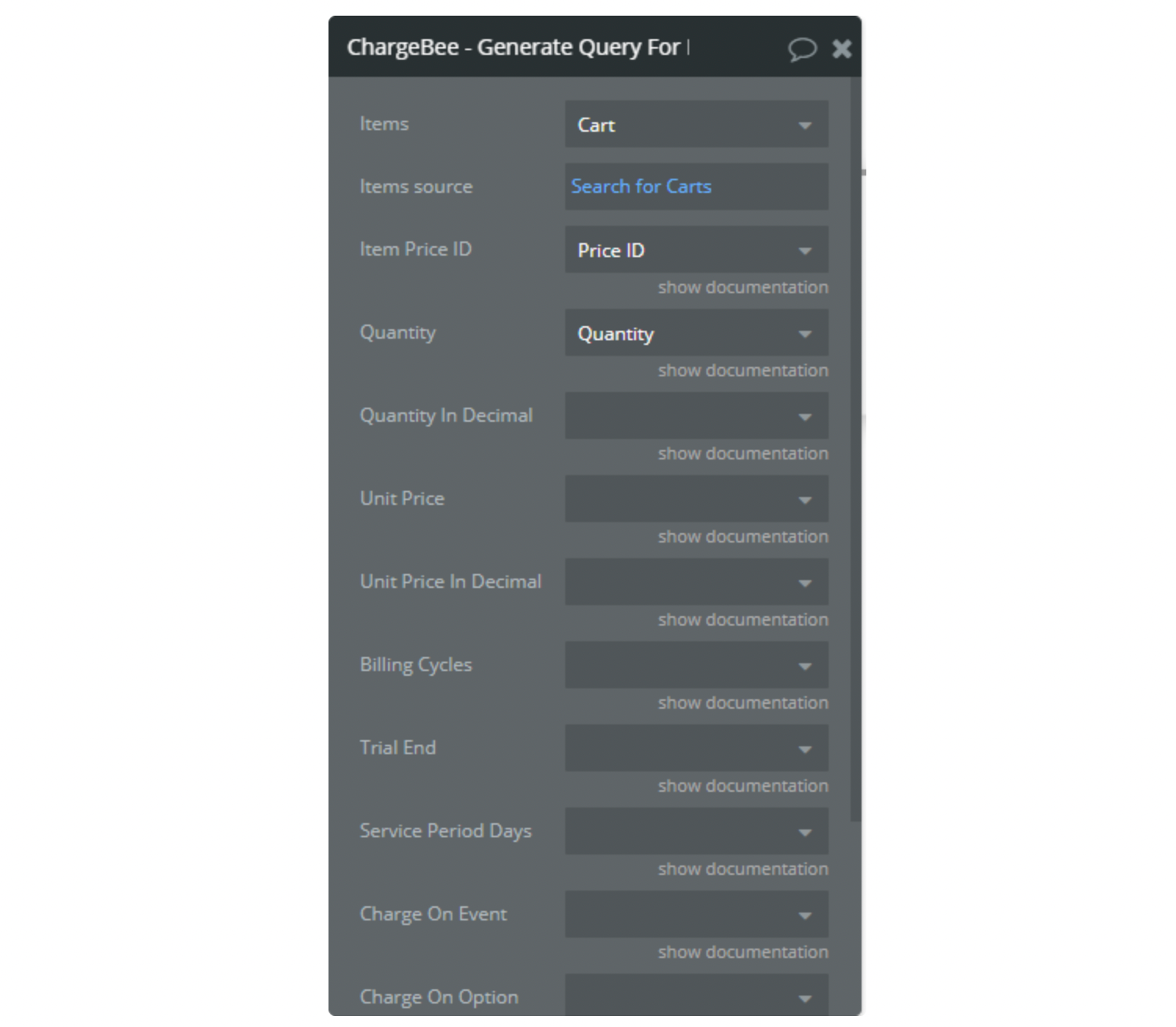
Plugin API Calls
The site name, for the
your_site field can be obtained from the link from your Chargebee page.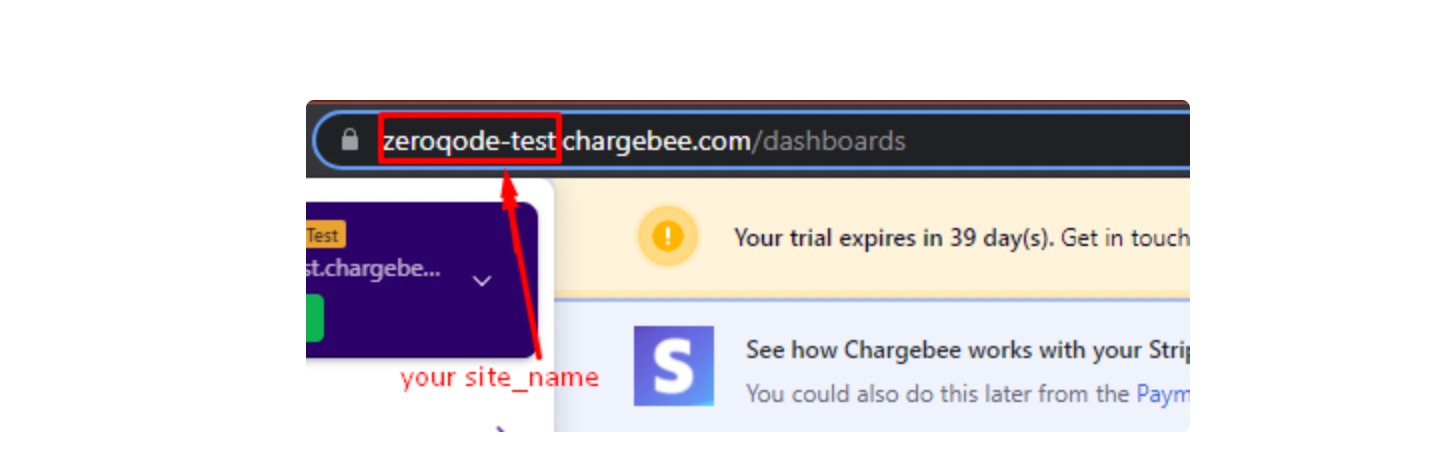
1. Create a customer
This API call creates a new customer in Chargebee.
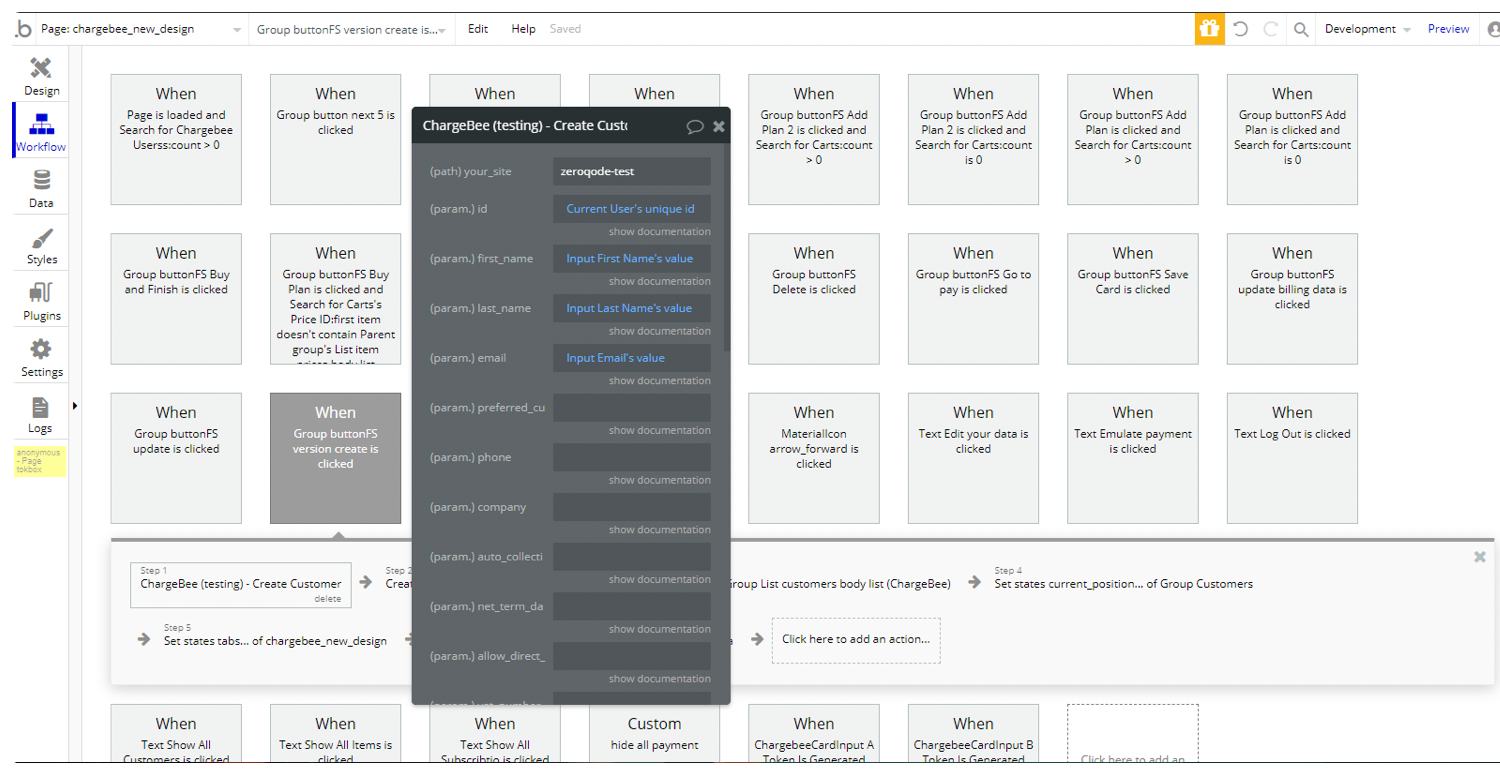
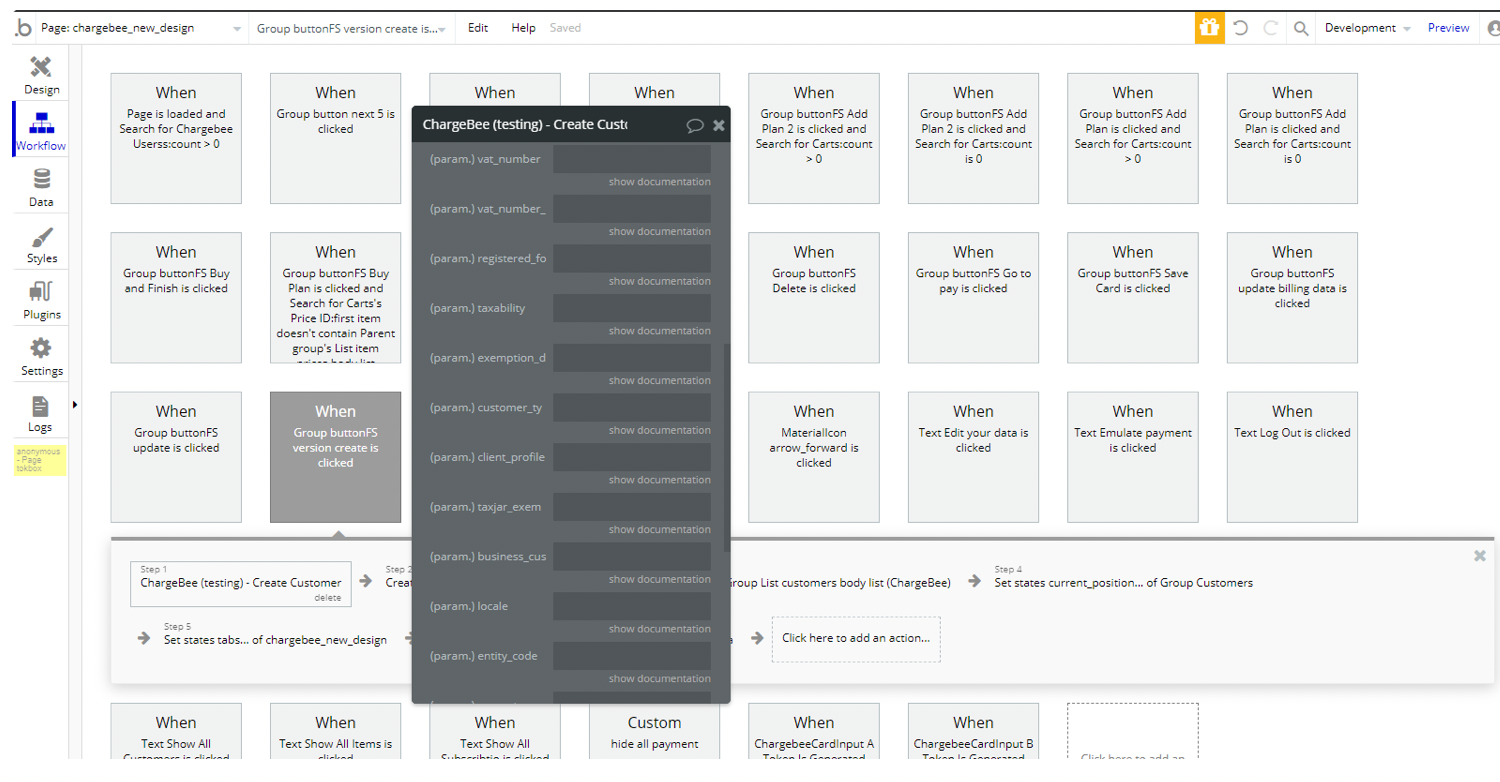
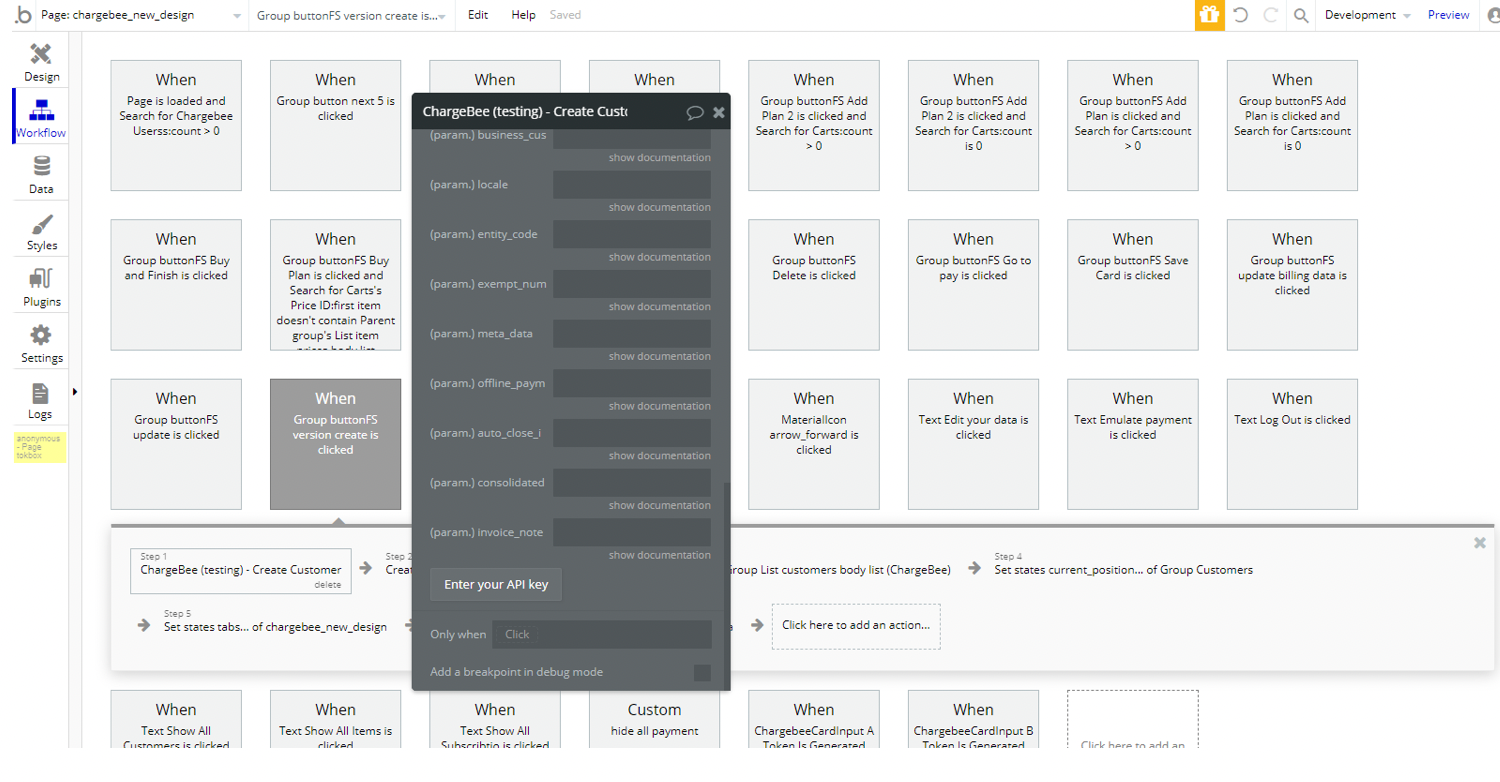
2. List of customers
This API call return list of your customers.
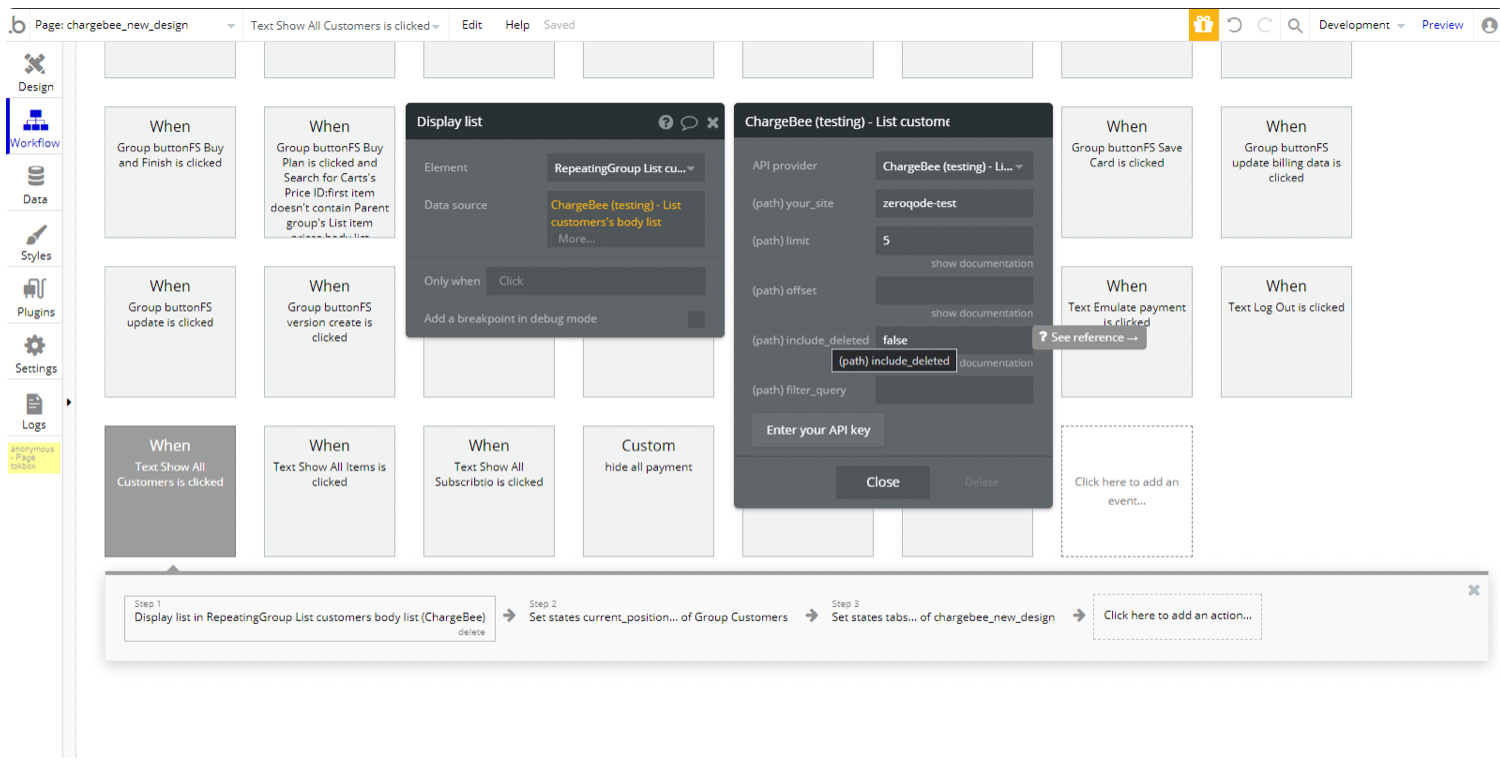
About List of customers fields (samples of JSON request and response, and input parameters) see Chargebee docs.
3. Retrieve Customer
Return information about a customer.
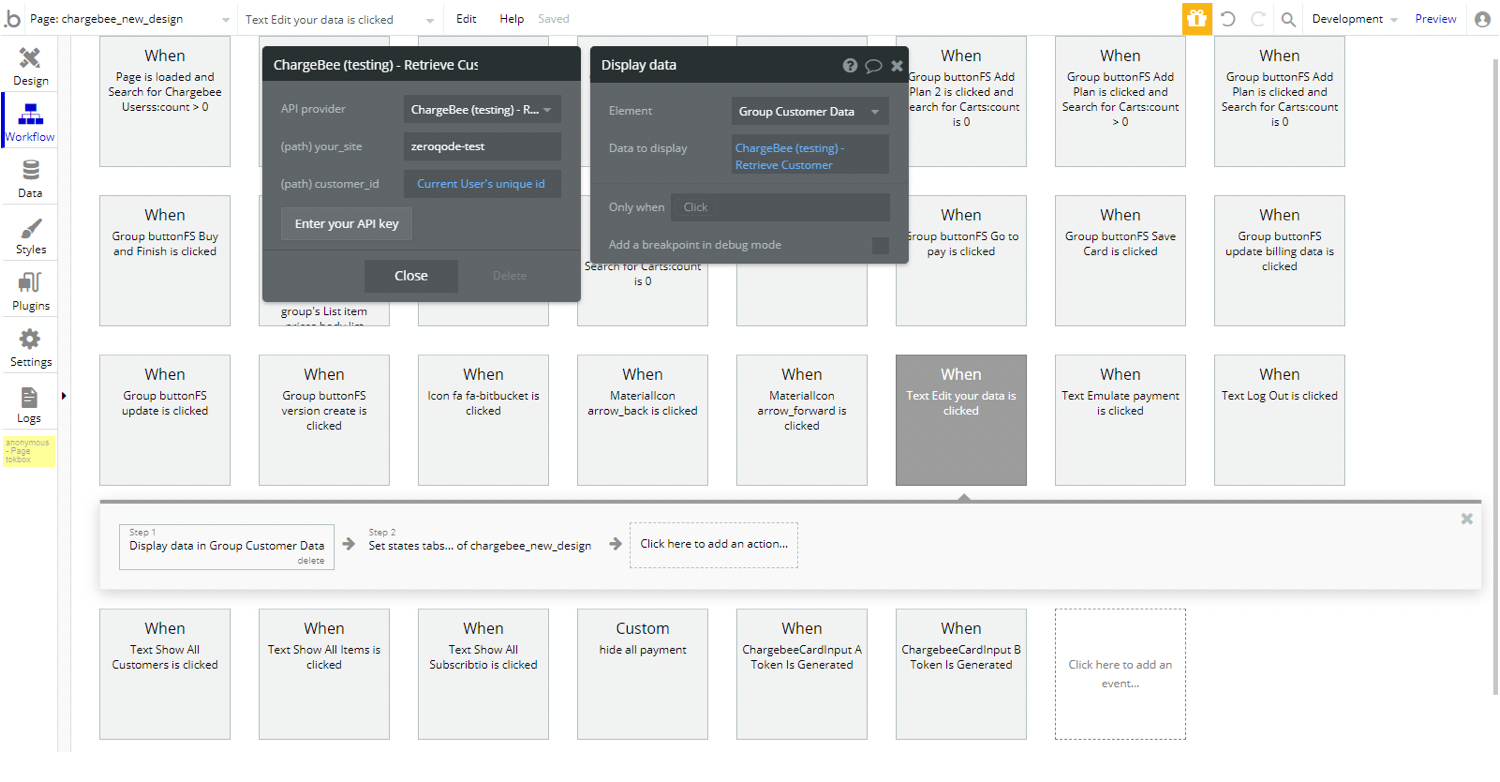
About Retrieve Customer fields (samples of JSON request and response, and input parameters) see Chargebee docs.
4. Update Customer (No Billing)
Update data of customer excluding billing data.
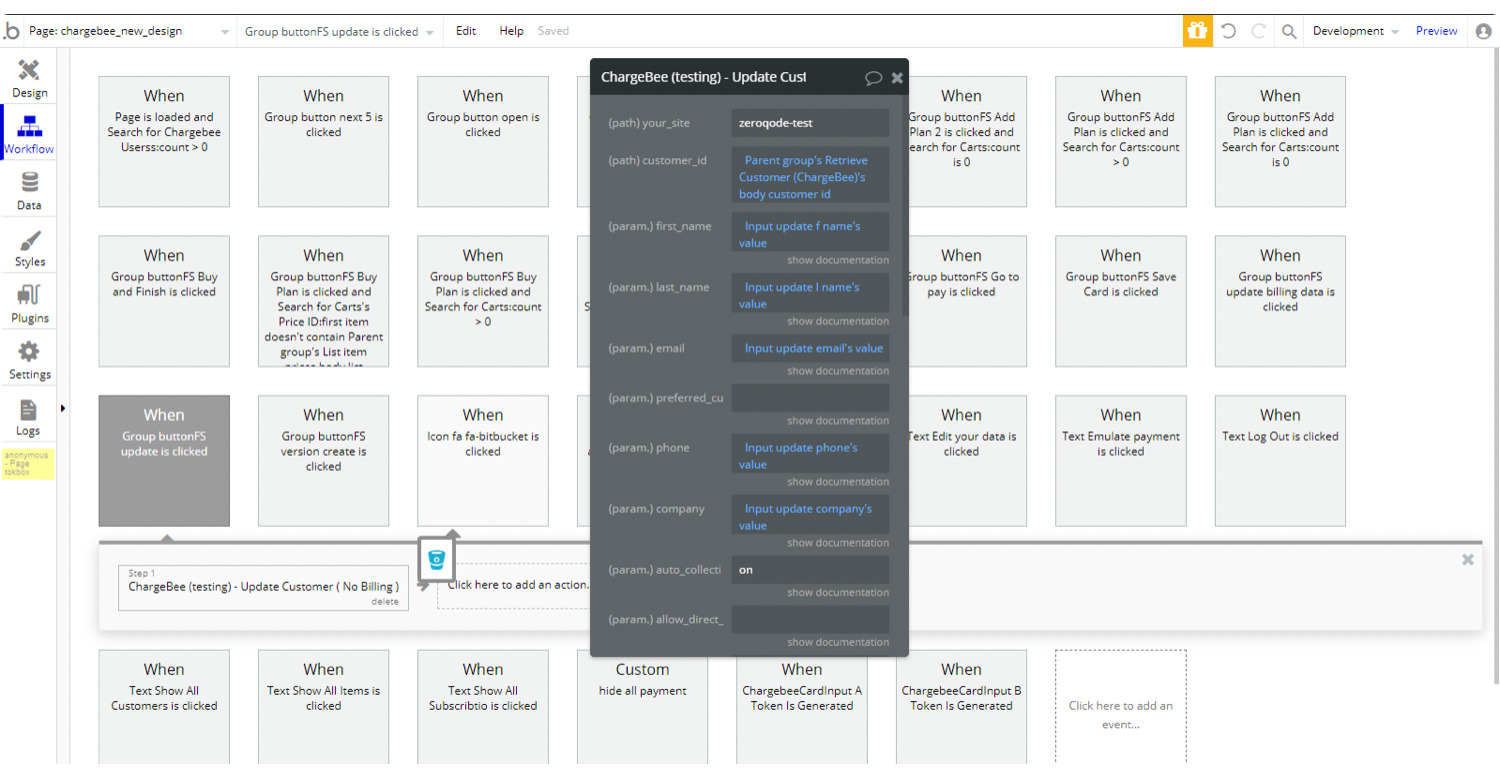
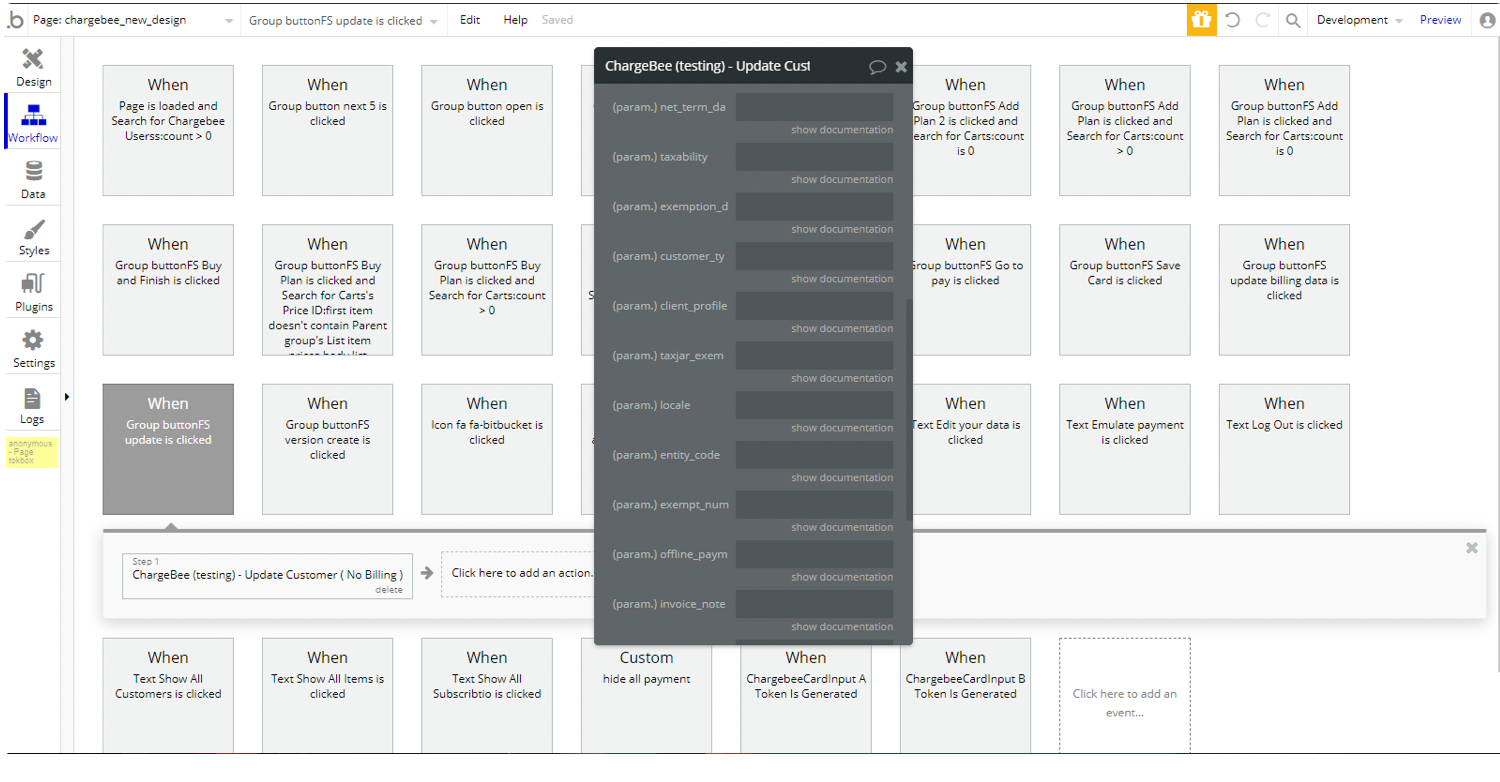
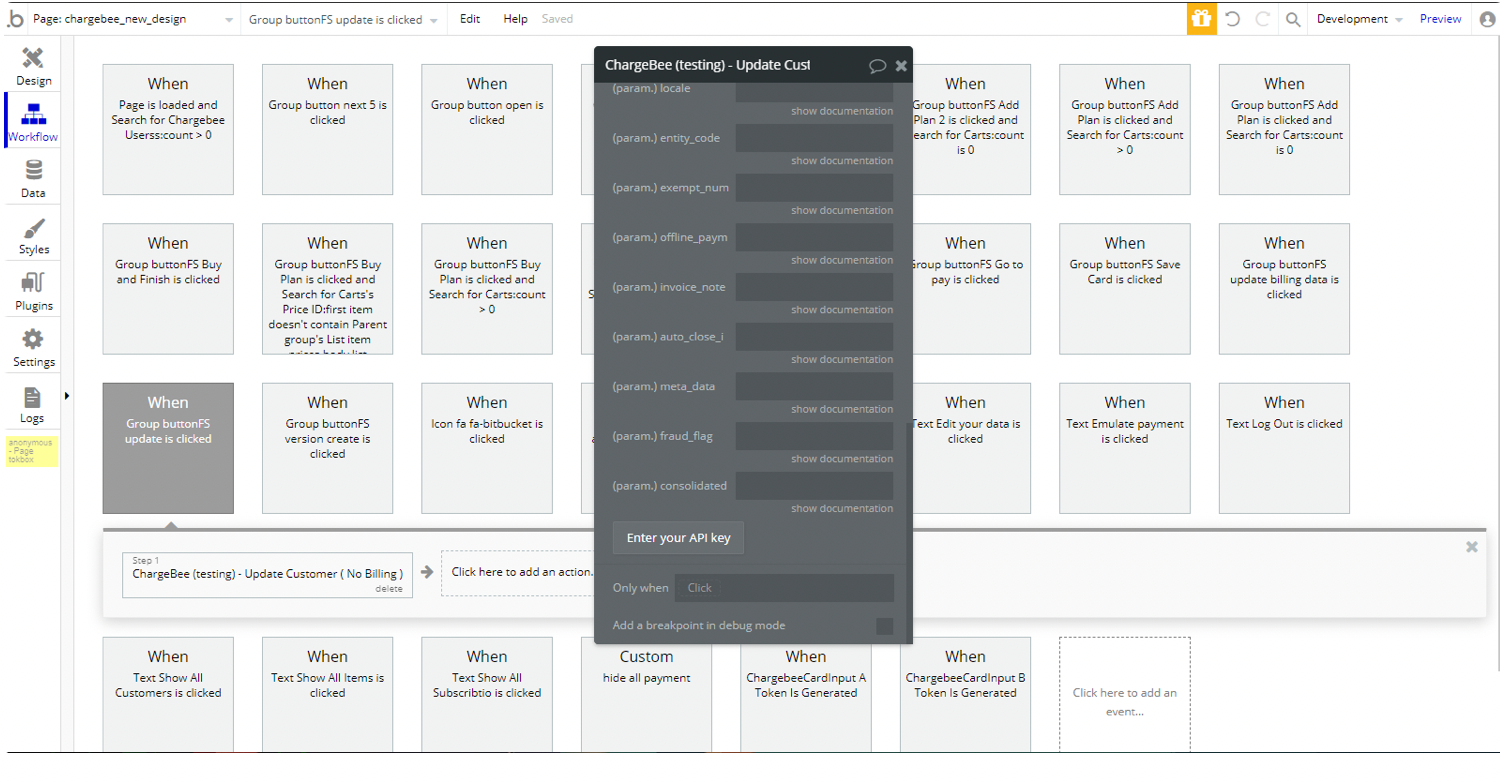
About Update Customer (No Billing) fields (samples of JSON request and response, and input parameters) see Chargebee docs.
5. Update Customer (Billing Data)
This method is used for updating the 'Billing Info' - the Billing Address and 'vat_number' attributes - of the customer.
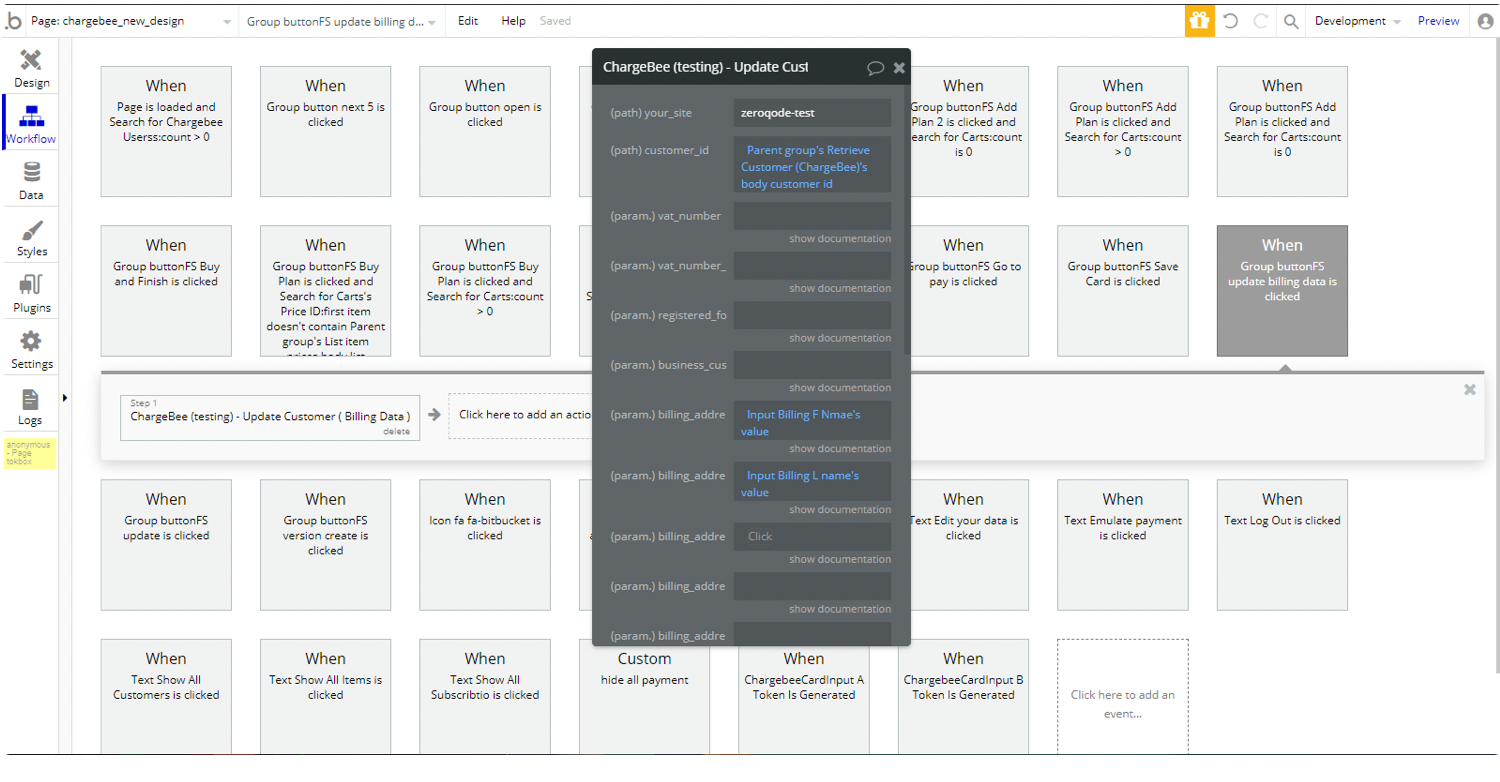
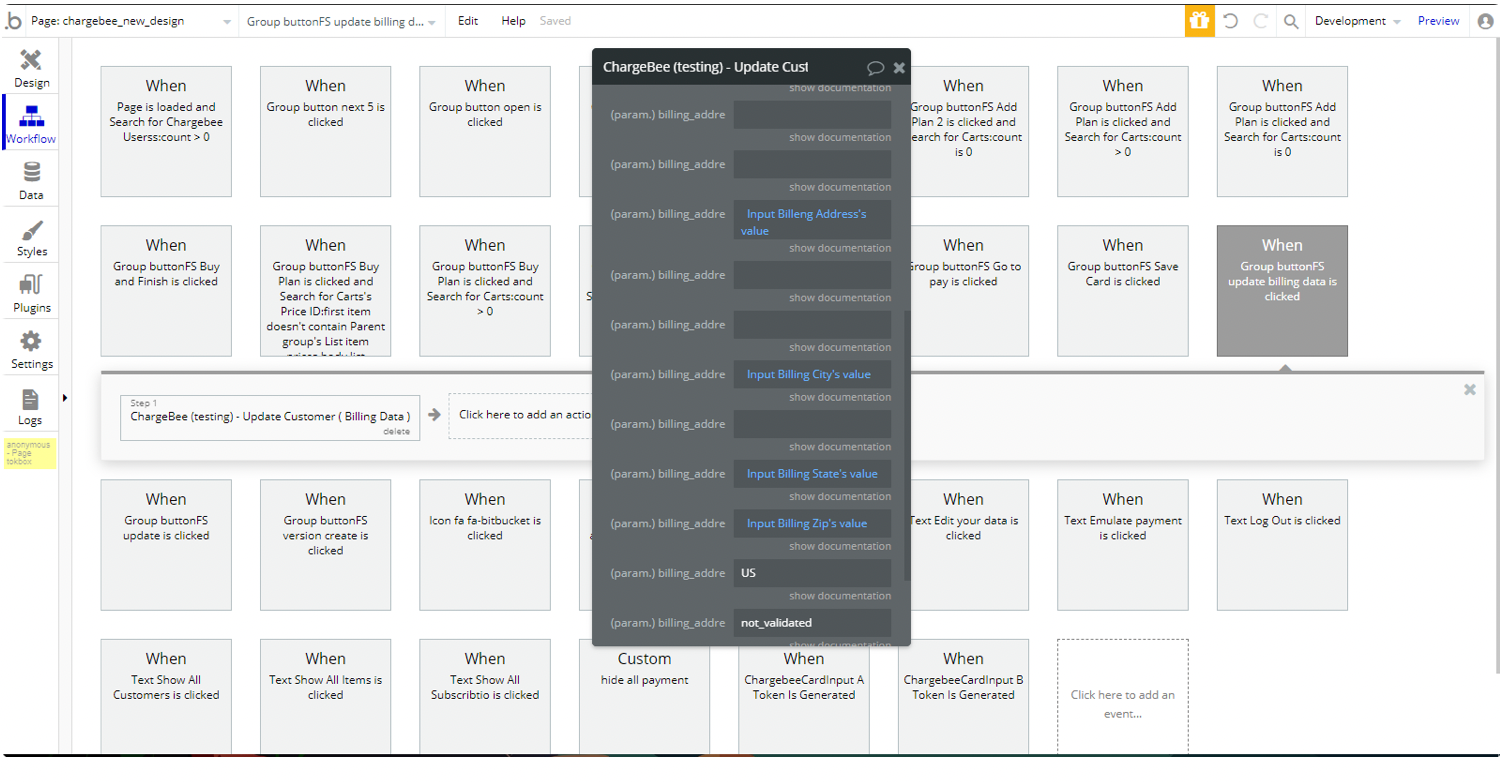
About Update Customer ( Billing Data ) fields (samples of JSON request and response, and input parameters) see Chargebee docs.
6. Create a card payment source via token for a customer
Add a card payment source to a customer using Chargebee.js token
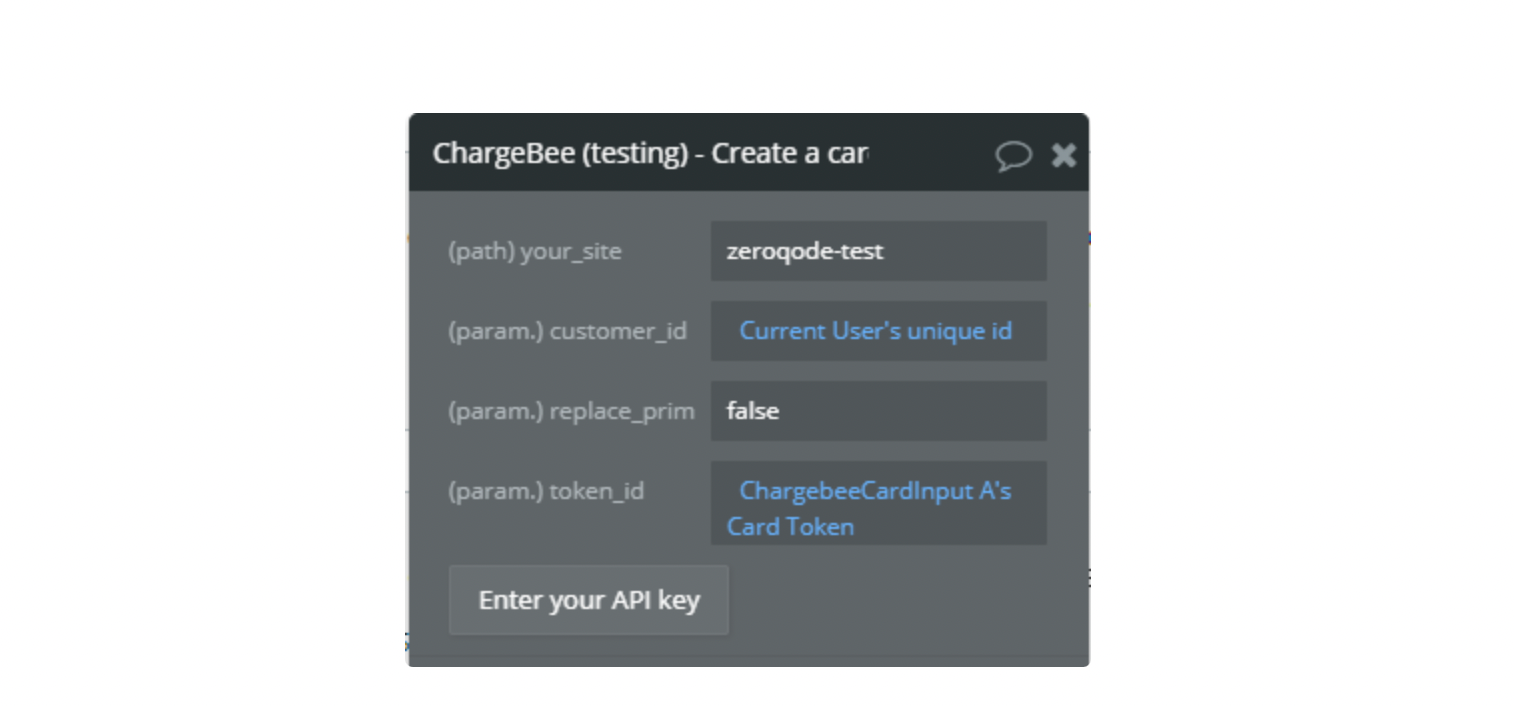
About Create a card payment source via token for customer fields (samples of JSON request and response, and input parameters) see Chargebee docs.
7. Create a bank account payment source for a customer
This API adds a Direct Debit payment source for a customer.
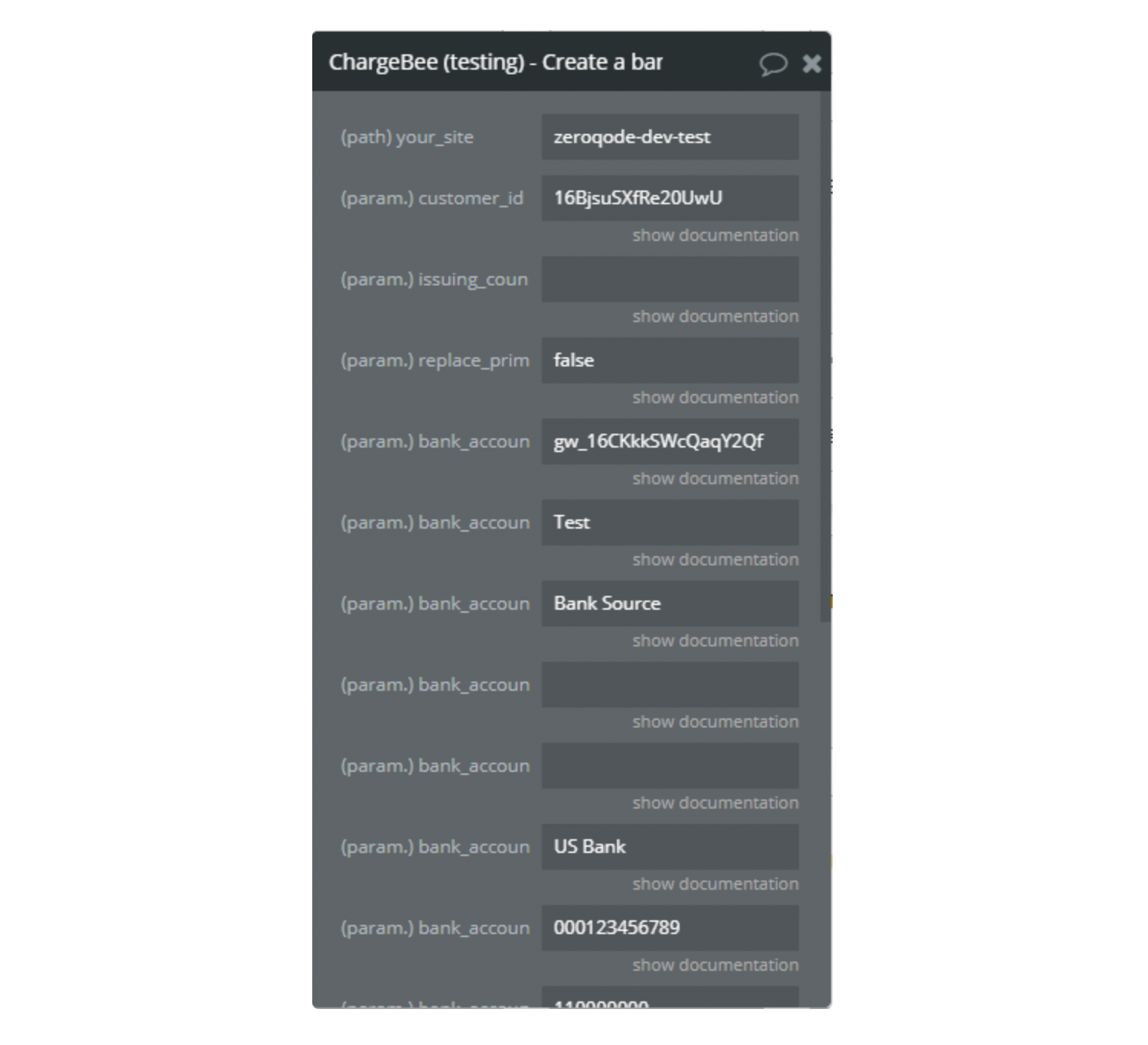
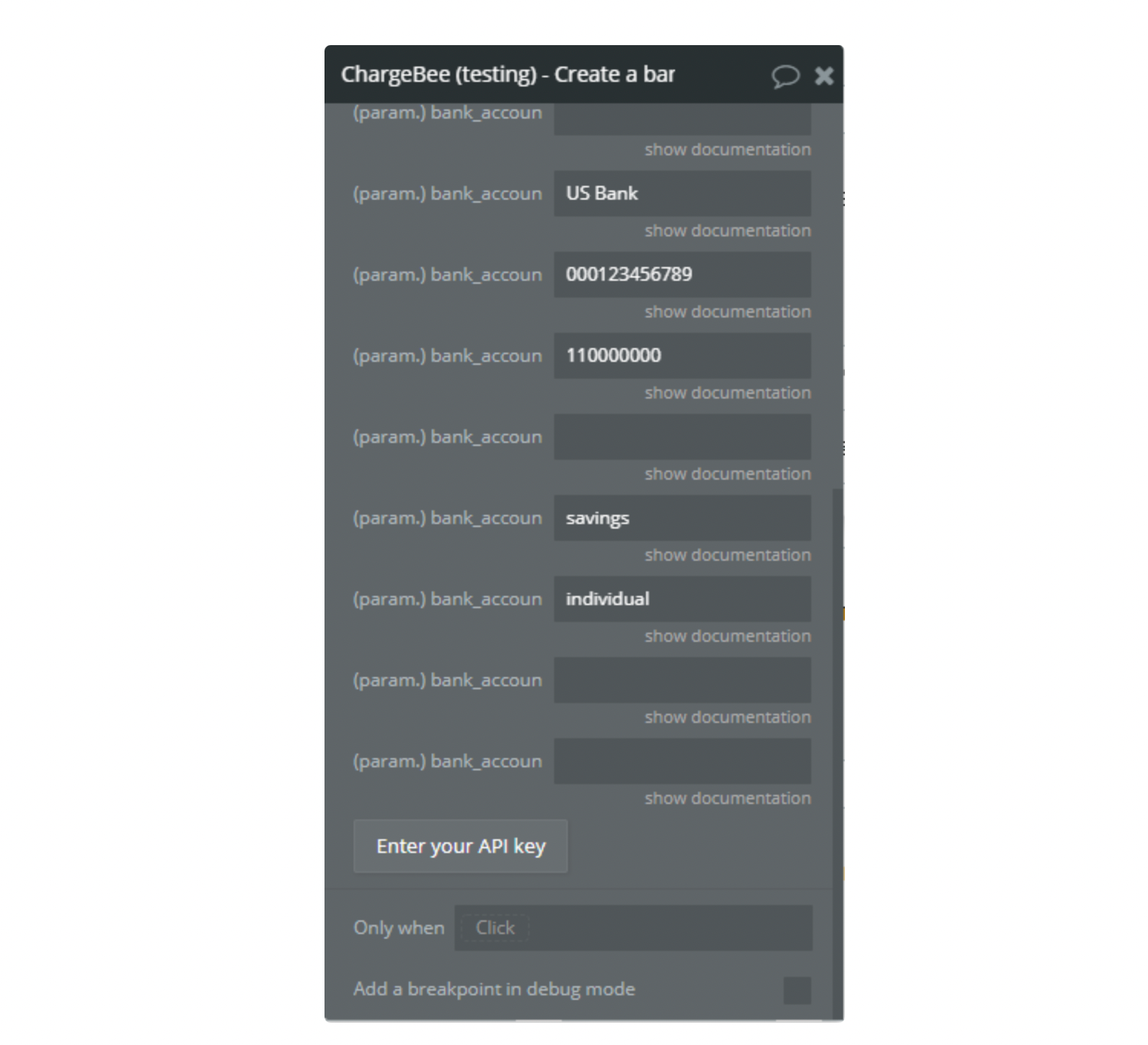
About Create a bank account payment source for customer fields (samples of JSON request and response, and input parameters) see Chargebee docs.
8. List items
Returns a list of items satisfying all the conditions specified in the filter parameters below.
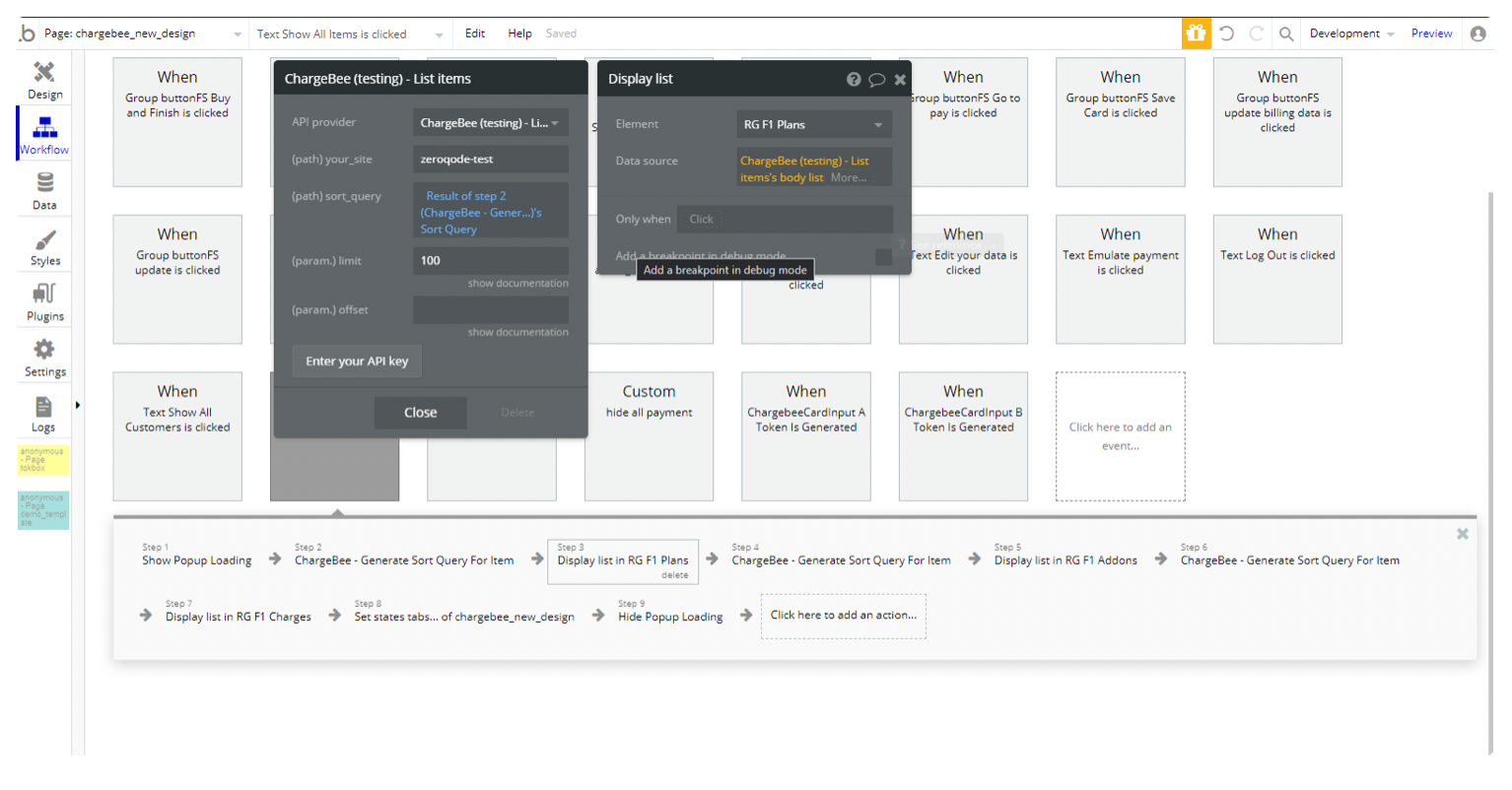
Abou List items fields (samples of JSON request and response, and input parameters) see Chargebee docs.
9. Retrieve An Item
Retrieve an item resource.
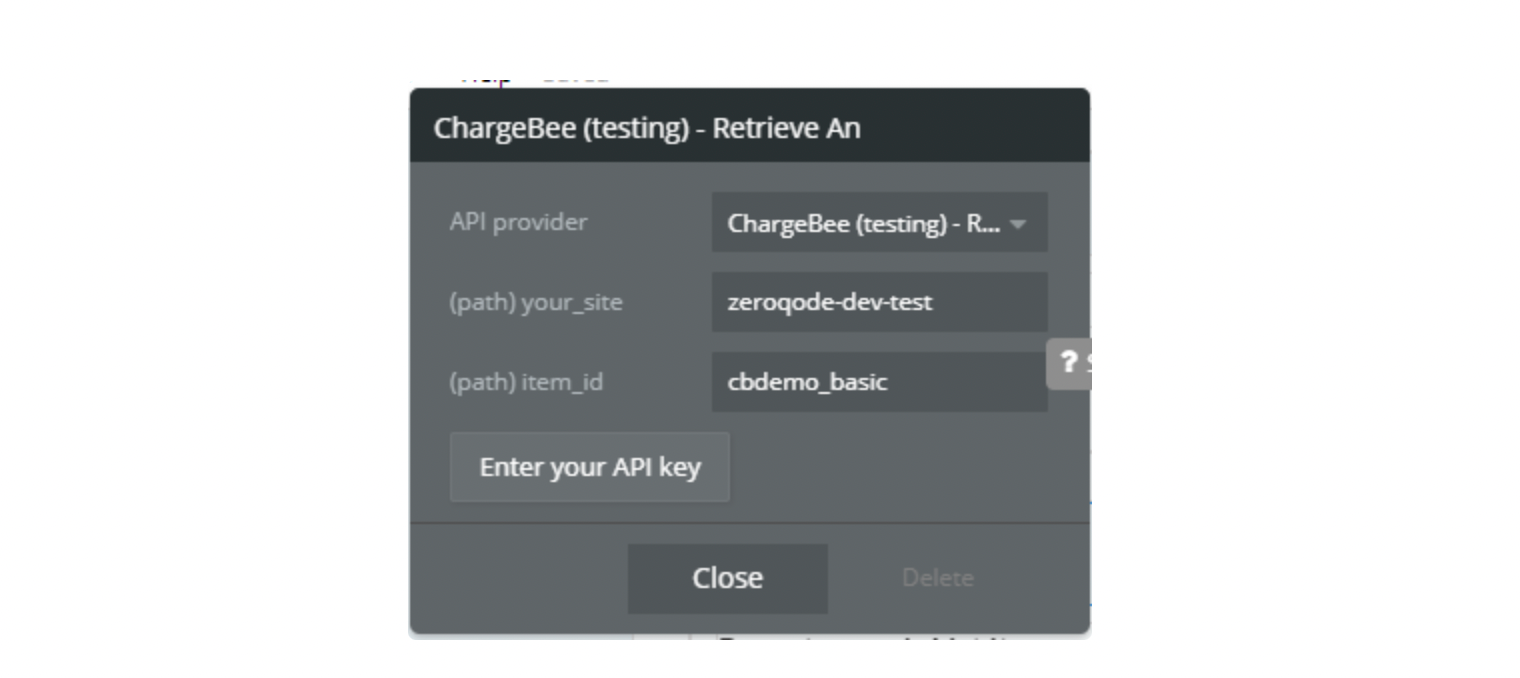
10. List item prices
An item price is a price point for an item.
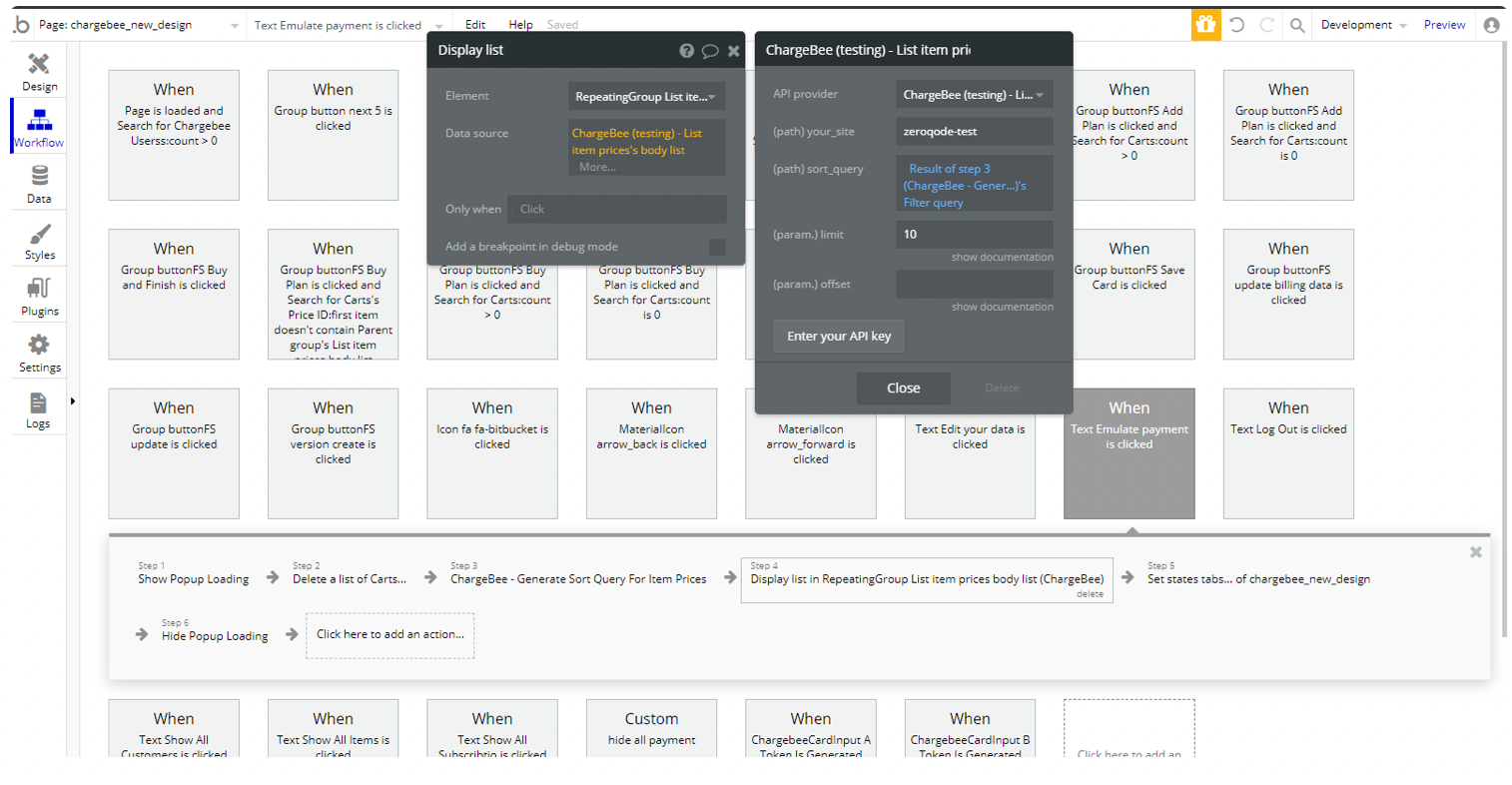
About List item prices fields (samples of JSON request and response, and input parameters) 11 see Chargebee docs.
11. Retrieve Item Price
Retrieve a specific item price.
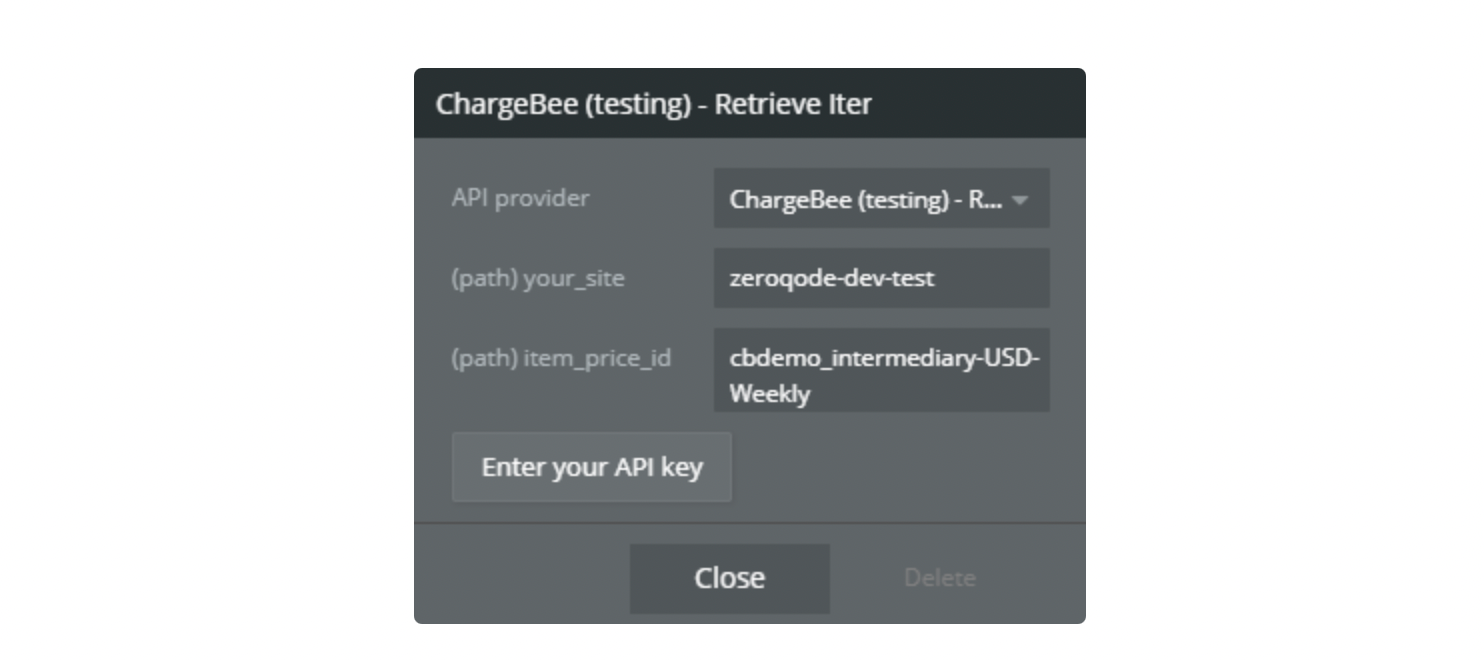
12. Create Subscription For Items
Creates a new subscription for an existing customer in Chargebee.
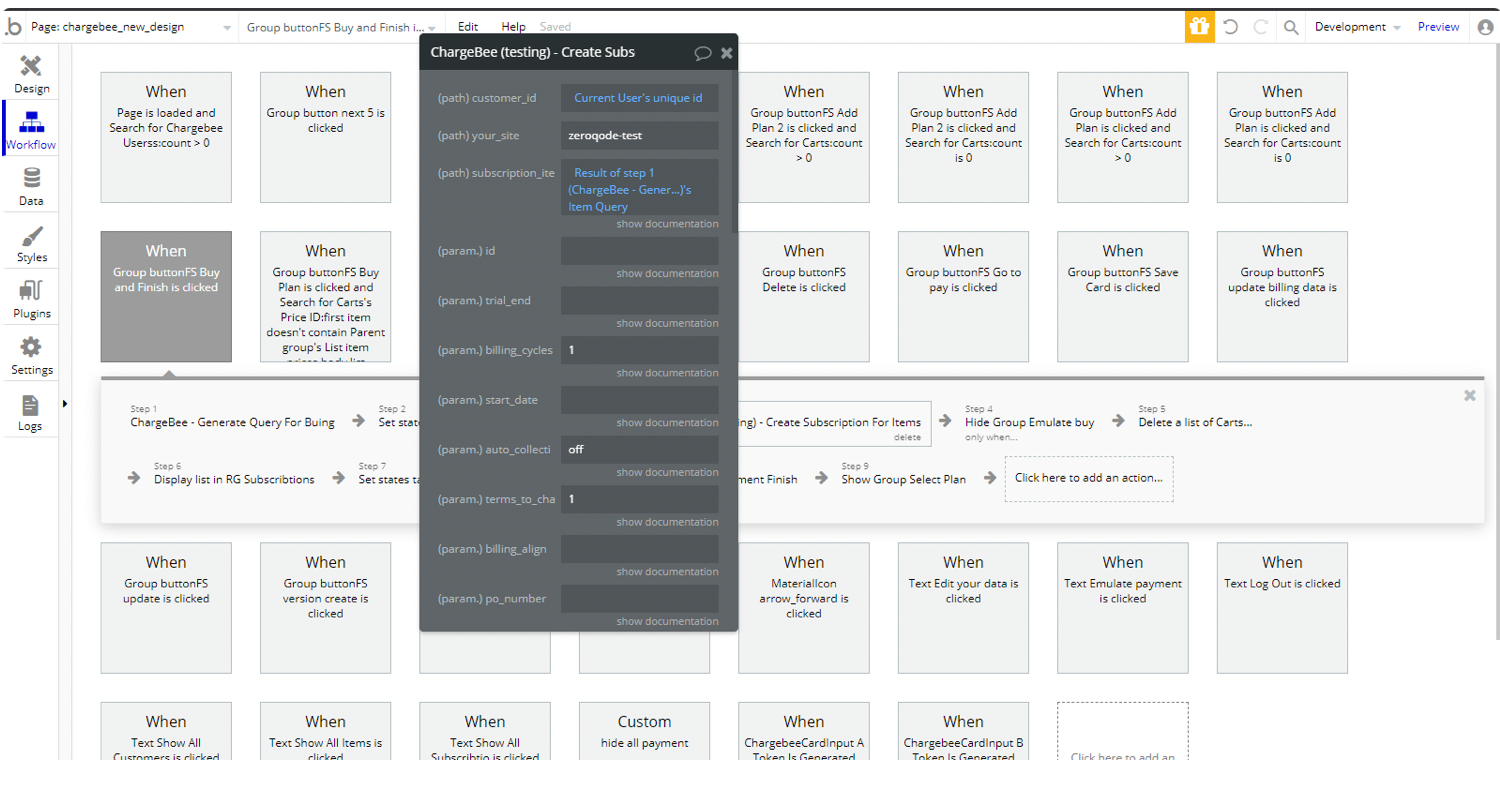
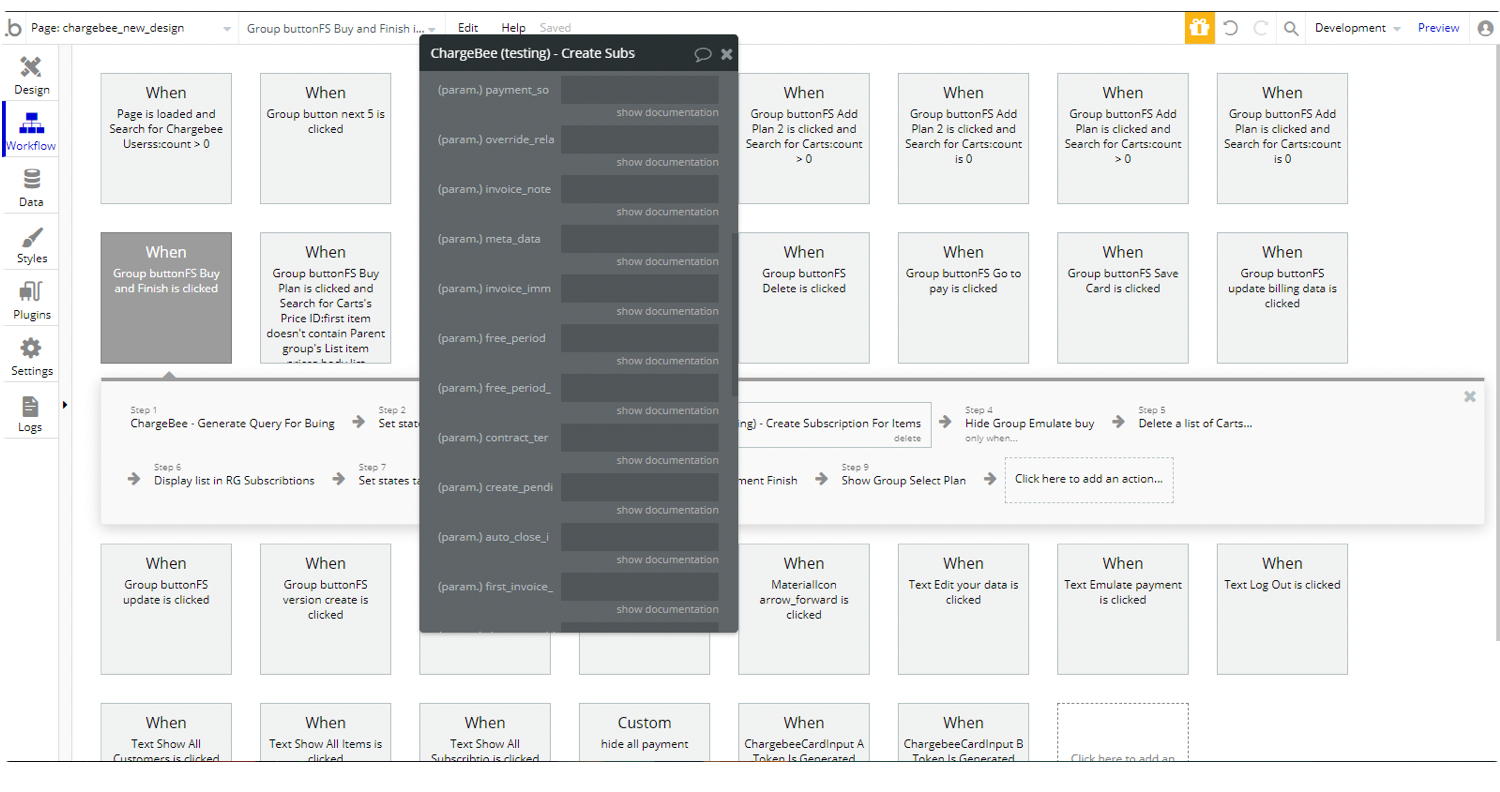
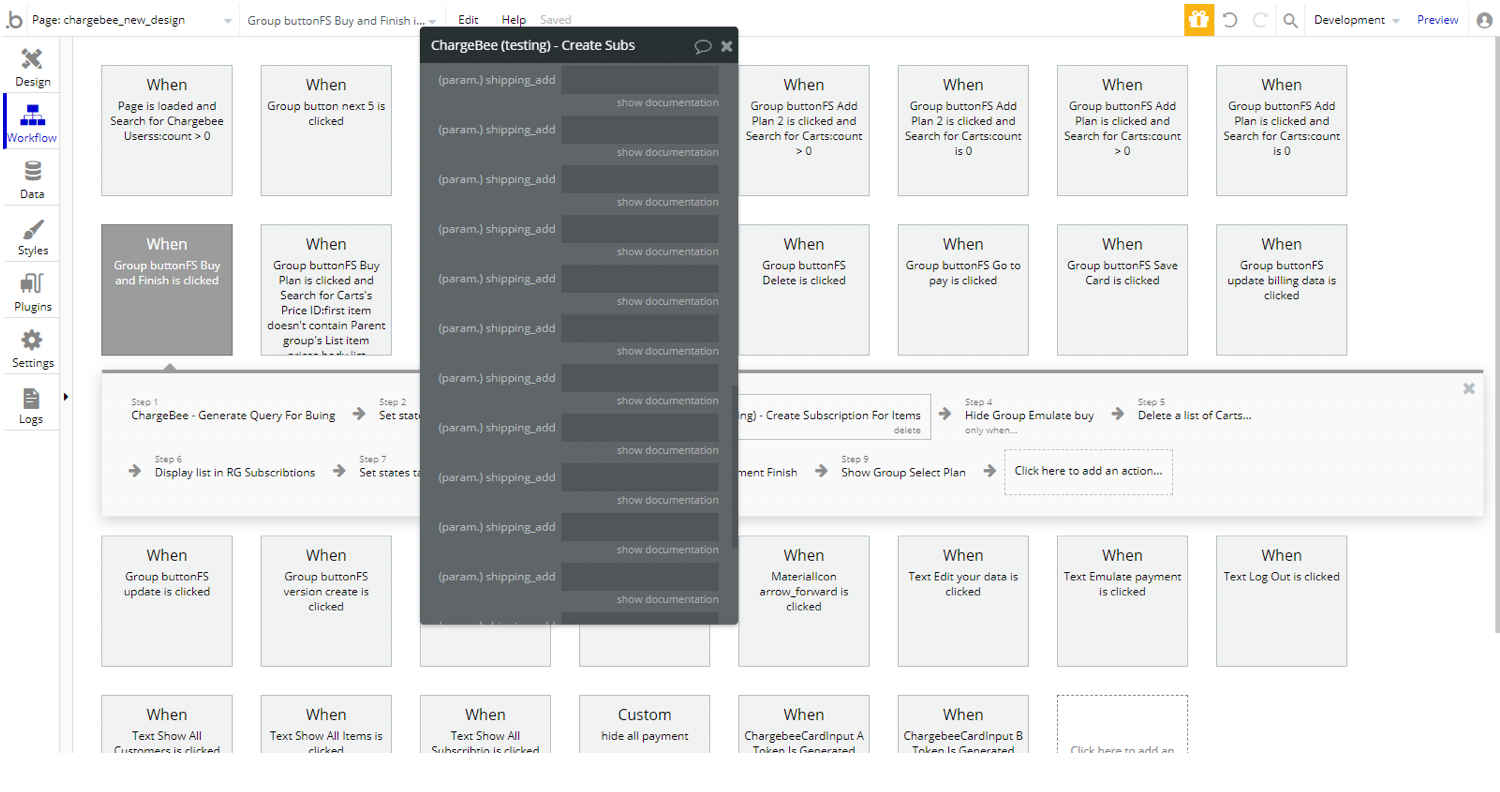
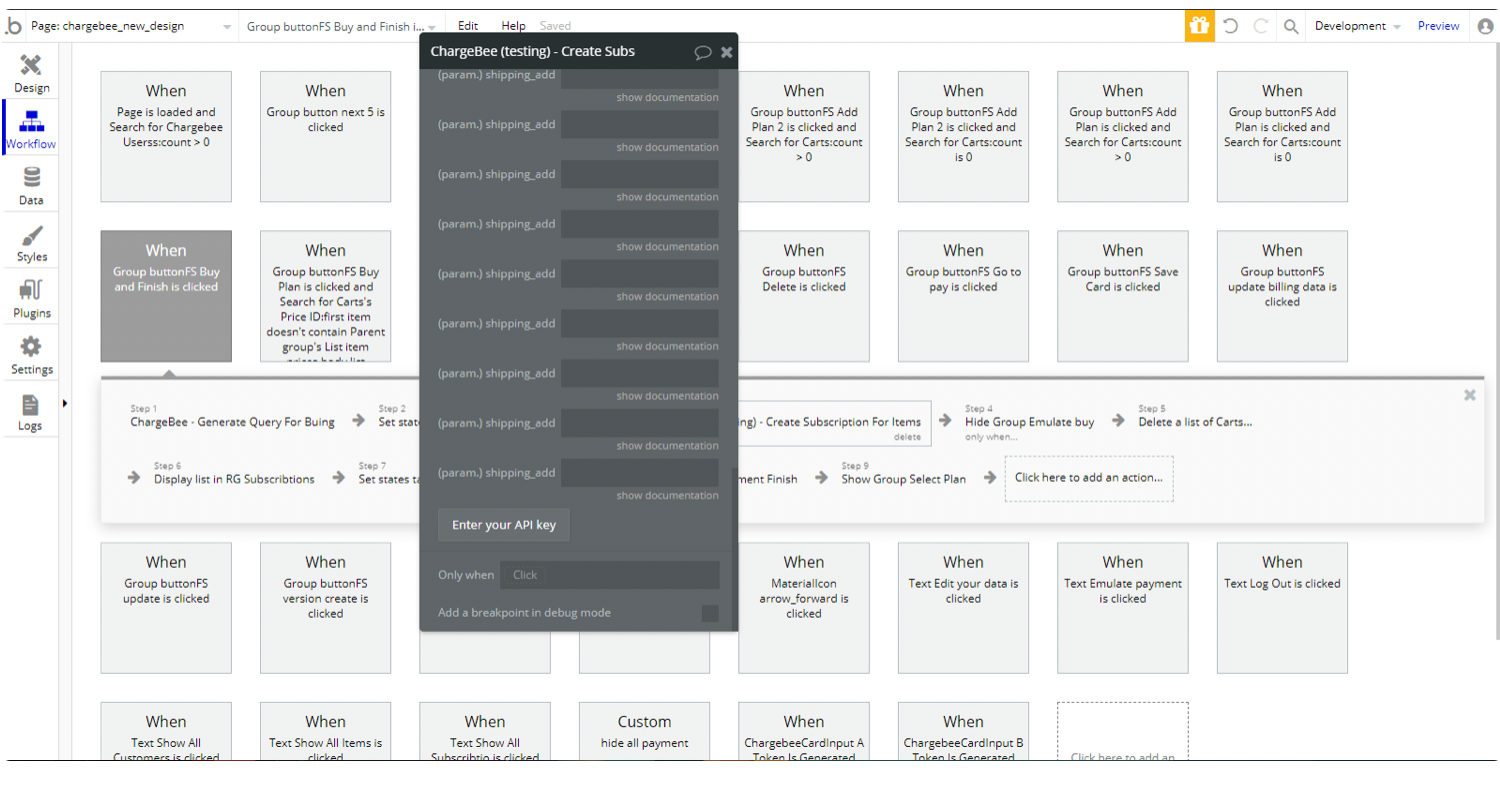
About Create Subscription For Items fields (samples of JSON request and response, and input parameters) see Chargebee docs.
13. Cancel subscription for items
Cancels the subscription.
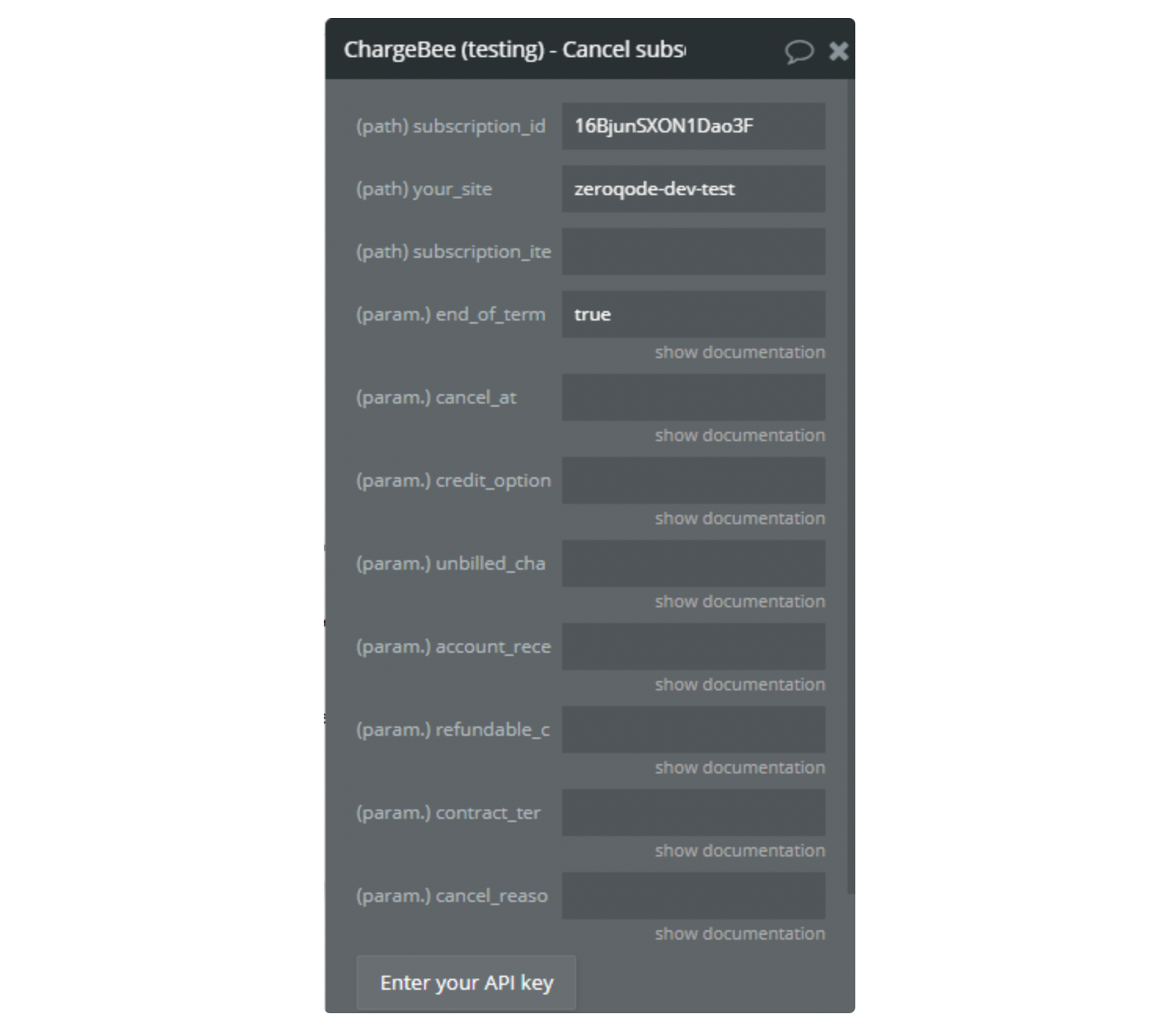
About Cancel subscription for items fields (samples of JSON request and response, and input parameters) see Chargebee docs.
14. Pause subscription
Pausing a subscription will move the subscription from its current state to Paused state, and will stop all recurring actions.
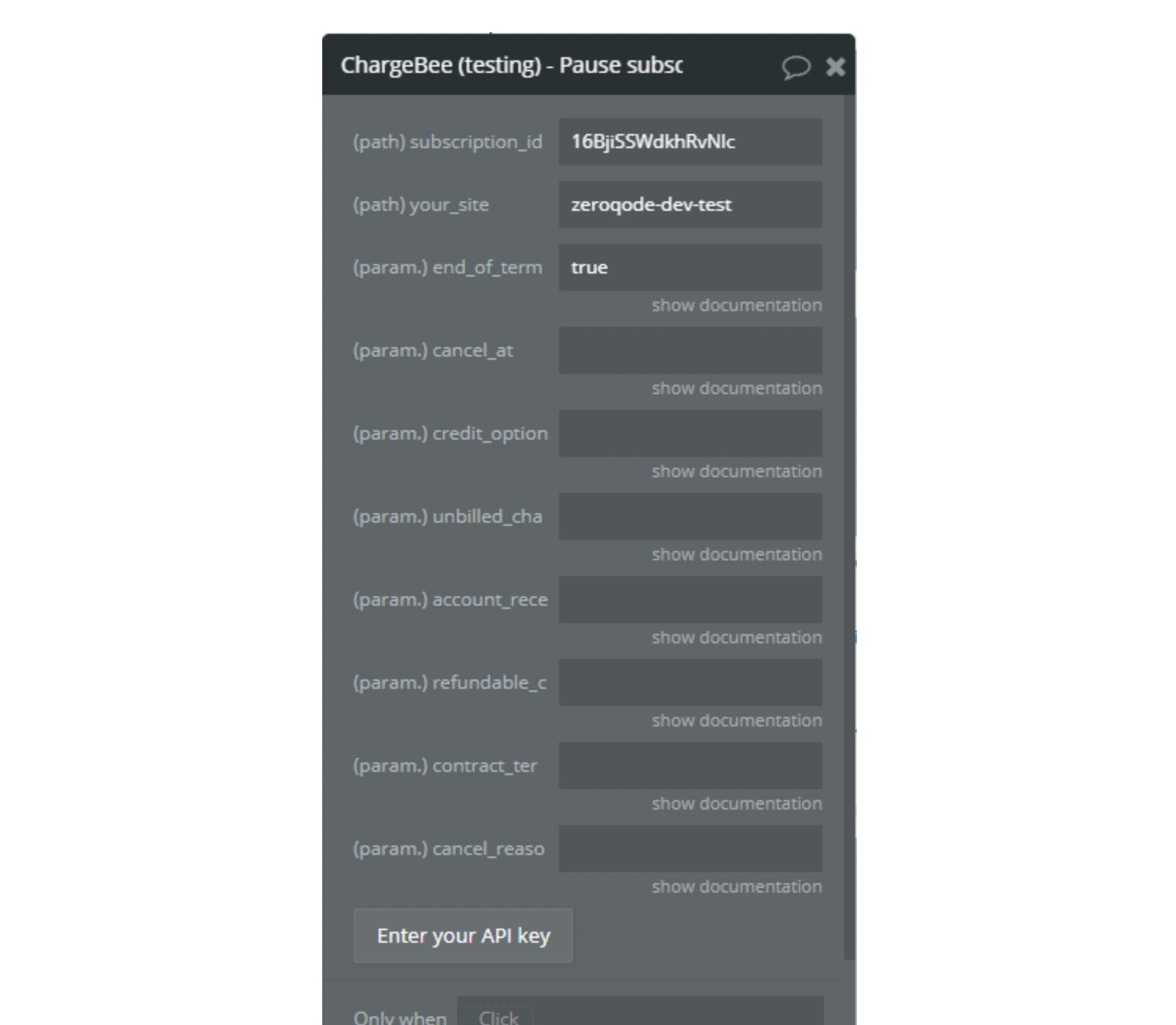
About Pause subscription fields (samples of JSON request and response, and input parameters) see Chargebee docs.
15. Resume subscription
This API is used to resume a paused subscription.
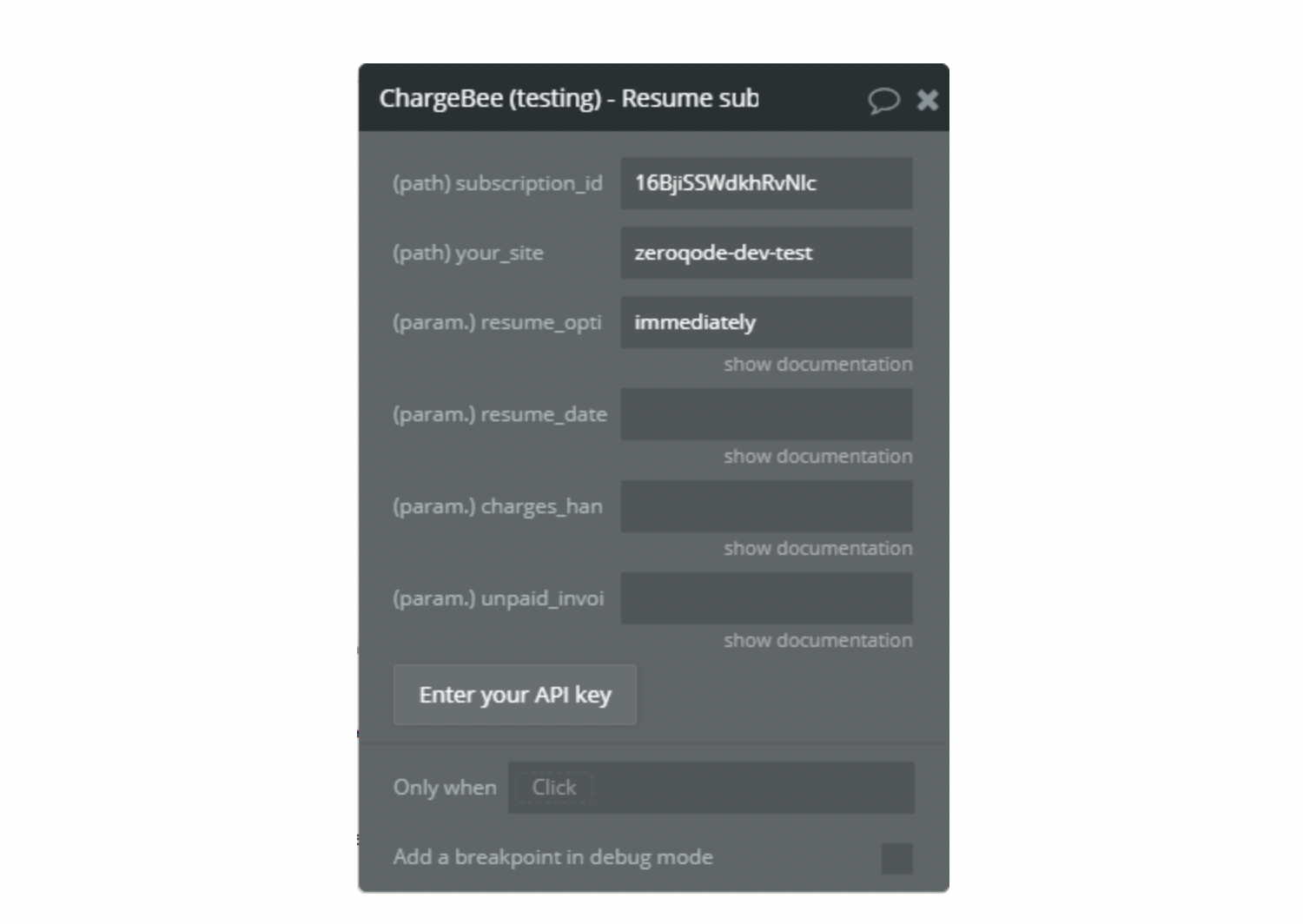
About Resume subscription fields (samples of JSON request and response, and input parameters) see Chargebee docs.
16. List subscriptions
Returns a list of subscriptions meeting all the conditions specified in the filter parameters below.
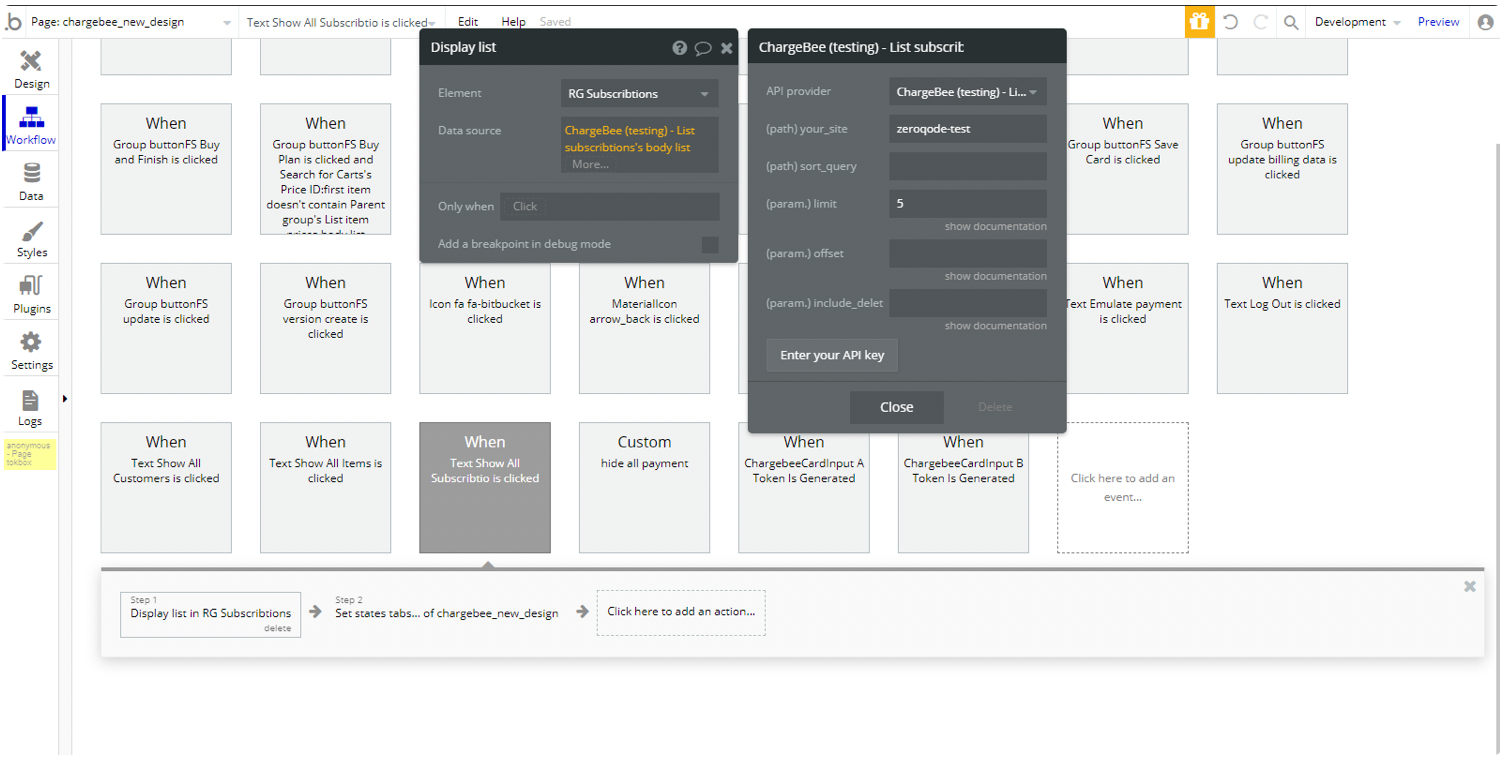
About List subscriptions fields (samples of JSON request and response, and input parameters) see Chargebee docs.
17. Retrieve subscription
Retrieves a subscription.
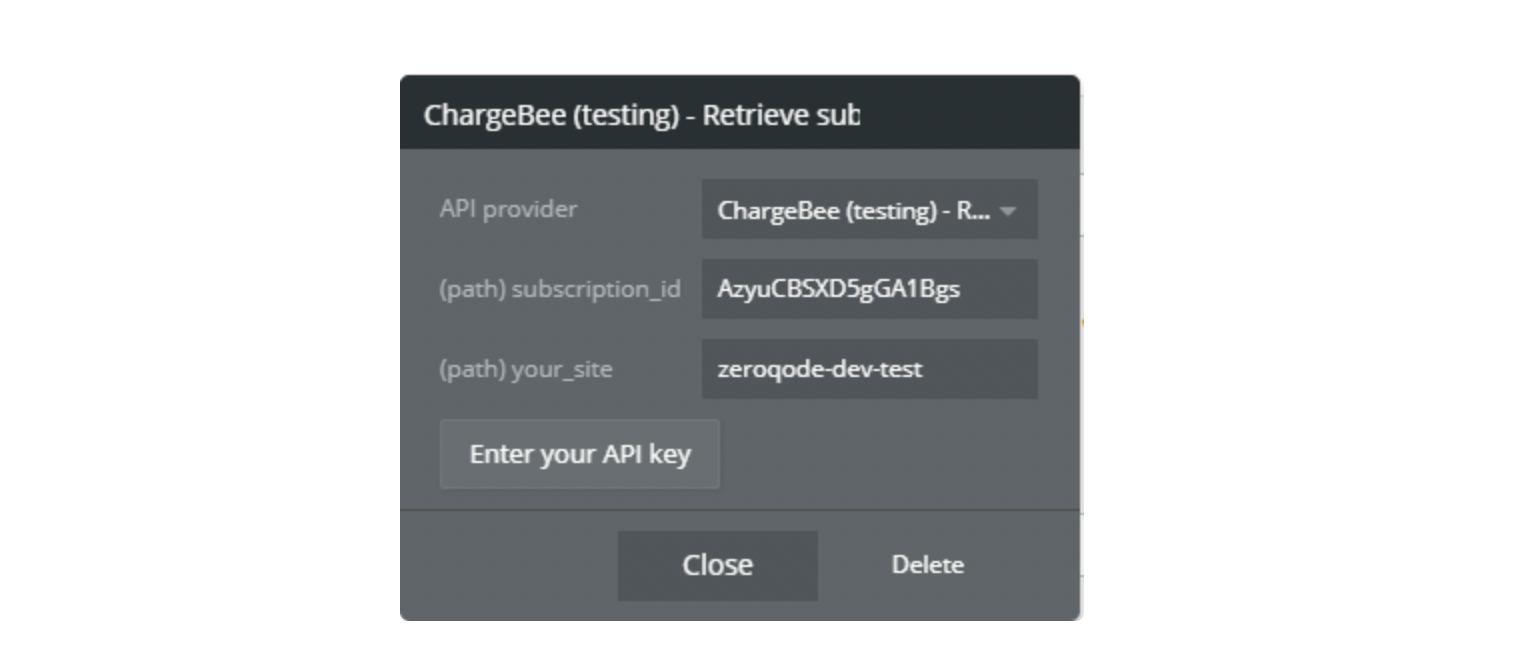
About Retrieve subscription fields (samples of JSON request and response, and input parameters) see Chargebee docs.
18. Update a card payment source
Update card details.
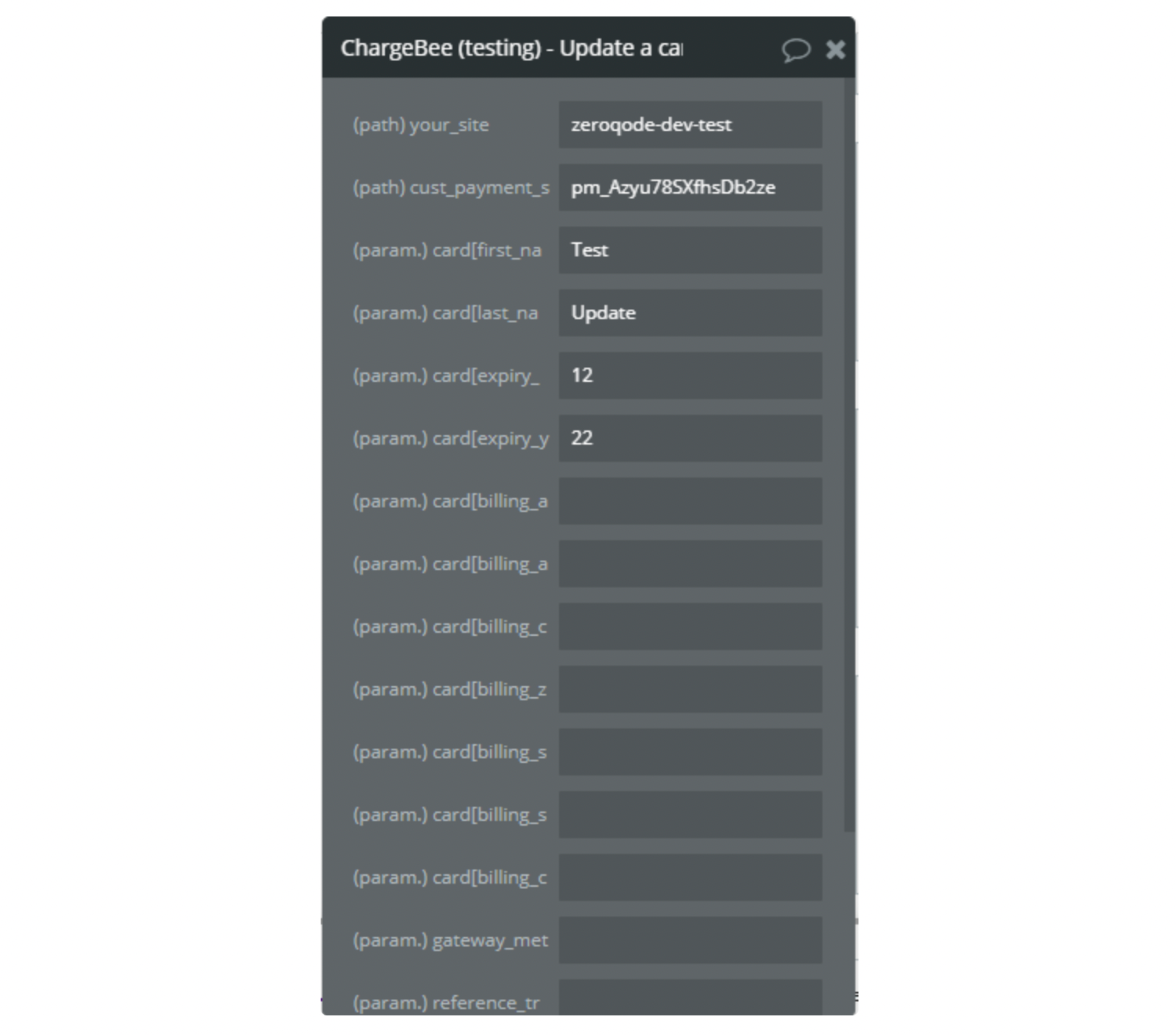
About Update a card payment source fields (samples of JSON request and response, and input parameters) see Chargebee docs.
19. Delete a payment source
Deletes a payment source.
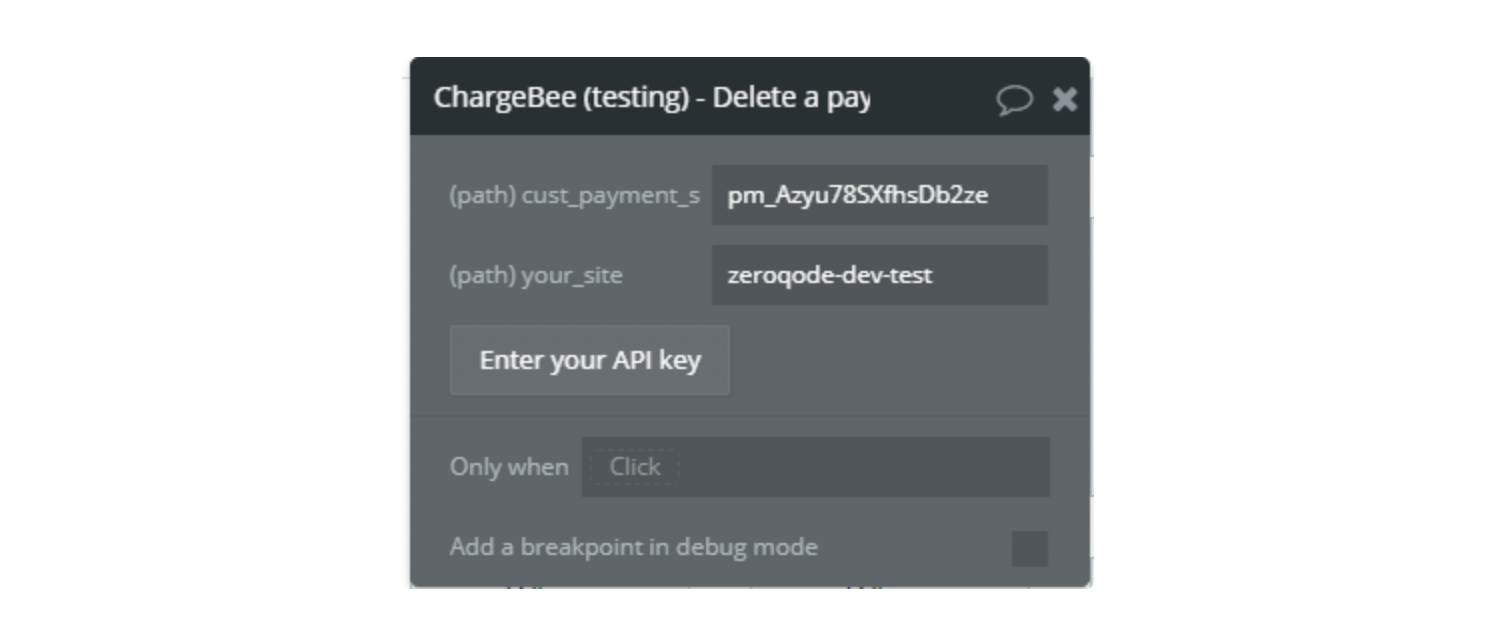
20. Delete subscription
Deletes the subscription resource.
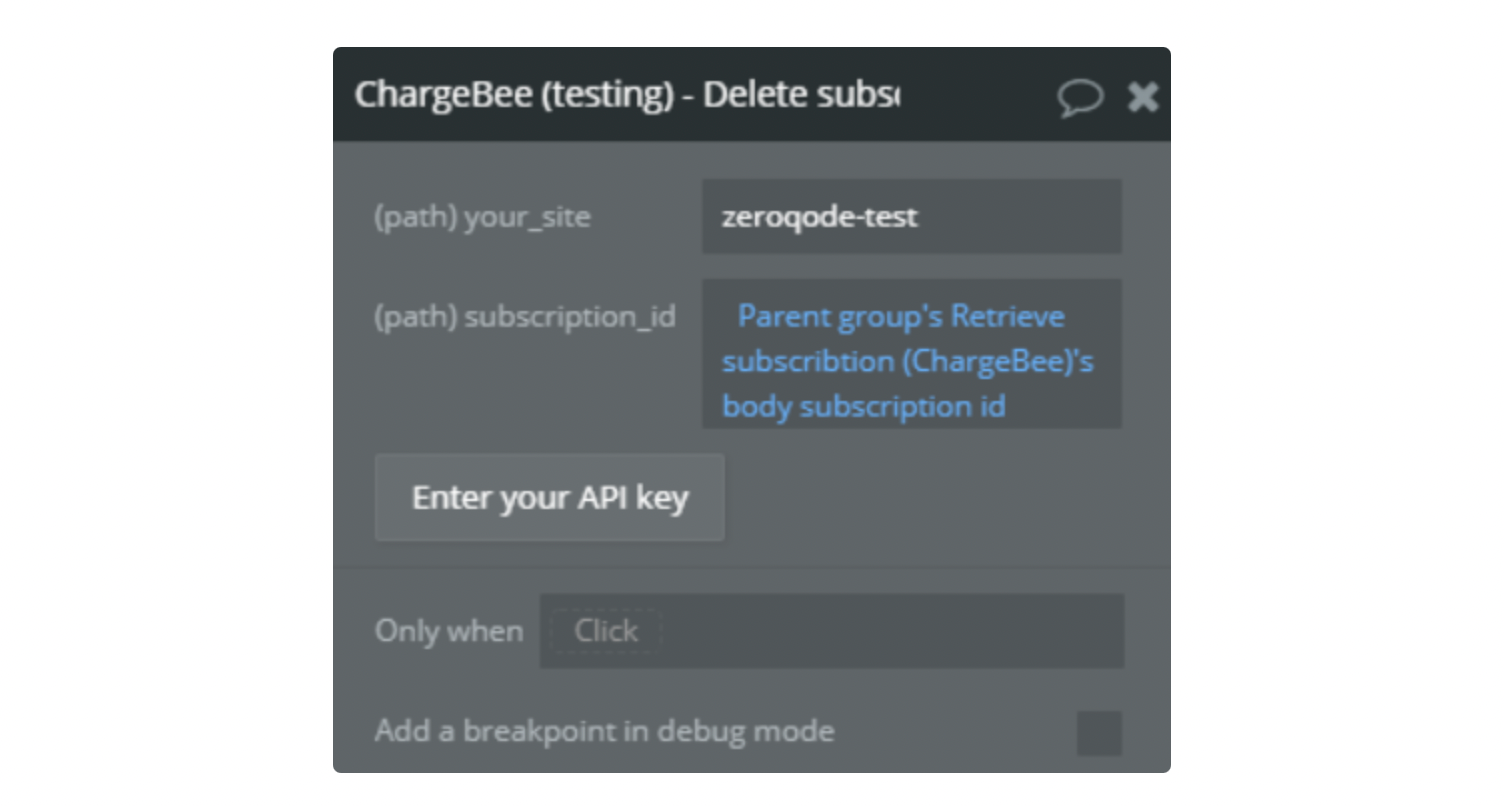
21. Delete customer
Deletes the customer resource.