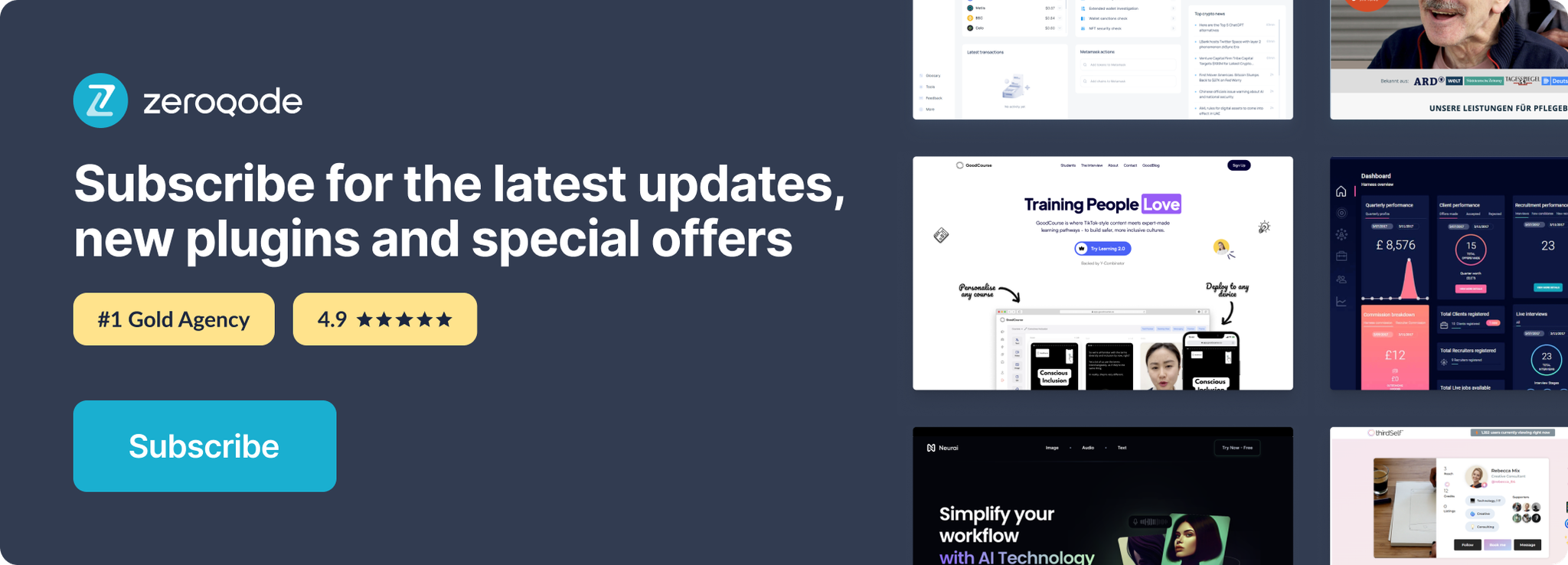Link to the plugin page: https://zeroqode.com/version-live/plugin/full-phantom-1650880043892x858883943387551000
Demo to preview the plugin:
Introduction
Phantom is a crypto wallet that can be used to manage digital assets and access decentralized applications on the Solana blockchain.
At its core, Phantom works by creating and managing private keys on behalf of its users. These keys can then be used within Phantom to store funds and sign transactions.
To interact with web applications, the Phantom extension inject a S
olana object into the javascript context of every site the user visits. A given web app may then interact with Phantom, and ask for the user's permission to perform transactions, through this injected object. Full Phantom plugin allows you to connect to Phantom Extension in order to send transactions, and sign a message. It also returns you the Public Key, and connection status.
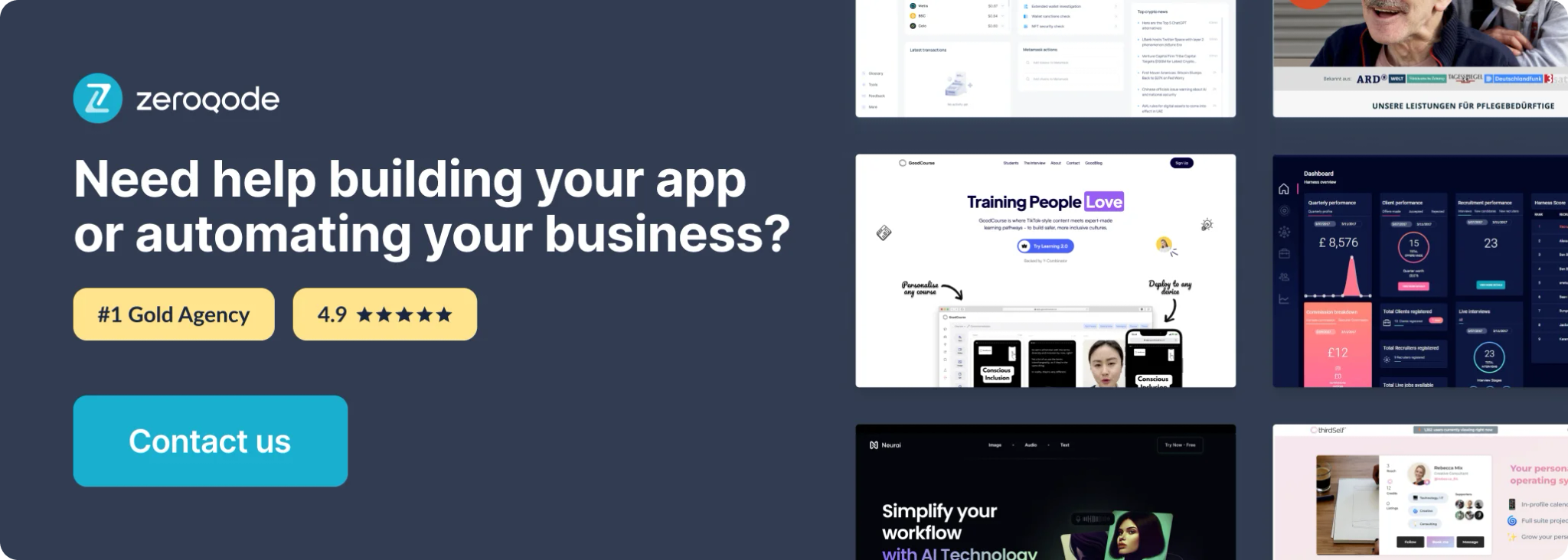
How To Install
1. Install Phantom Extension
Official Phantom download page - https://phantom.app/download
2. Place the plugin element on the page

Plugin Element Properties
The plugin comes with one element - Phantom Provider
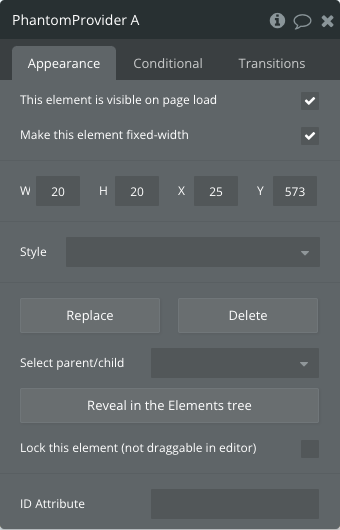
Elements Actions
Connect
This action establishes a connection with Phantom extension. This connection request will prompt the user for permission to share their public key, indicating that they are willing to interact further.
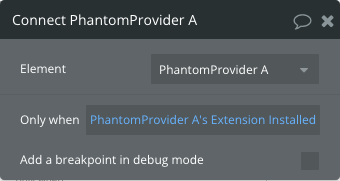
After a connection is established the plugin event "Connected" will be triggered.
Disconnect
Disconnecting mirrors the same process as connecting. However, it is also possible for the wallet to initiate the disconnection, rather than the application itself.
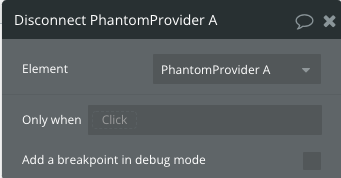
After disconnection both from the plugin or extension element event, "Disconnect" will be triggered.
Go to install page
Open a new tab with URL https://phantom.app/download
Sign and Send Transaction
Once a web application is connected to Phantom, it can prompt the user for permission to send transactions on their behalf.
Once a transaction is created, the web application may ask the user's Phantom wallet to sign and send the transaction. If accepted, Phantom will sign the transaction with the user's private key and submit it via a Solana JSON RPC connection.
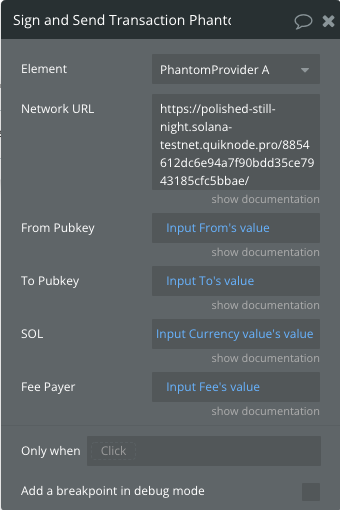
Fields
Title | Description | Type |
Network URL | URL to the fullnode JSON RPC endpoint | Text |
From Pubkey | An account that will transfer SOL | Text |
To Pubkey | An account that will receive transferred SOL | Text |
SOL | Amount of SOL to transfer | Number |
Fee Payer | The transaction fee payer | Text |
Sign message
When a web application is connected to Phantom, it can also request that the user signs a given message.
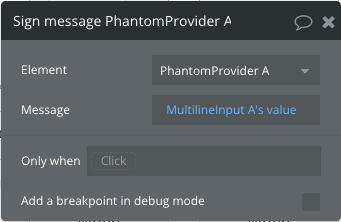
Fields
Title | Description | Type |
Message | Message text to be signed by Phantom | Text |
Clear
Remove all data from plugin states "Transaction Signature" and "Signed Message"
Element Events
Name | Description | |
Connect | this event is triggered when the plugin is connected to Phantom extension | |
Disconnect | this event is triggered when the plugin is disconnected from Phantom extension | |
Error | this event is triggered when an error has occurred | |
Transaction Successful | this event is triggered when a transaction is signed and sent successfully | |
Transaction Error | this event is triggered when an error has occurred in the transaction | |
Message is signed | this event is triggered when the message is signed successfully | |
Extension is not installed | this event is triggered when Phantom extension is not installed. The plugin checks for the presence of the extension the first time it appears on the page. |
Exposed States
Title | Description | Type |
Extension Installed | Indicates if Phantom extension is installed | Yes/No |
Public Key | Return connected account public key | Text |
Error Message | All error messages from the plugin element will be published in this state | Text |
Is Connected | Indicates if the current page is connected to Phantom extension | Yes/No |
Transaction Signature | Signed transaction signature | Text |
Signed Message | Signed message content | Text |