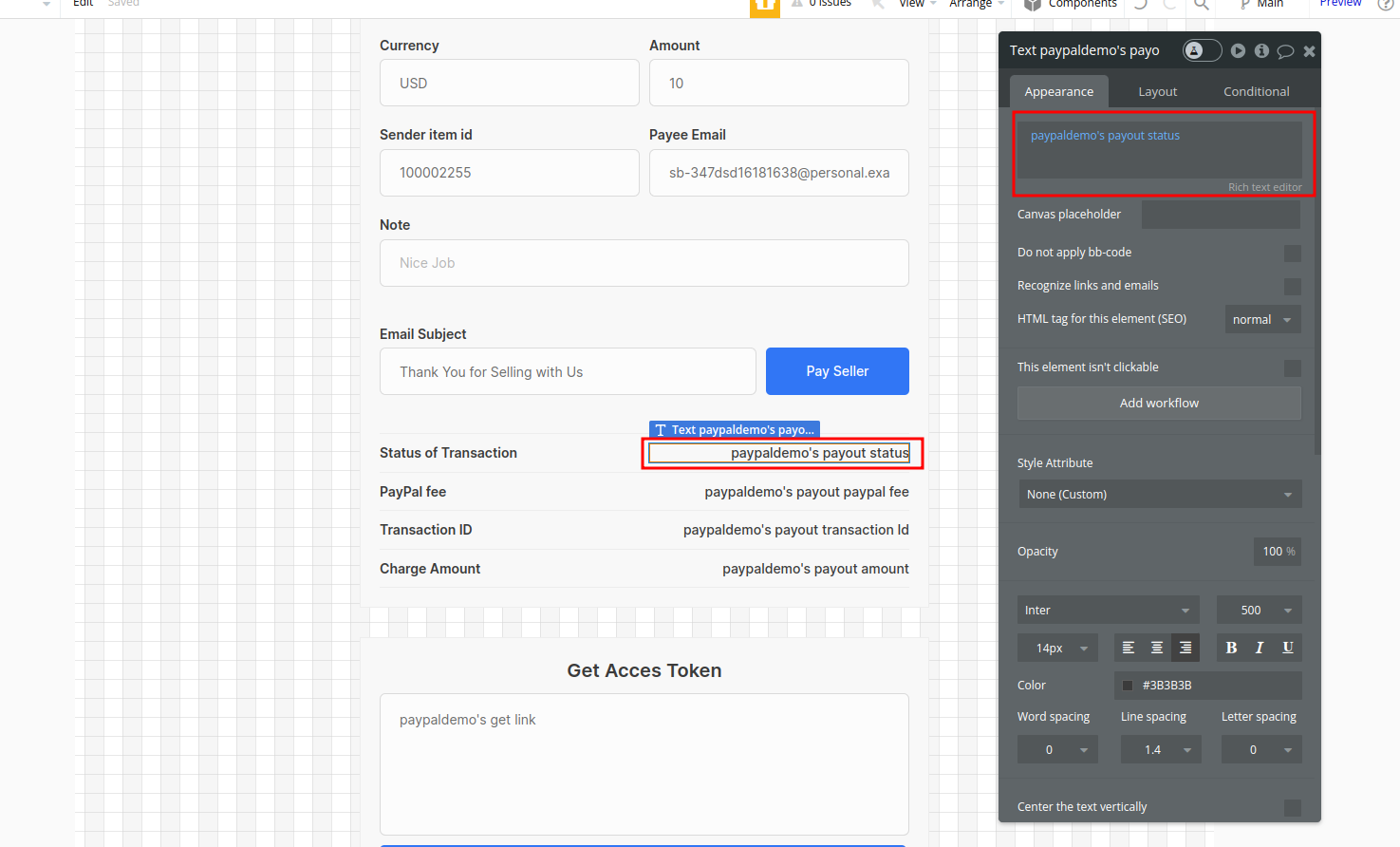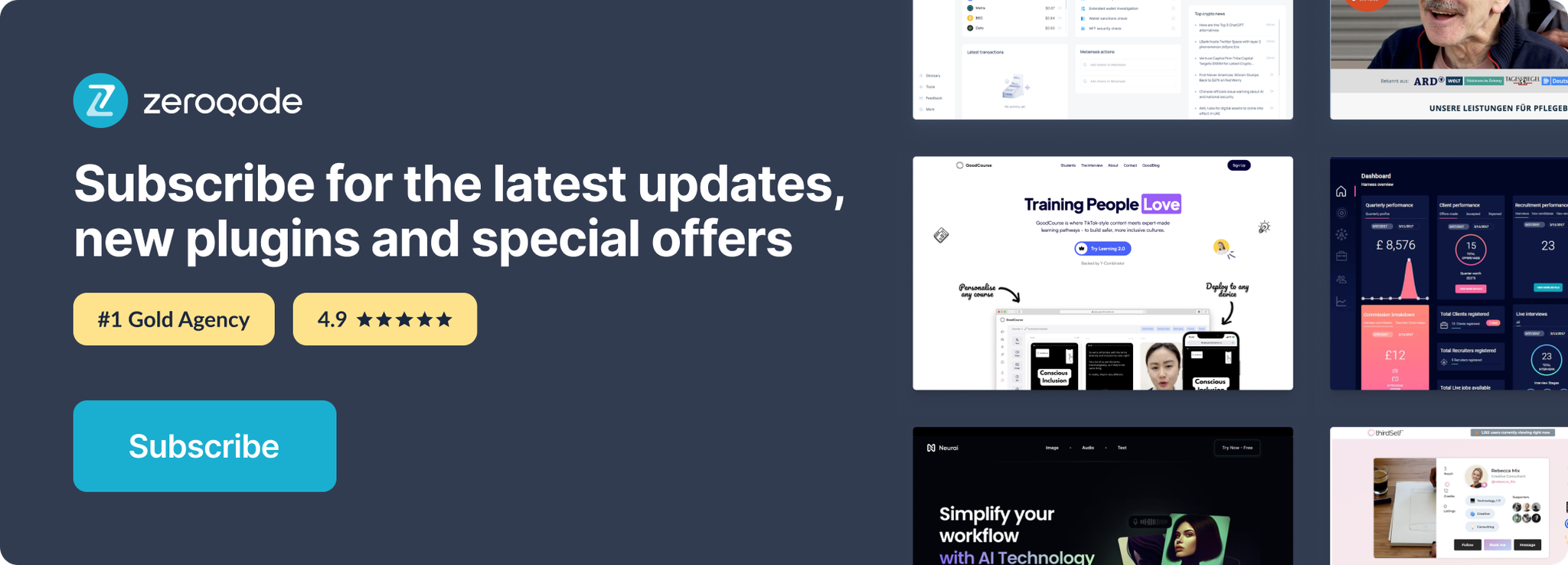Link to plugin page: https://zeroqode.com/plugin/1689632256682x805322603292818200
Demo to preview the settings
Demo page: https://ezcodedemo2.bubbleapps.io/paypaldemo
Introduction
Plugin features:
- Create pay outs
- Has Pay Pal buttons(resizable) for receive payments, grab the result
- Has Refund Action, so You can return money to buyer
- Generator of acces token, for API calls
- Get register link for seller onboarding
- Redirect seller by link to PayPal register sandbox
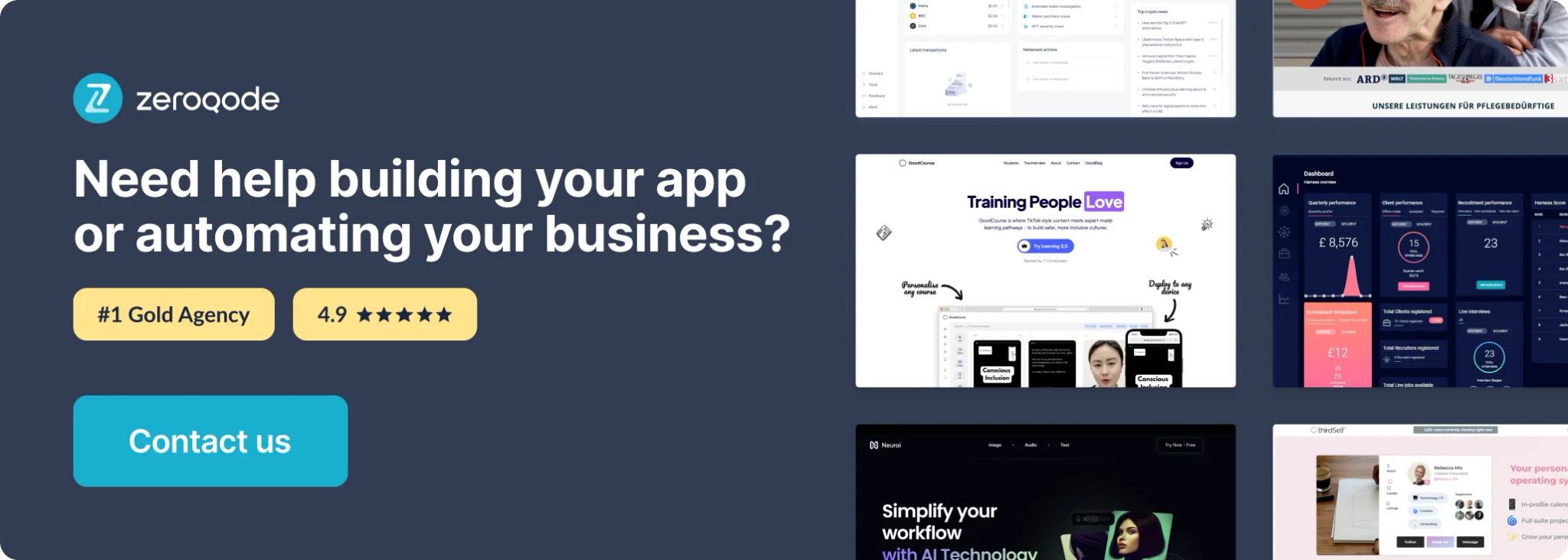
Prerequisites
You must register in https://developer.paypal.com/home
How to setup
- Go to https://developer.paypal.com/developer/applications/create and create a new PayPal app using your PayPal Developer login.
Once you have created your app, change the environment to 'Live'.

For demo purposes, all screenshots below are from Sandbox, but in live this is the same.
- Go to your app settings. Next copy Client ID and Secret key
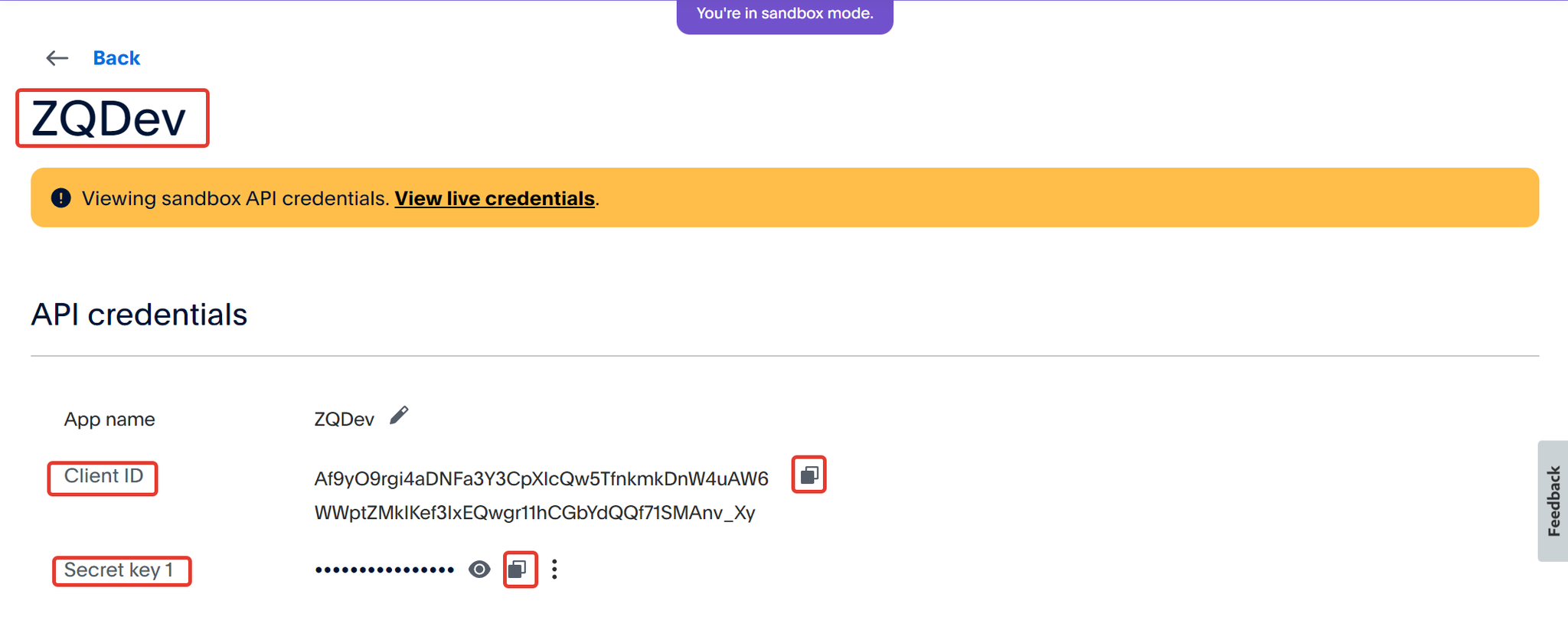
- You can generate a new key if you don’t have any.
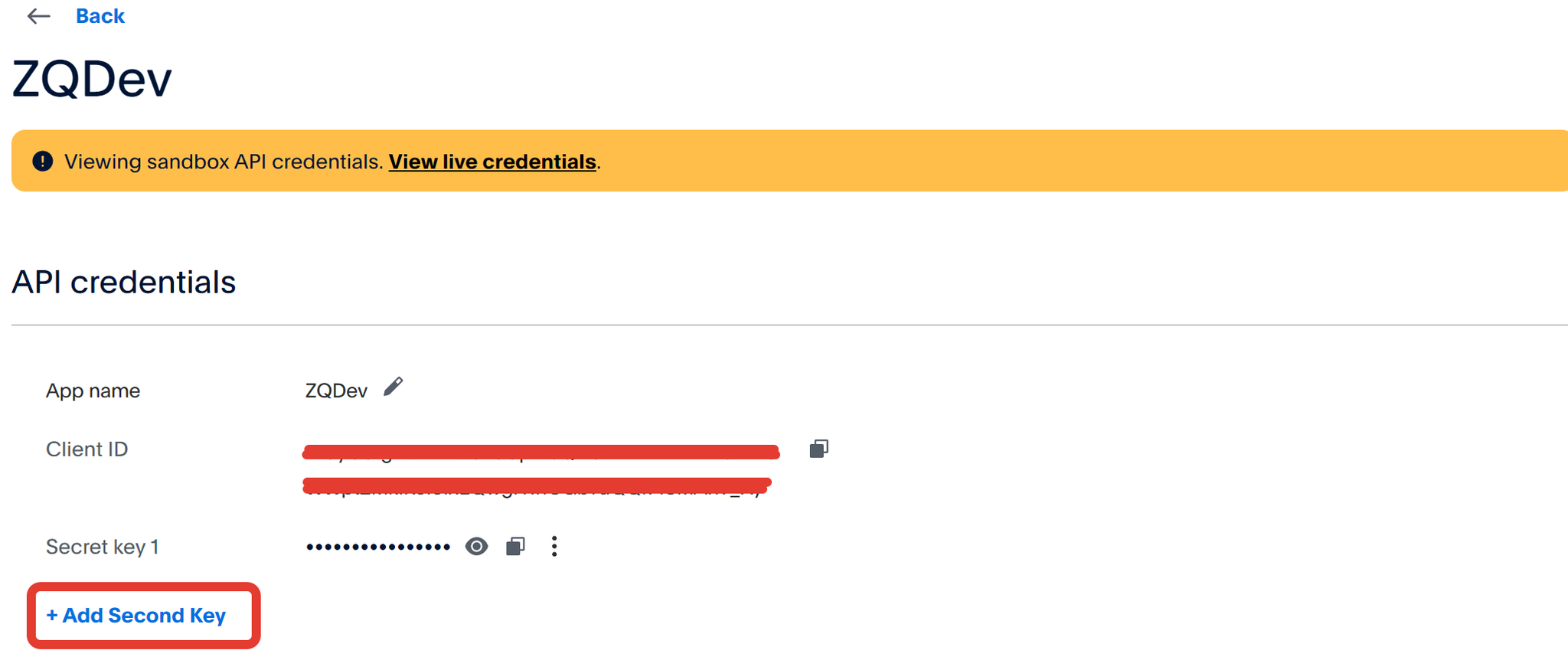
- Insert the Client ID and Secret key into your application in the appropriate fields in the plugin settings.
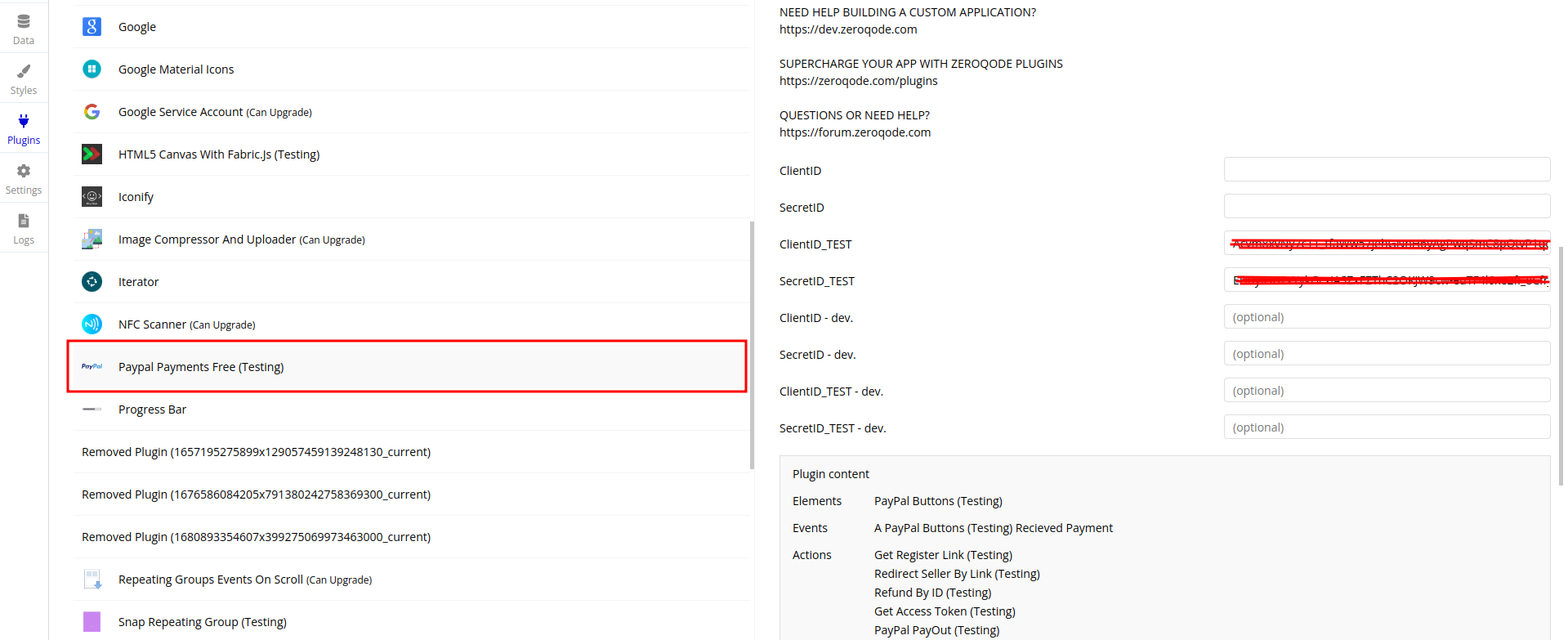
Plugin Element Properties
The plugin contains a PayPal Buttons visual element that should be used on a page.
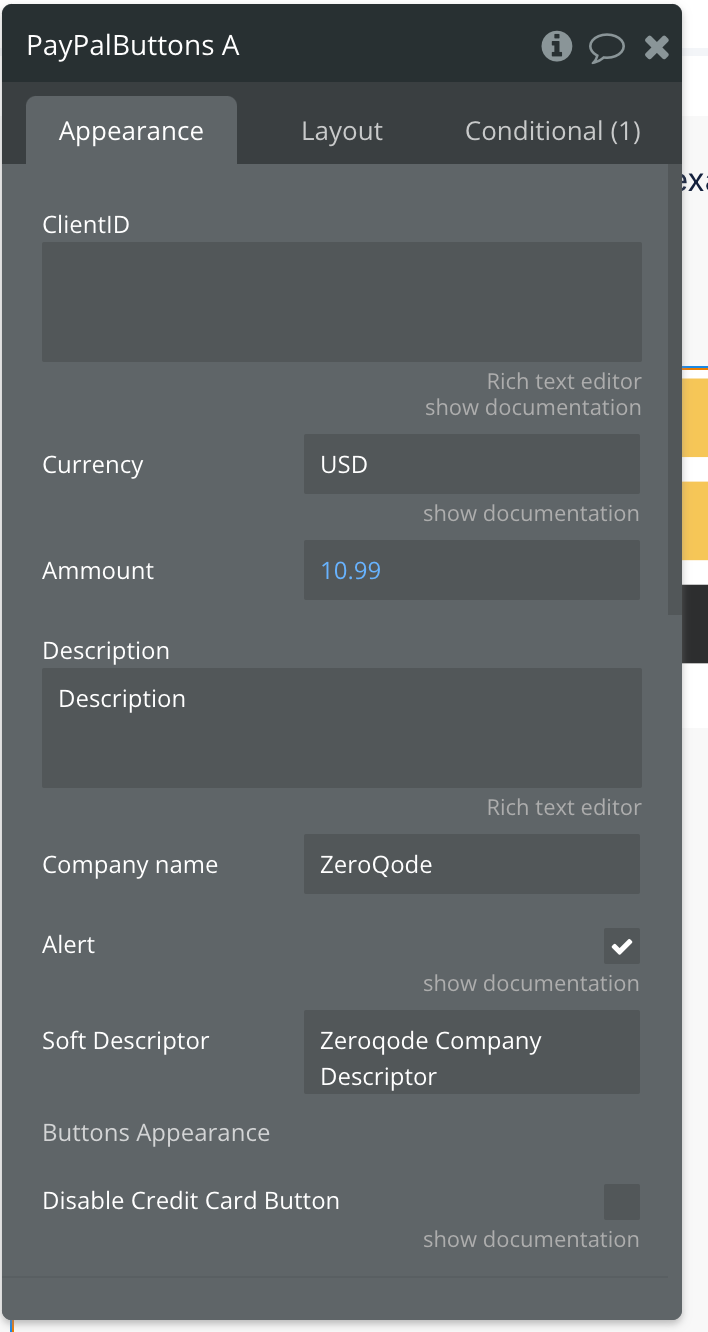
Title | Description | Type |
ClientID | Specify ClientID If You need to charge different users | Text |
Currency | Choose from Currencyes available in Pay PAl | Text |
Ammount | The amount to be charged in the transaction. | number |
Description | A description of the transaction. | Text |
Company name | A reference ID for the purchase, often the company name. | Text |
Alert | Enable/Disable alert PopUp | Checkbox |
Soft Descriptor | A soft descriptor for the transaction | Text |
Buttons Appearance | ||
Disable Credit Card Button | Hides "Credit or debit card" button from the list of visible buttons. | Checkbox |
Exposed states
Name | Description | Type |
Payee Full Name | The full name of the payer. | Text |
Status of Transaction | The status of the transaction | yes/no |
email | The email address of the payer. | Text |
Captured Id | The unique identifier for the capture transaction. | Text |
Element Events
Name | Description |
Recieved Payment | This event is triggered after successfully capturing the transaction data. |
Plugin Actions
1. Get Register Link - generates a PayPal partner referral link
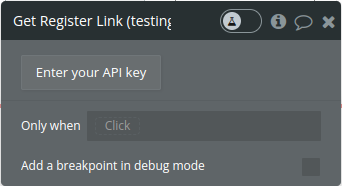
Return values:
Name | Description | Type |
Link | an object containing the partner referral link , which can be used to redirect users to PayPal for various services. | text |
- Redirect Seller by Link - redirects the user to a specific URL
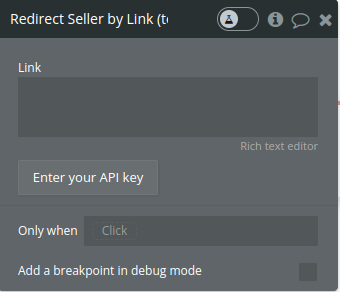
Fields:
Name | Description | Type |
Link | The URL to which the user will be redirected. This URL should be a fully qualified URL (including http or https). | text |
- Refund by ID - facilitates the processing of refunds for PayPal transactions
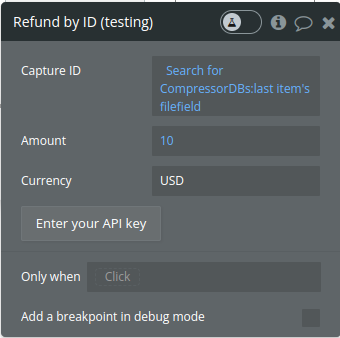
Fields:
Name | Description | Type |
Capture ID | The unique identifier of the capture transaction to be refunded. | text |
Amount | The amount of money to be refunded. | number |
Currency | The currency code for the refund amount (e.g., USD, EUR). | text |
Returned values:
Name | Description | Type |
Refunded ID | The ID of the refund transaction. | text |
Refund Status | The status of the refund (e.g., COMPLETED). | text |
- Get Access Token - acquires an OAuth2 access token from PayPal
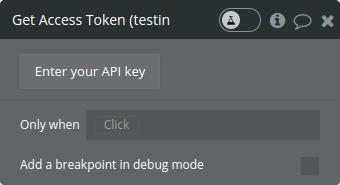
Returned values:
Name | Description | Type |
access token | The acquired access token from PayPal, which can be used in subsequent API requests. | text |
- PayPal PayOut - handles the process of initiating a PayPal payout to a specified recipient and subsequently checks the transaction's status. The function acquires an access token, creates a payout, and periodically checks the payout transaction until it is successful or a predetermined number of attempts is reached.
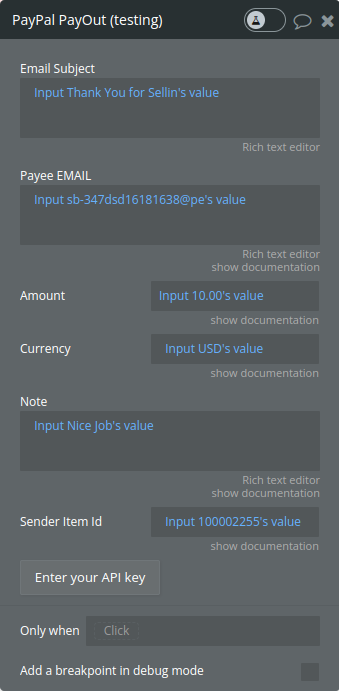
Title | Description | Type |
Email Subject | The subject line for the email that PayPal sends to the recipient. | text |
Payee EMAIL | Receiver EMAIL | text |
Amount | Amount With Decimals | number |
Currency | USD, EUR, GBP | text |
Note | Description transaction | text |
Sender Item Id | What item(Name) are you paying for | text |
Returned values:
Name | Description | Type |
transaction status | The status of the payout transaction. | text |
PayPal fee | The fee charged by PayPal for the transaction. | number |
transaction ID | The ID of the payout transaction. | text |
charged amount | The total amount charged, including the PayPal fee. | number |
Workflow example
- To display the PayPal buttons place the PayPal Buttons visual element on the page and fill the necessary settings.
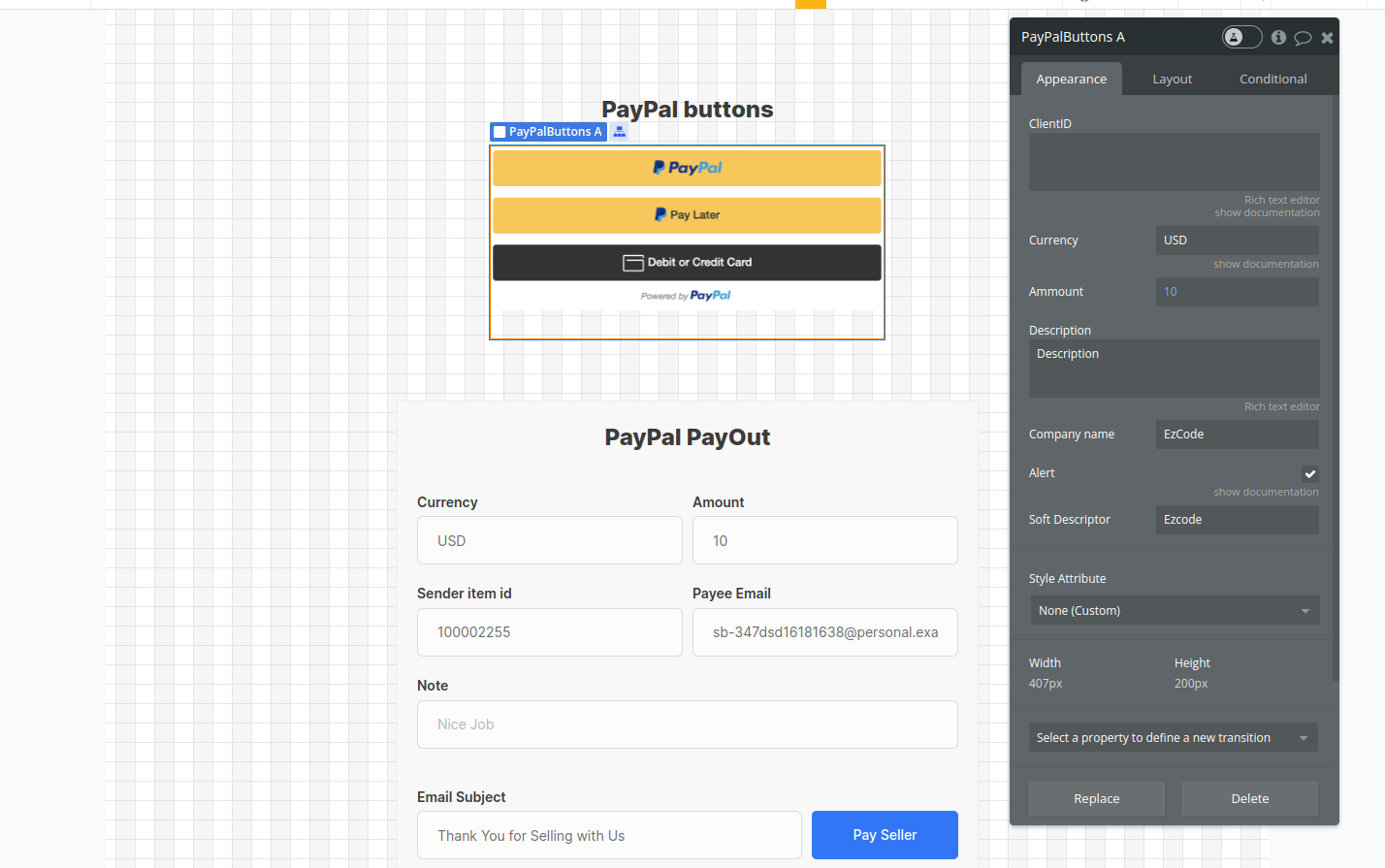
- Set an event to trigger the PayOut action, fill the necessary fields
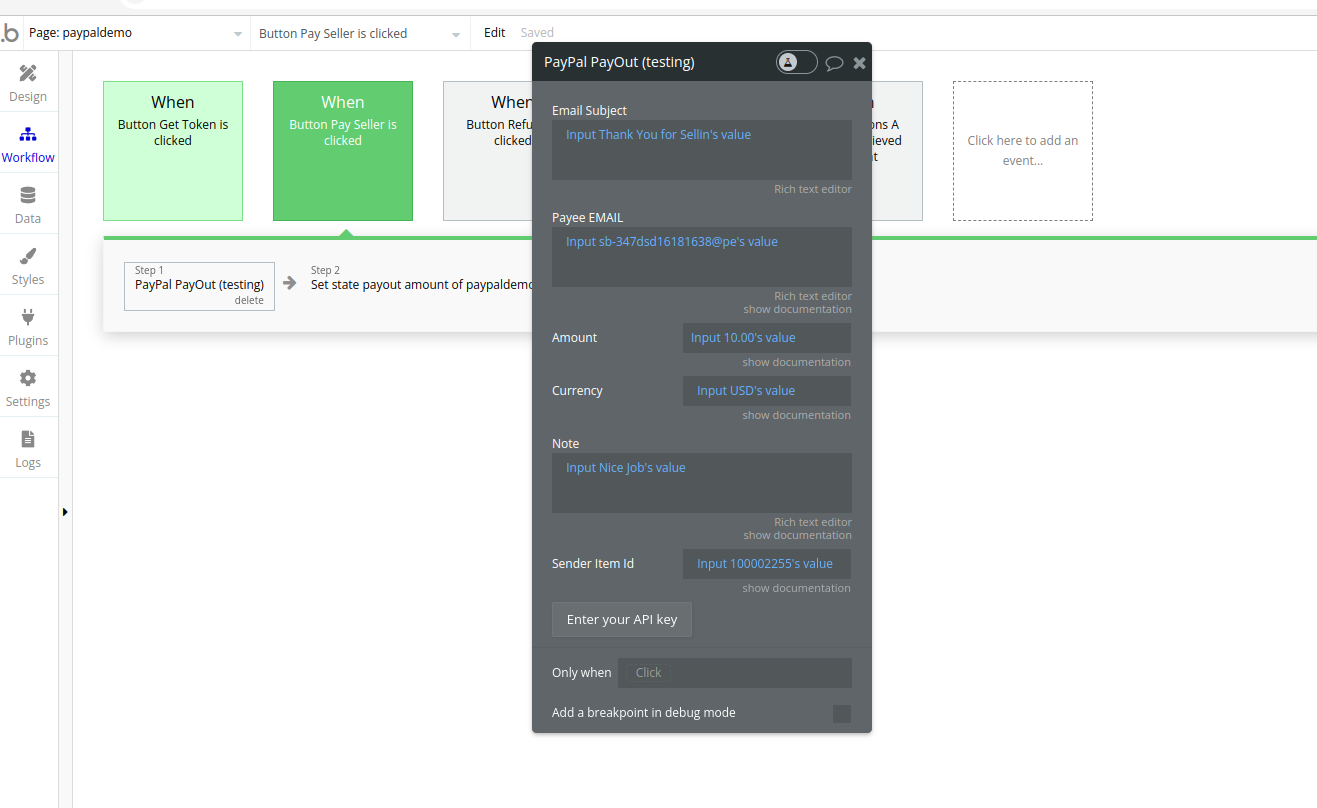
- Set custom states
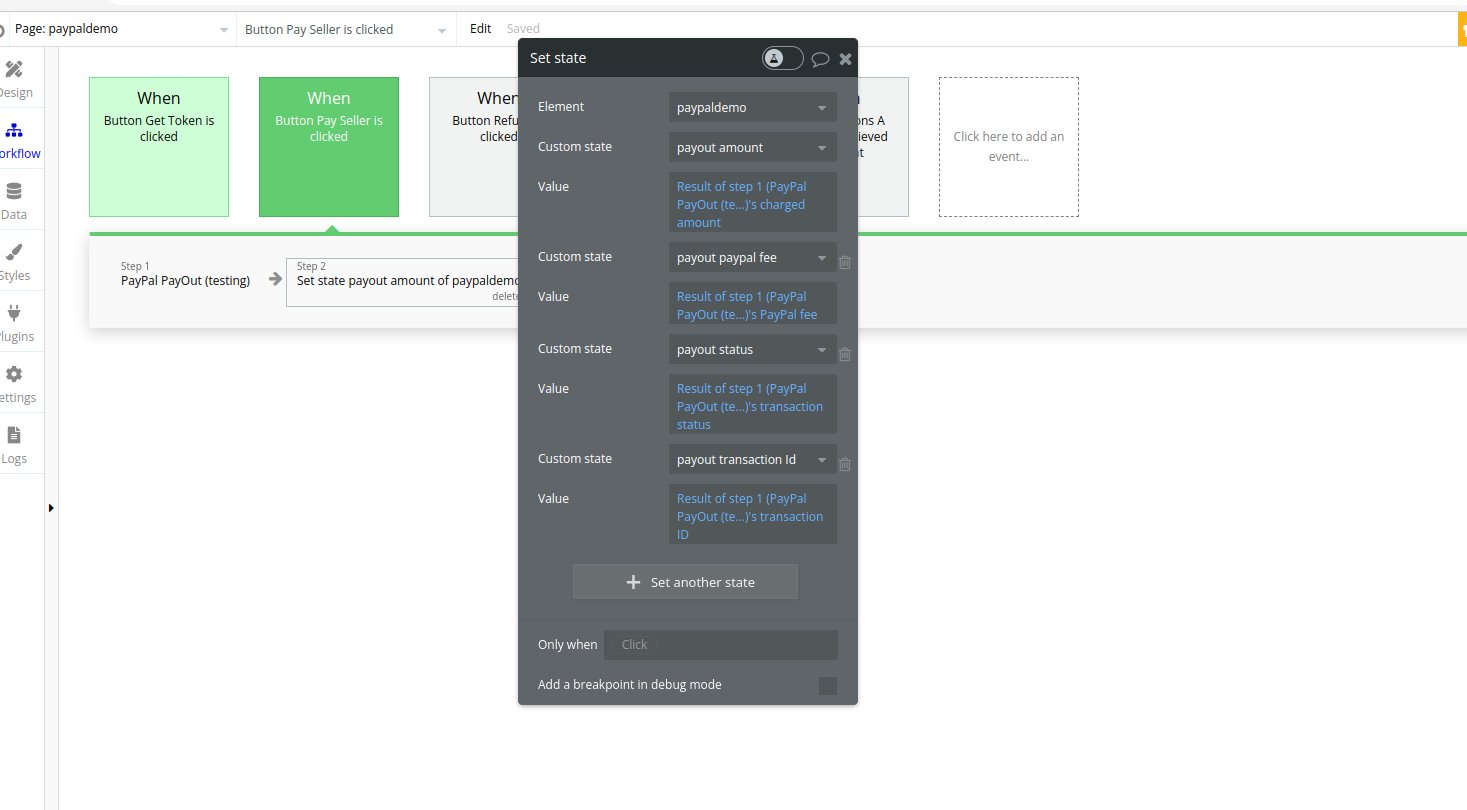
- Use the data from custom states to display the information about the transaction