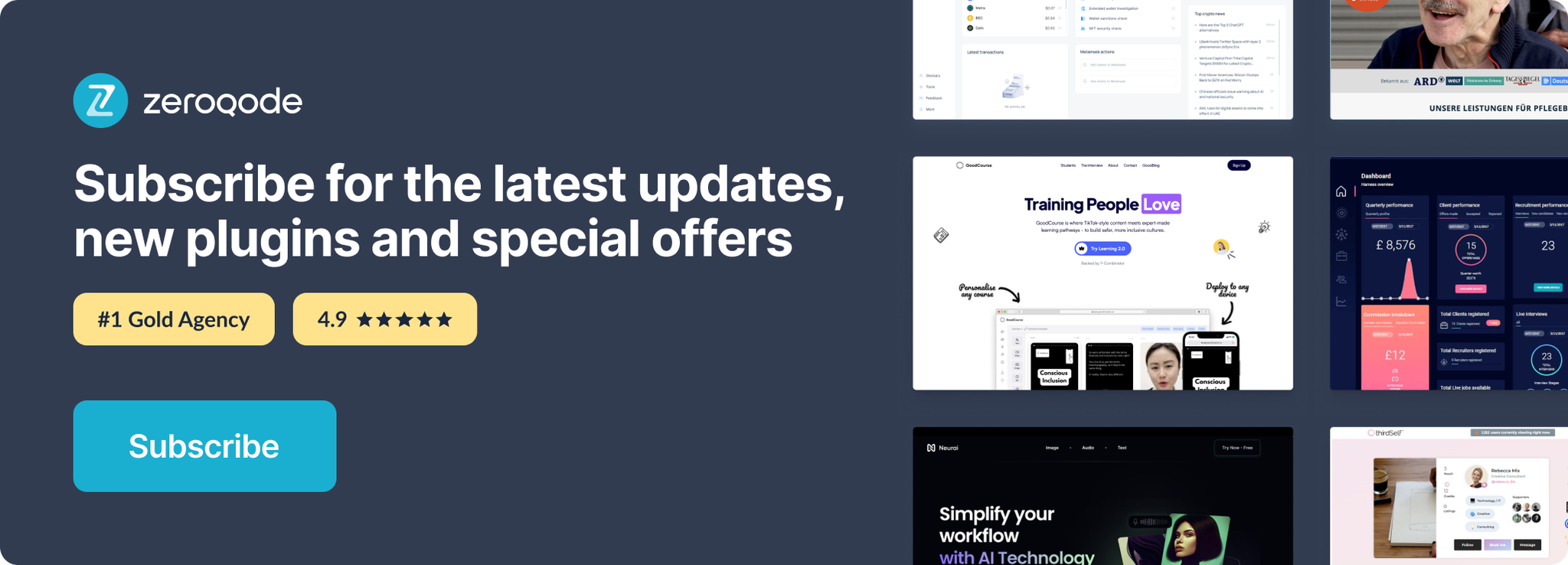Demo to preview the settings
Introduction:
Sign up and log in to users with their Amazon credentials. You can also retrieve user details for the authenticated user.
Prerequisites
You must have Amazon account: https://developer.amazon.com
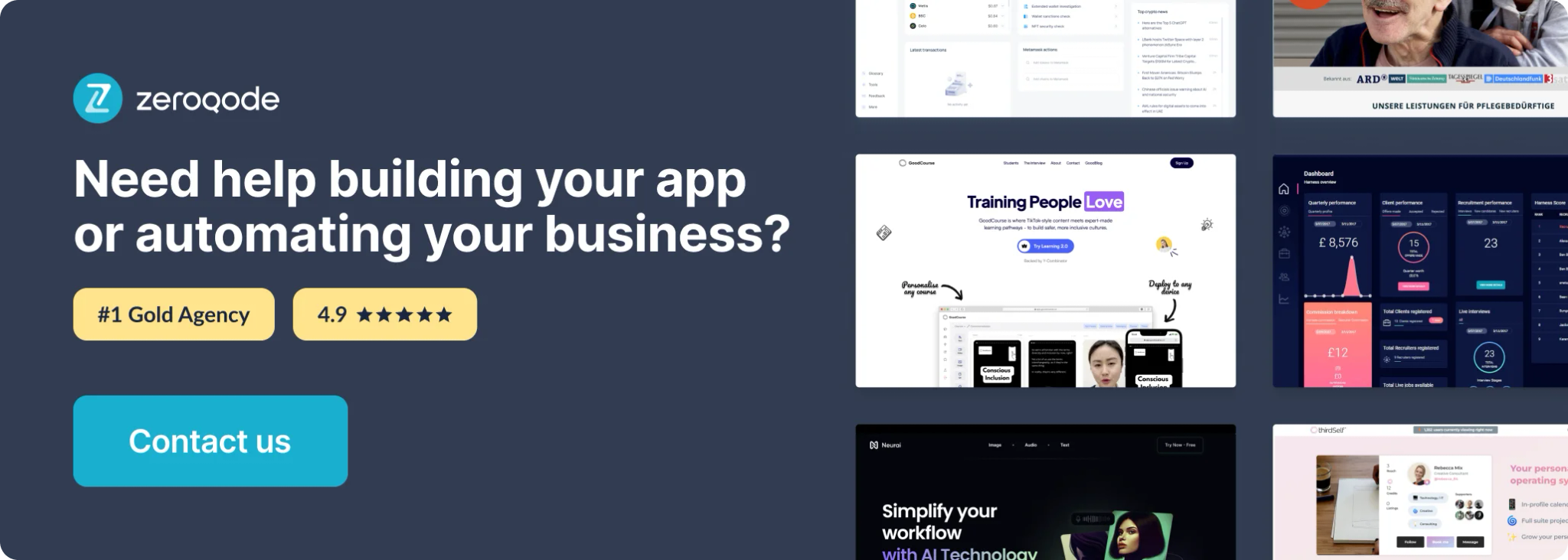
How to set up
Register your application. Log in to your Amazon account and navigate to this page: http://login.amazon.com/manageApps
Complete the form.
Once completed, follow this link: https://developer.amazon.com/loginwithamazon/console/site/lwa/overview.html
Copy Client ID and Secret
The first greyed-out box is your Client ID, and your Client Secret can be revealed by pressing the Show Secret button. Copy these two values and paste them into the plugin settings area in your app.
Also, add the URL where you will be triggering the signup/login workflow. This will go into the red outlined Allowed Return URLs input.
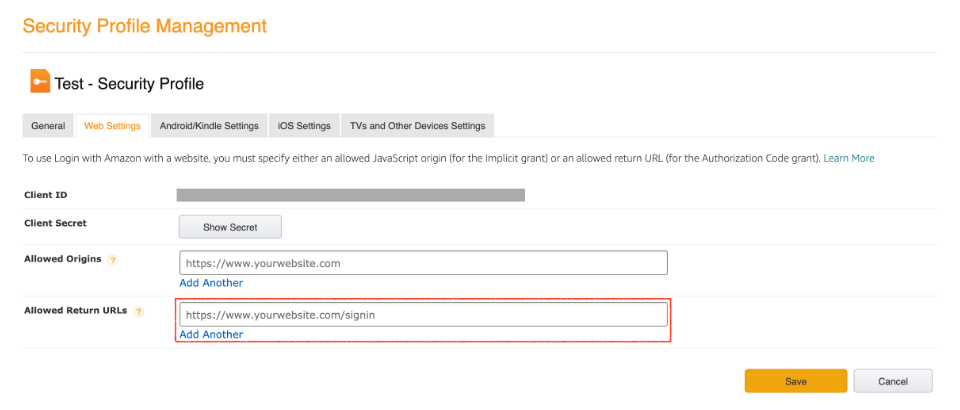
Now copy & paste the Client ID and Secret into your plugin settings area. Client ID goes to App ID/API Key. Client Secret goes to App Secret.
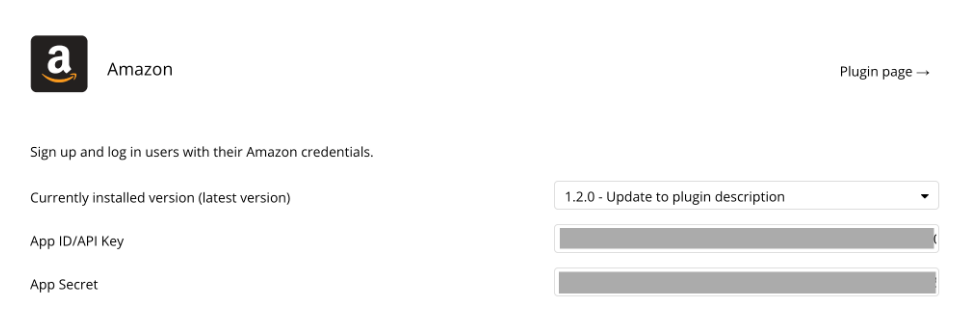
Signup / Login Workflow
Add a button to your page design to trigger the signup / login with social network action, and select "Amazon" as the OAuth provider:
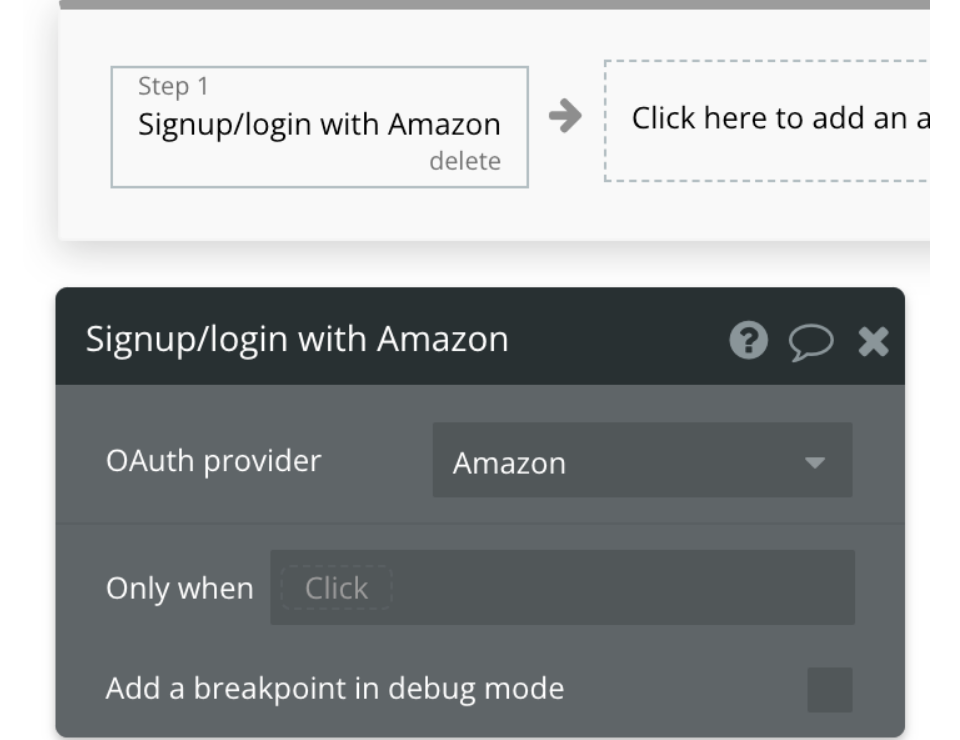
The user will be taken to a login screen to enter their Amazon credentials and accept this authorization:
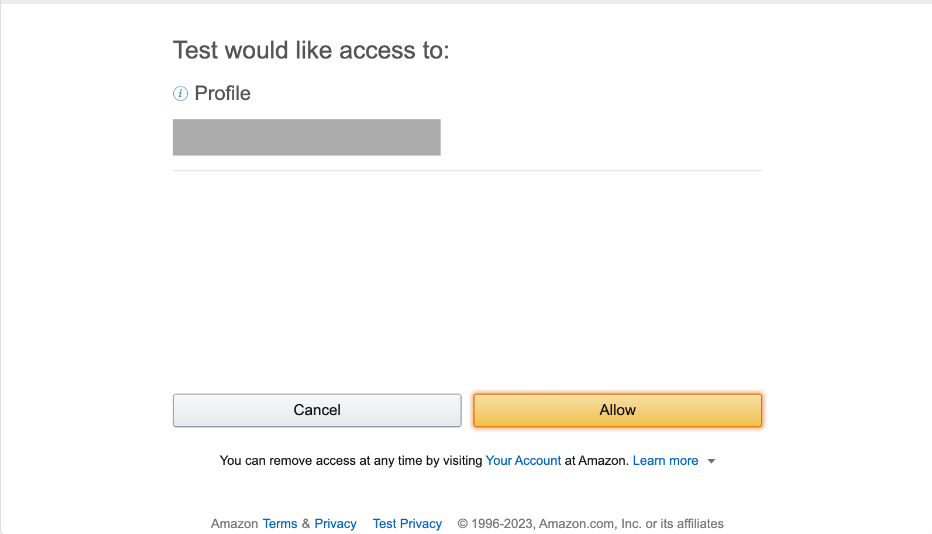
Once they're authorized, they'll automatically be redirected back to your Bubble app and be logged in.
User Information
This plugin also comes with a data source to get extra information about the authenticated user.
For example, you can set up a group with this data source to display these details -- just select "Get data from external API", then choose "Amazon - Get Authenticated User"
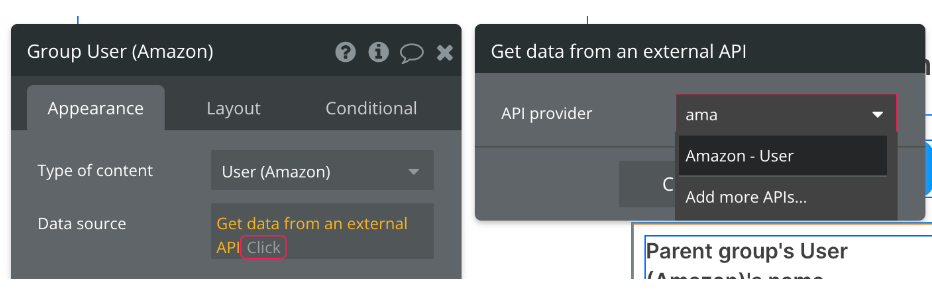
Make sure the Group's "Type of content" is also "Get Authenticated User (Amazon)”
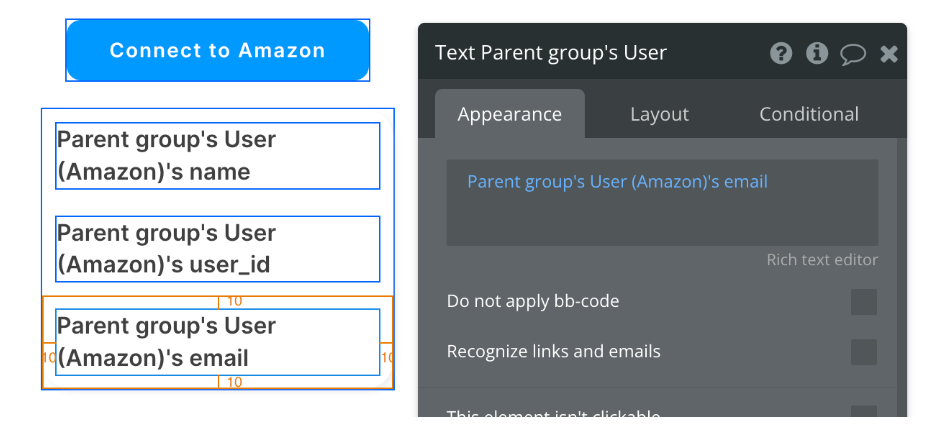
Now you're ready to authenticate your users with their Amazon accounts!