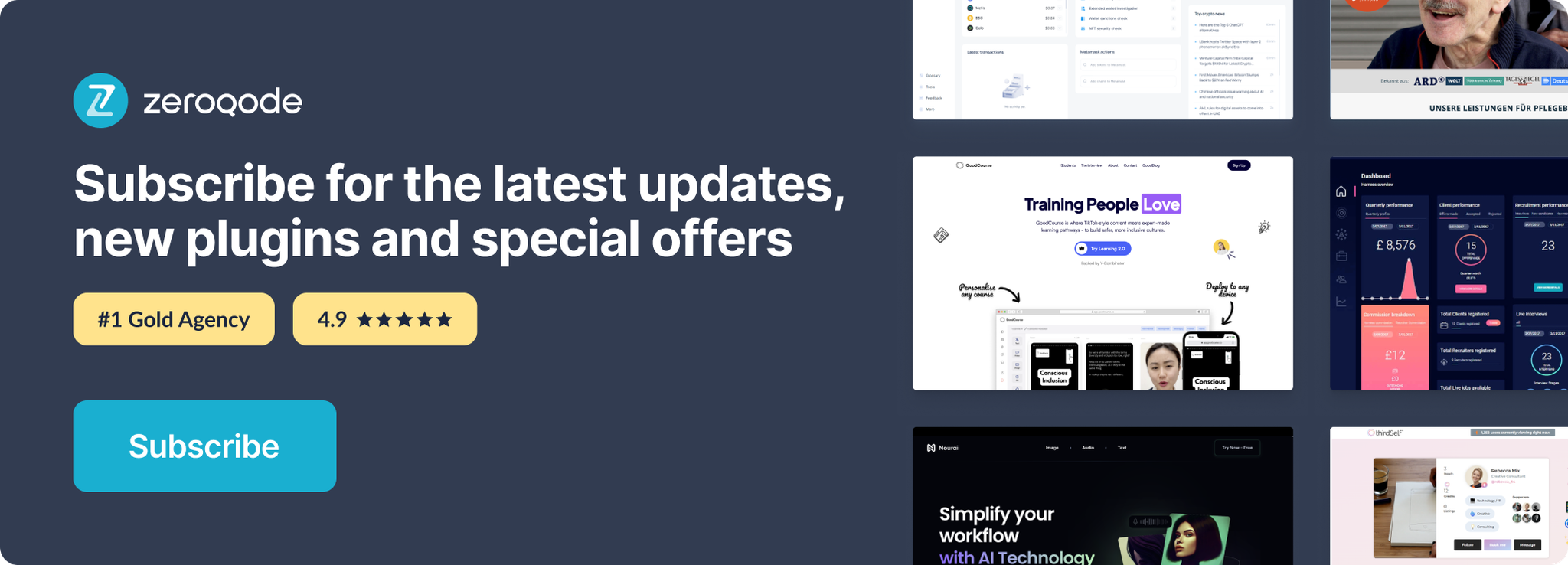Demo to preview the settings
Introduction
Get comprehensive data about countries including languages, currencies, capital cities, and more.
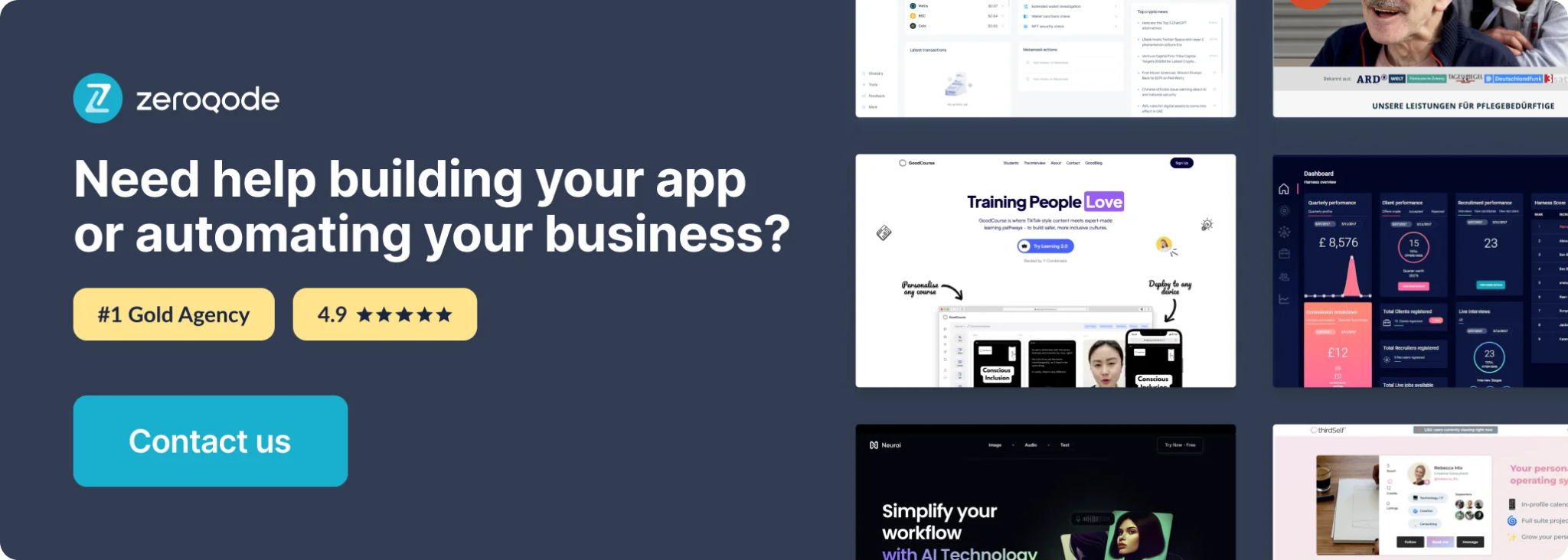
List All Countries - Data Call
To use this call please get an access token here - https://restfulcountries.com/request-access-token, and paste it into the plugins settings.
Set up the datasource
We're using a repeating group in our example. Make sure whatever element you use has the correct type of content set (List All Countrie (Countries)):
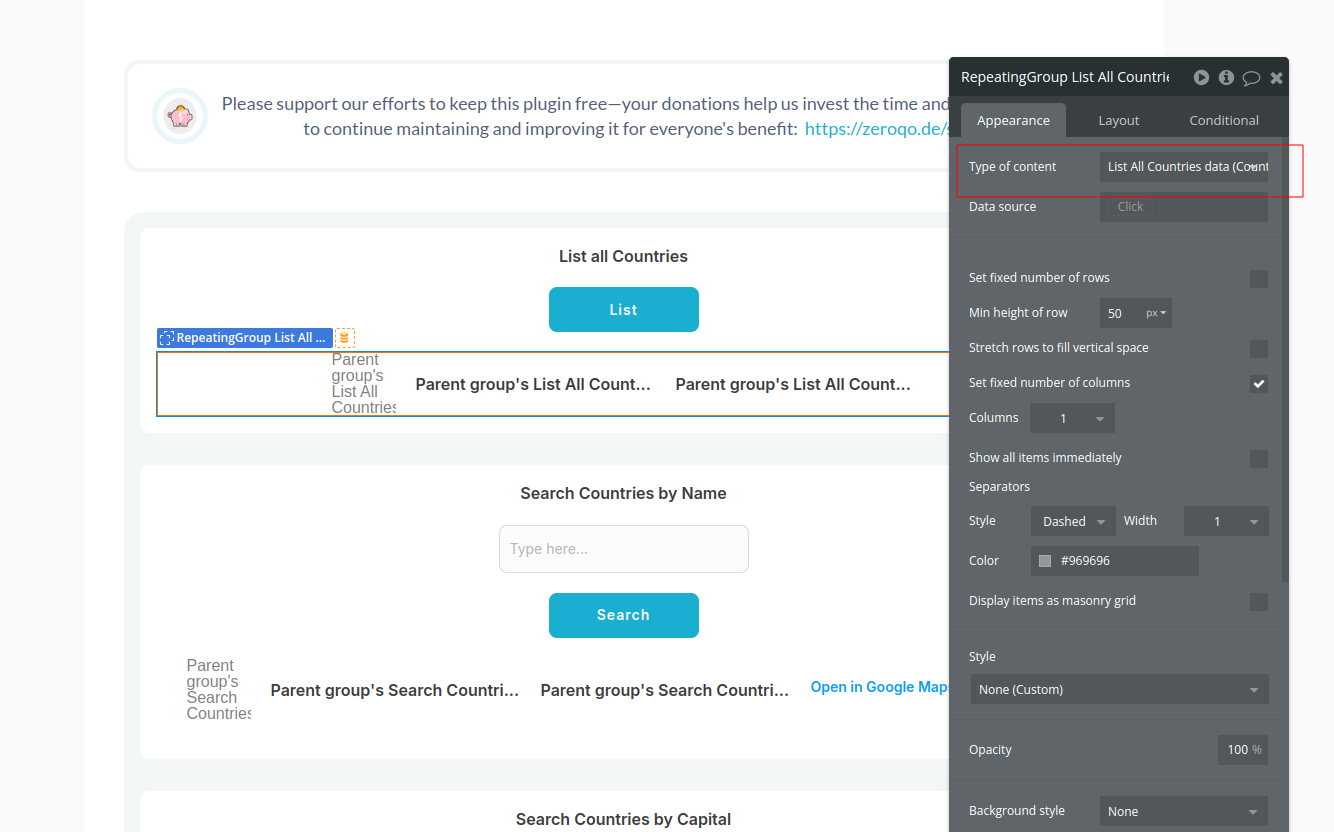
Set up the API call
Using the blue button from the screenshot above, we'll use a Display List action to send the results of this API call to the repeating group we've set up.
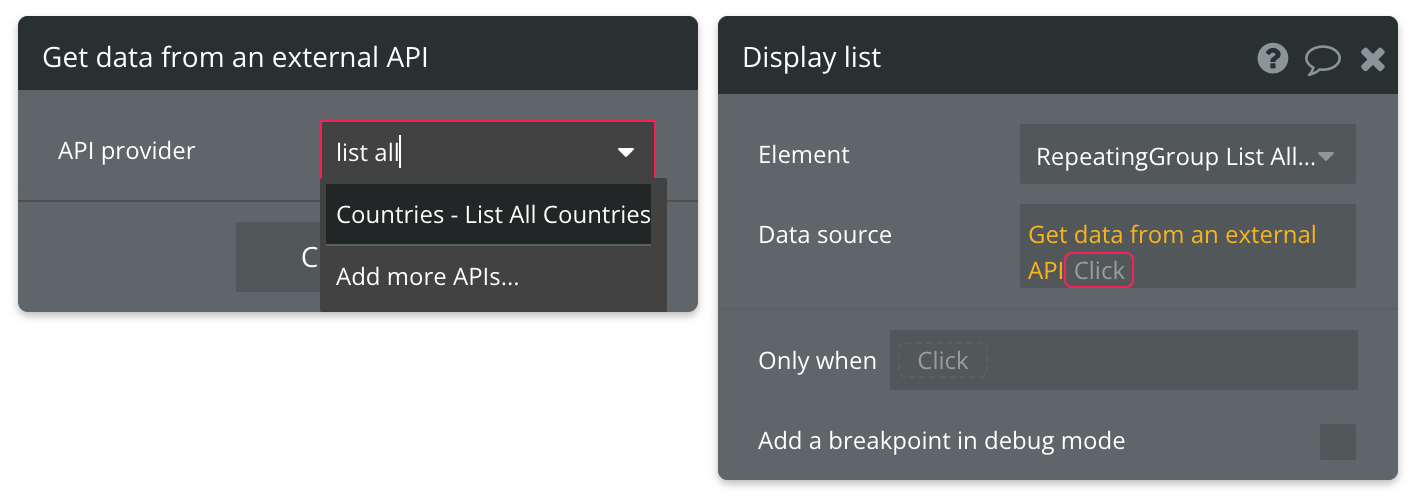
That's it! The repeating group is now set up to accept the data returned from this API call.
Refer to the documentation link at the top of this page to view a list of all attributes that are available for use.
Search Countries by Name - Data Call
Rest Countries documentation: https://restcountries.com/#api-endpoints-v3-name
Set up the datasource
We're using a repeating group in our example. Make sure whatever element you use has the correct type of content set (Search Countries by Name (Countries)):
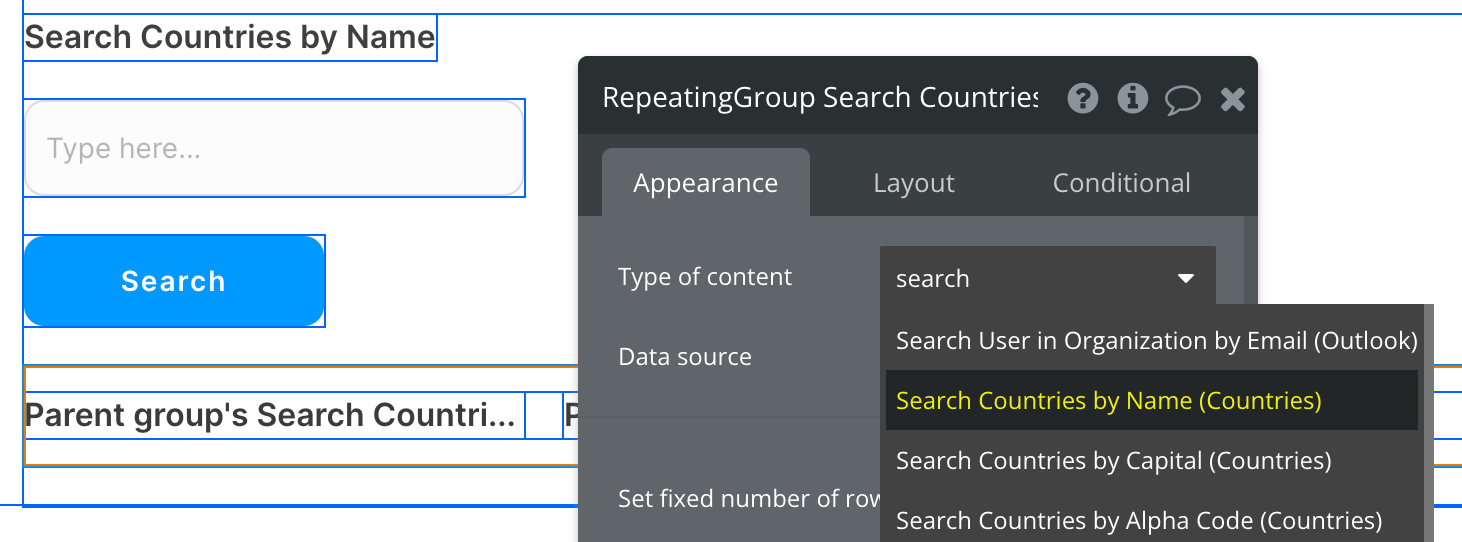
Set up the API call
Using the blue button from the screenshot above, we'll use a Display List action to send the results of this API call to the repeating group we've set up.
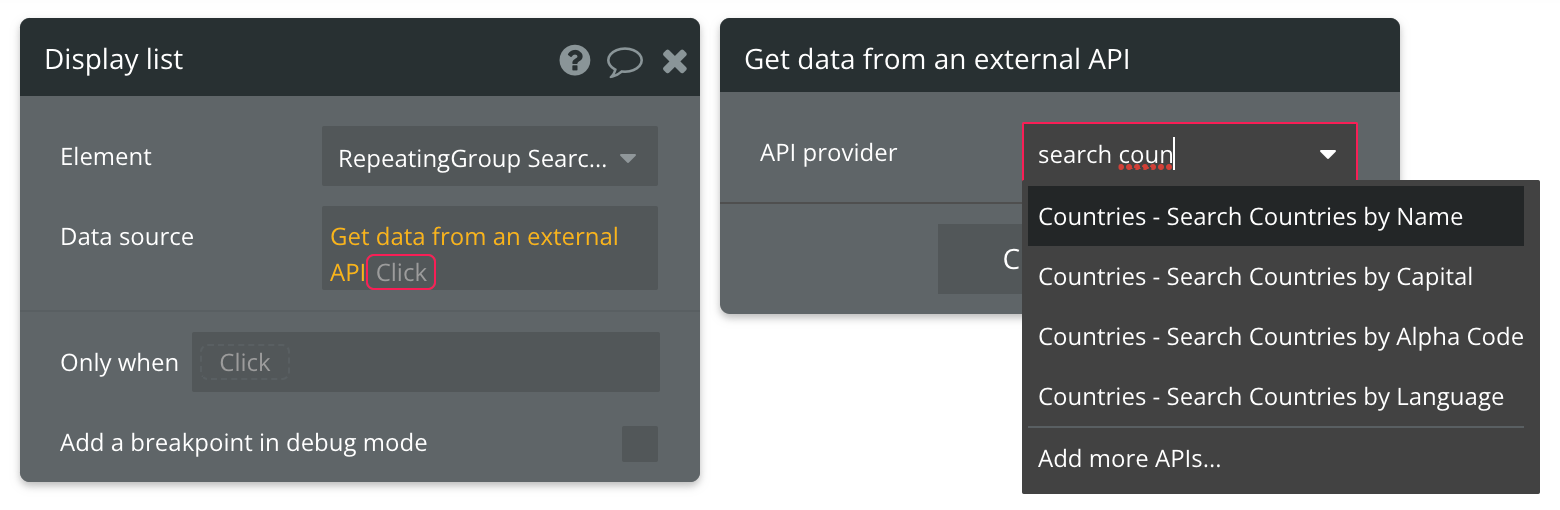
Next, connect the input you'll be using to provide the search term.
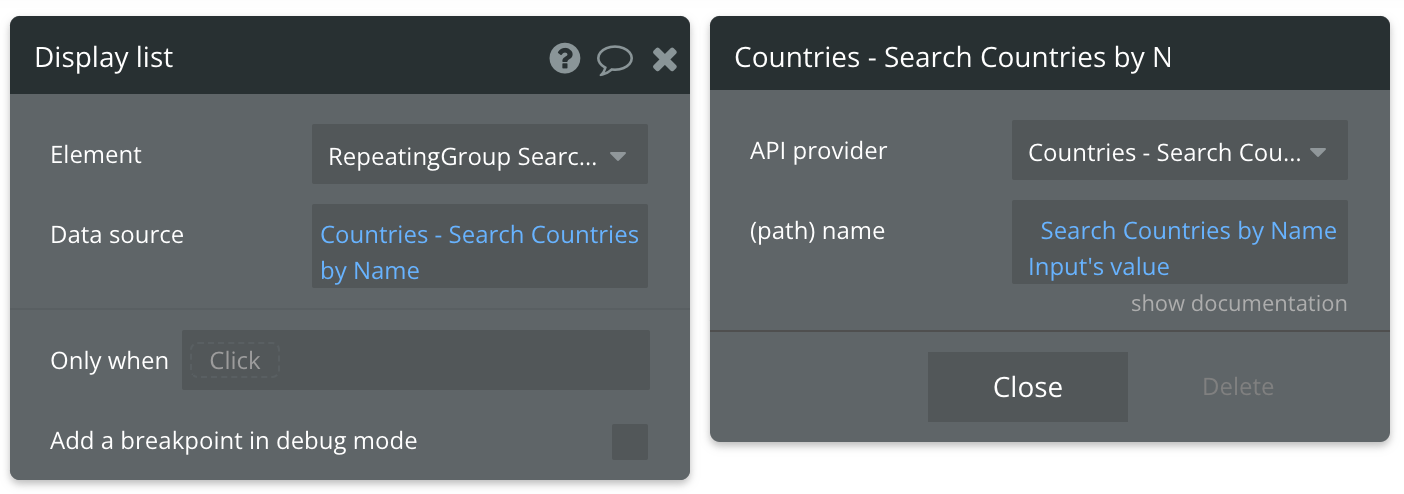
That's it! The repeating group is now set up to accept the data returned from this API call.
Refer to the documentation link at the top of this page to view a list of all attributes that are available for use.
Available Path (* indicates a required value)
name* - The name of the country you're searching for.
Search Countries by Capital - Data Call
Rest Countries documentation: https://restcountries.com/#api-endpoints-v3-capital-city
Set up the datasource
We're using a repeating group in our example. Make sure whatever element you use has the correct type of content set (Search Countries by Capital (Countries)):
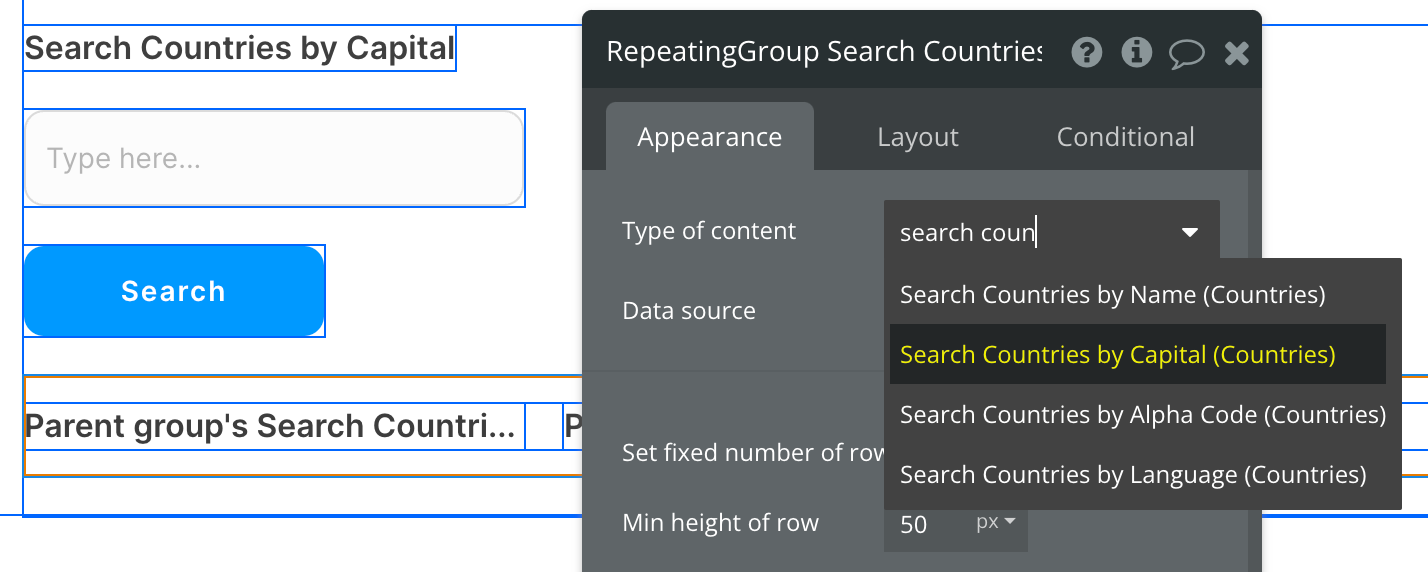
Set up the API call
Using the blue button from the screenshot above, we'll use a Display List action to send the results of this API call to the repeating group we've set up.
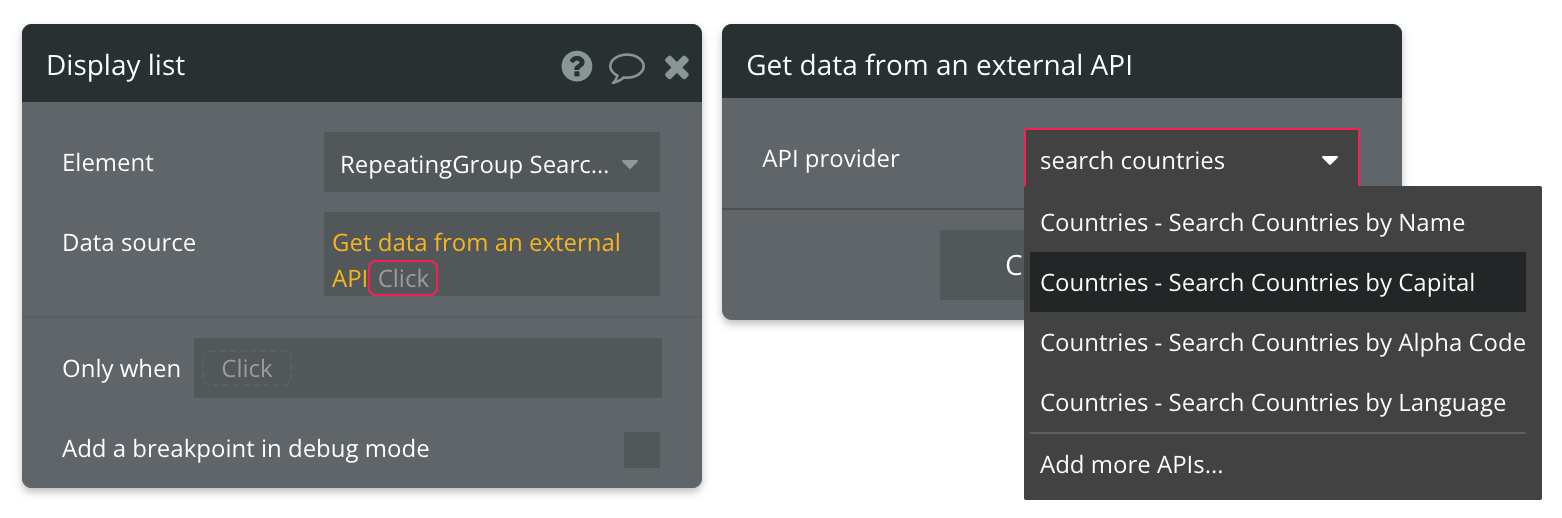
Next, connect the input you'll be using to provide the search term.
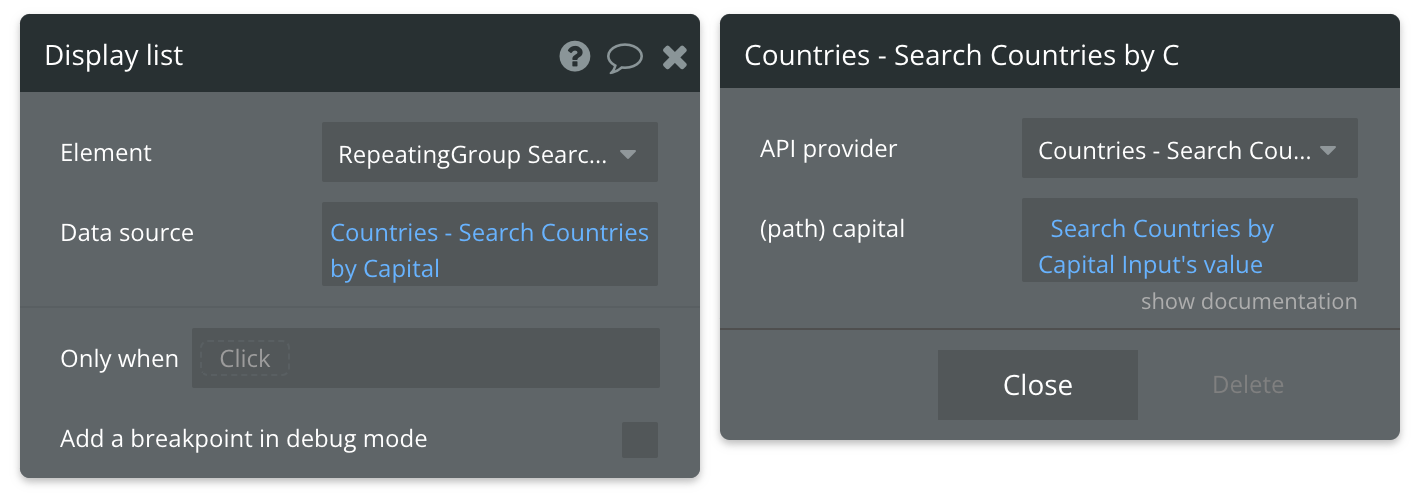
That's it! The repeating group is now set up to accept the data returned from this API call.
Refer to the documentation link at the top of this page to view a list of all attributes that are available for use.
Available Path (* indicates a required value)
capital* - The capital search term you're using.
Search Countries by Alpha Code - Data Call
Rest Countries documentation: https://restcountries.com/#api-endpoints-v3-code
Set up the datasource
We're using a repeating group in our example. Make sure whatever element you use has the correct type of content set (Search Countries by Alpha Code (Countries)):

Set up the API call
Using the blue button from the screenshot above, we'll use a Display List action to send the results of this API call to the repeating group we've set up.
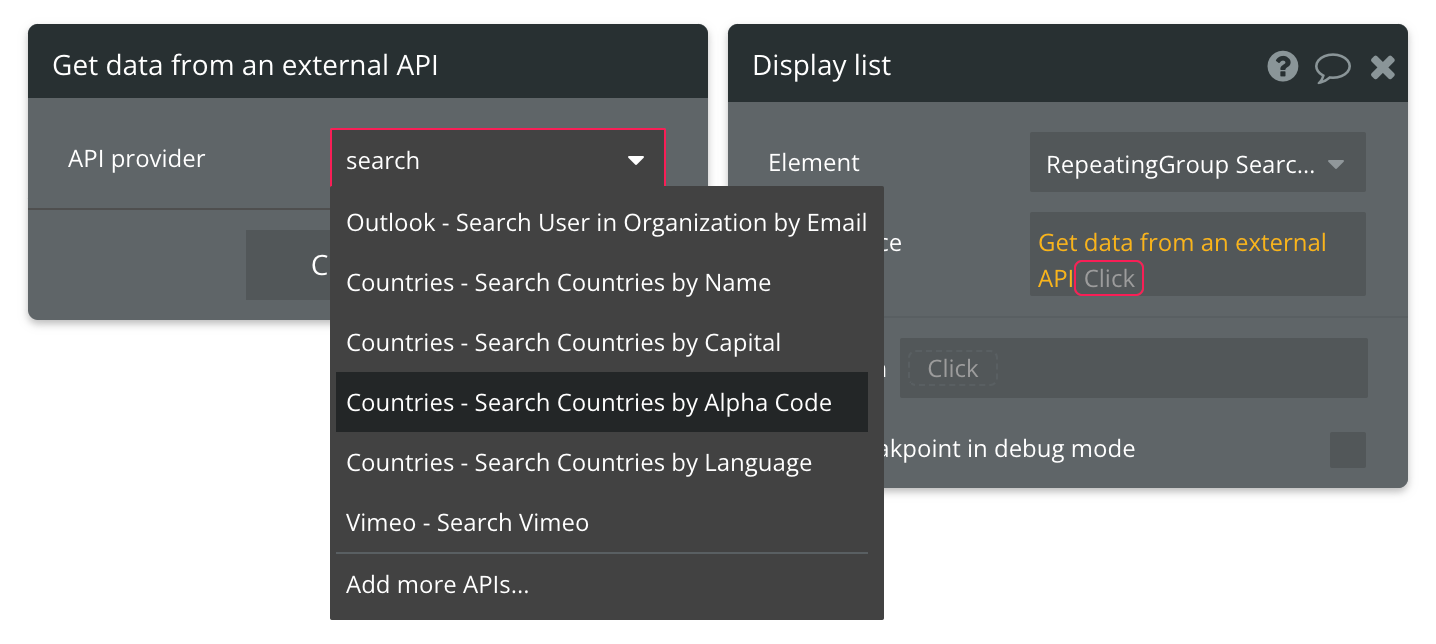
Next, connect the input you'll be using to provide the search term.
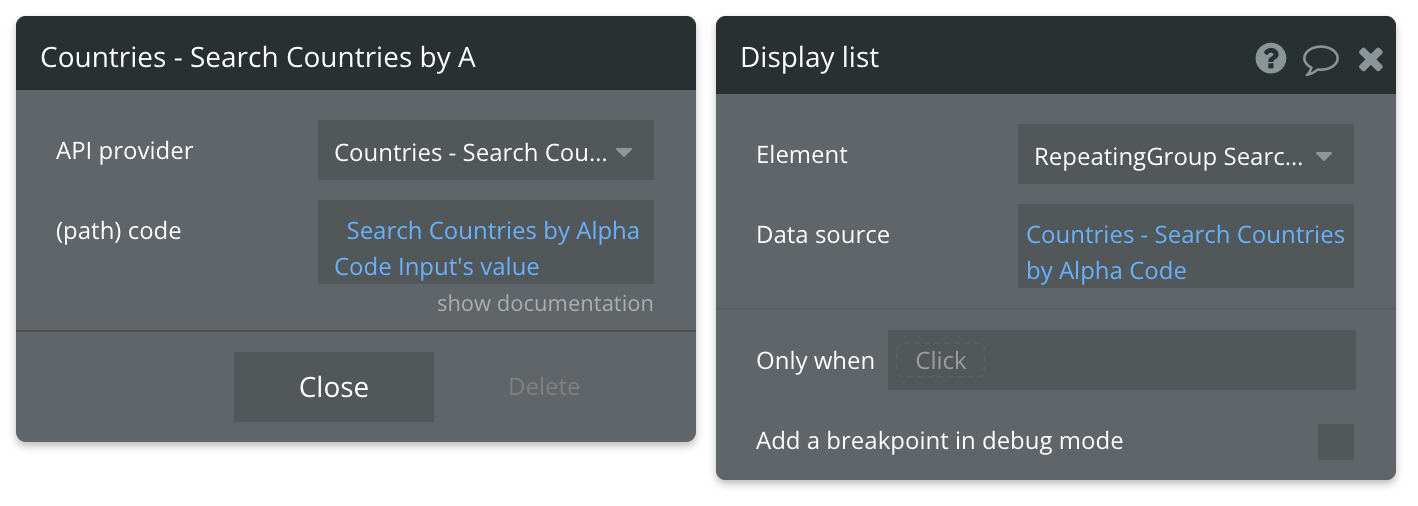
That's it! The repeating group is now set up to accept the data returned from this API call.
Refer to the documentation link at the top of this page to view a list of all attributes that are available for use.
Available Path (* indicates a required value)
code* - The code search term you're using. Refer to the documentation linked at the top of the page for all available options.
Search Countries by Language - Data Call
Rest Countries documentation: https://restcountries.com/#api-endpoints-v3-language
Set up the datasource
We're using a repeating group in our example. Make sure whatever element you use has the correct type of content set (Search Countries by Langauge (Countries)):
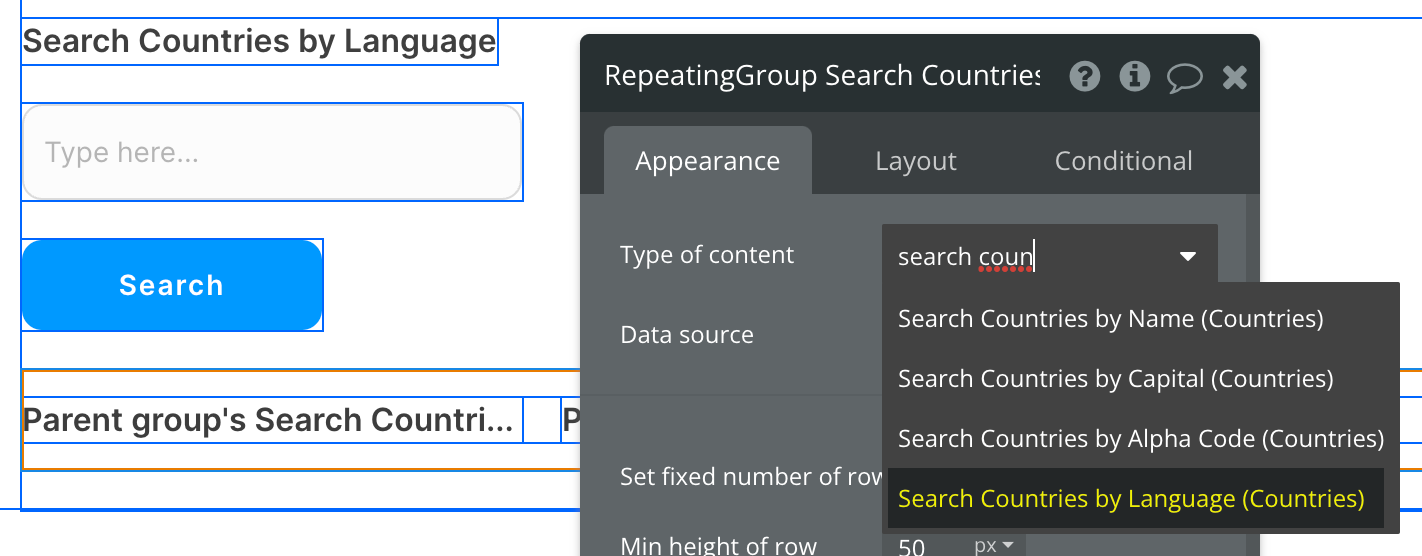
Set up the API call
Using the blue button from the screenshot above, we'll use a Display List action to send the results of this API call to the repeating group we've set up.
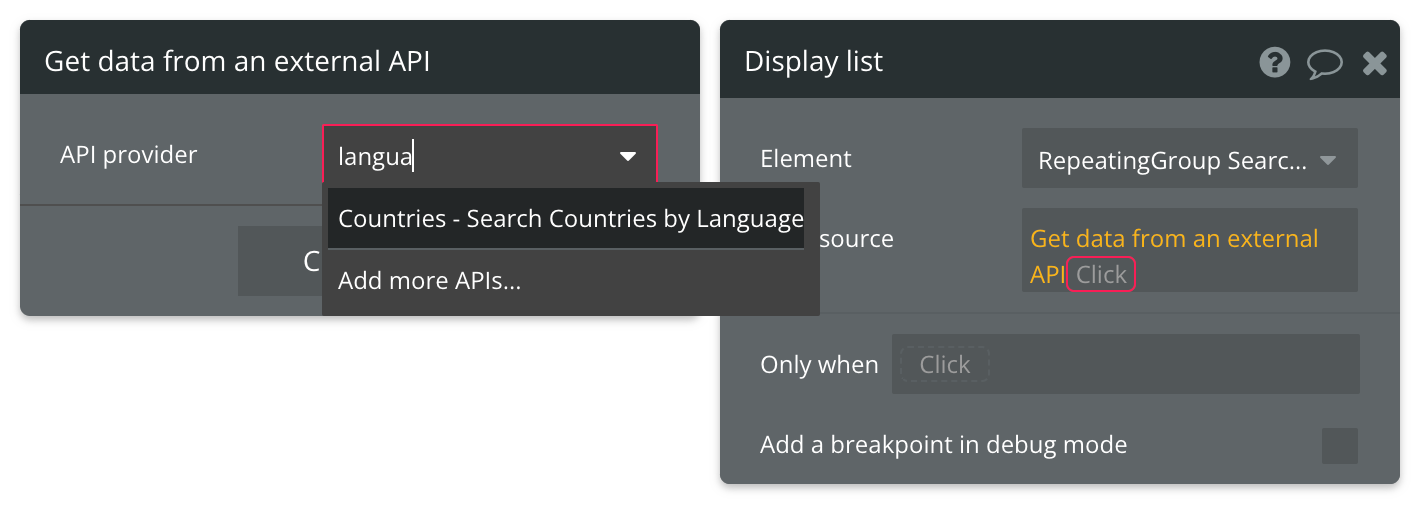
Next, connect the input you'll be using to provide the search term.
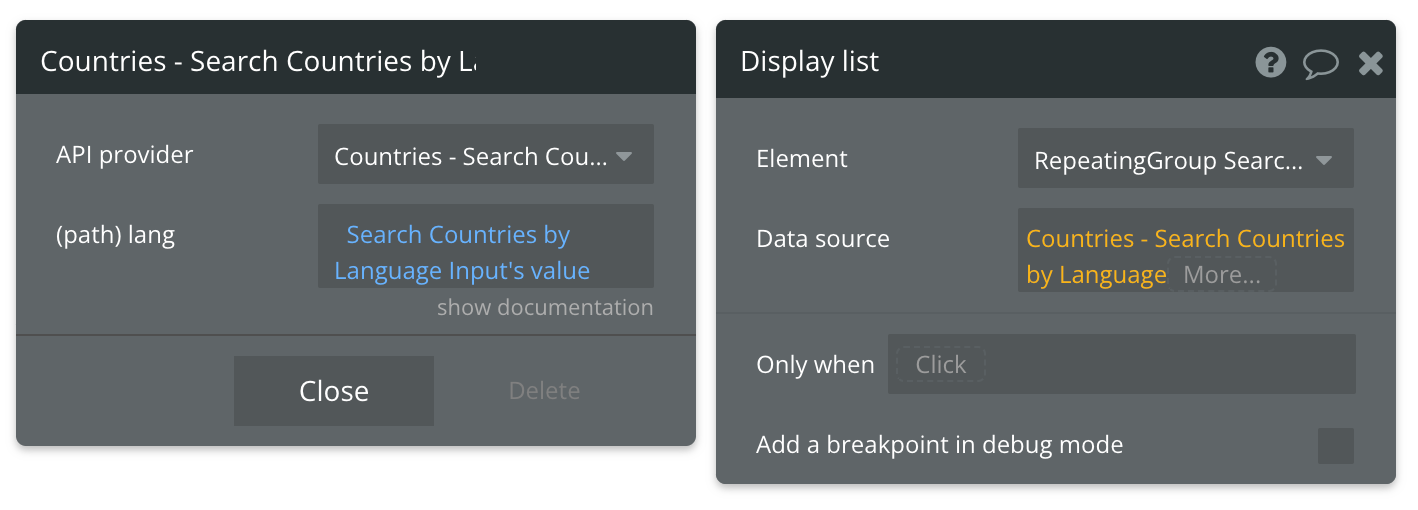
That's it! The repeating group is now set up to accept the data returned from this API call.
Refer to the documentation link at the top of this page to view a list of all attributes that are available for use.
Available Path (* indicates a required value)
lang* - The language search term you're using.