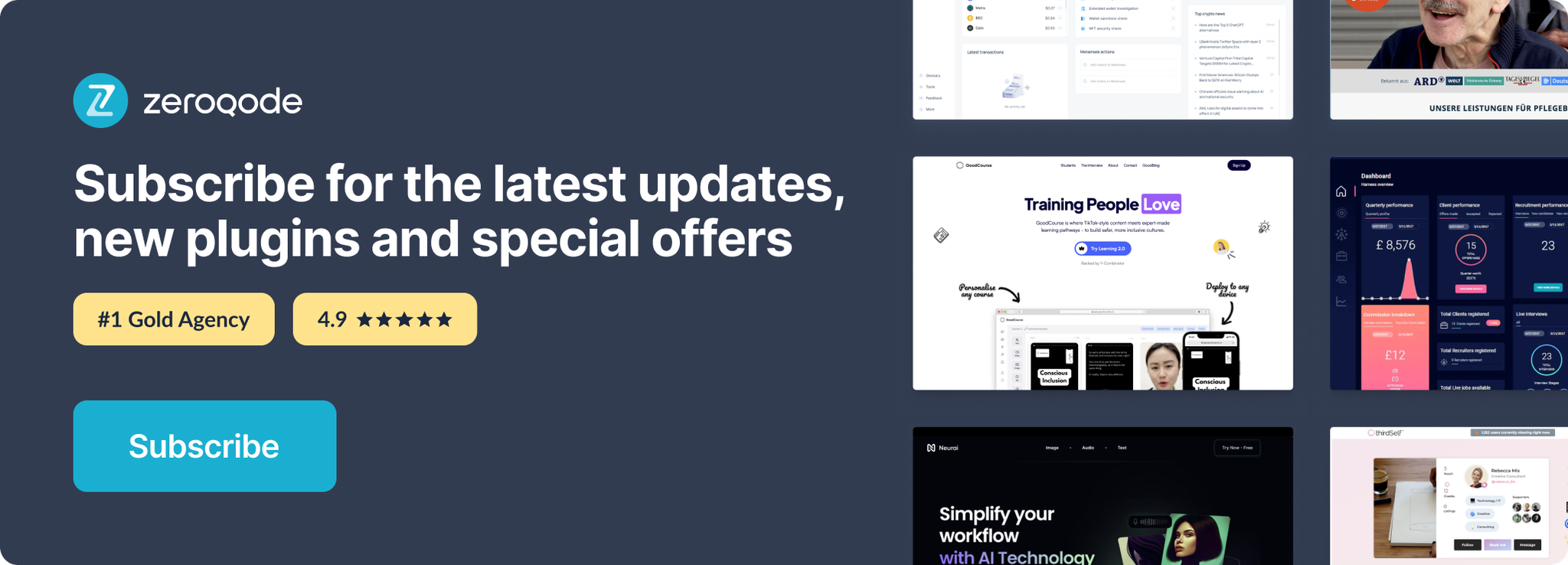Link to plugin page: https://zeroqode.com/plugin/google-sheets-+-offline-1509350236406x505745806120976400
Demo to preview the plugin:
Introduction
This API allows reading and writing data to google sheets of any authenticated user. Once user allowed access to their sheets the token will not get expired and will keep renewing automatically.
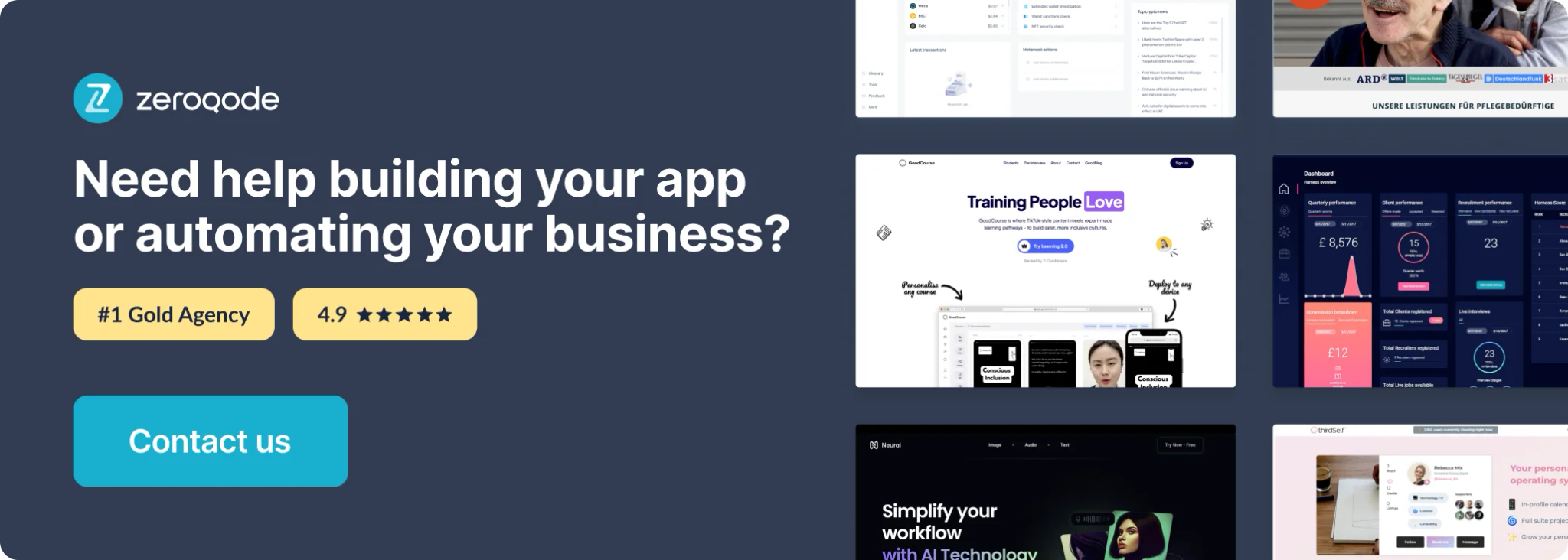
Google Sheets API
Prerequisites
For using the plugin you'll need to get the API credentials for Google Sheets.
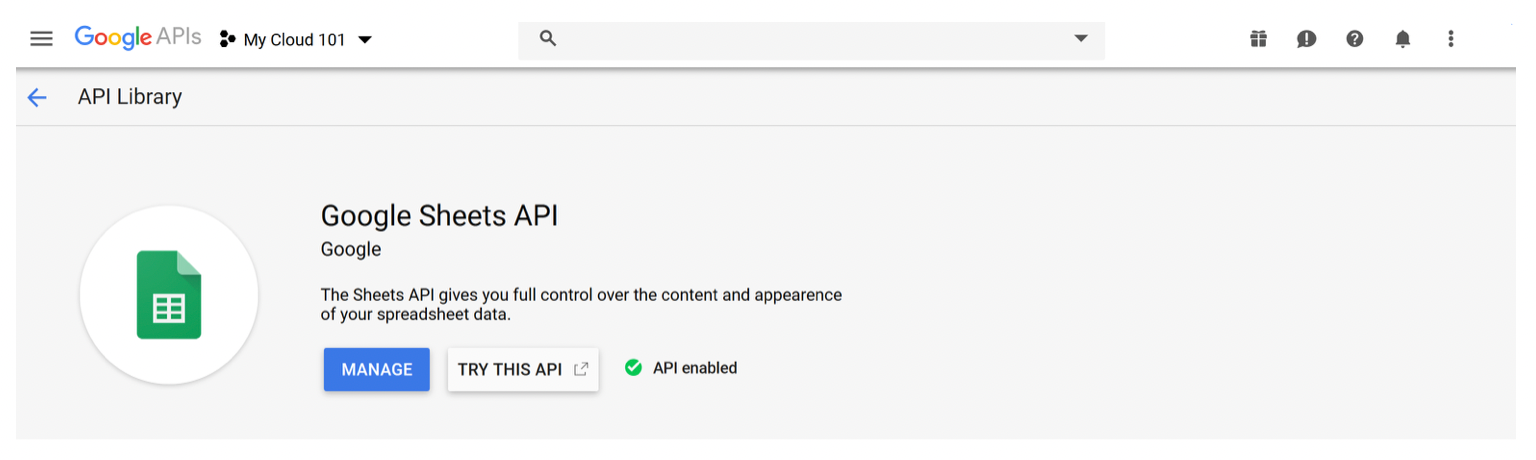
After you've enabled the Google Sheets API, access the it by clicking Manage where you'll create your credentials for the application.

Click on Create Credentials to access the credentials creation API Key and App Secret
Note: OAuth 2.0 authentication type is used in Plugin Demo setup.
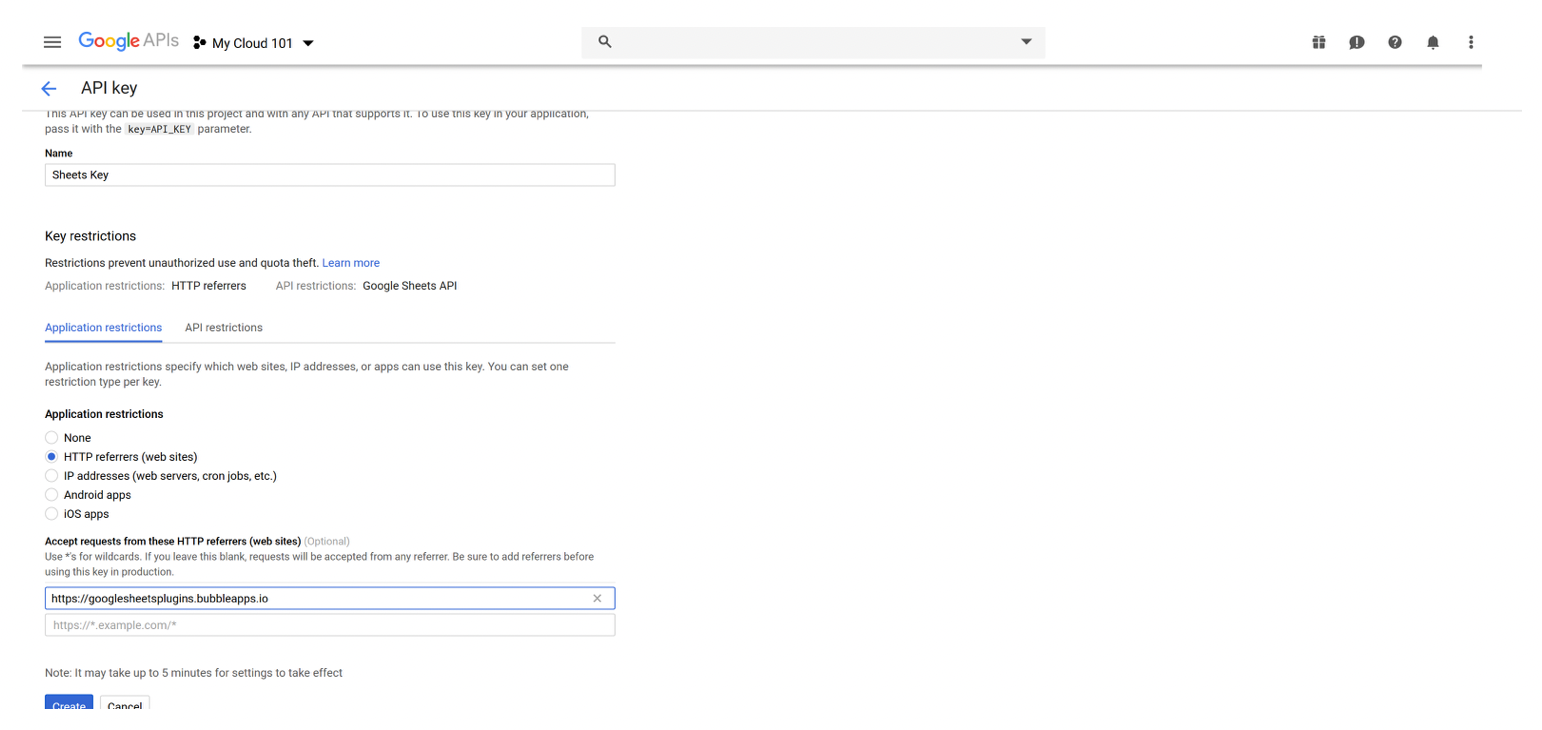
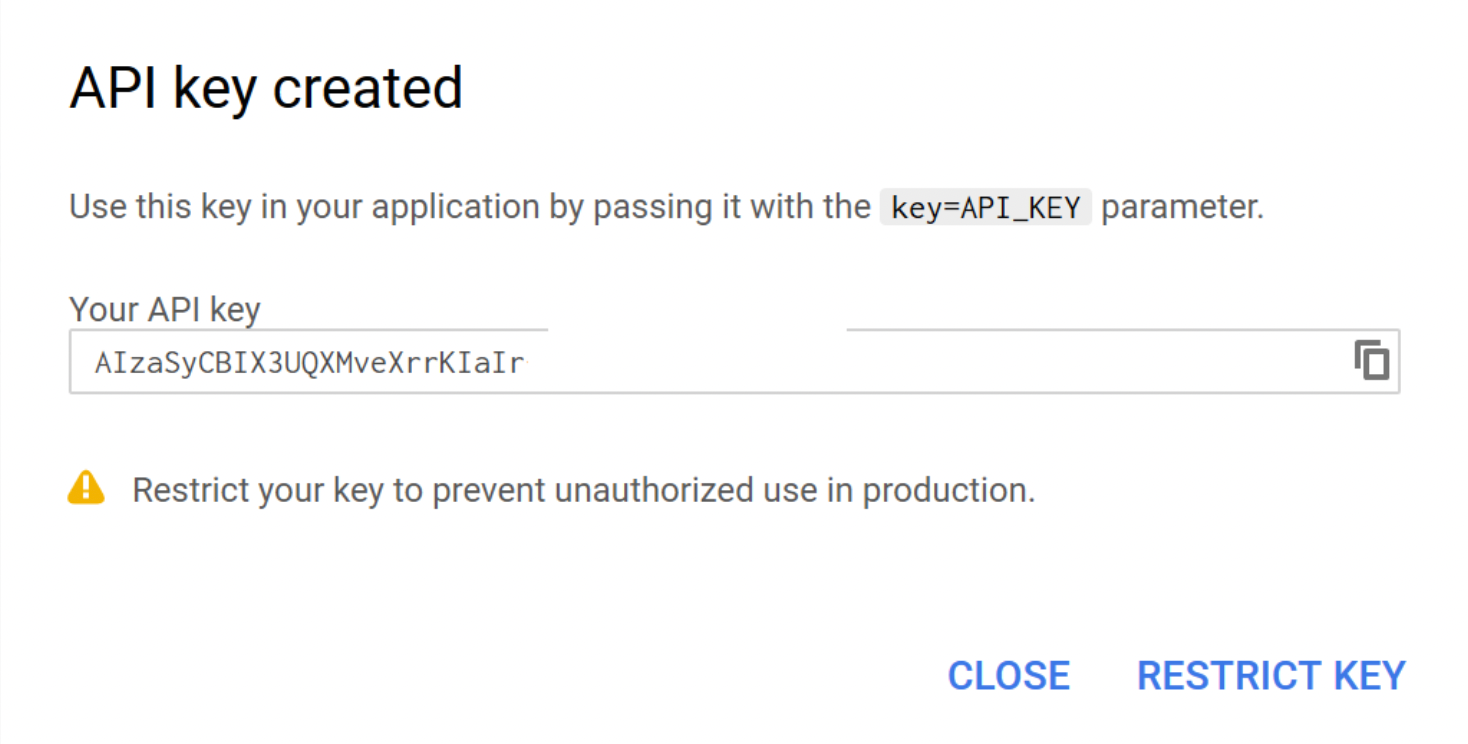
OAuth Credentials setting
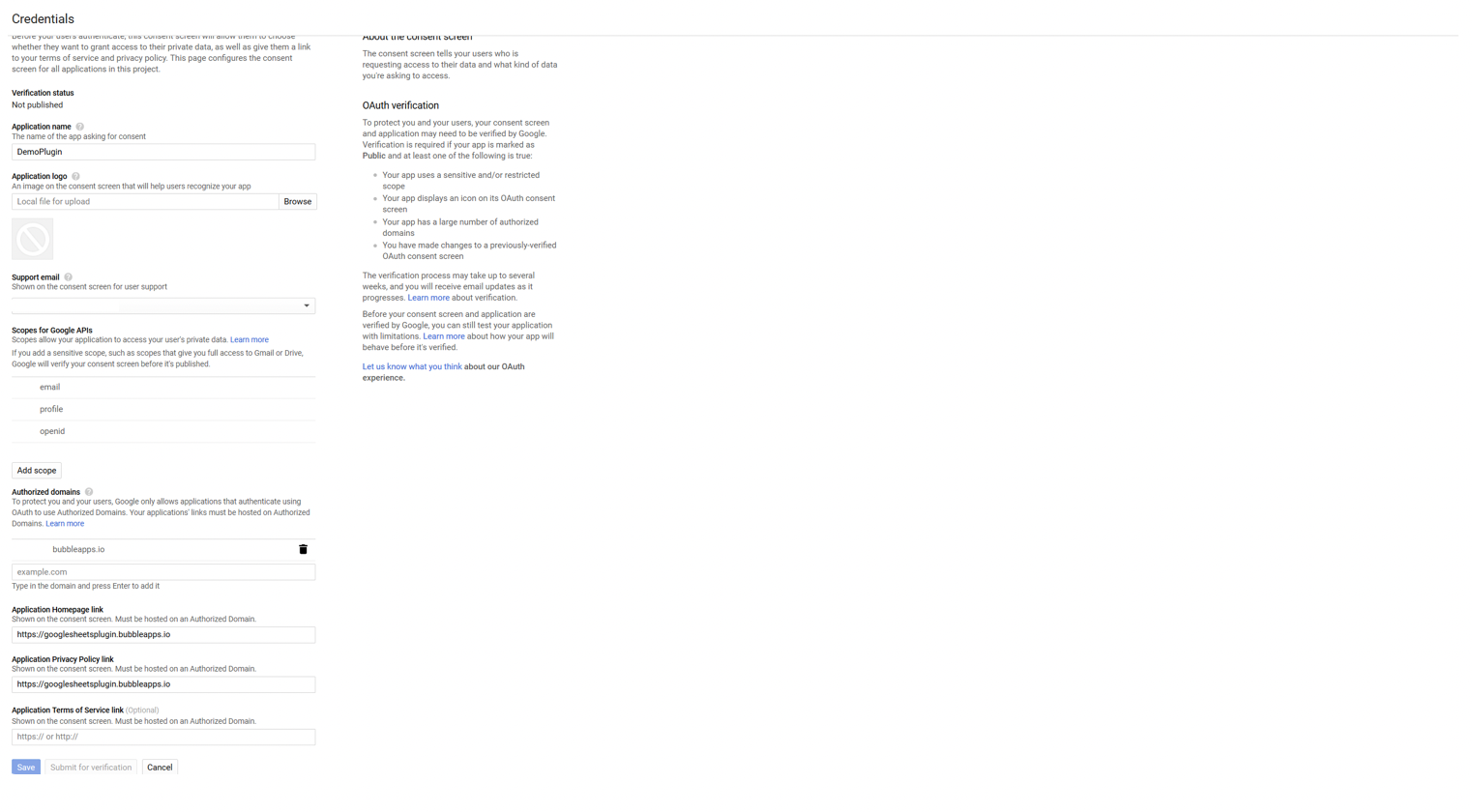
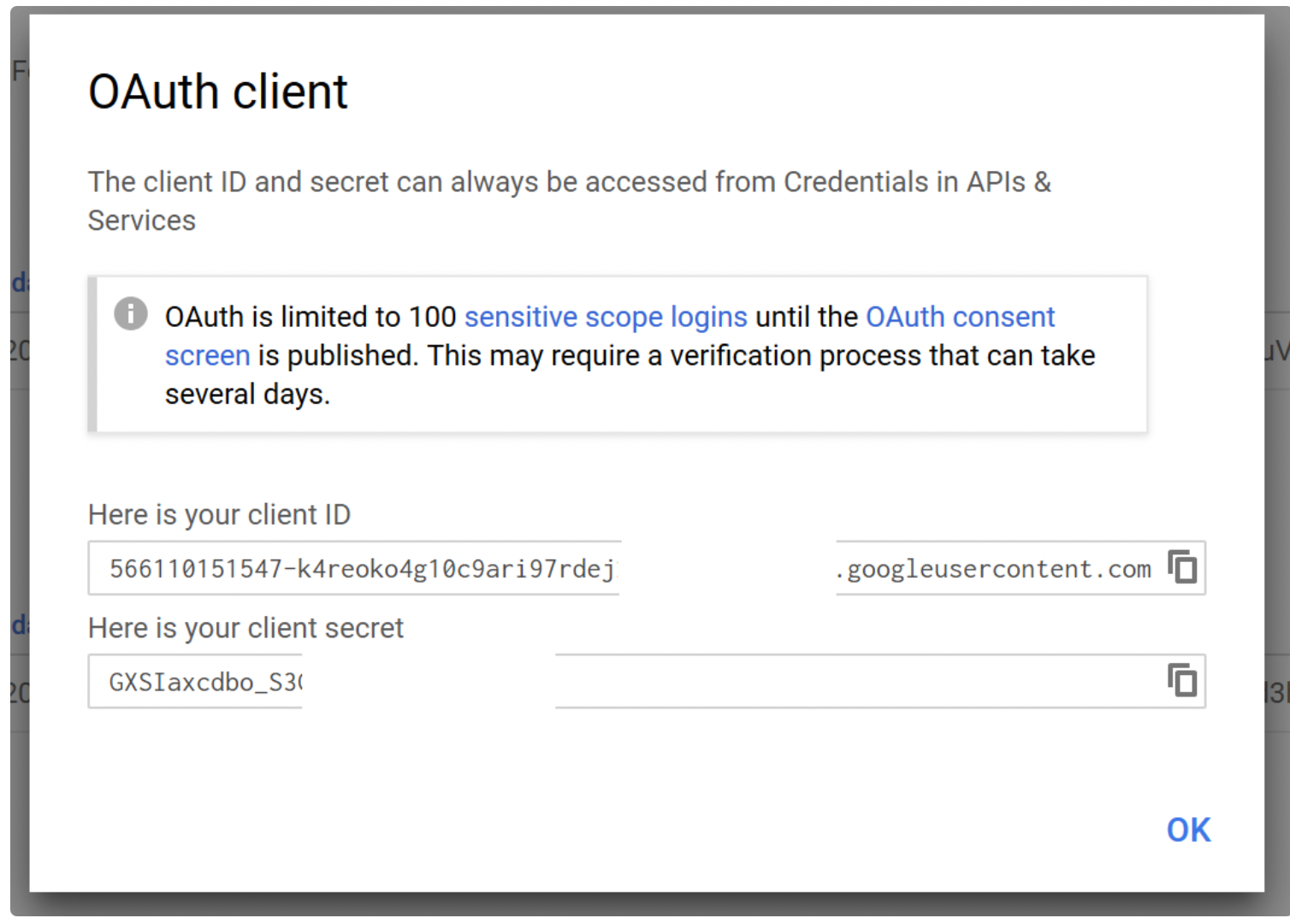
Bubble Plugins Setup
After you've installed the plugin in app set your API keys from Google:
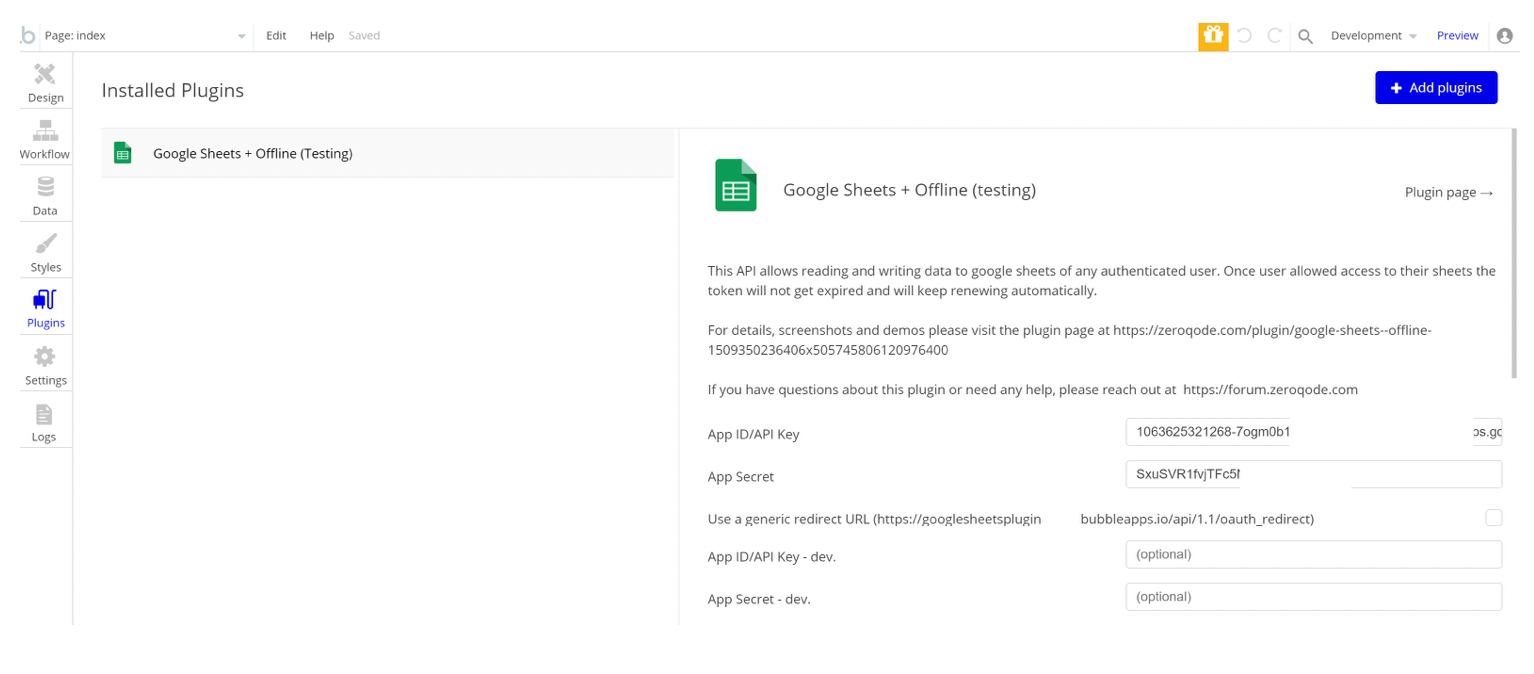
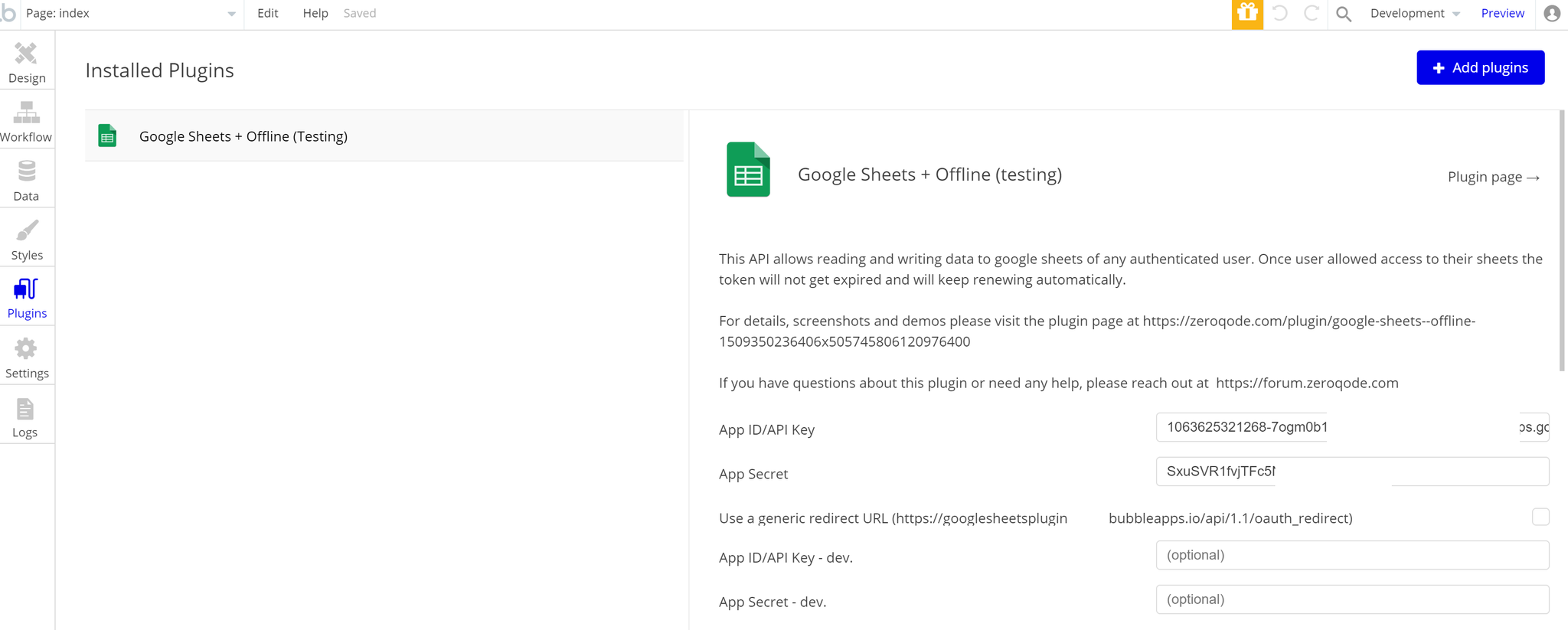
1. Create an authorization Event on your page for your Sheets.
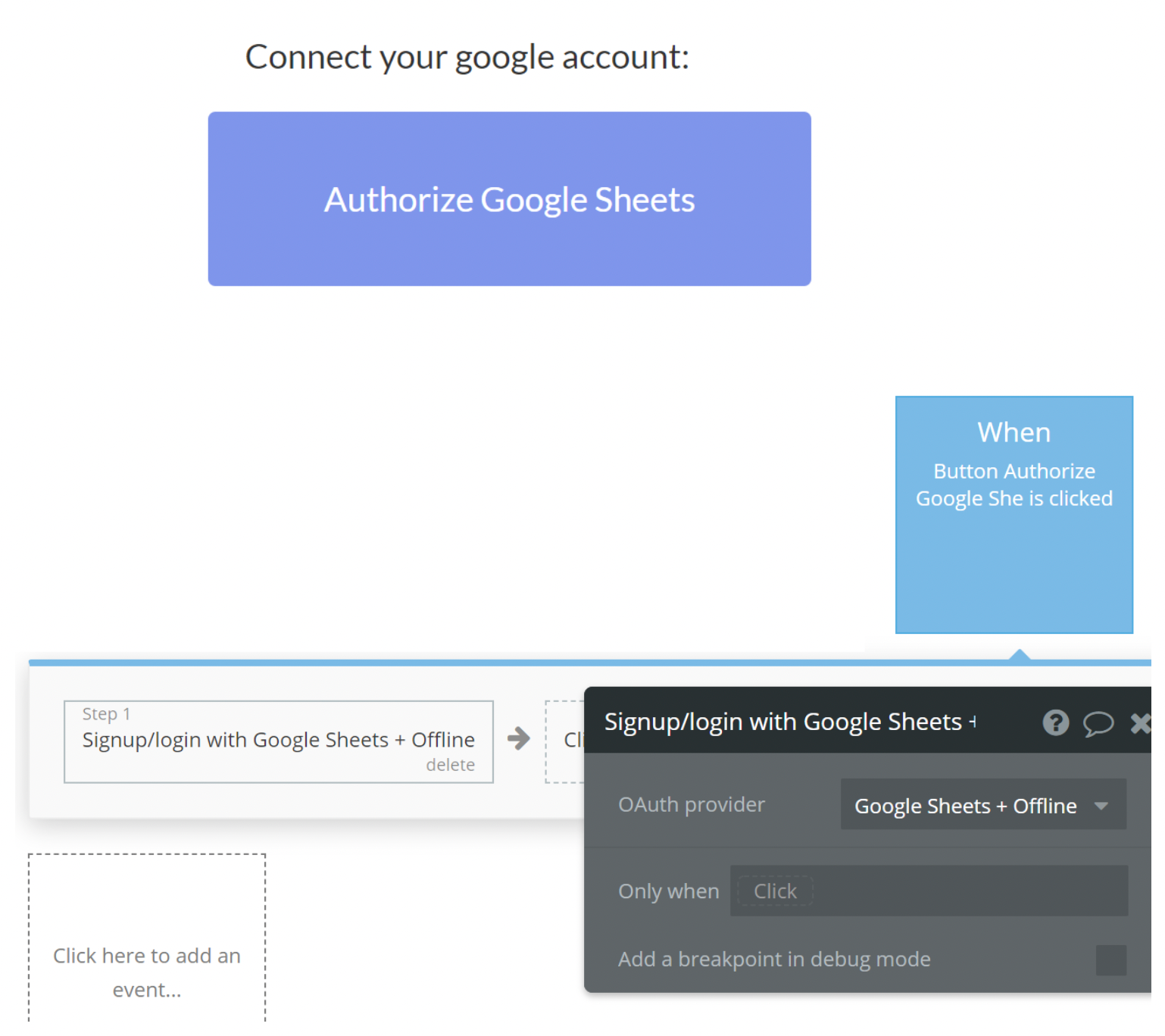
2. Authorize your Google Sheets account and grant access.
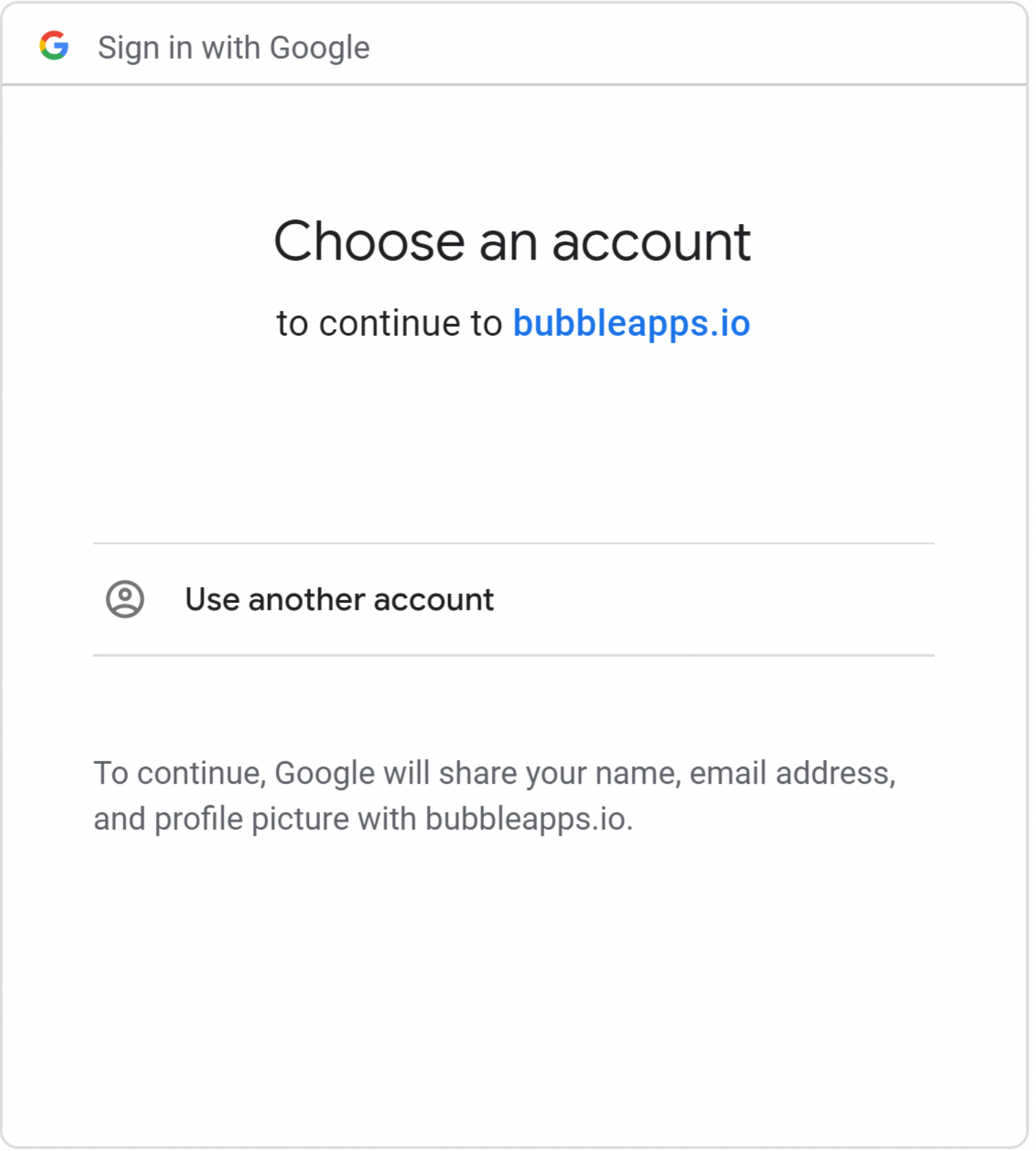
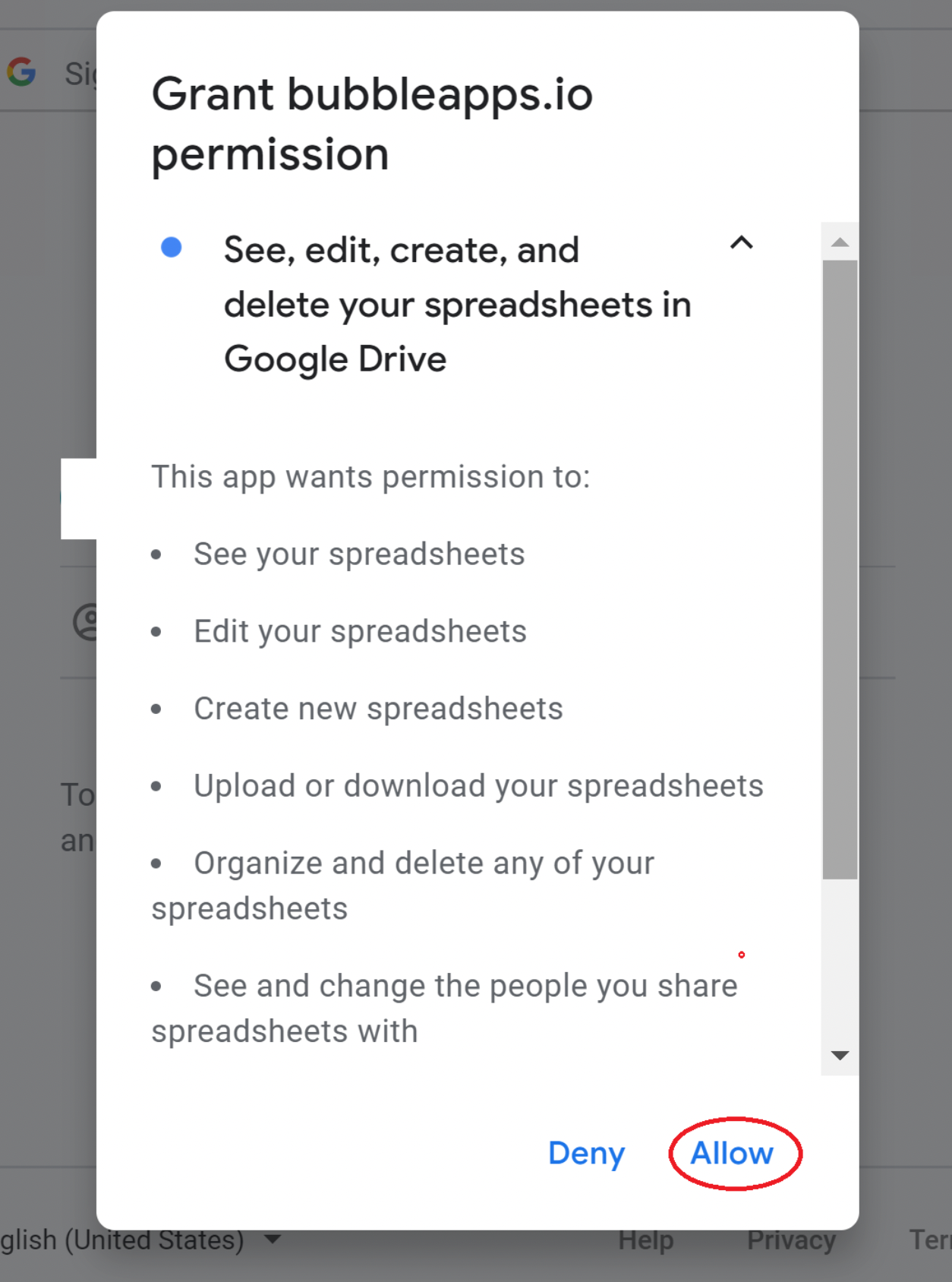
Handy to know:
It’s worth noting that Spreadsheet ID', Sheet ID' & Sheet Names are referenced throughout this plugin and they stand for different things. eg. A spreadsheet has an ID like so,_ 1PciD2dkT3IJTuIJ0484XjdoalxBfSXStkL3sFpIYj4QT, each sheet inside the spreadsheet also has an id. This ID ranges in its value but usually the default first page in the spreadsheet will have the number 0 as its ID. Common ID's after the initial sheet will often look like this, 241376695. The other identifiable property is a sheets name, this can be the title you assigned it or something like this, Sheet0.
Keep in mind that some action's require one of these or a mix of these.
3. Working with Google Sheets after authorization.
- Use Read Sheets Value action to display a sheet on page:
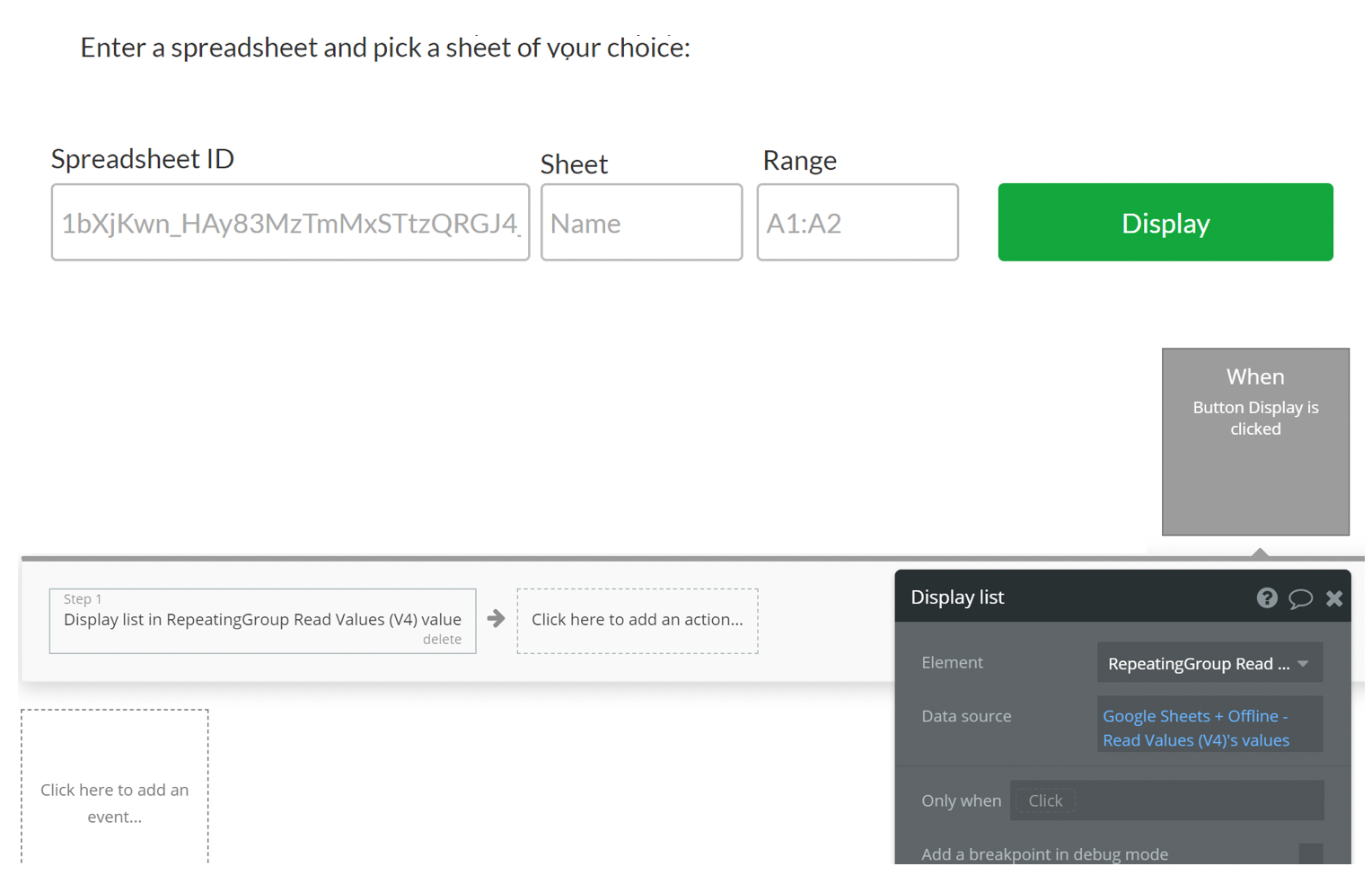
- Use Update Row action to update a row in a sheet with new values:
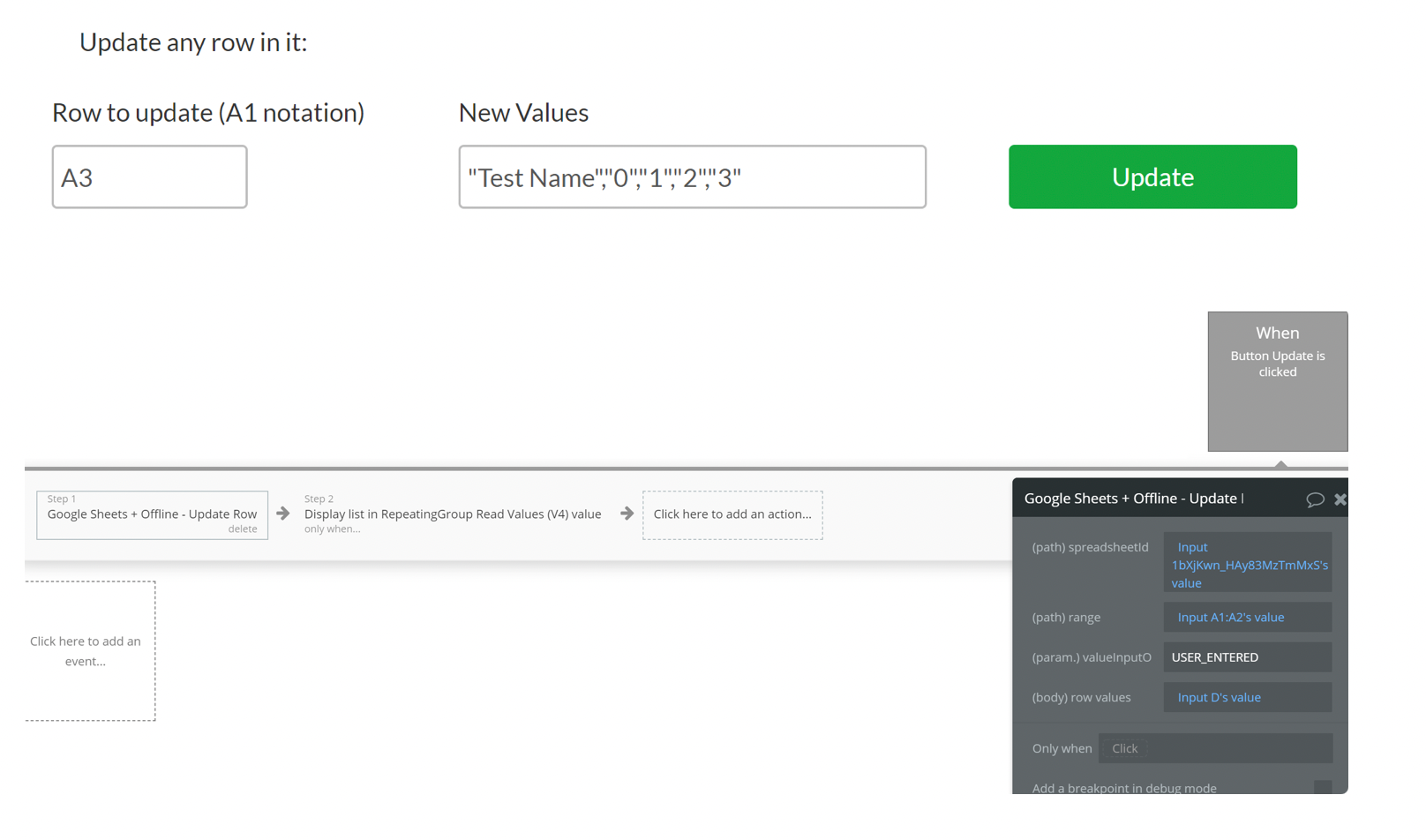
- Use Append Rows To a Sheet action to append the rows in sheet with new values:
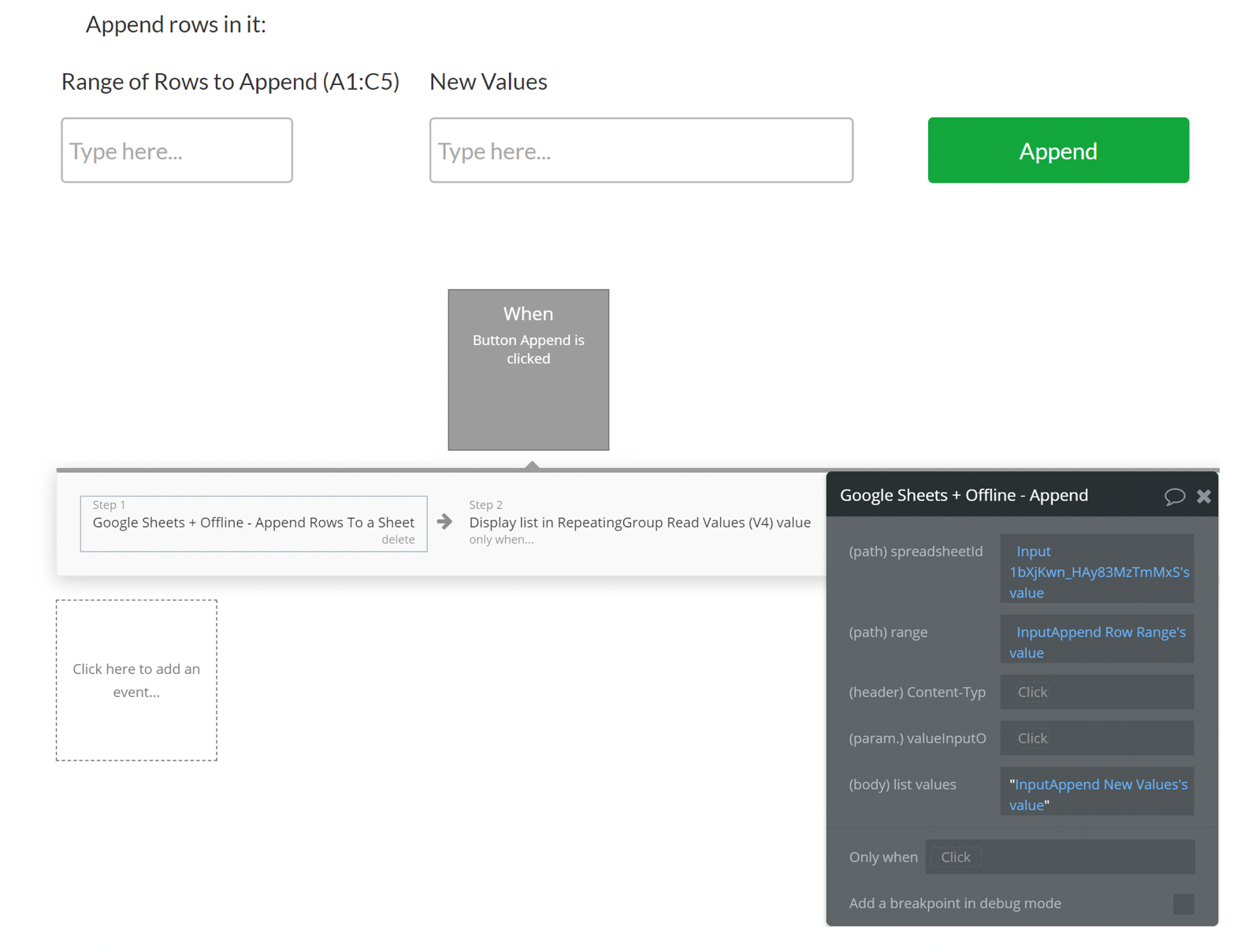
- Use Delete Rows (for columns deletion use Delete Columns action) action to delete entire row of a sheet:
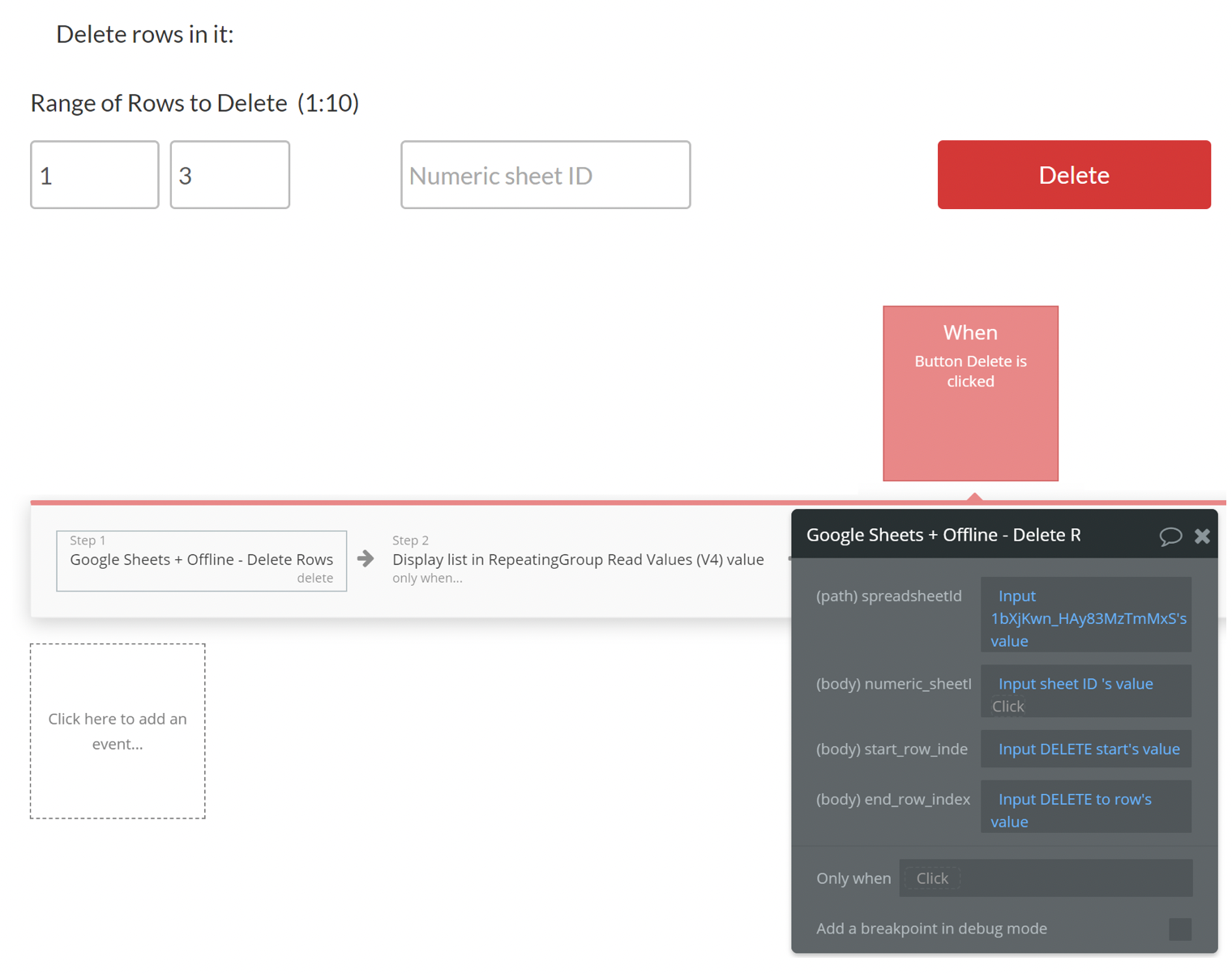
Available Actions
API Action:
- Google Sheets + Offline - Append Rows To a Sheet
- Google Sheets + Offline - Update Row
- Google Sheets + Offline - Clear Range of Values
- Google Sheets + Offline - Delete Rows
- Google Sheets + Offline - Delete Columns
- Google Sheets + Offline - Insert Empty Row
- Google Sheets + Offline - Insert Empty Column
- Google Sheets + Offline - Read Sheet Values