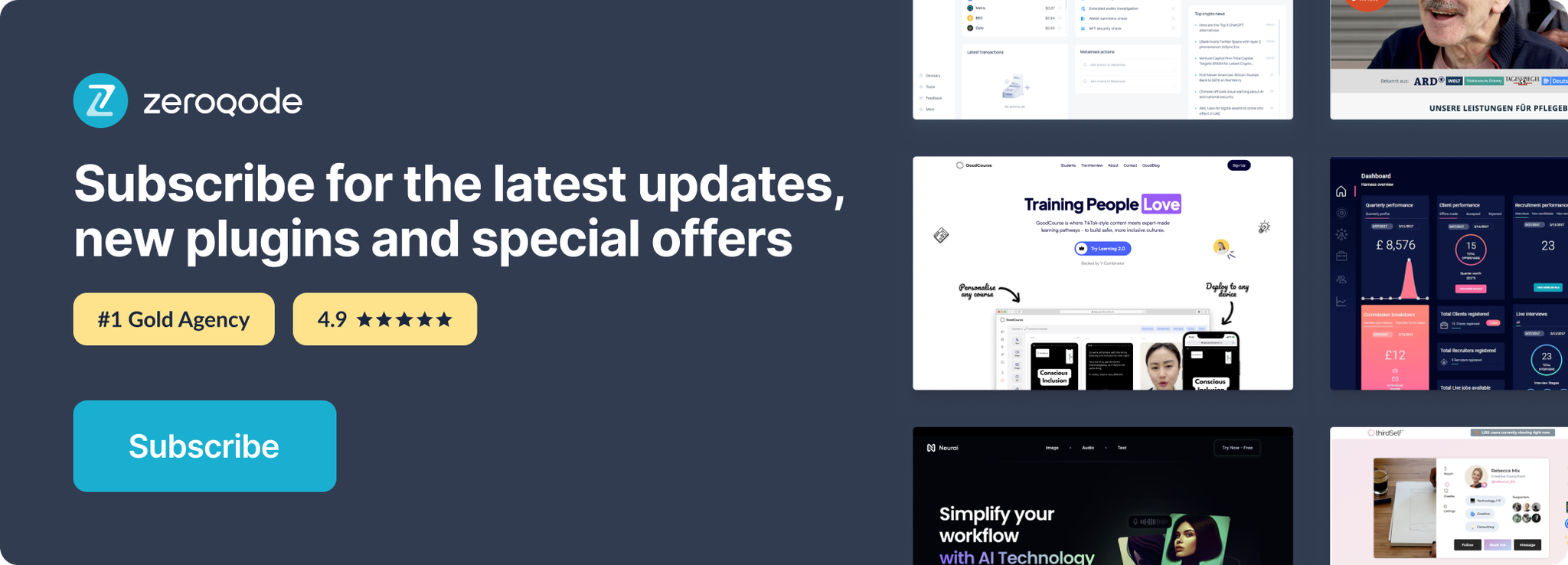Demo to preview the settings:
Introduction
Integrate eSignatures into your application in minutes. DocuSign's secure and award-winning eSignature API makes requesting signatures, automating forms, and tracking documents directly from your app easy.
Prerequisites: You must have an account with DocuSign to interact with DocuSign. Create your development account at: https://developers.docusign.com/
This plugin is created for account-d.docusign.com accounts. If you need an account.docusign.com account, please refer to the DocuSign Extended Production plugin.
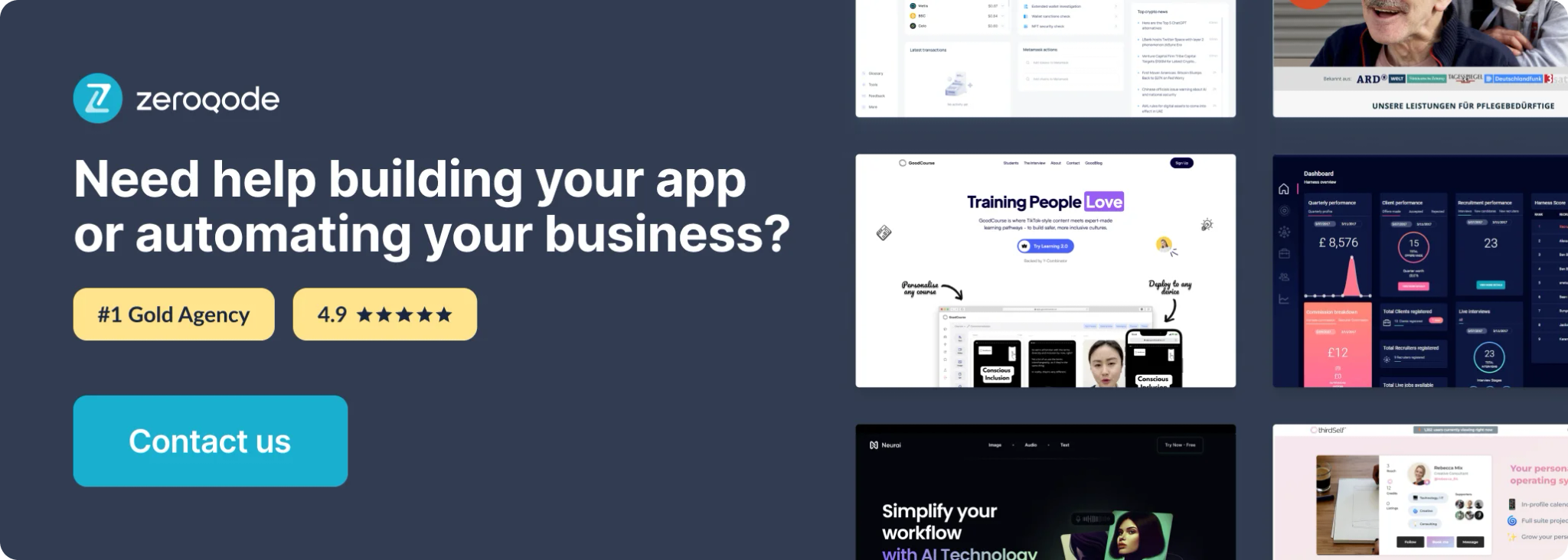
Integration
1. Go to your DocuSign account and find the icon with your logo. Click it and select the "My Apps & Keys" tab:
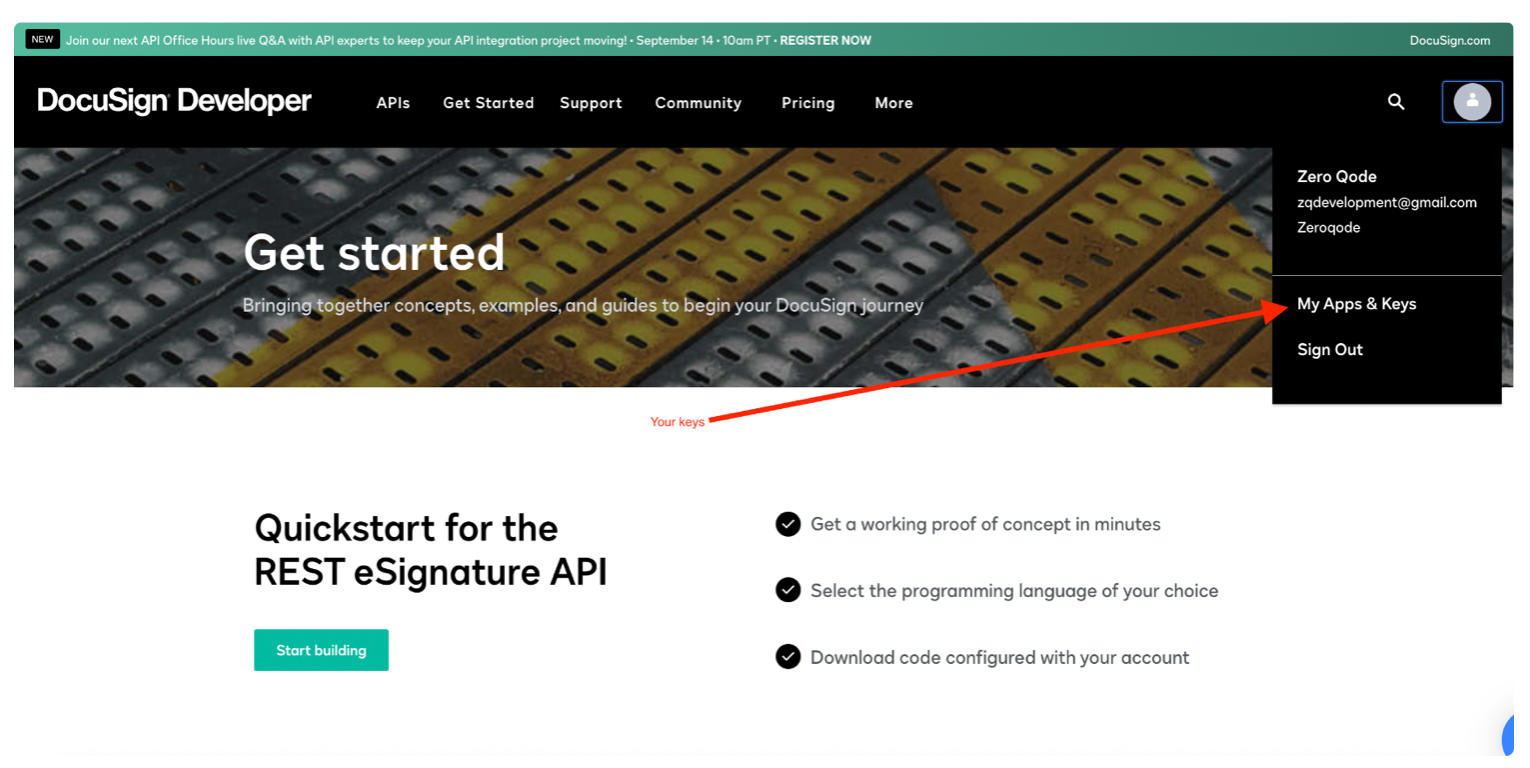
- Find your application (if there is one) or create a new one and take the App ID:
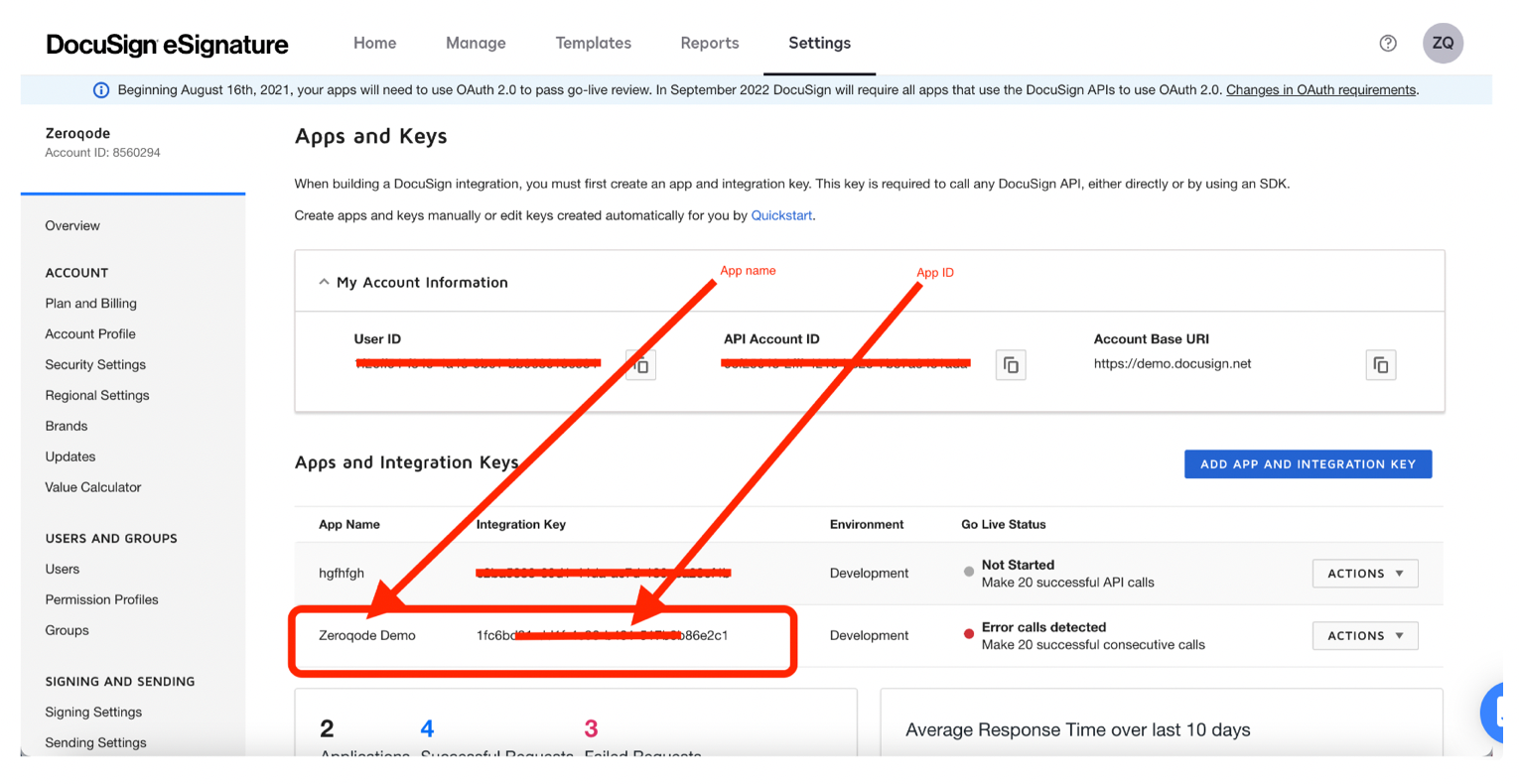
- Paste the Keys into the plugin settings fields:
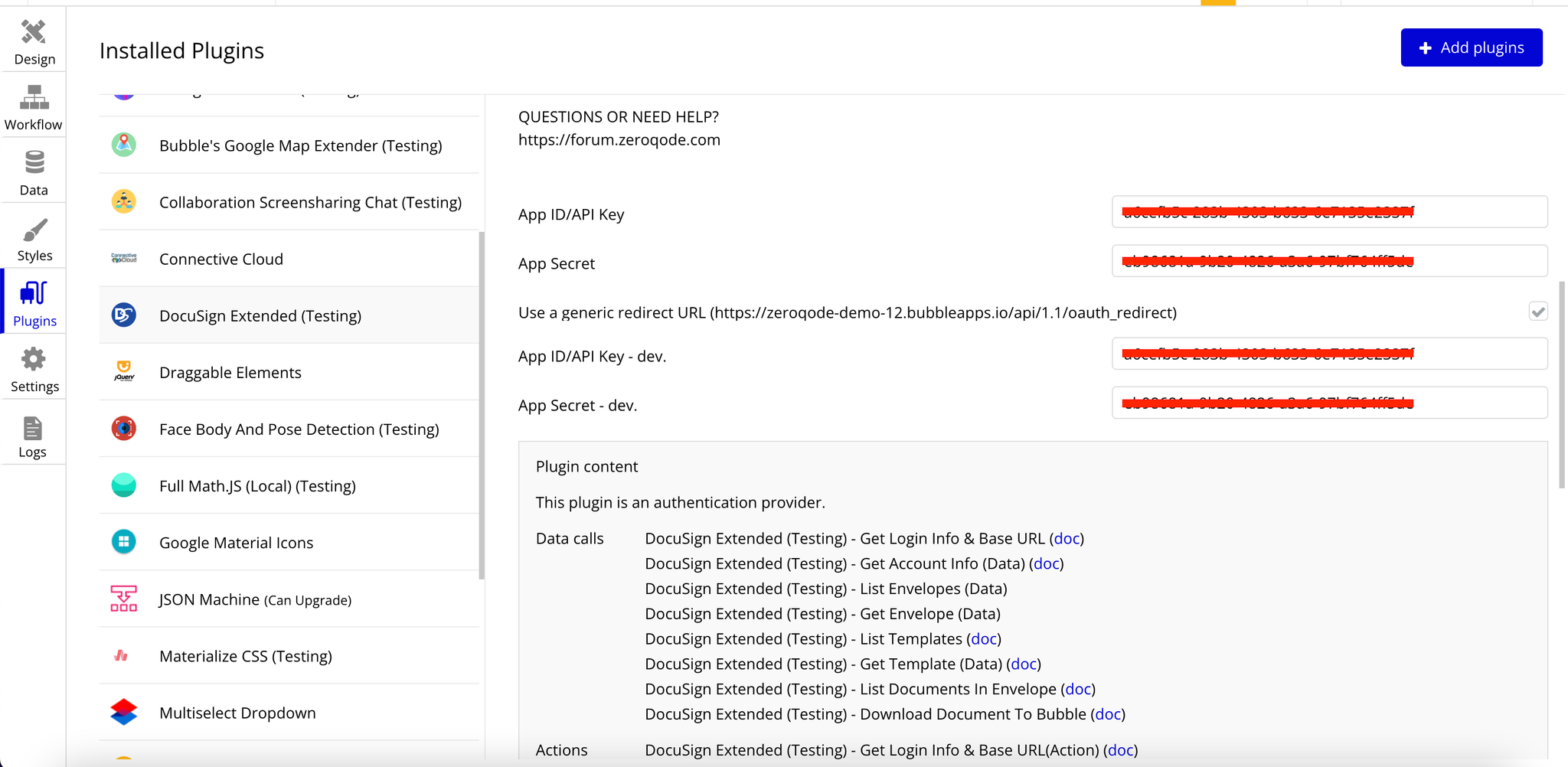
Get the external account number (int) or account id GUID.
For many calls, you'll need the account number (int) or account id GUID. In the instruction below we'll show you where you can find it.
- In your account dashboard open the 'Apps and Keys' tab.
- In the top-left corner will be your App name with the account number (int).
- A little bit lower in the center will be account id CUID.
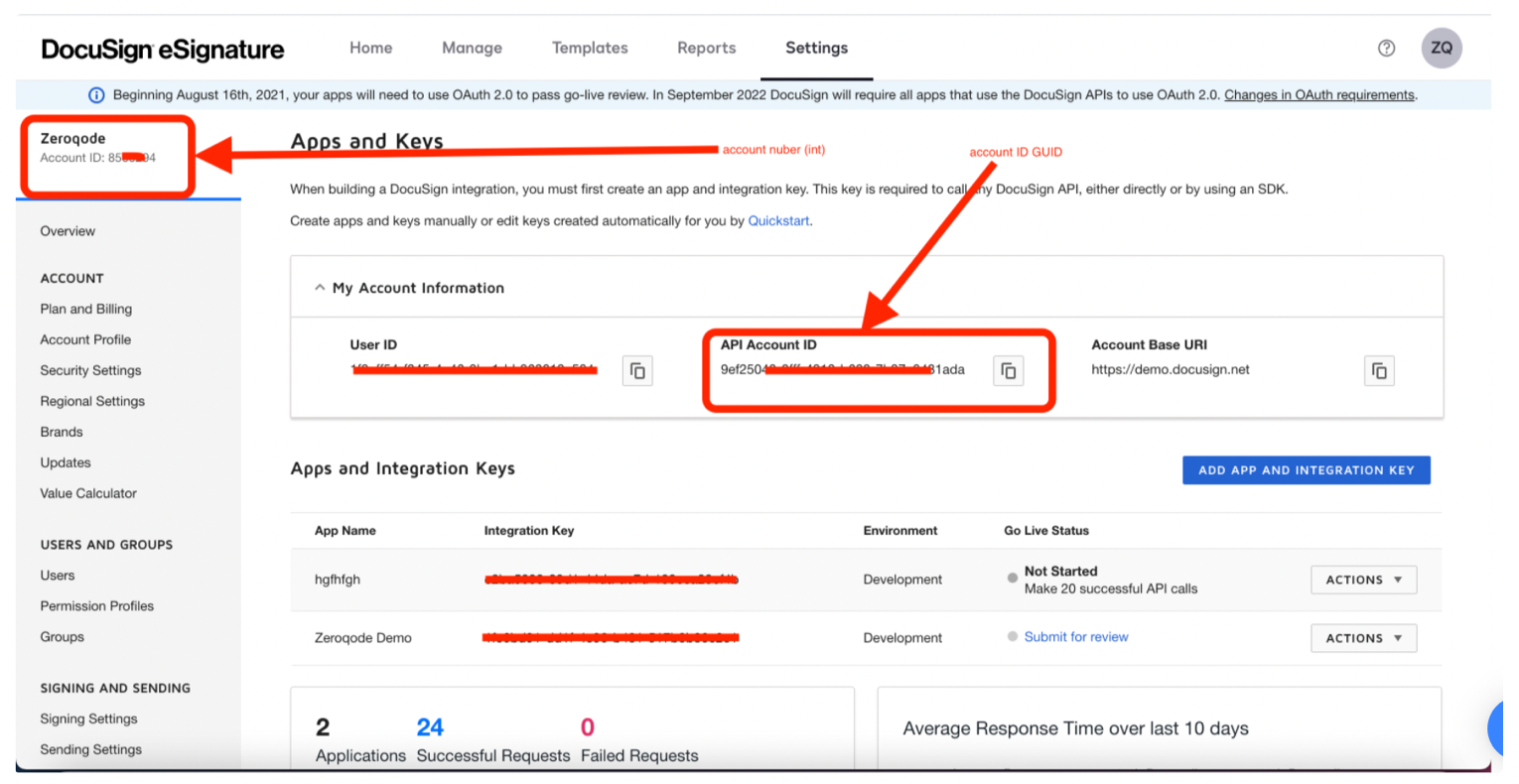
PLEASE NOTE! You can use either of the identifiers (account number or account ID), but NOT both in one call!
Now you can use all plugin options!
Plugin content
Data calls
- Get Login Info & Base URL - Retrieves account information for the authenticated user. Since the API is sessionless, this method does not actually log you in. Instead, the method returns information about the account or accounts that the authenticated user has access to. Fields:
Title | Description | Type |
server | is the data center location of your production account (for example, NA1, NA2, or EU). For DEV mode use {demo}. For a full list of sites, see DocuSign eSignature public certificates. To access production API endpoints, you'll need to enable your integration key in the production environment. | string |
- Get Account Info (data) - Retrieves the account information for the specified account. Fields:
Title | Description | Type |
server | is the data center location of your production account (for example, NA1, NA2, or EU). For DEV mode use {demo}. For a full list of sites, see DocuSign eSignature public certificates. To access production API endpoints, you'll need to enable your integration key in the production environment. | string |
account_id | string |
- List Envelopes - Retrieves a list of envelopes that match your request. A large set of optional filters let you filter by date, by envelope ID, or by status codes. Fields:
Title | Description | Type |
server | is the data center location of your production account (for example, NA1, NA2, or EU). For DEV mode use {demo}. For a full list of sites, see DocuSign eSignature public certificates. To access production API endpoints, you'll need to enable your integration key in the production environment. | string |
account_id | string | |
from_date | This filter parameter will show you all envelopes from the specified date. (e.g. - Thu Dec 14 2017) | string |
- List Templates - Retrieves the list of templates for the specified account. Fields:
Title | Description | Type |
server | is the data center location of your production account (for example, NA1, NA2, or EU). For DEV mode use {demo}. For a full list of sites, see DocuSign eSignature public certificates. To access production API endpoints, you'll need to enable your integration key in the production environment. | string |
account_id | string |
- Get Envelope (Data) - Retrieves the overall status for the specified envelope. Fields:
Title | Description | Type |
server | is the data center location of your production account (for example, NA1, NA2, or EU). For DEV mode use {demo}. For a full list of sites, see DocuSign eSignature public certificates. To access production API endpoints, you'll need to enable your integration key in the production environment. | string |
account_id | string | |
envelopeID | The envelope's GUID. Eg 93be49ab-afa0-4adf-933c-f752070d71ec | string |
- Get Template (Data) - Retrieves the definition of the specified template. Fields:
Title | Description | Type |
server | is the data center location of your production account (for example, NA1, NA2, or EU). For DEV mode use {demo}. For a full list of sites, see DocuSign eSignature public certificates. To access production API endpoints, you'll need to enable your integration key in the production environment. | string |
account_id | string | |
templateID | The ID of the template being accessed. | string |
- List Documents in envelope - Retrieves a list of documents associated with the specified envelope. Fields:
Title | Description | Type |
server | is the data center location of your production account (for example, NA1, NA2, or EU). For DEV mode use {demo}. For a full list of sites, see DocuSign eSignature public certificates. To access production API endpoints, you'll need to enable your integration key in the production environment. | string |
account_id | string | |
envelopeID | The envelope's GUID. Eg 93be49ab-afa0-4adf-933c-f752070d71ec | string |
- Download Document To Bubble - Retrieves the specified document from the envelope. Fields:
Title | Description | Type |
server | is the data center location of your production account (for example, NA1, NA2, or EU). For DEV mode use {demo}. For a full list of sites, see DocuSign eSignature public certificates. To access production API endpoints, you'll need to enable your integration key in the production environment. | string |
account_id | string | |
envelopeID | The envelope's GUID. Eg 93be49ab-afa0-4adf-933c-f752070d71ec | string |
documentID | The ID of the document being accessed. | string |
Actions
- Get Login Info & Base URL(Action) - Retrieves account information for the authenticated user. Since the API is sessionless, this method does not actually log you in. Instead, the method returns information about the account or accounts that the authenticated user has access to.
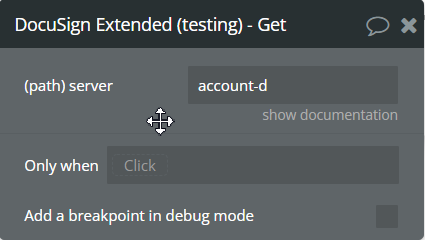
Fields:
Title | Description | Type |
server | is the data center location of your production account (for example, NA1, NA2, or EU). For DEV mode use {demo}. For a full list of sites, see DocuSign eSignature public certificates. To access production API endpoints, you'll need to enable your integration key in the production environment. | string |
- Create & Send Envelope - Creates and sends an envelope or creates a draft envelope. Envelopes are fundamental resources in the DocuSign platform.
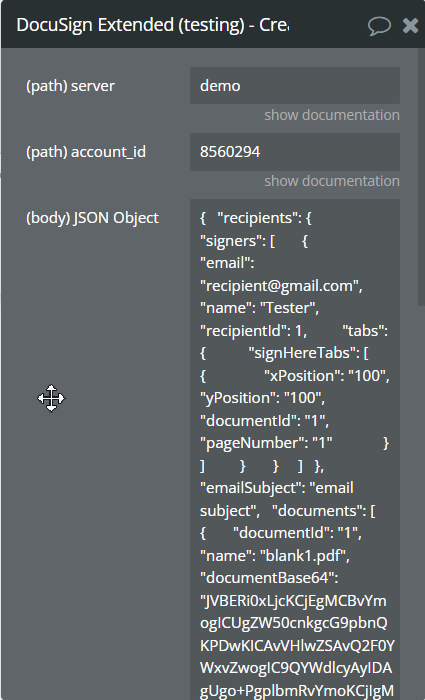
Fields:
Title | Description | Type |
server | is the data center location of your production account (for example, NA1, NA2, or EU). For DEV mode use {demo}. For a full list of sites, see DocuSign eSignature public certificates.
To access production API endpoints, you'll need to enable your integration key in the production environment. | string |
account_id | string |
- Get Account Info (action) - Retrieves the account information for the specified account.
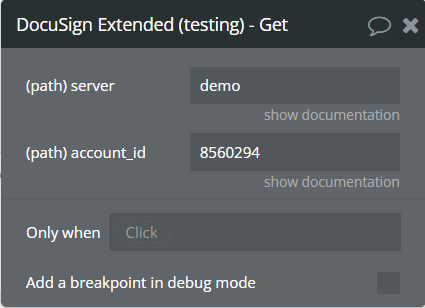
Fields:
Title | Description | Type |
server | is the data center location of your production account (for example, NA1, NA2, or EU). For DEV mode use {demo}. For a full list of sites, see DocuSign eSignature public certificates.
To access production API endpoints, you'll need to enable your integration key in the production environment. | string |
account_id | string |
- Get Envelope (Action) - Retrieves the overall status for the specified envelope.
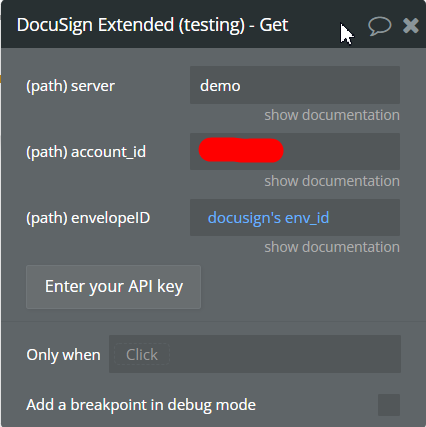
Fileds:
Title | Description | Type |
server | is the data center location of your production account (for example, NA1, NA2, or EU). For DEV mode use {demo}. For a full list of sites, see DocuSign eSignature public certificates.
To access production API endpoints, you'll need to enable your integration key in the production environment. | string |
account_id | string | |
envelopeID | The envelope's GUID. Eg 93be49ab-afa0-4adf-933c-f752070d71ec | string |
- Get Template (Action) - Retrieves the definition of the specified template.
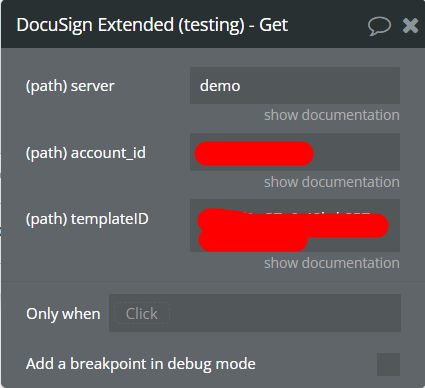
Fields:
Title | Description | Type |
server | is the data center location of your production account (for example, NA1, NA2, or EU). For DEV mode use {demo}. For a full list of sites, see DocuSign eSignature public certificates.
To access production API endpoints, you'll need to enable your integration key in the production environment. | string |
account_id | string | |
templateID | The ID of the template being accessed. | string |
- Update Template - Updates an existing template.
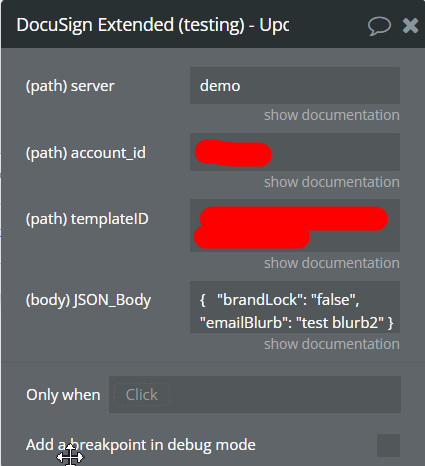
Fields:
Title | Description | Type |
server | is the data center location of your production account (for example, NA1, NA2, or EU). For DEV mode use {demo}. For a full list of sites, see DocuSign eSignature public certificates.
To access production API endpoints, you'll need to enable your integration key in the production environment. | string |
account_id | string | |
templateID | The ID of the template being accessed. | string |
JSON_Body | A JSON object in which you can pass which fields you want to change. The object must contain data in the format "key": "value". E.g. { "brandLock": "false", "emailBlurb": "test blurb2" } | string |
- Download Document To Bubble - Retrieves the specified document from the envelope.
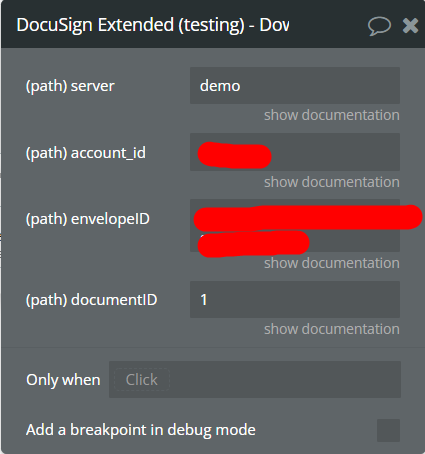
Fields:
Title | Description | Type |
server | is the data center location of your production account (for example, NA1, NA2, or EU). For DEV mode use {demo}. For a full list of sites, see DocuSign eSignature public certificates.
To access production API endpoints, you'll need to enable your integration key in the production environment. | string |
account_id | string | |
envelopeID | The envelope's GUID. Eg 93be49ab-afa0-4adf-933c-f752070d71ec | string |
documentID | The ID of the document being accessed. | string |
- Create View Link (deprecated) - Create view link. (deprecated)
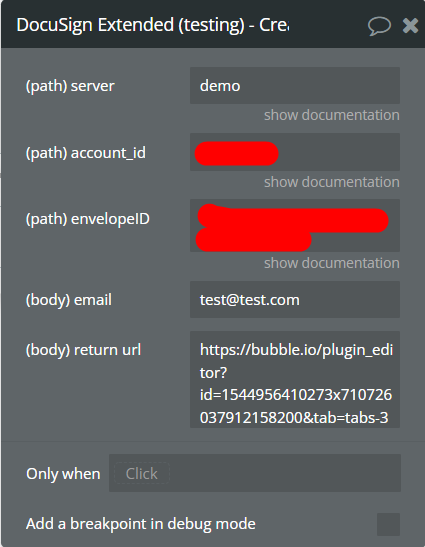
Fields:
Title | Description | Type |
server | is the data center location of your production account (for example, NA1, NA2, or EU). For DEV mode use {demo}. For a full list of sites, see DocuSign eSignature public certificates.
To access production API endpoints, you'll need to enable your integration key in the production environment. | string |
account_id | string | |
envelopeID | The envelope's GUID. Eg 93be49ab-afa0-4adf-933c-f752070d71ec | string |
return_url | The URL to be redirected to after the console view session has ended. | string |
- Create Console View Link - Returns a URL that allows you to embed the authentication view of the DocuSign UI in your applications.
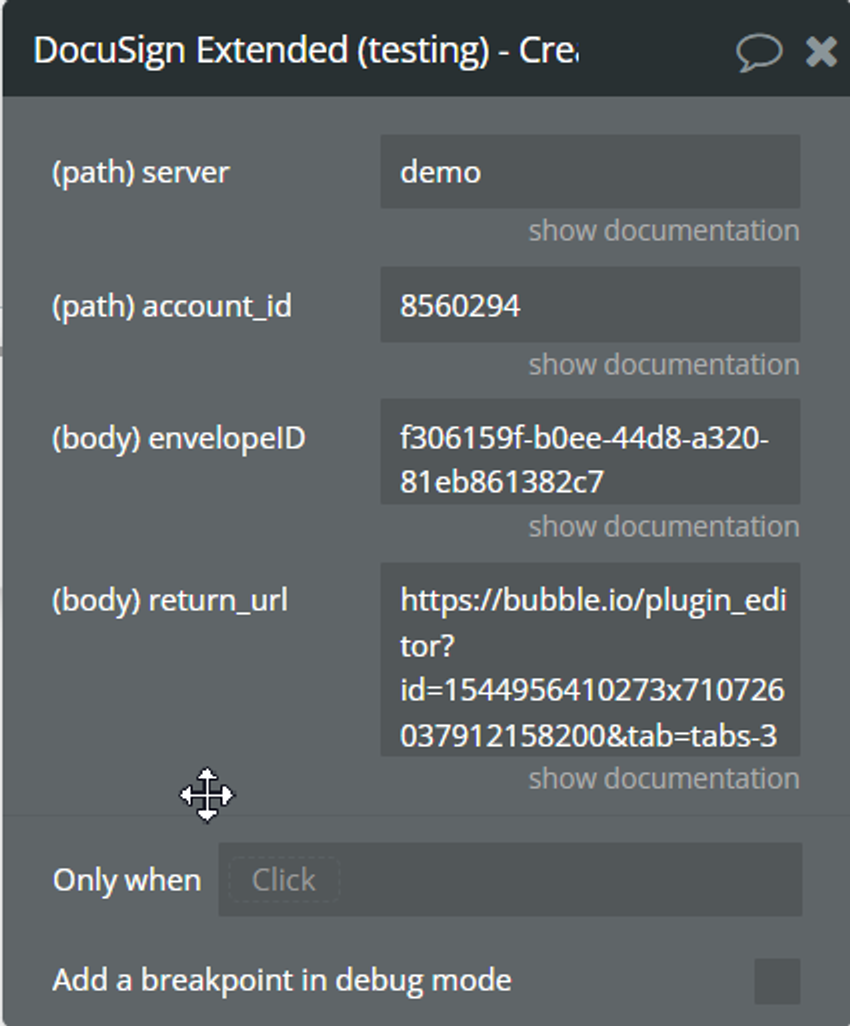
Fields:
Title | Description | Type |
server | is the data center location of your production account (for example, NA1, NA2, or EU). For DEV mode use {demo}. For a full list of sites, see DocuSign eSignature public certificates.
To access production API endpoints, you'll need to enable your integration key in the production environment. | string |
account_id | string | |
envelopeID | The envelope's GUID. Eg 93be49ab-afa0-4adf-933c-f752070d71ec | string |
return_url | The URL to be redirected to after the console view session has ended. | number |
- Delete View Link (deprecated) - Delete View Link (deprecated)
- DocuSign send without auth - Create the envelope and sender view and open it in the new tab
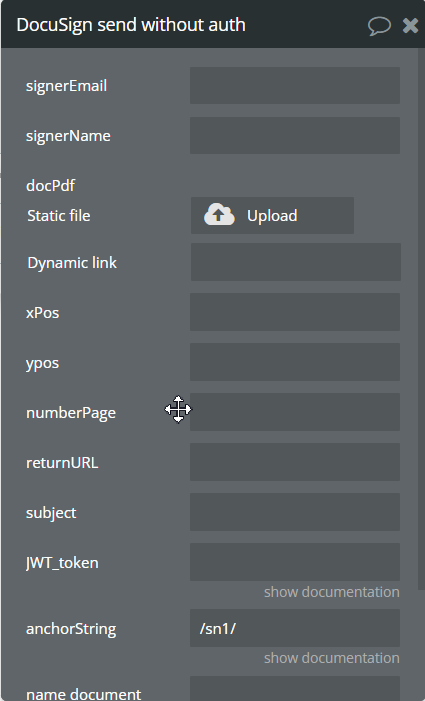
Fields:
Title | Description | Type |
signerEmail | Email address where the signer will receive a notification of the signing request. | string |
signerName | Full name of the signer. | string |
docPdf | File (pdf) in base64 | file |
xPos | offset of the prepared signature along the x-axis | number (optional) |
yPos | offset of the prepared signature along the y-axis | number (optional) |
numberPage | page number where the signature will be located | number (optional) |
returnURL | A URL to which the user will be forwarded after signing is complete. | string |
subject | The subject of the document used to send the envelope. | string |
JWT_token | To authenticate in the JWT Grant flow, you will need to create a JWT containing data on the authentication request | string |
anchorString | the place where the prepared signature will be located | string (optional) |
name document | name of the document that is going to be signed | string |
Use cases
Add multiple recipients
To add multiple entities as recipients, please change accordingly the JSON body within the plugin action "Create & Send Envelope".
(screenshot here)
The part of JSON body responsible for multiple recipients should look like this (example):
{ "recipients":{ "signers":[ { "email":"email@mail.com", "name":"name", "recipientId":1, "tabs":{ "signHereTabs":[ { "xPosition":".........." } ] } }, { "email":"email2@mail.com", "name":"name2", "recipientId":2, "tabs":{ "signHereTabs":[ { "xPosition":".........." } ] } } ] } }To be sure that everything has been written right, please use the JSON validator services (for example: https://jsonformatter.curiousconcept.com)
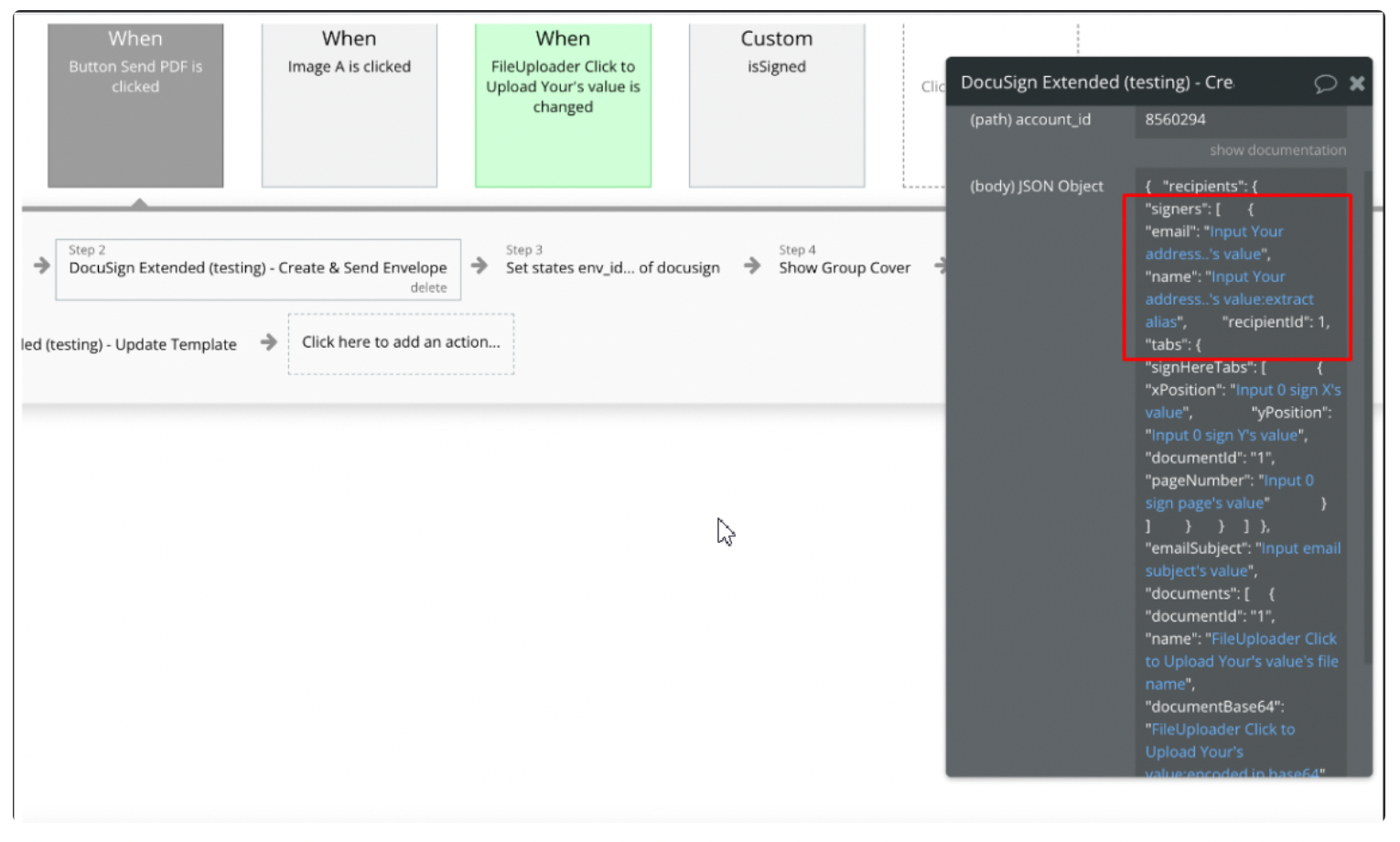
Request a signature through your app
To request a signature through your app, please call “DocuSign send without auth” action
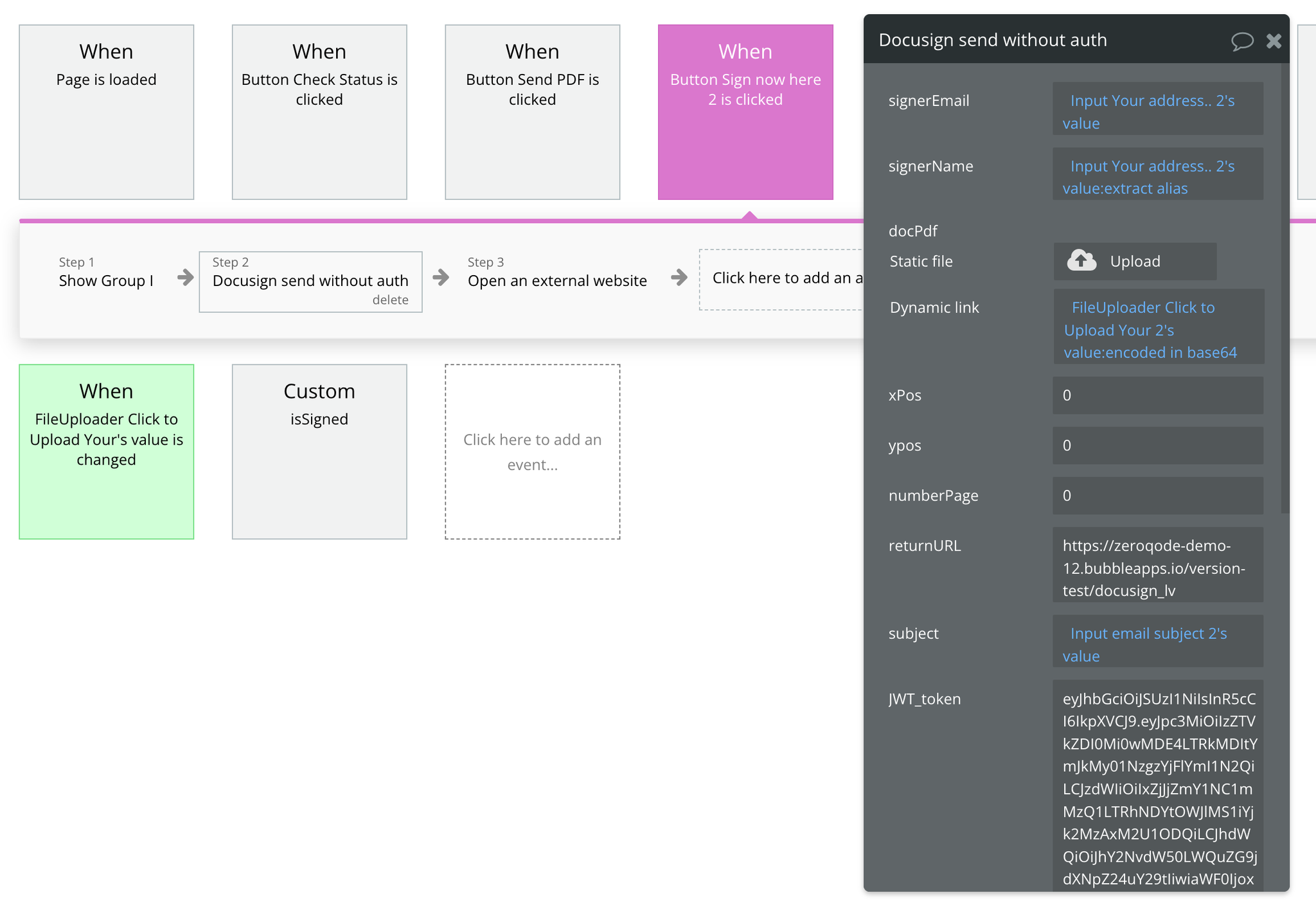
and open an external website “result of step 2”.
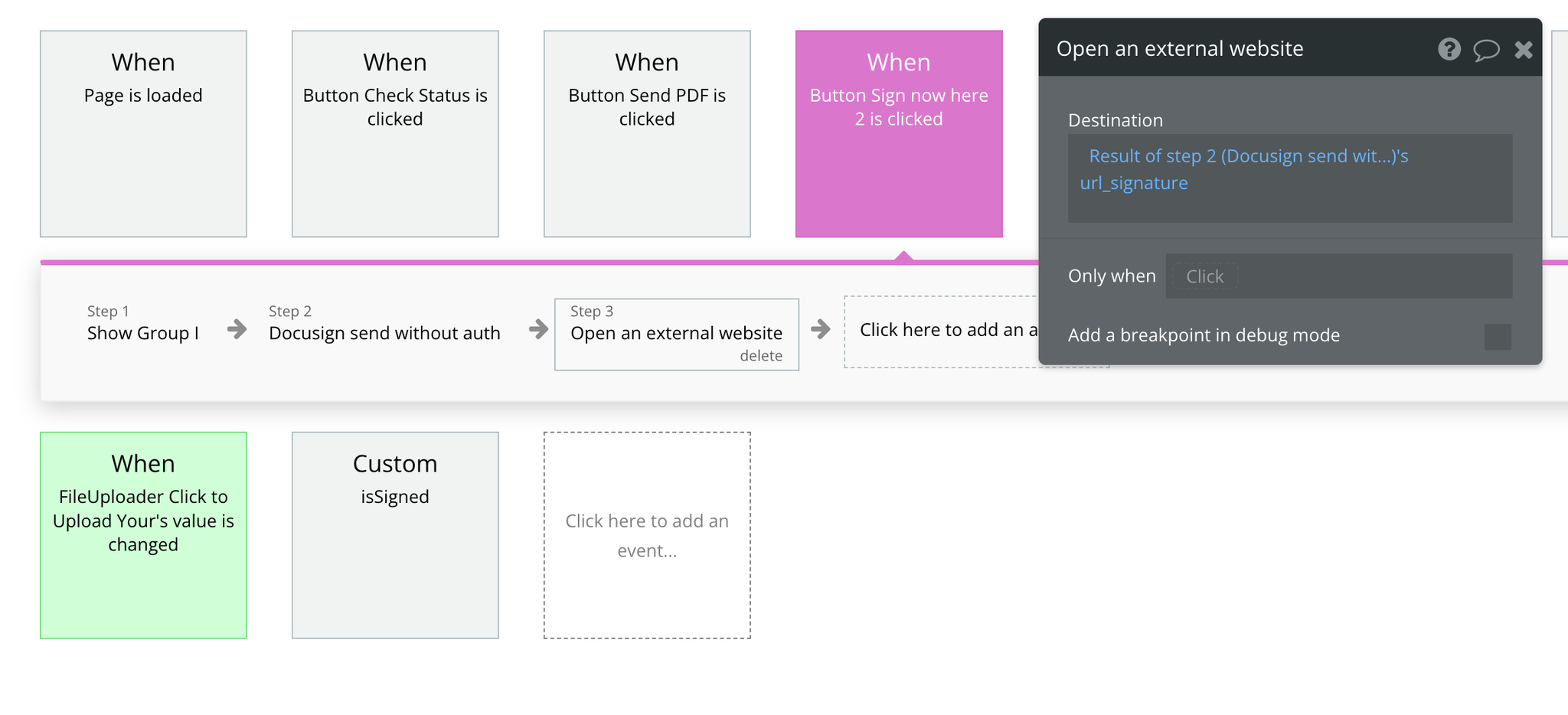
we need to create a JWT token and push into action
How to create JWT token?
- Go to https://jwt.io/
- Сollect the necessary data
Header:{ "alg": "RS256", "typ": "JWT" } Body:{ "iss": "<your_integration_key>", "sub": "<your_user_ID>", "aud": "account-d.docusign.com", "iat": 1558736992, "exp": 1858745992, "scope": "signature impersonation" } Signature:RSASHA256( base64UrlEncode(header) + "." + base64UrlEncode(body), "<your_public_RSA_key>", "<your_private_RSA_key>" )
- In the https://admindemo.docusign.com/apps-and-keys find <your_integration_key> and <your_user_id>
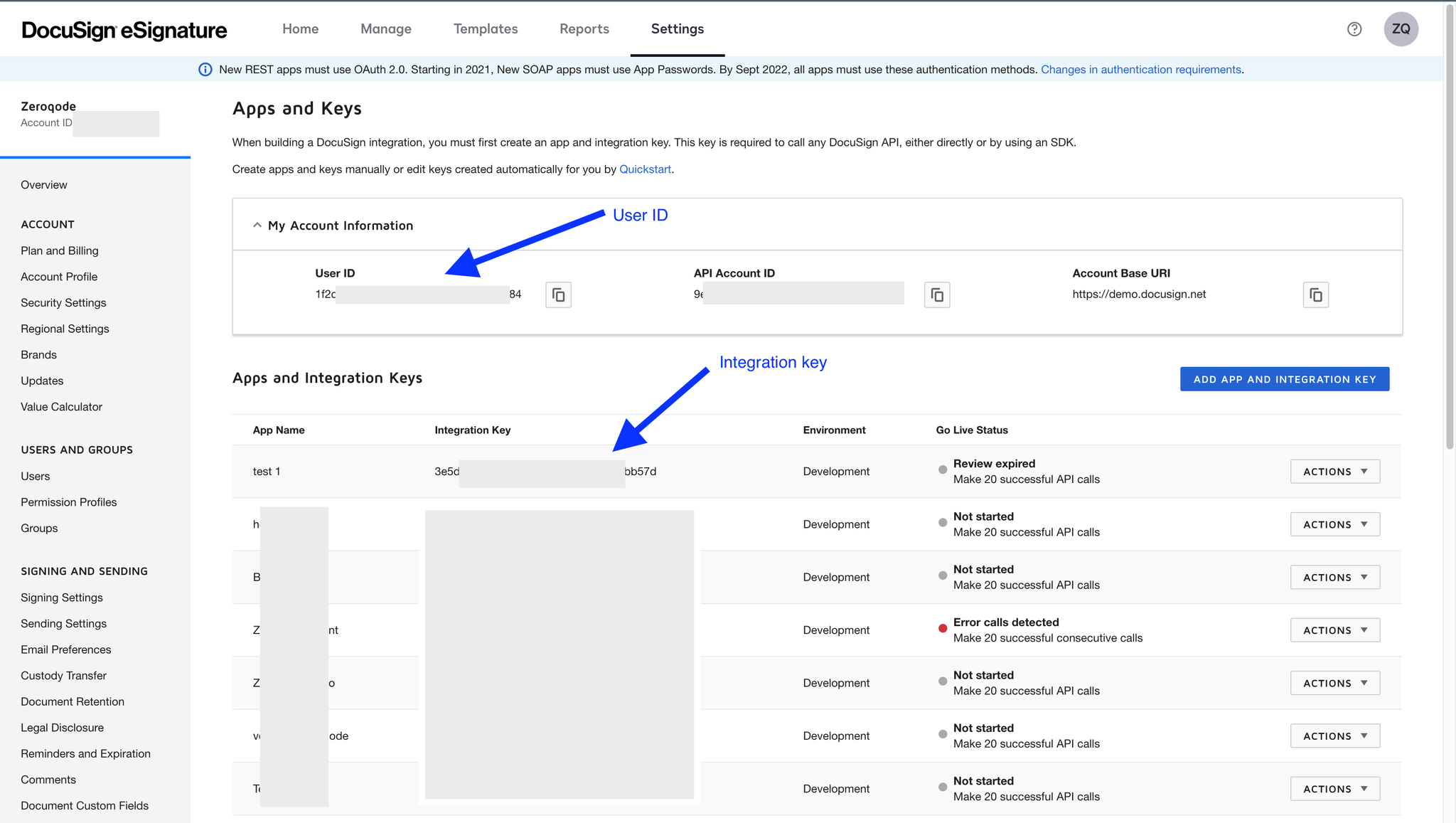
- Go to your DocuSign - > settings. Click “actions” → Edit and and create <your_public_RSA_key> and <your_private_RSA_key>
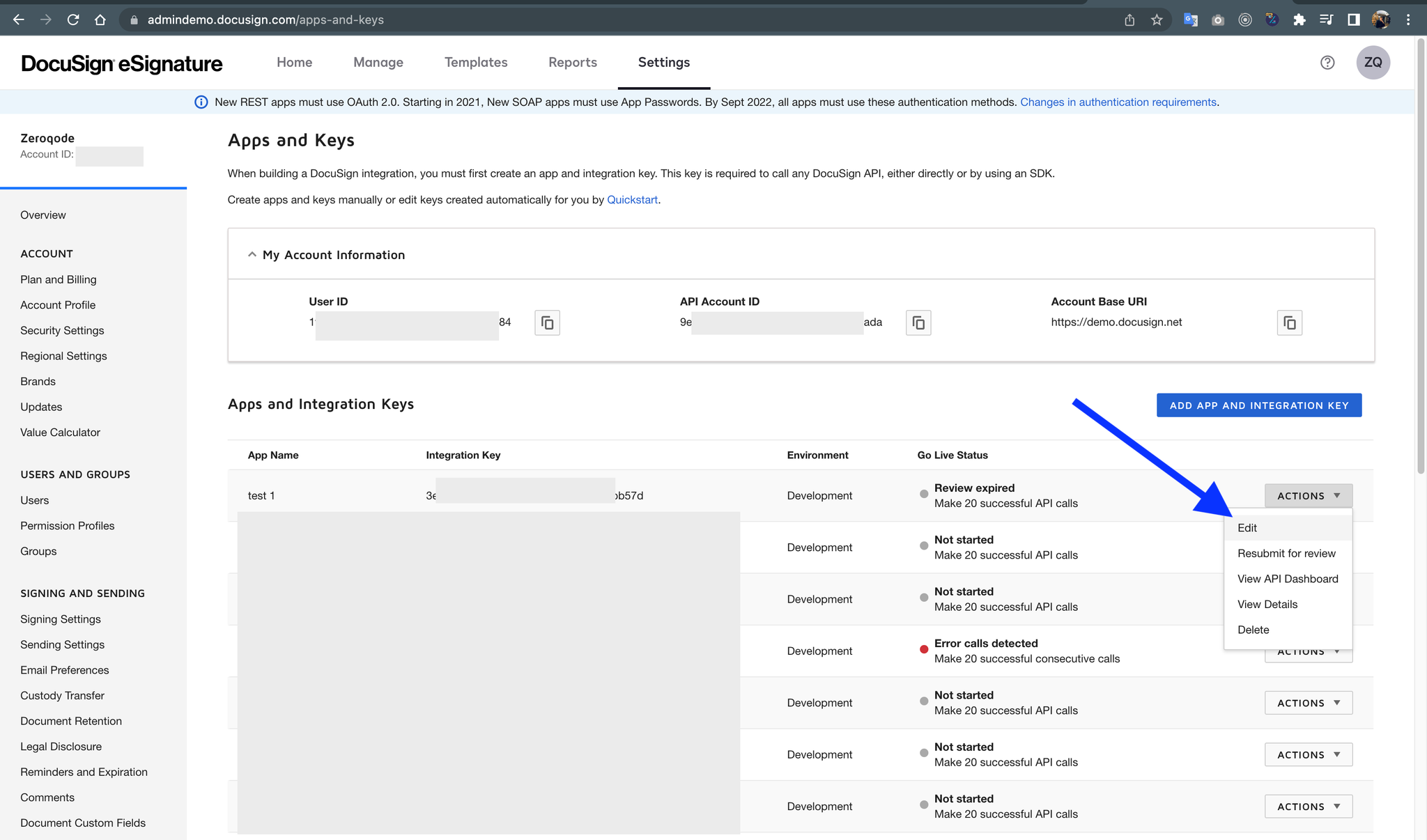
Generate RSA keys
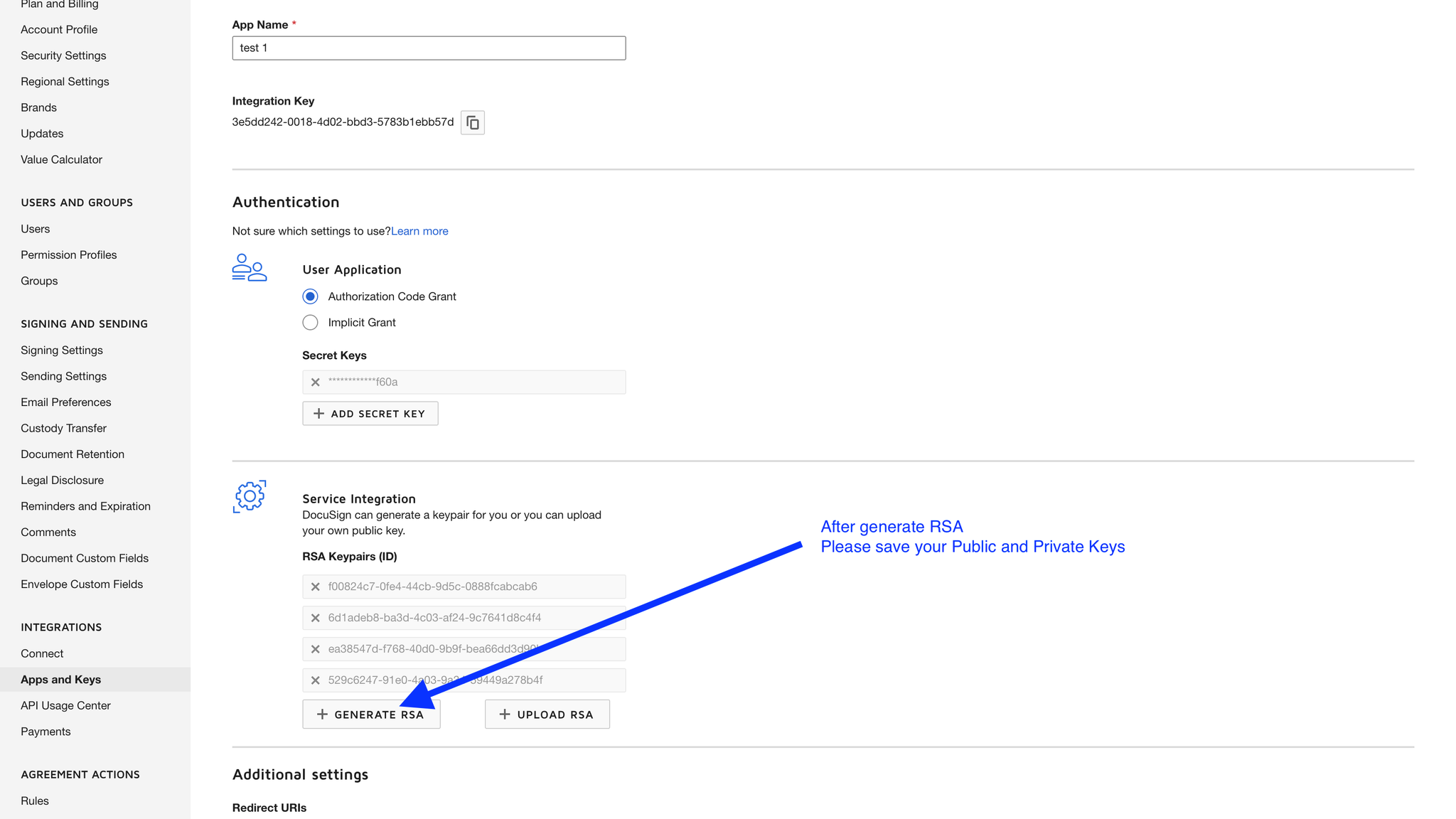
- Insert all data in jwt.io
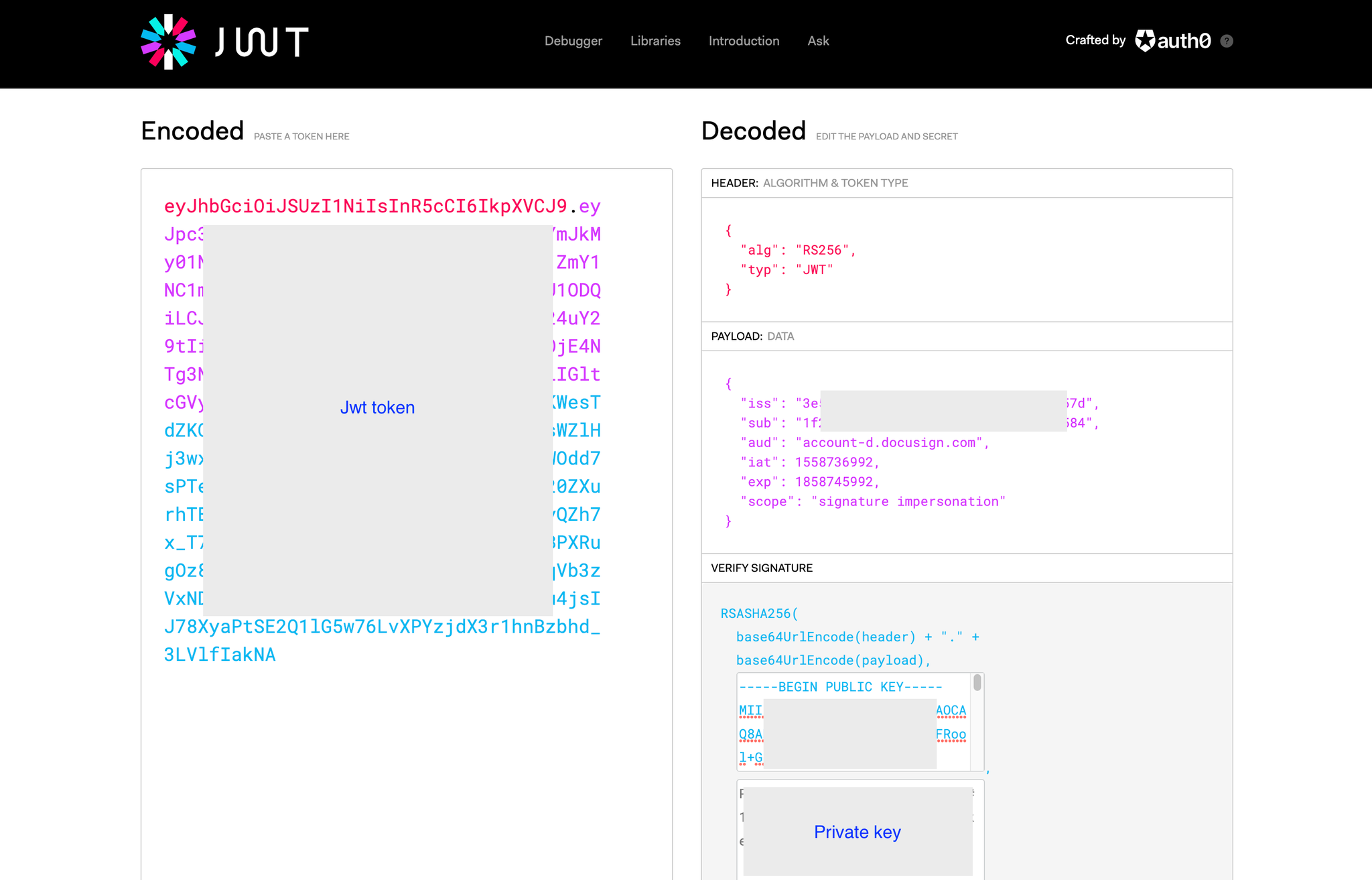
- Paste your JWT token in the field action
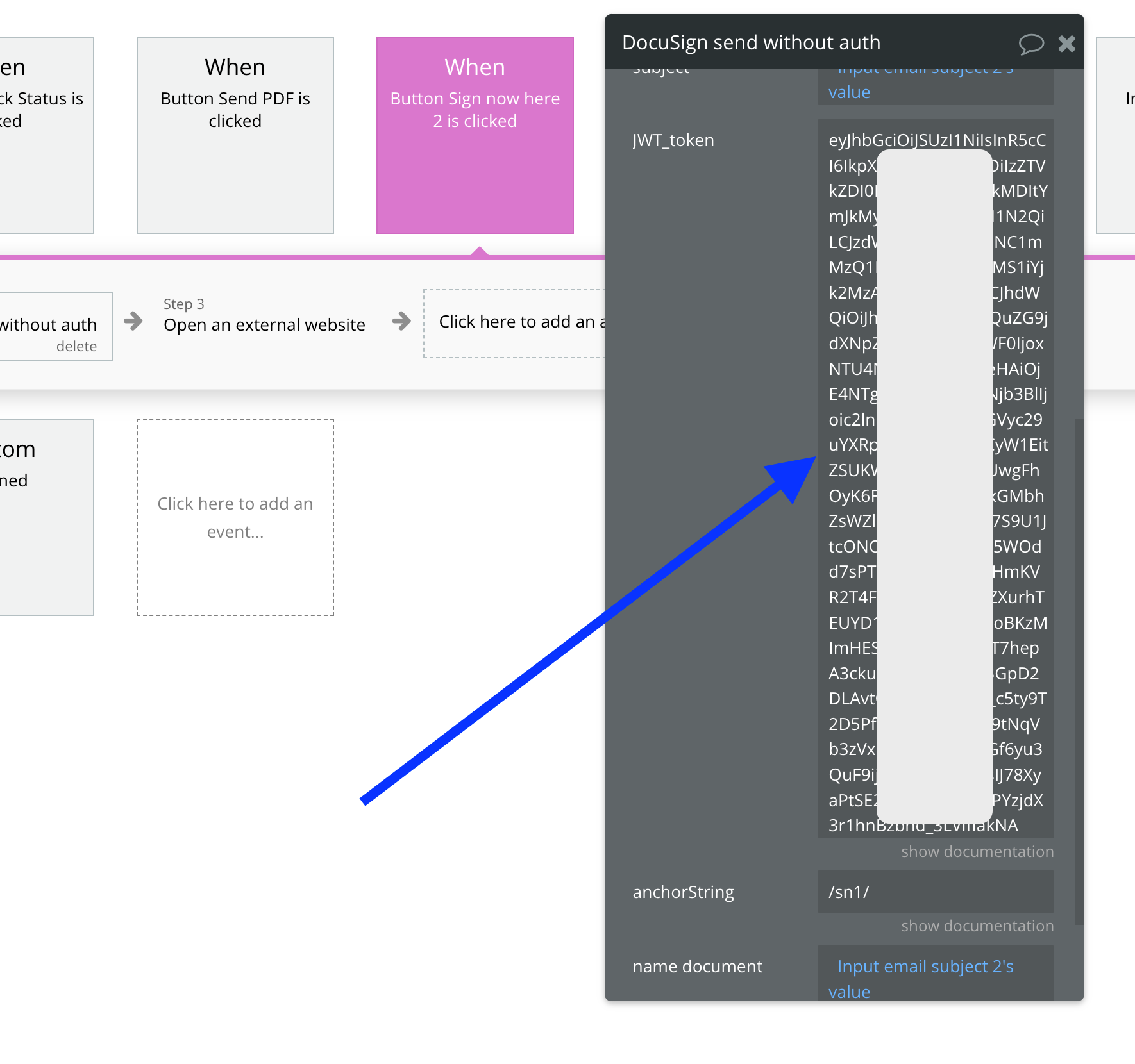
Before using the JWT token we need to provide consent by calling this URL: https://account-d.docusign.com/oauth/auth?response_type=code&scope=signature+impersonation&client_id=<integrator_key>&redirect_uri=<your_encoded_redirect_url>
Related docs: https://developers.docusign.com/platform/auth/consent/obtaining-individual-consent/#:~:text=Open%20the%20DocuSign%20authorization%20URI,directly%20sent%20by%20the%20application.