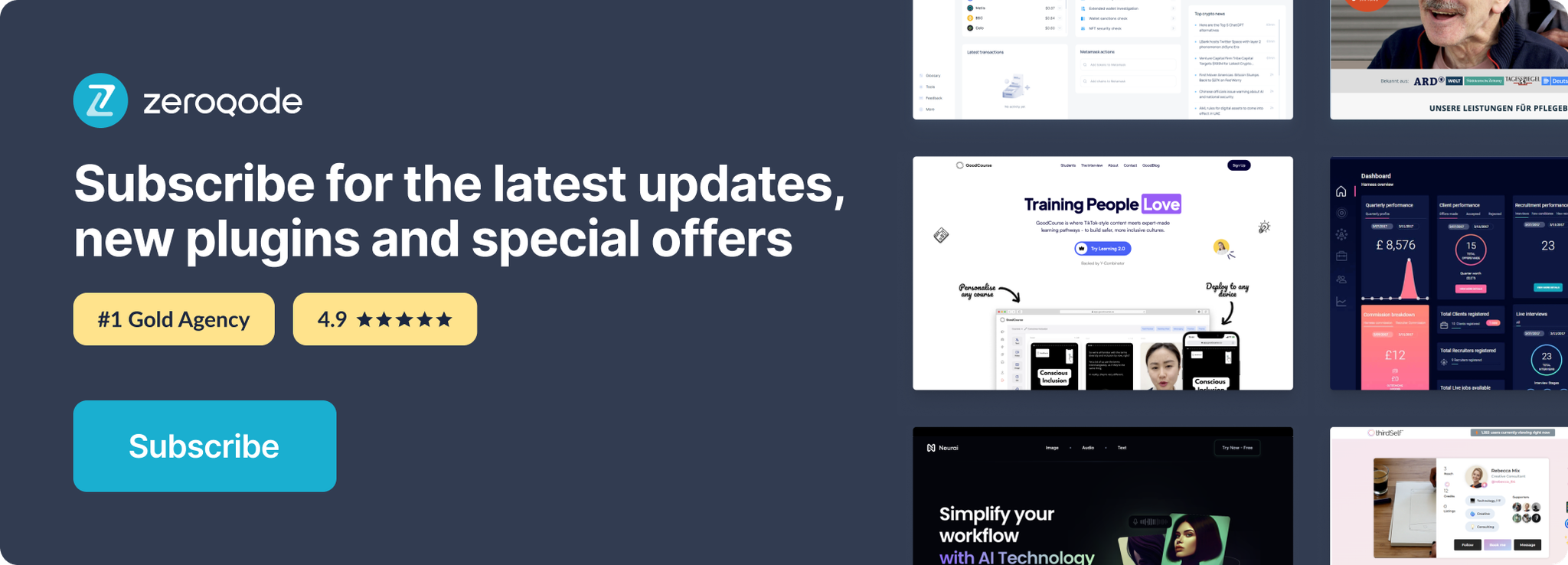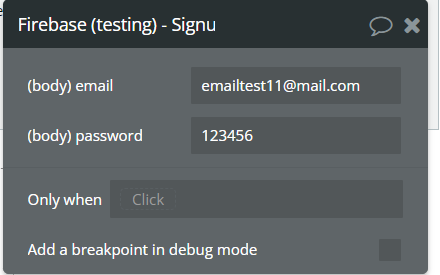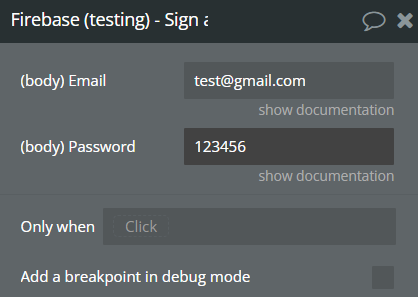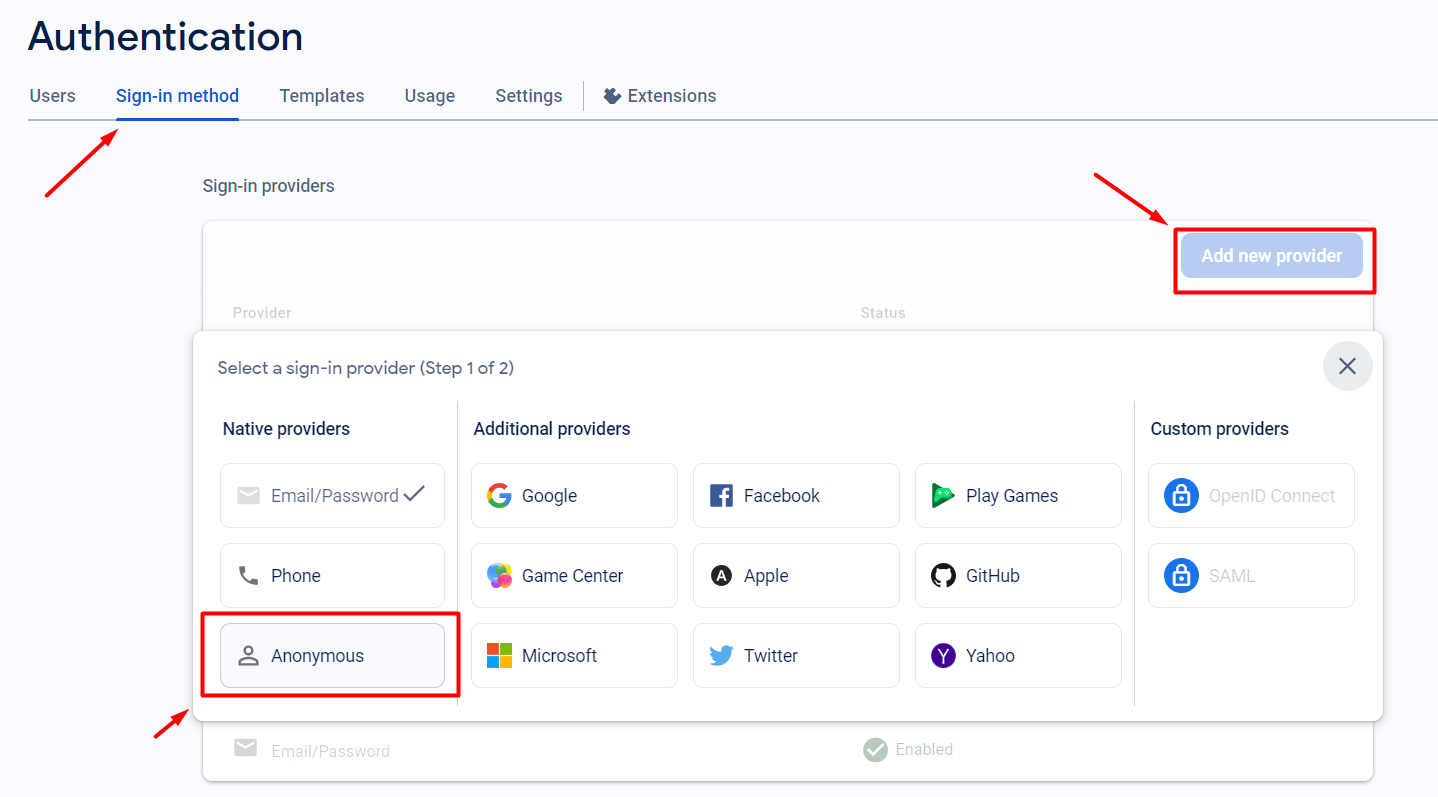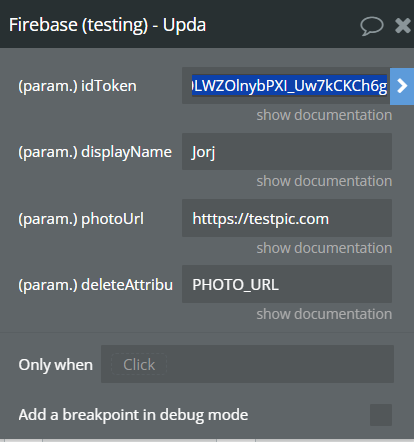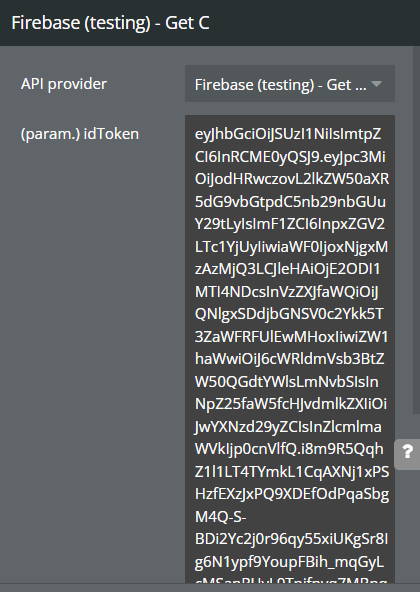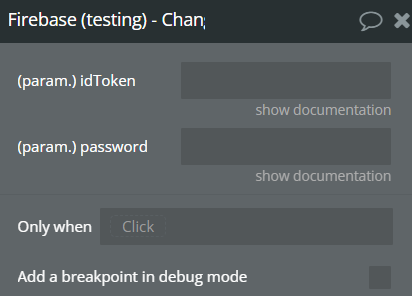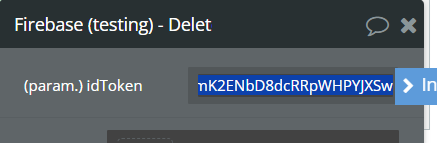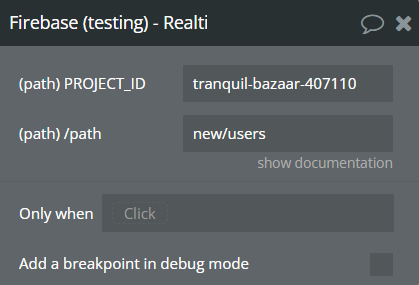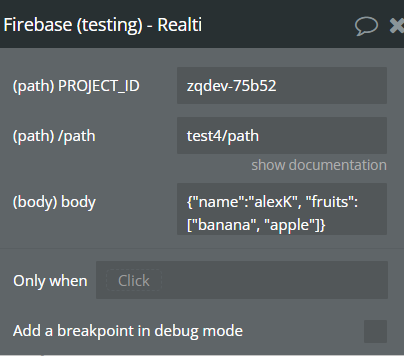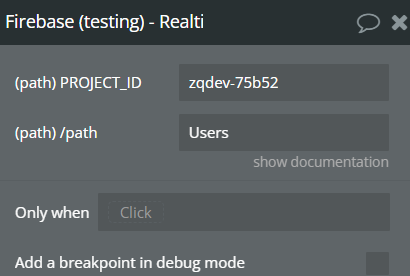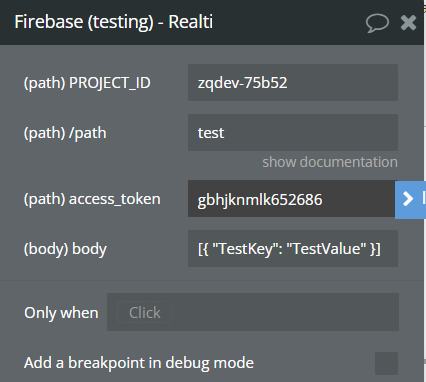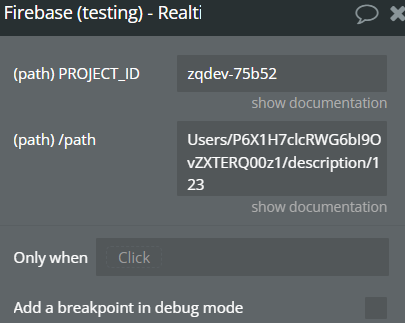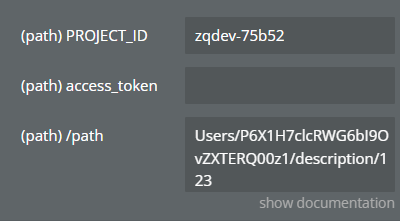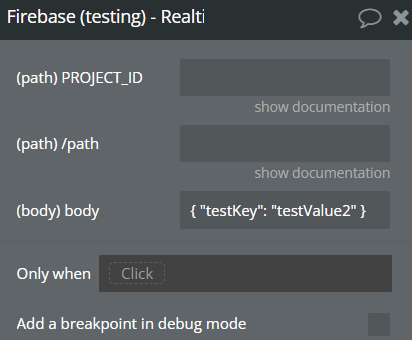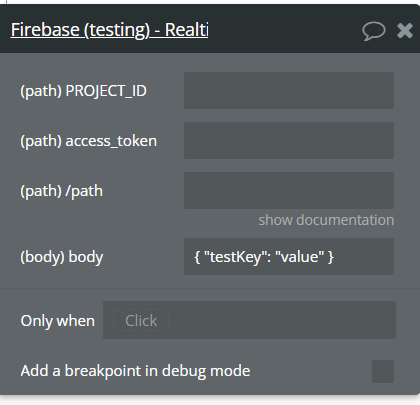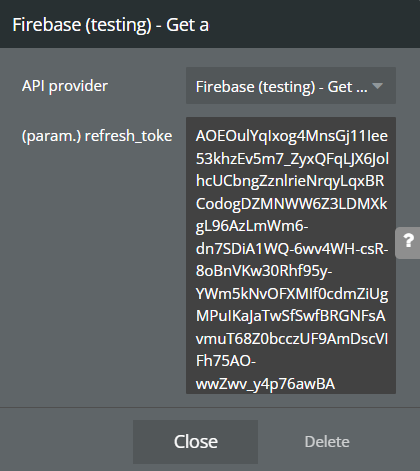Demo to preview the settings
Introduction
A Realtime Firebase database is a database hosted in the cloud. The data is stored in JSON format and synchronized in real time with each connected client.
The plugin helps you interact with the database from your application by first connecting your account
Prerequisites: You will need a developer account with Firebase API in order interact with the Plugin: https://console.firebase.google.com/
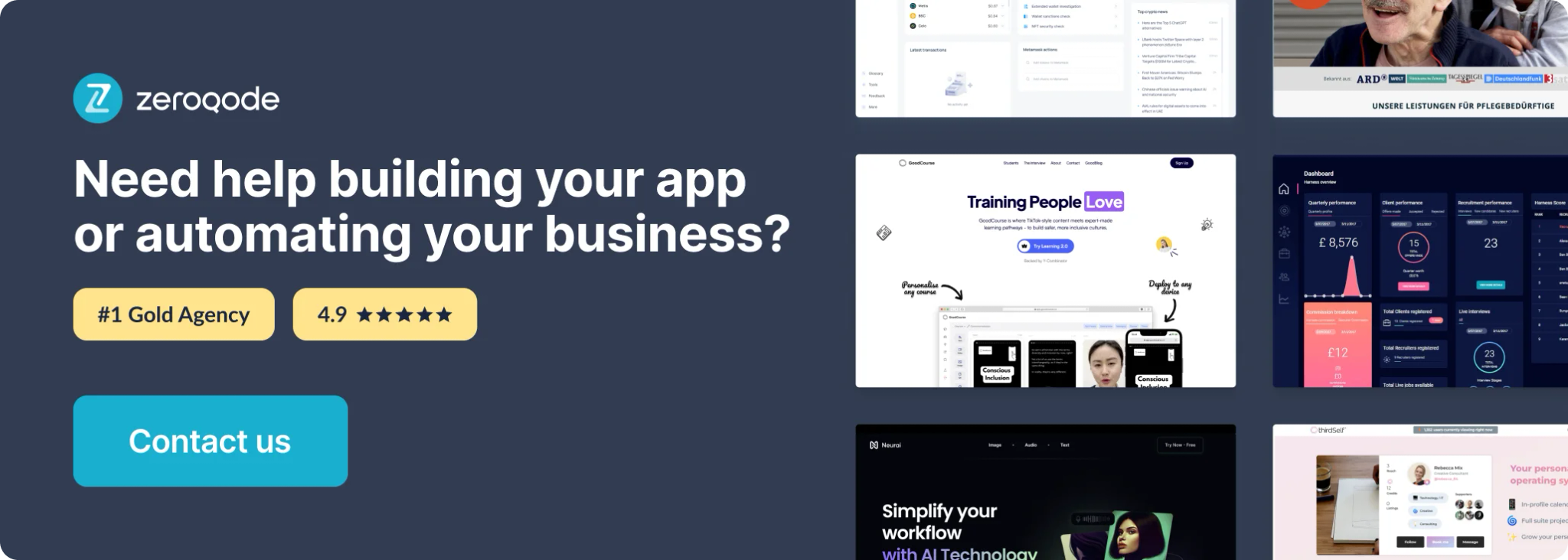
How to setup
Go to https://console.firebase.google.com/ and create a new project.
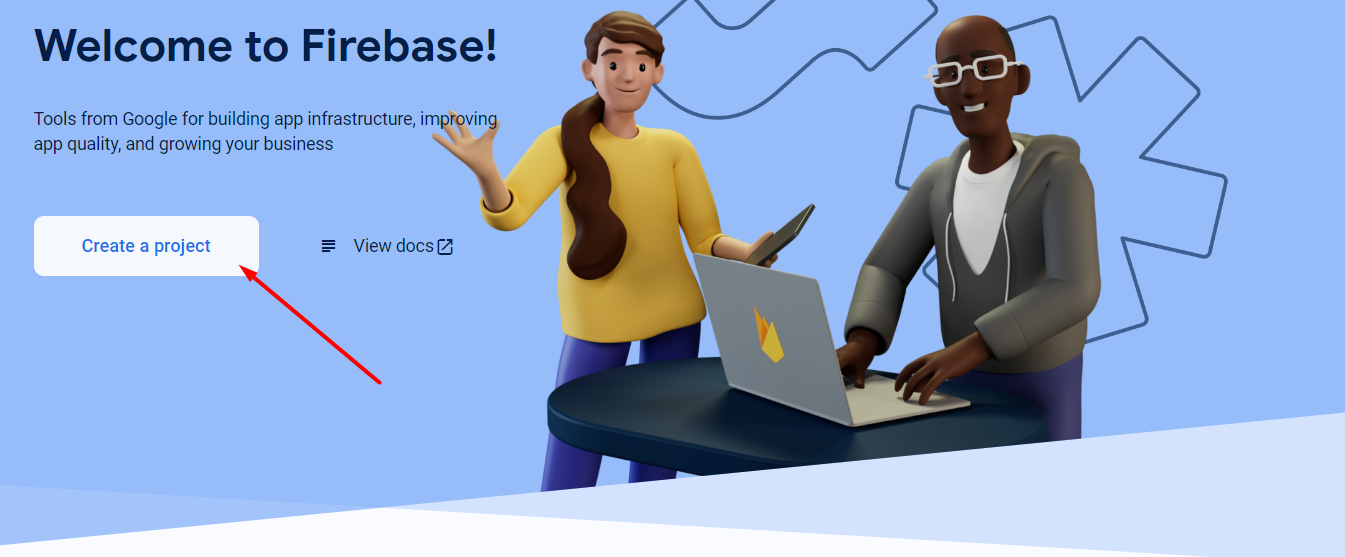
Or use the created one, if you have one.
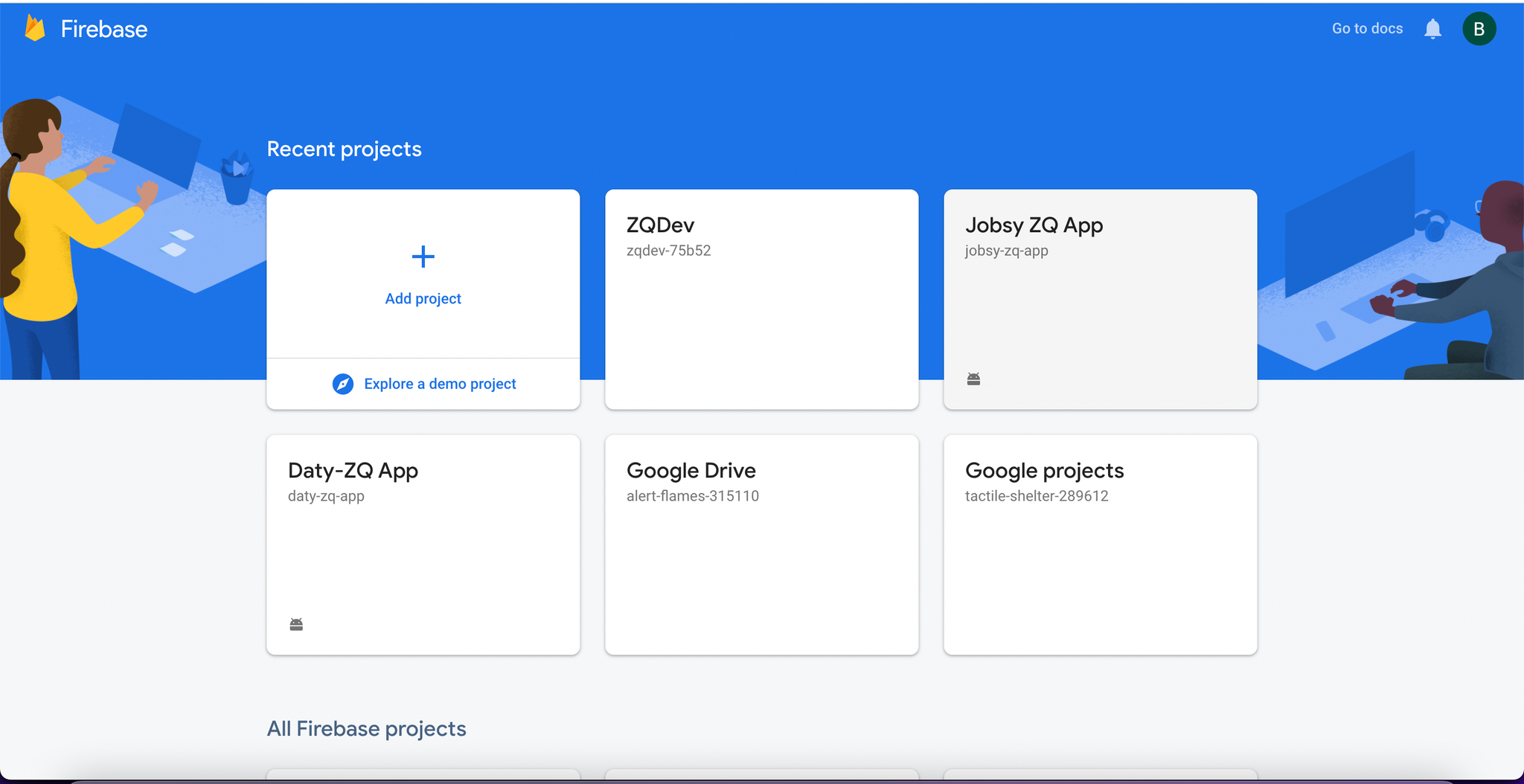
Follow the instructions and fill in all the necessary fields:
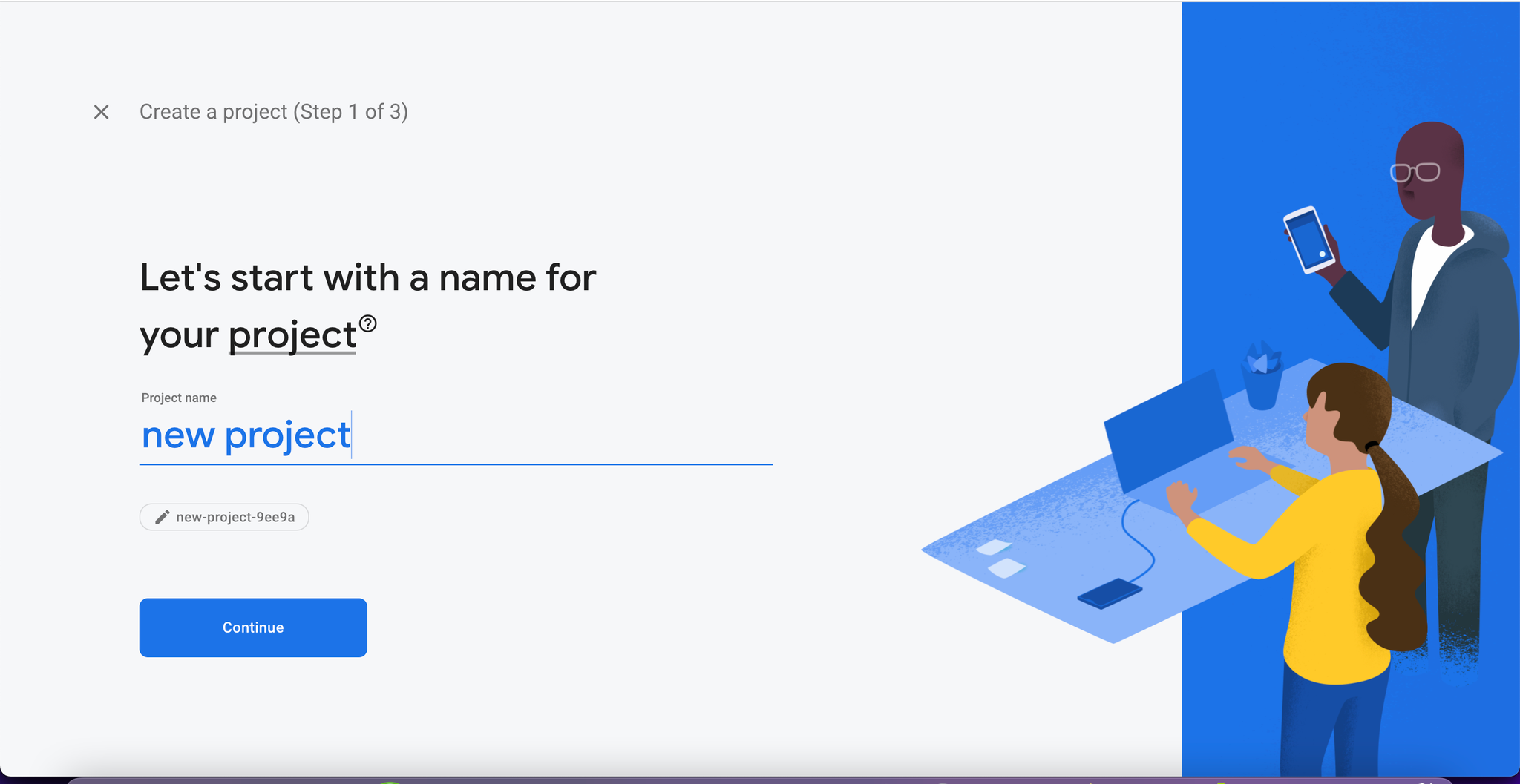
After the project is created, Configure your Realtime Database
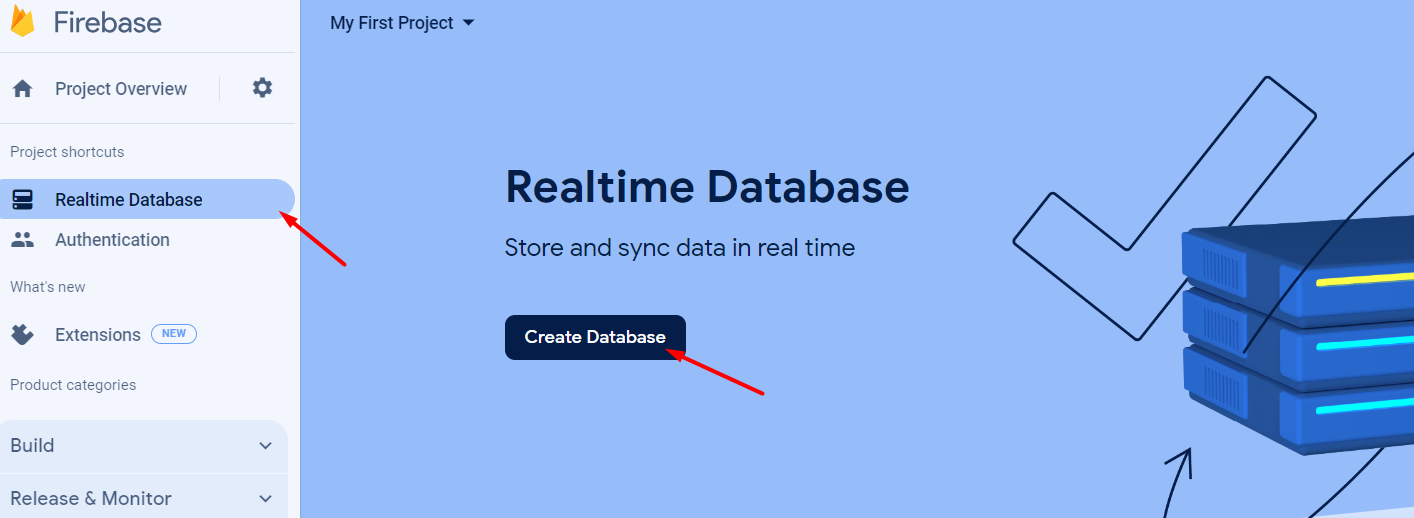
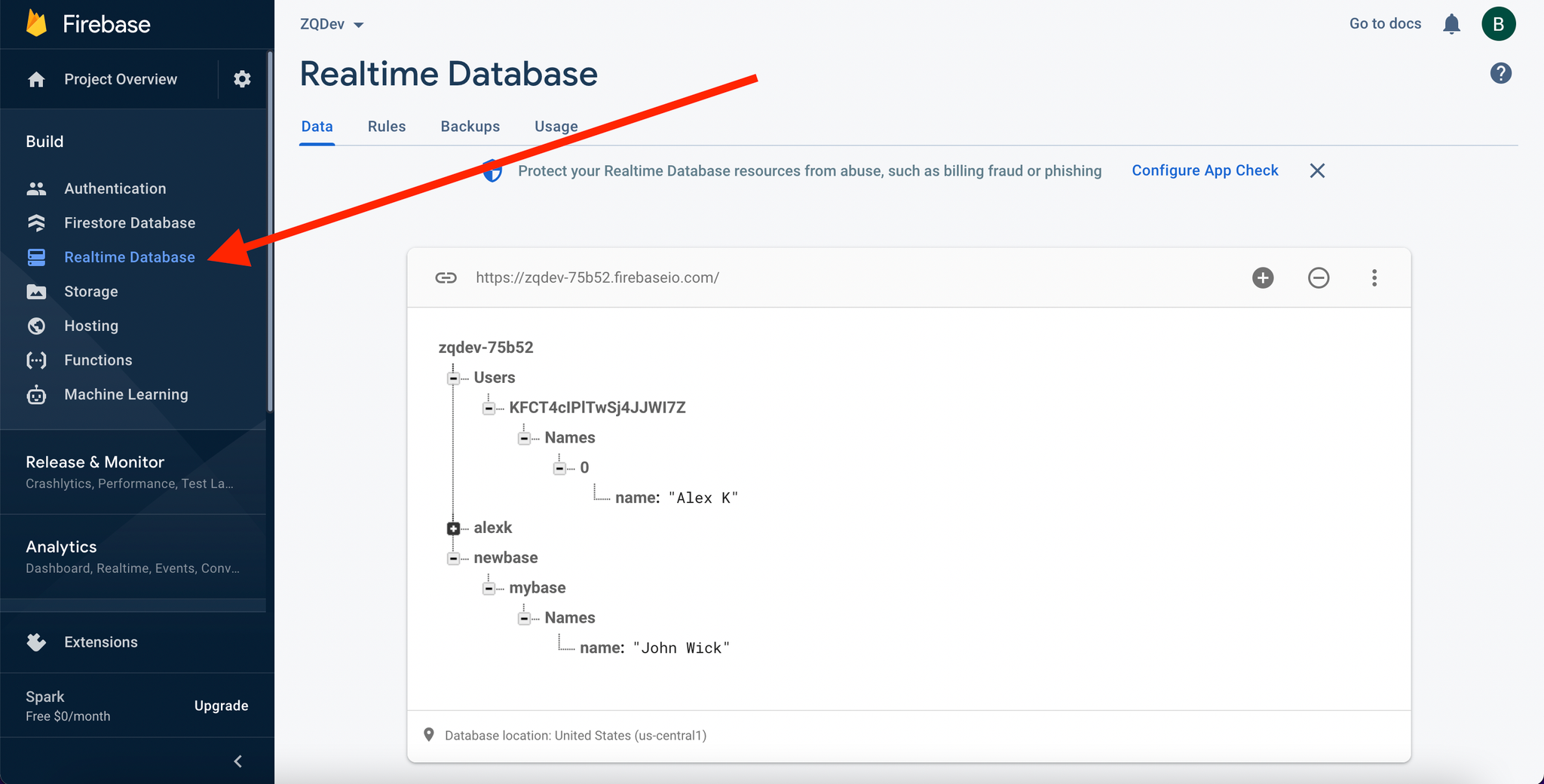
The database has a special structure that must be adhered to for proper processing:
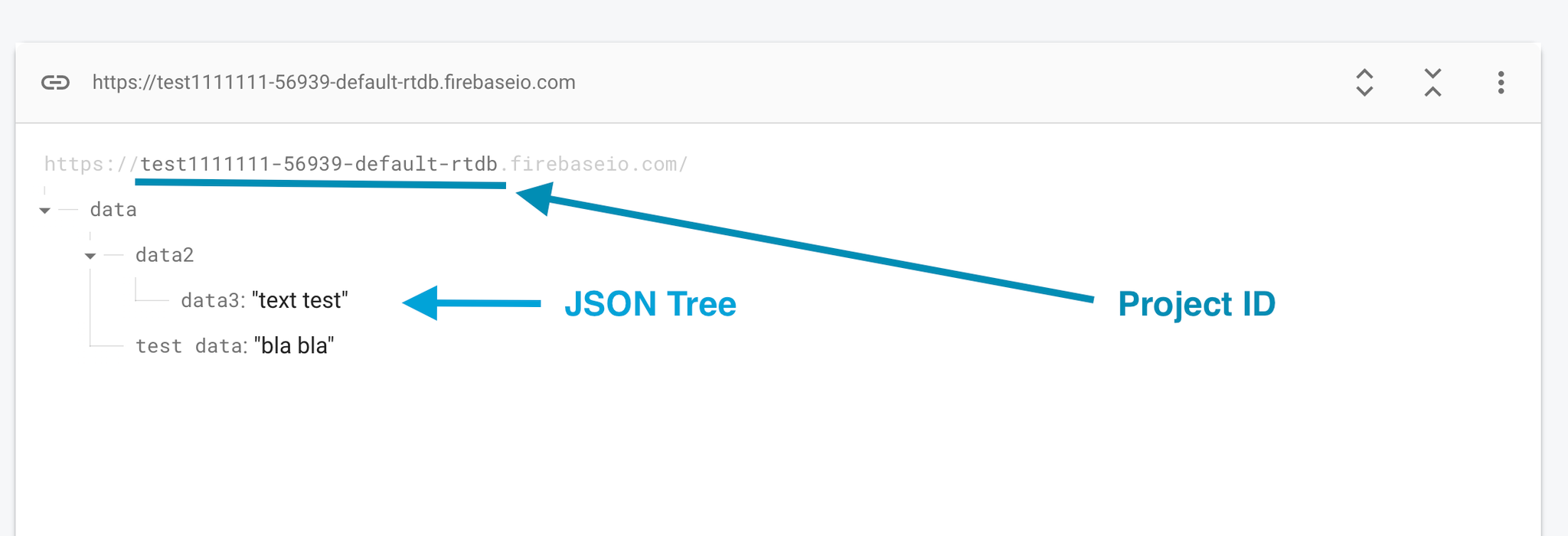
You also can find your Firebase project ID in the Firebase Console:
- Go to the Firebase Console at https://console.firebase.google.com/.
- Select your project from the project list.
- Navigate to the project settings or click on the settings icon.
- You should see your project ID listed there.
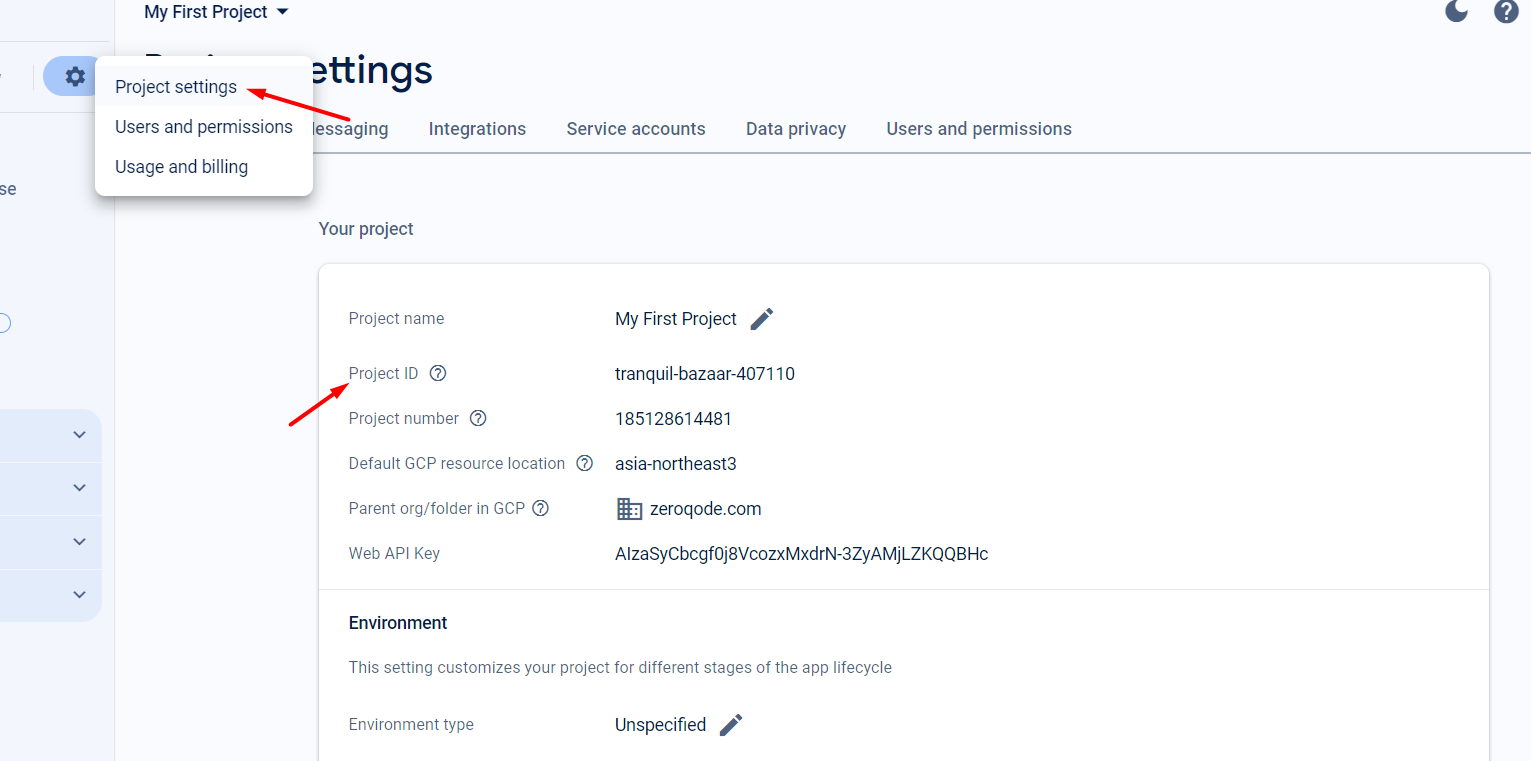
For all API calls, you'll need an Access Token for authorization.
Instructions for obtaining an access token.
- In the Firebase console open your app and go to project settings in the settings tab
- On the "General" tab, you will see all the necessary information for your plugin.
- Copy the Web API Key and paste it into the plugin settings
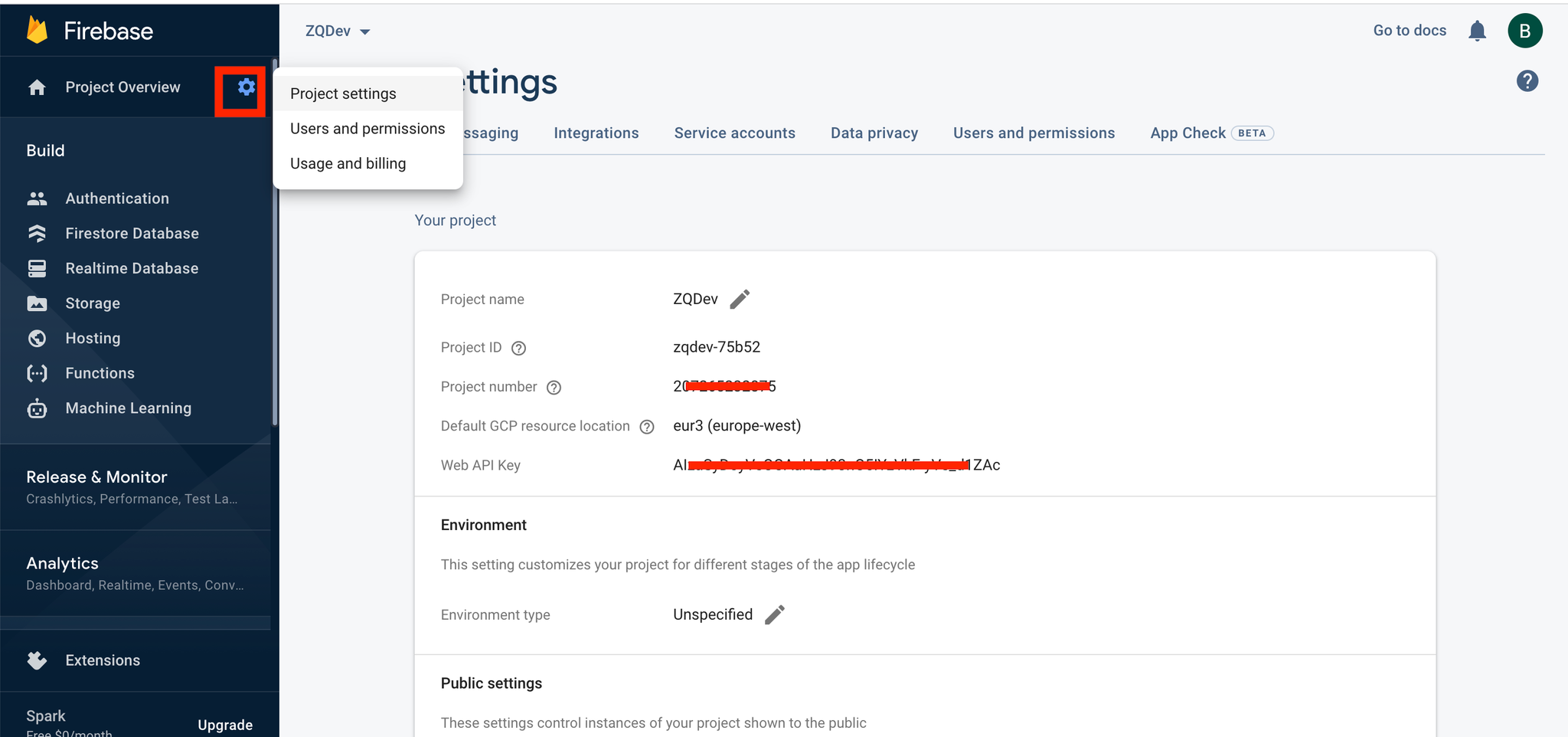
If “Web API Key” is empty, just go to the “Authentication” section, click “get started”, configure Authentication and after that the key will be there.
How to Configure “Authentication”
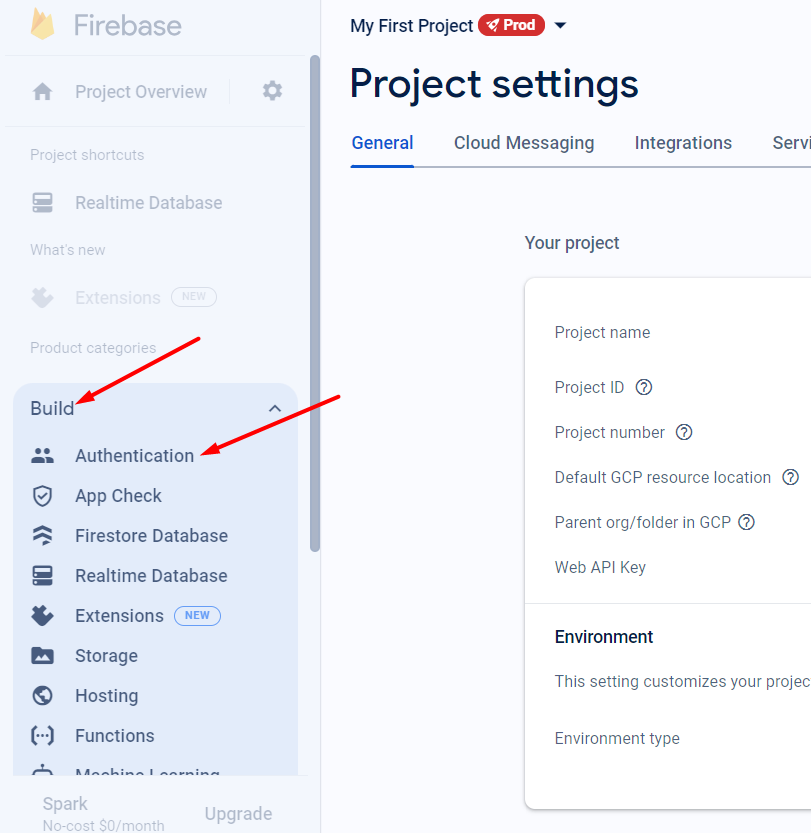
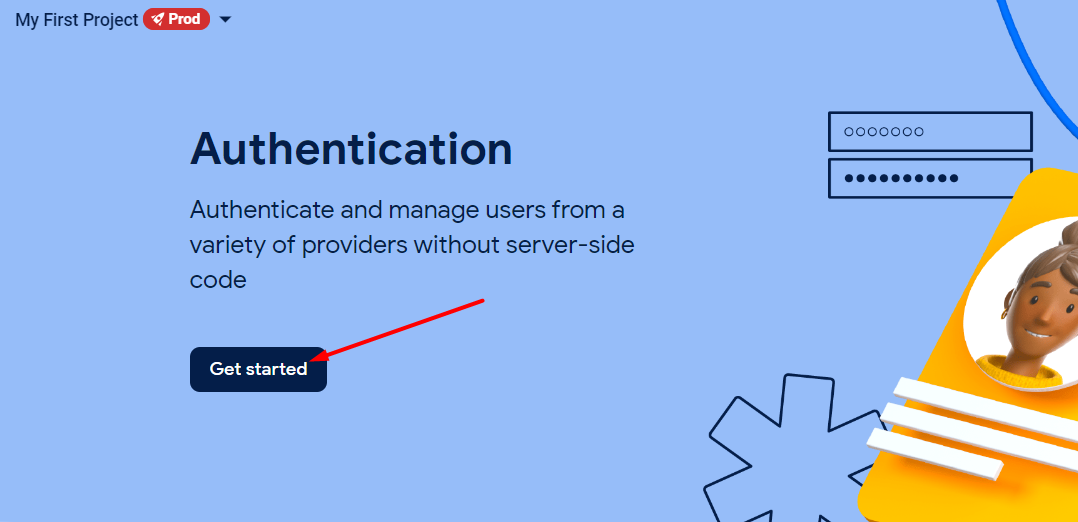
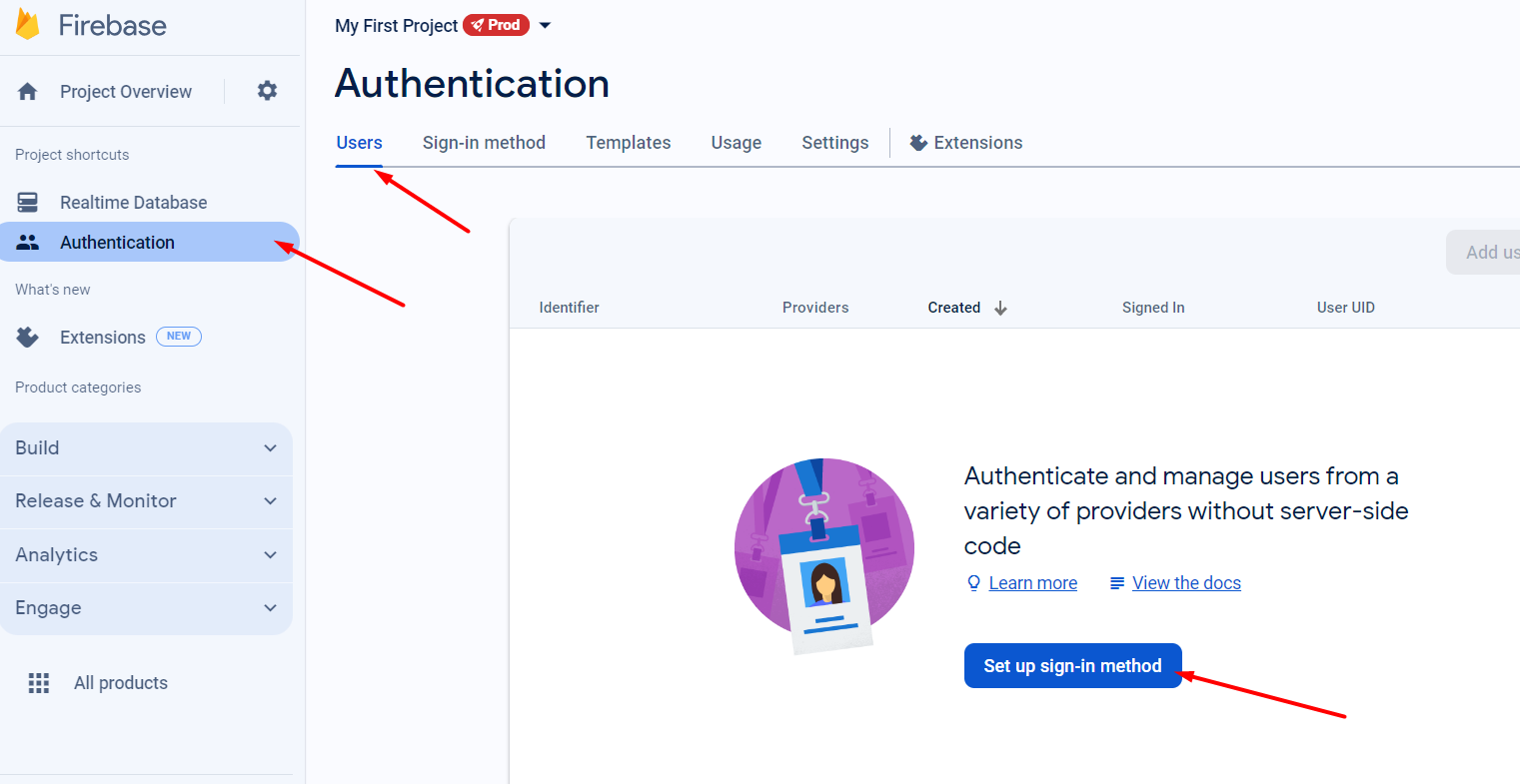
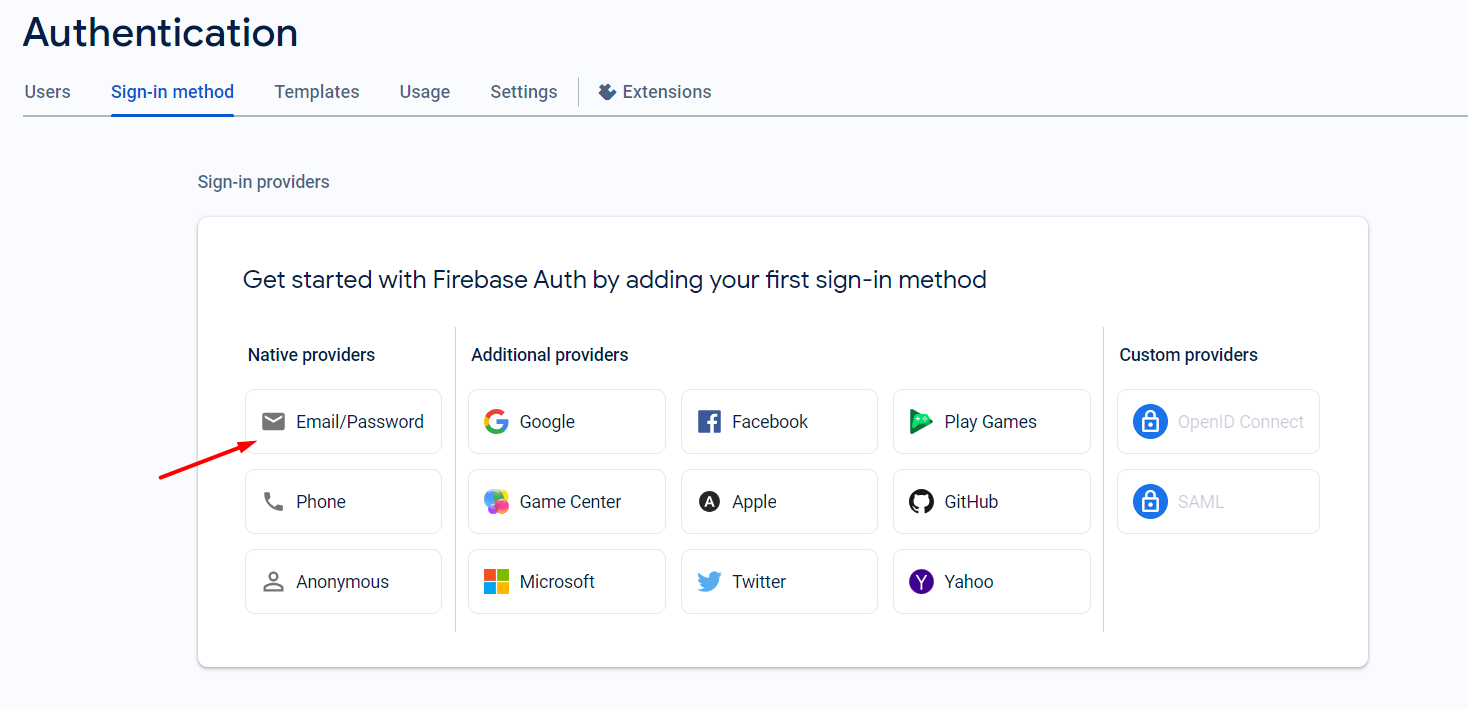
Instructions for obtaining “Realtime Database AUTH READ - firebase_secret(path)”
- In the Firebase console open your app and go to project settings in the settings tab
- On the "Service accounts" tab, at “Database secrets” tab you will have your secret if the previous instructions were followed.
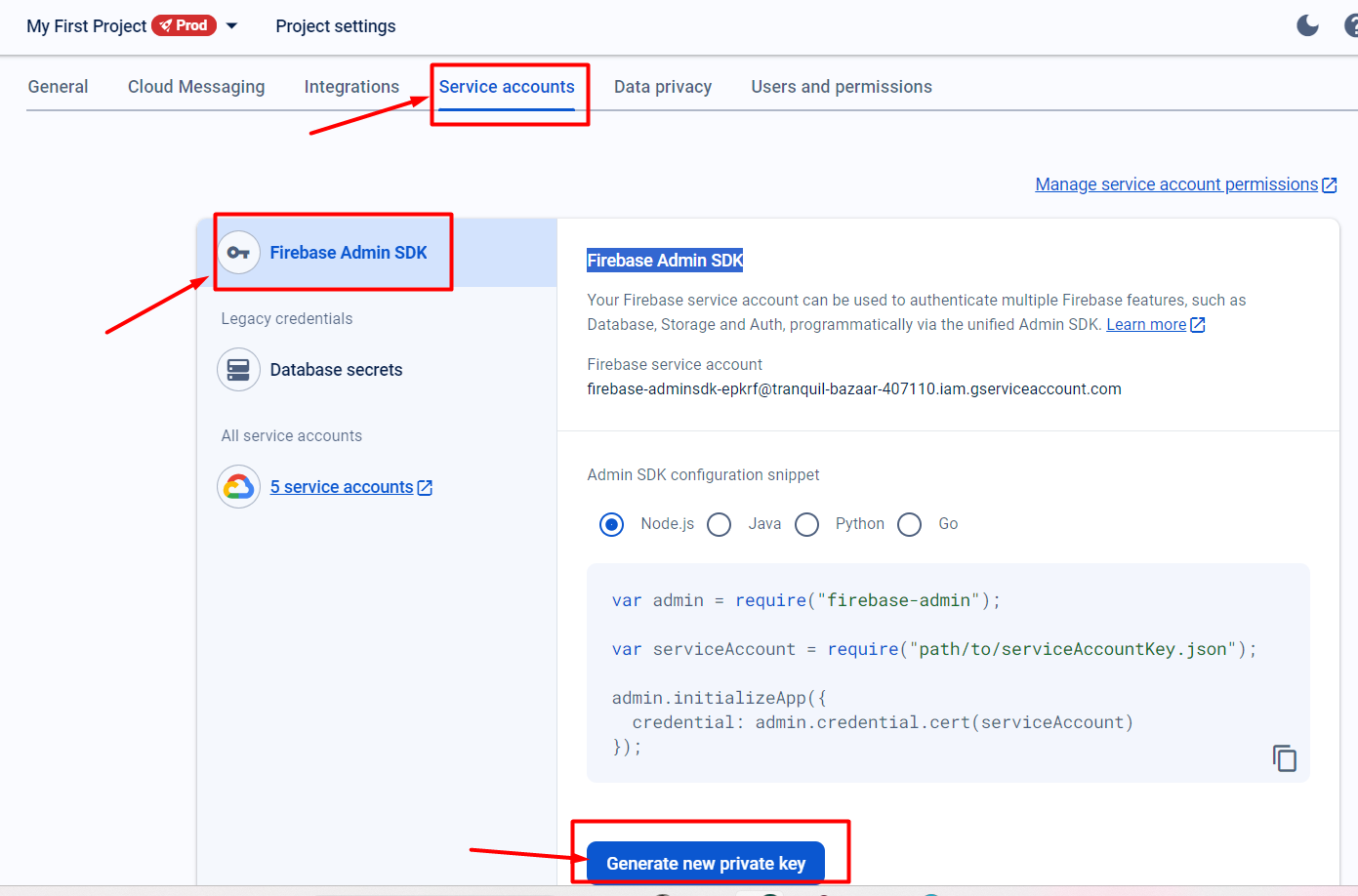
Fill the fields in the bubble app, “plugins” section
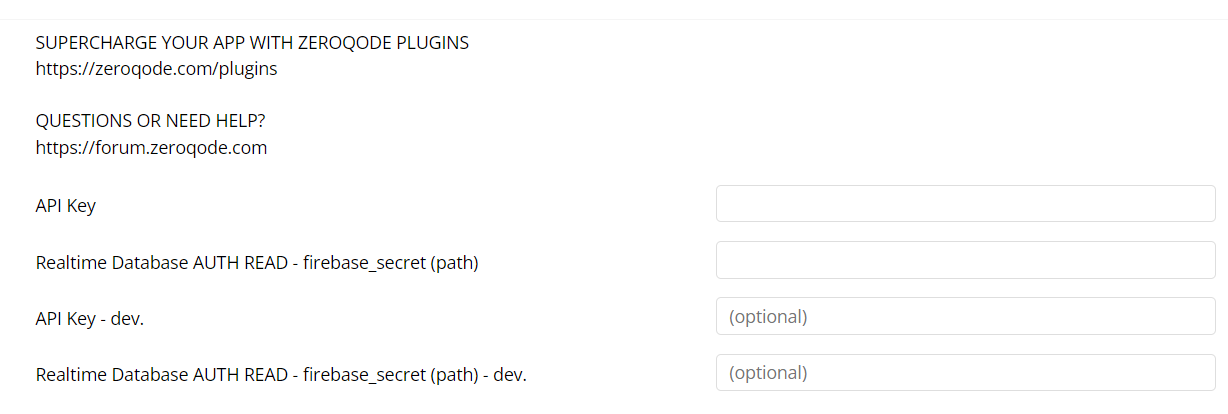
Plugin API Calls
Signup a User
Sign a User In
Sign in anonymously
Update User Profile
Get Current User Data
Change Password
Delete User
The difference between “PUBLIC” and “AUTH” requests, is that “AUTH” API calls checks whether the requested operation is permitted according to the Firebase Security Rules. If the “access token”/”firebase_secret” mentioned in the API call does not have the necessary permissions, the operation will be denied.
”Public” API calls made without an access key do not check Firebase Security Rules.
Realtime Database PUBLIC READ
Realtime Database Public WRITE
Realtime Database AUTH READ
Realtime Database AUTH WRITE
Realtime Database PUBLIC DELETE
Realtime Database AUTH DELETE
The difference between “WRITE” and “UPDATE” functions is that “WRITE” replaces the entire resource with the new data provided in the request body while “UPDATE” applies partial modifications to an existing resource, updating only the specified fields or attributes with the new data provided in the request body.
Realtime Database PUBLIC UPDATE
Realtime Database AUTH UPDATE
Get account UID