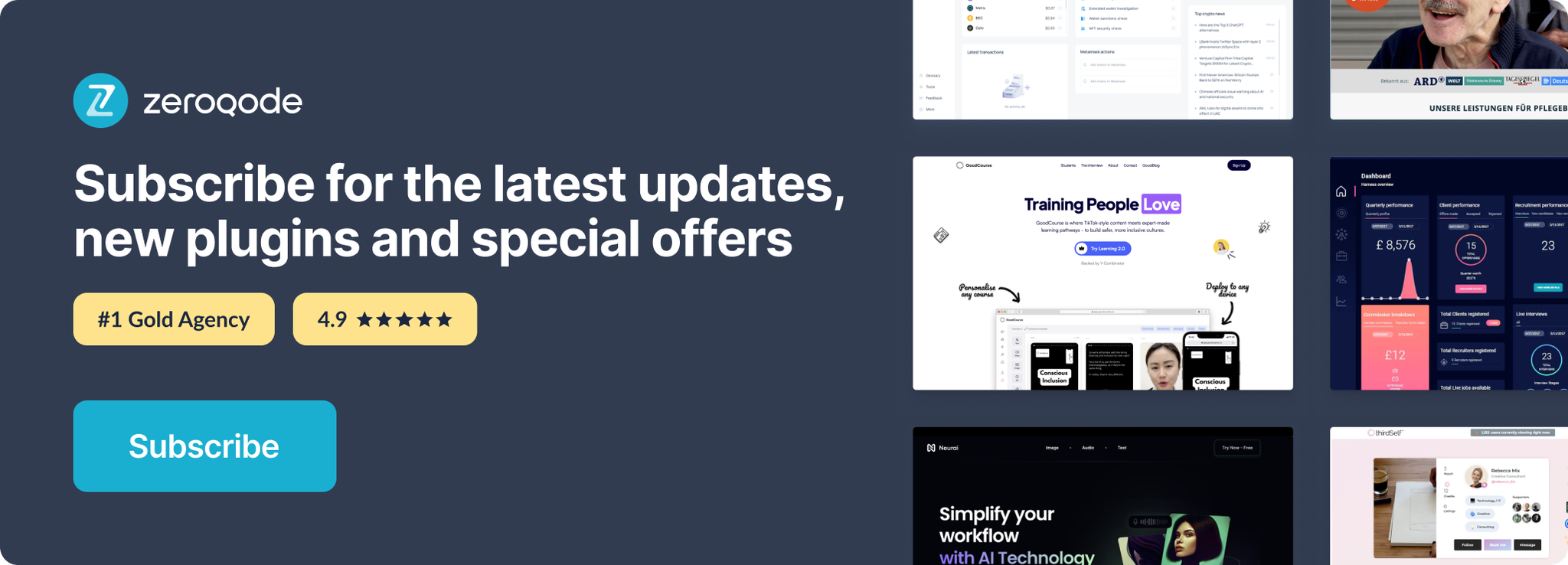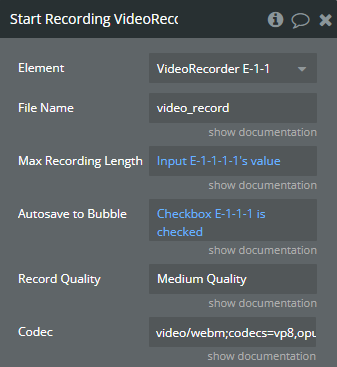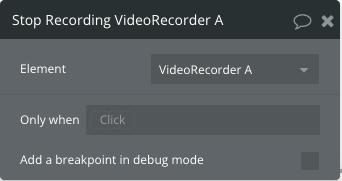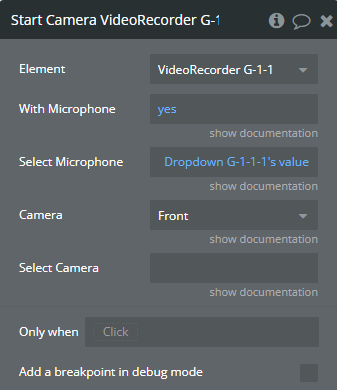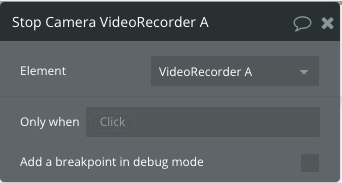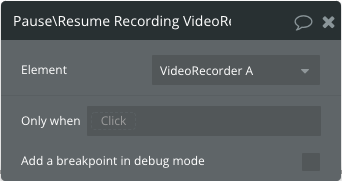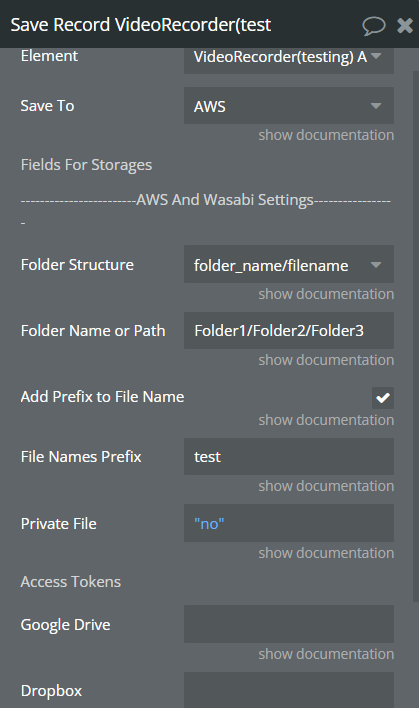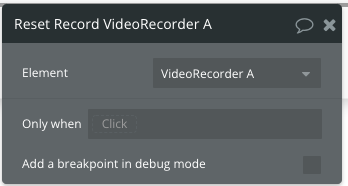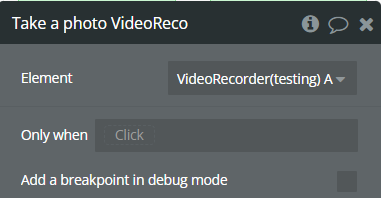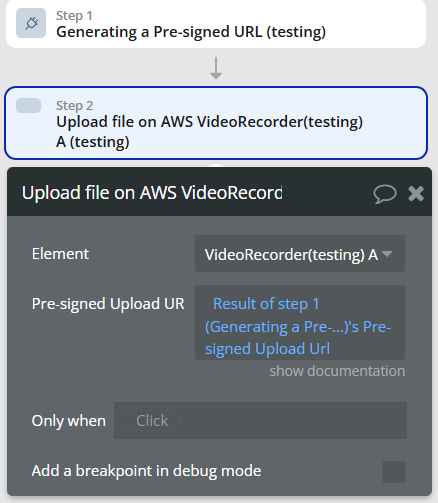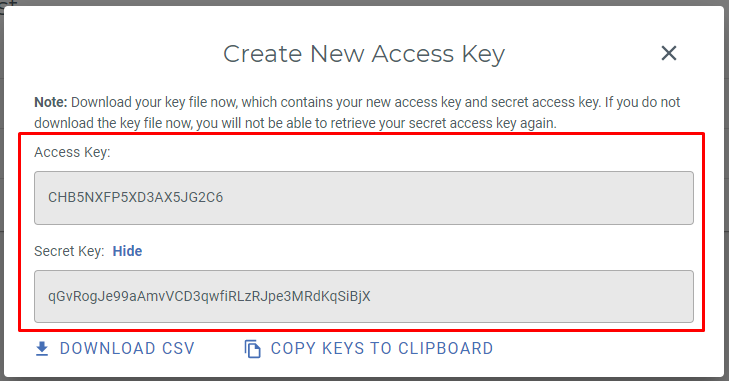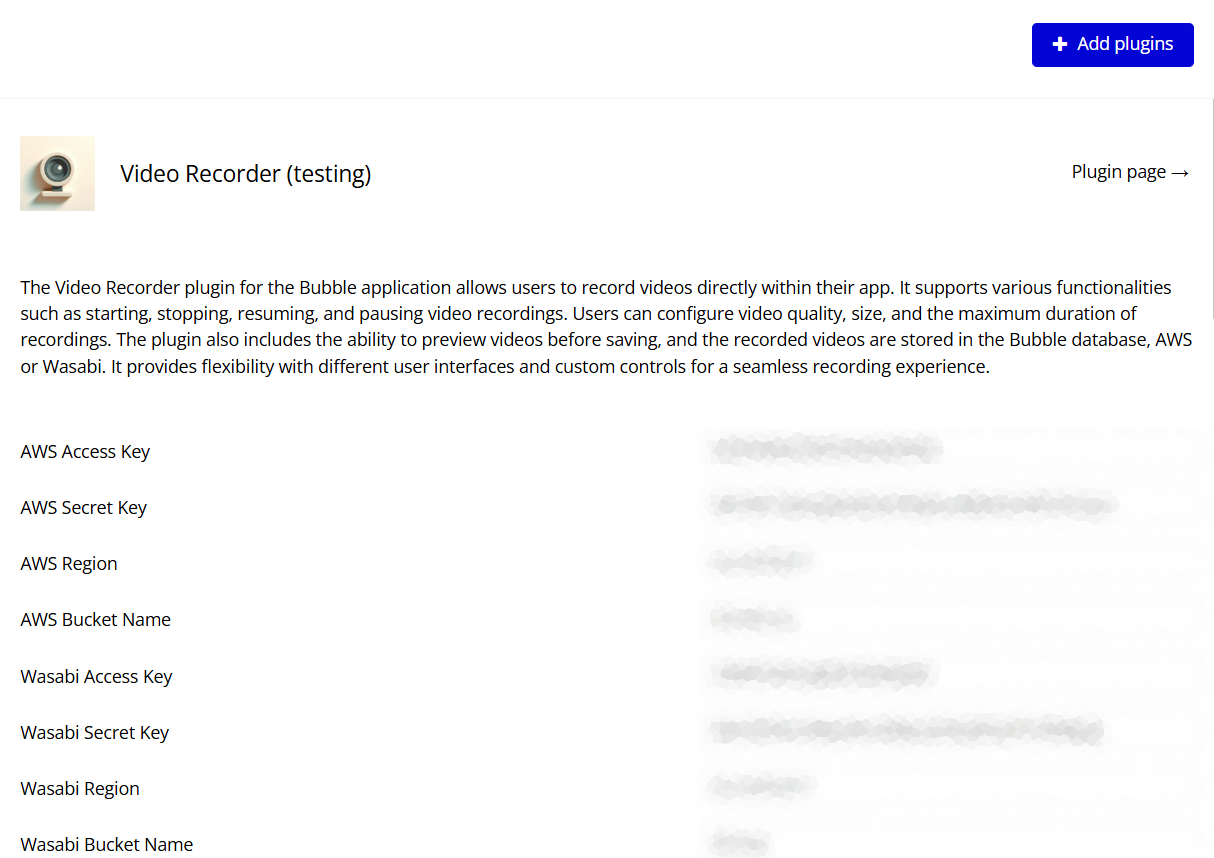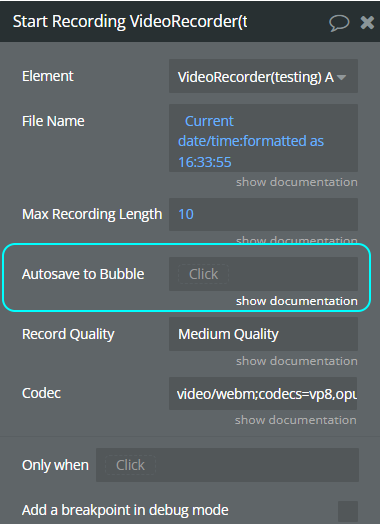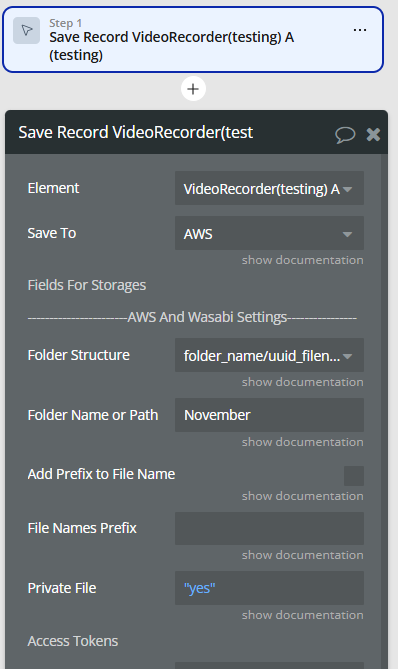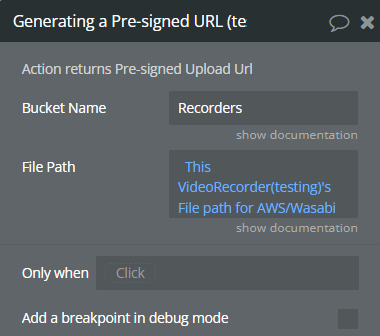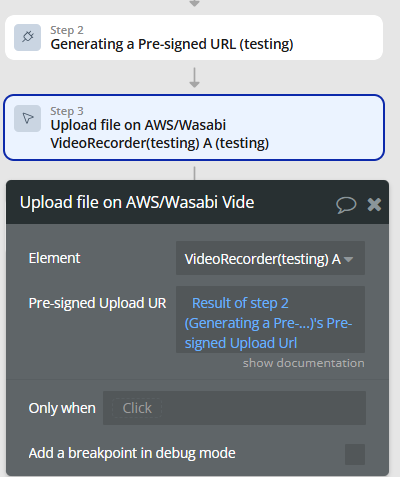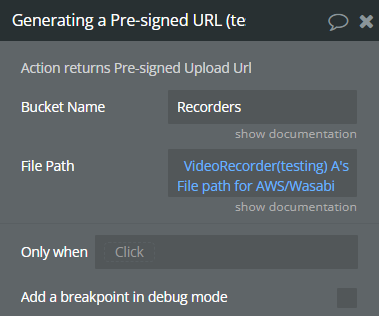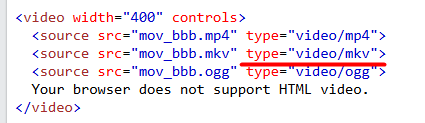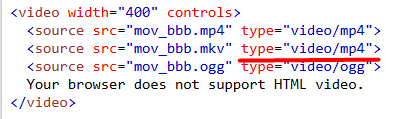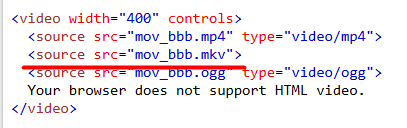Link to the plugin page: https://zeroqode.com/plugin/video-recorder-1641459923217x281479548148178200
Demo to preview the settings
Introduction
With this plugin, you are able to record a video using the device camera. It allows access to the webcam and microphone when prompted by the browser, to enable recording.
Recordings can be saved in DB, AWS, and Wasabi accounts. Any type of fan videos, crowdsourced videos, or user-generated videos.
These could be video testimonials, video interviews, video contests, video auditions, video reviews, video feedback etc.
The plugin can limit video recording time, also supports pause/play, and cancel recording features. It includes many actions and events that make the implementation of your idea nice and easy. Simple to use, simple to record.
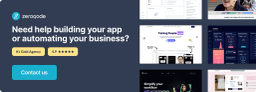
How To Setup
Place plugin element on the page
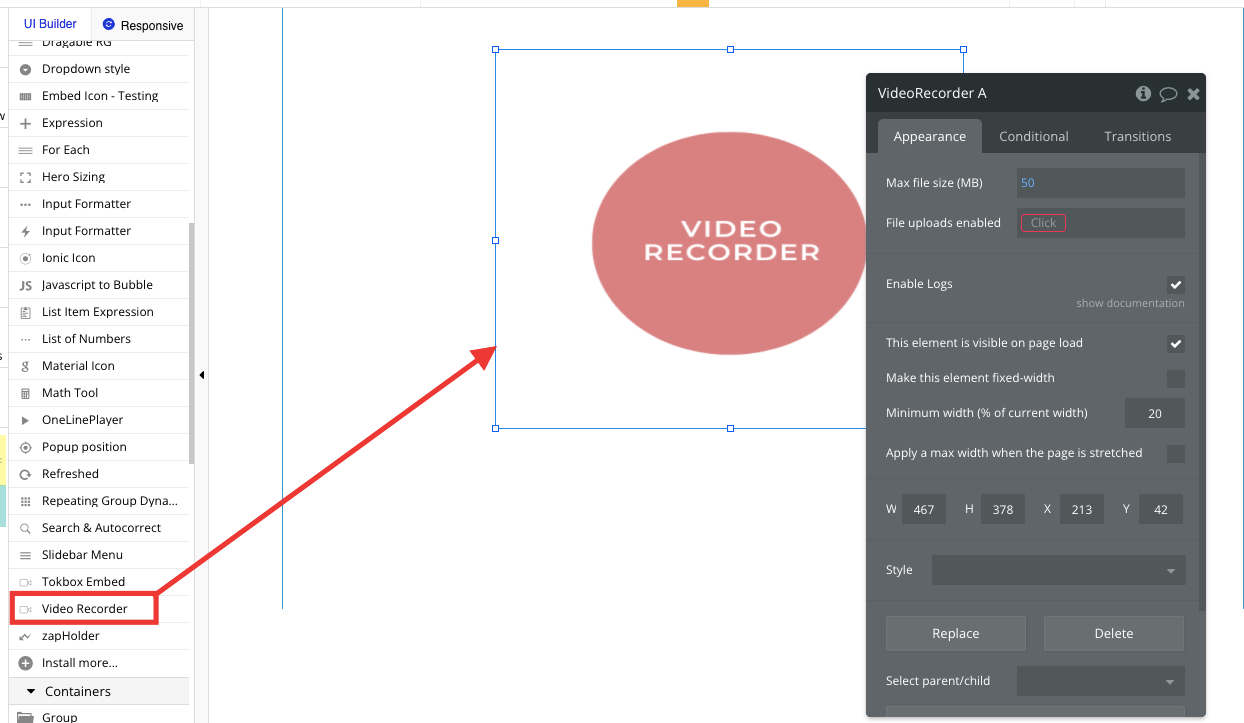
Enable file upload, should be set always as "yes"

Add a button to the page
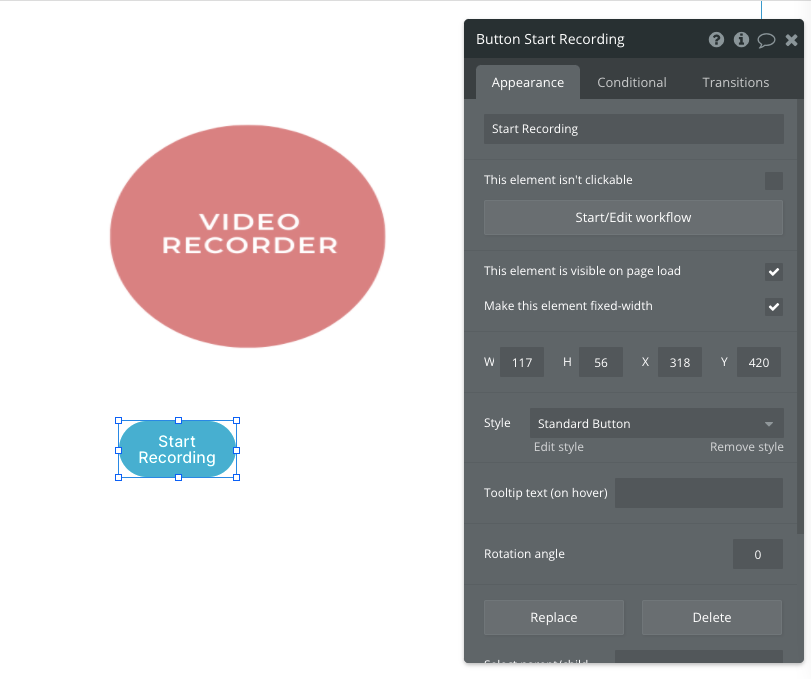
Set workflow for this button
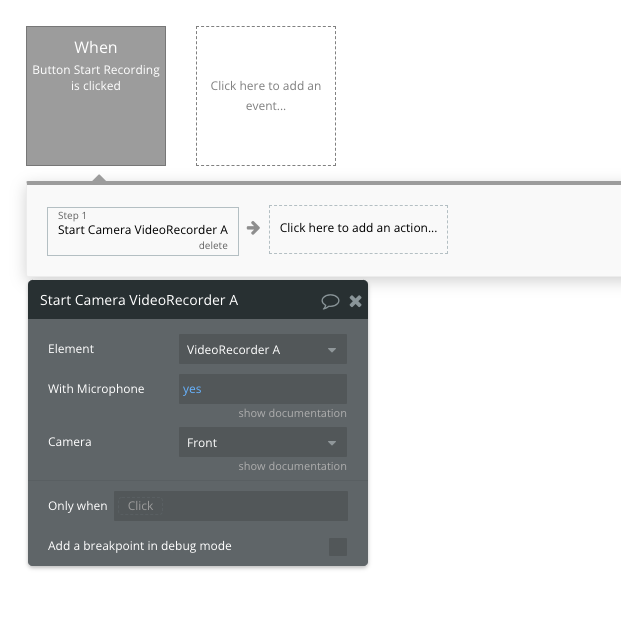
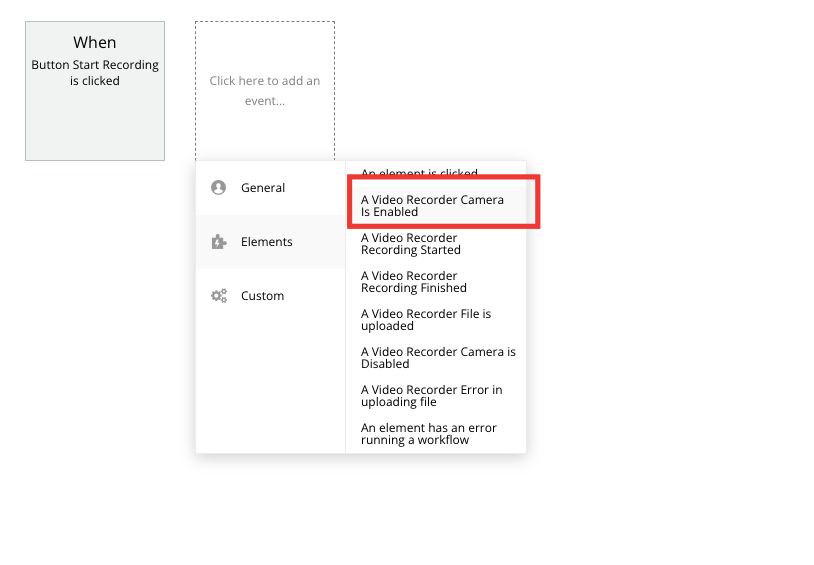
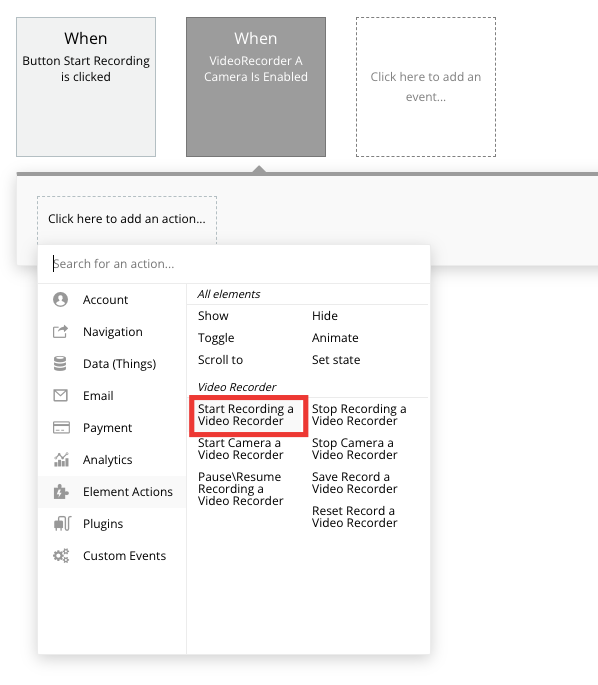
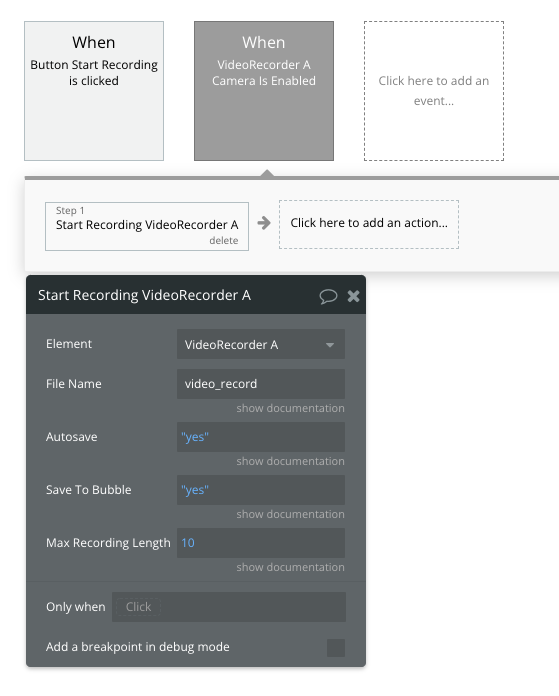
Add a button to the page
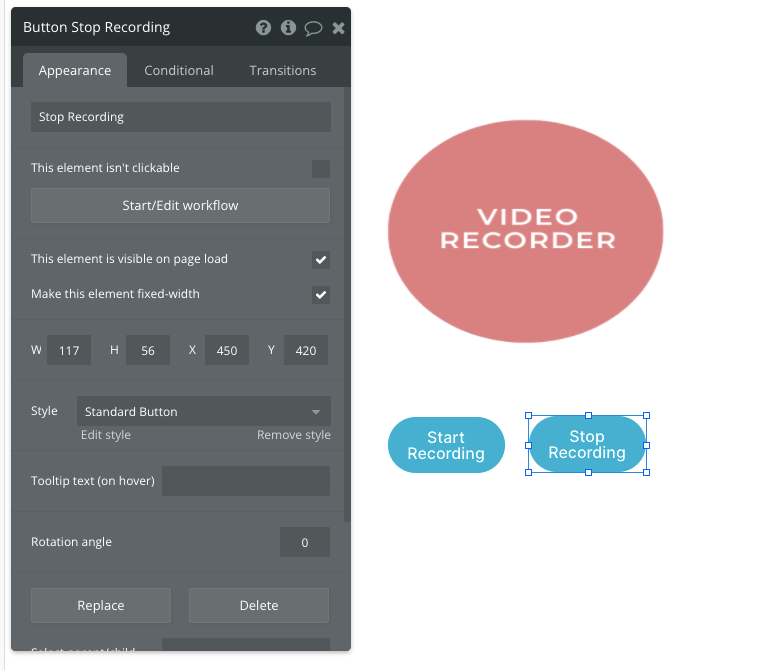
And set workflow
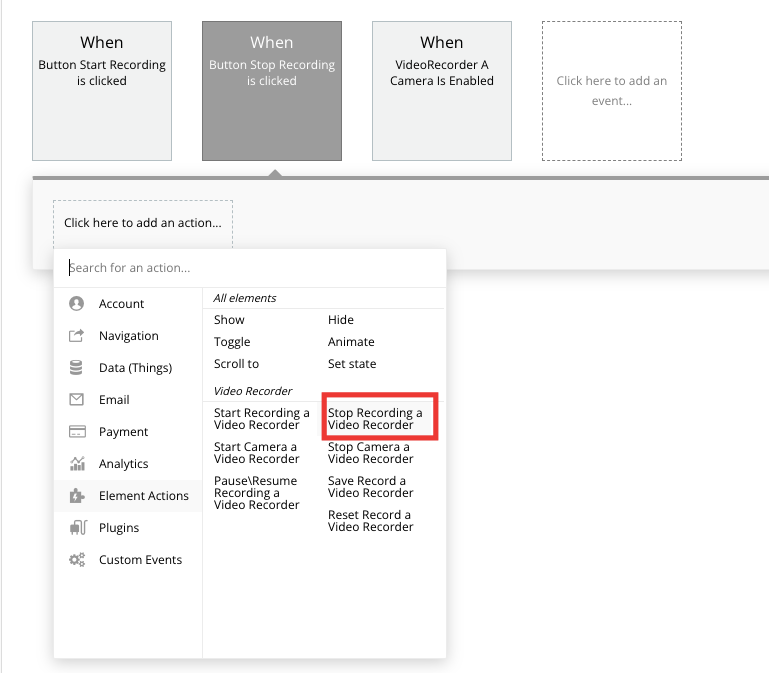
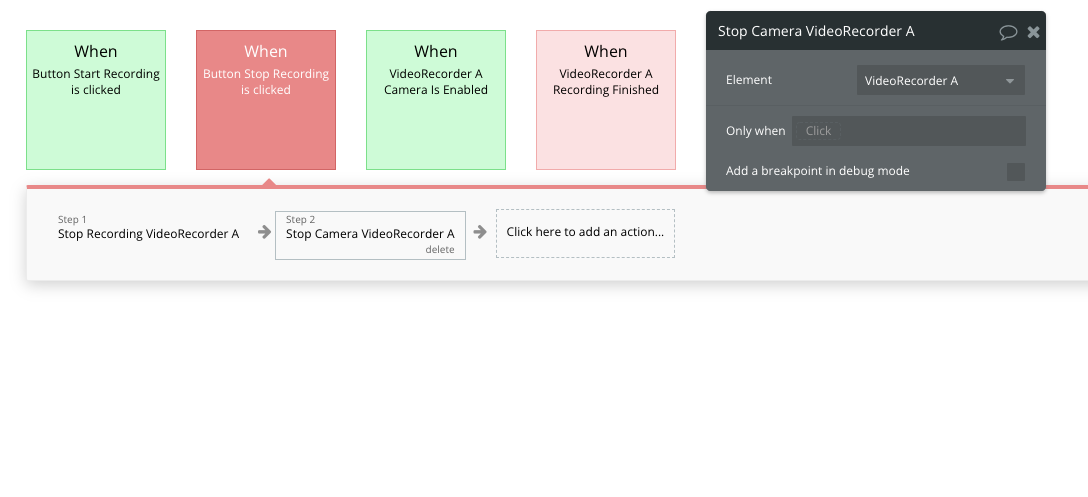
And save URL to Bubble data
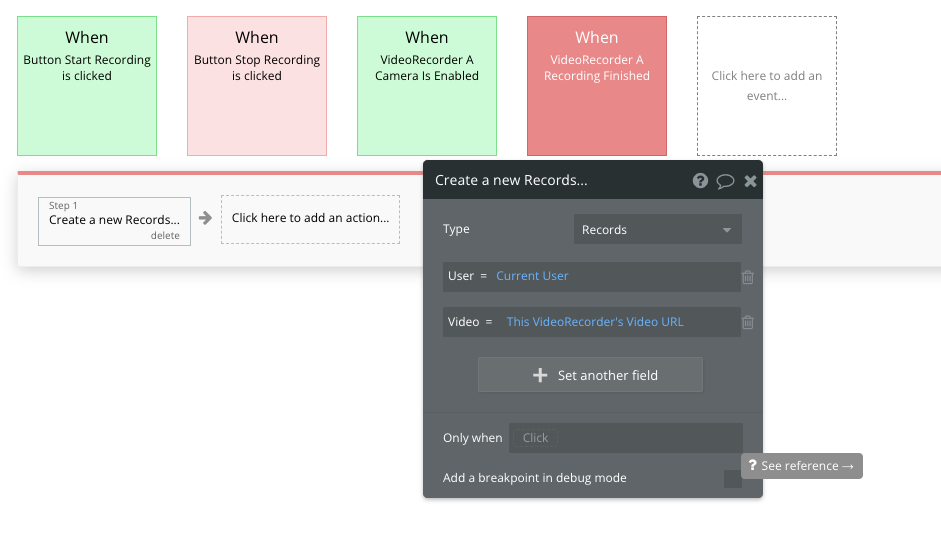
If you want to save the Video File URL to the App Data, use the “Create a new thing” action in the new workflow only. It will give the plugin the needed timing for the Video URL state’s value creation. Thus, use the “Video Recorder - File is uploaded” event in such a use case.
Plugin Elements Properties
The main element of the plugin. Show captured from camera track, record, and save it.
Video Recorder
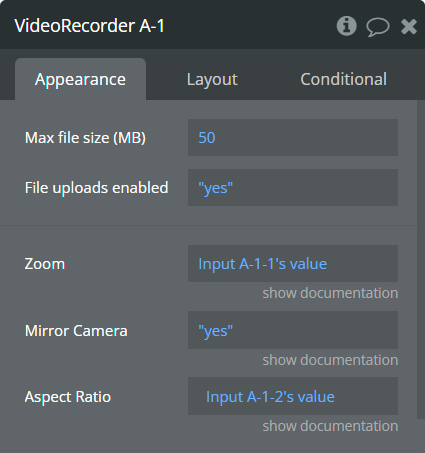
Element Fields
Plugin Actions
Start Recording
Stop Recording
Start Camera
Stop Camera
Pause\Resume Recording
Save Record
Reset Record
Take a photo
Upload file on AWS/Wasabi
Plugin Exposed States
Title | Description | Type |
Video Size | File size in bytes | Number |
Recording Length | Length in seconds | Number |
Recording Status | Recording Status | Text |
Video URL | URL to the video | File |
Device Supported | Return is Device is Supported | Checkbox (yes/no) |
Paused | Yes when paused | Checkbox (yes/no) |
Recording | Yes when recording | Checkbox (yes/no) |
Photo URL | URL to a photo | Text |
List of cameras | List of available cameras | Text |
List of microphones | List of available microphones | Text |
Codec | Video and Audio codec that is used on last recording | Text |
File path for AWS/Wasabi | Action Save Record updates this state. Use value from the state in Generating a Pre-signed URL action | Text |
Plugin Events
Title | Description |
Camera Is Enabled | Triggered when the camera is enabled |
Recording Started | Triggered then recording is started |
Recording Finished | Triggered then recording is finished |
File is uploaded | Triggered when video record is uploaded to cloud storage |
Camera is Disabled | Triggered when the camera is disabled |
Error in uploading a file | Triggered then an error is occurred in file uploading |
Upload file on AWS/Wasabi | Triggered when file uploaded to AWS or Wasabi, updates Video URL state |
Steps to Get a Google Drive Access Token:
Steps to Get a Dropbox Access Token:
How to set keys for AWS or Wasabi
How to upload to AWS or Wasabi
Plugin Actions
Generating a Pre-signed URL
Helpful details
Displaying a “mkv” video in Chrome browser