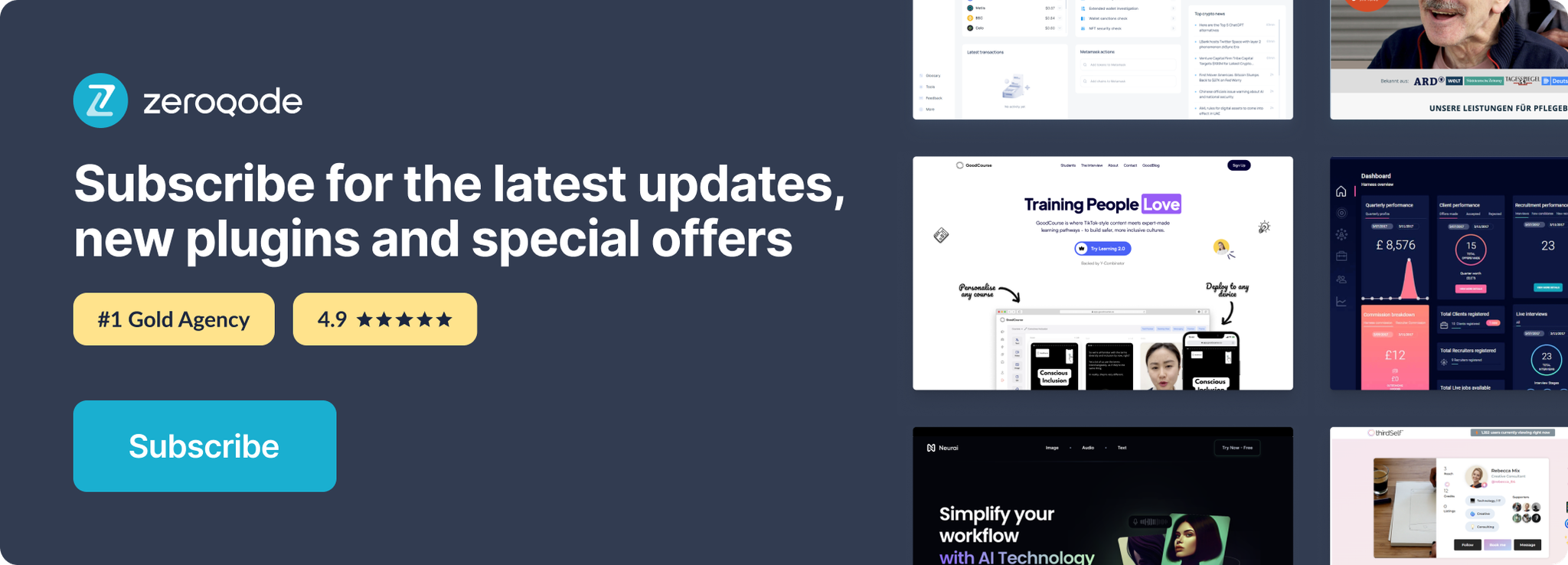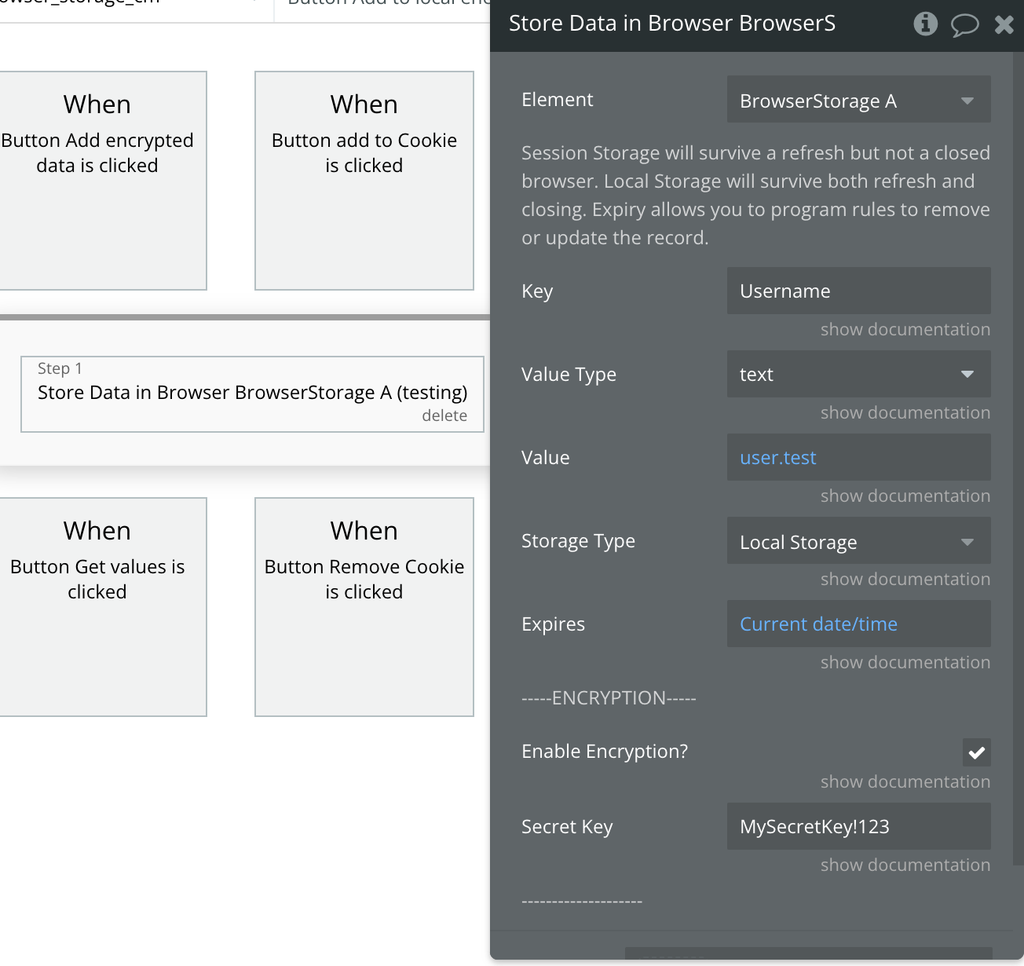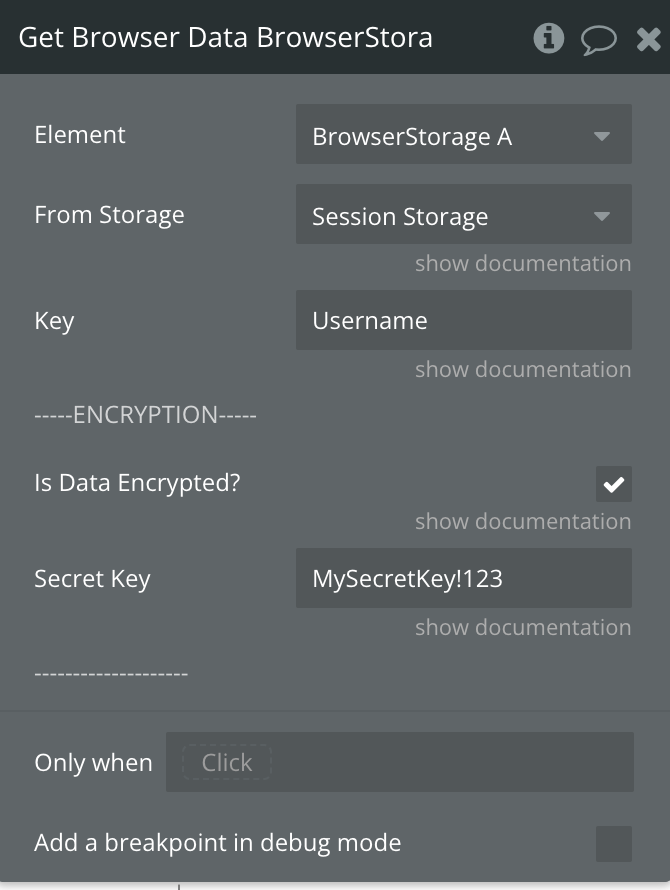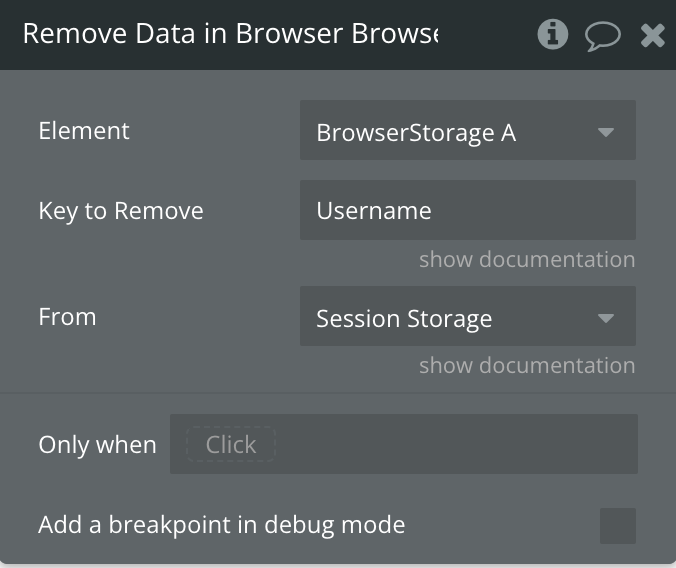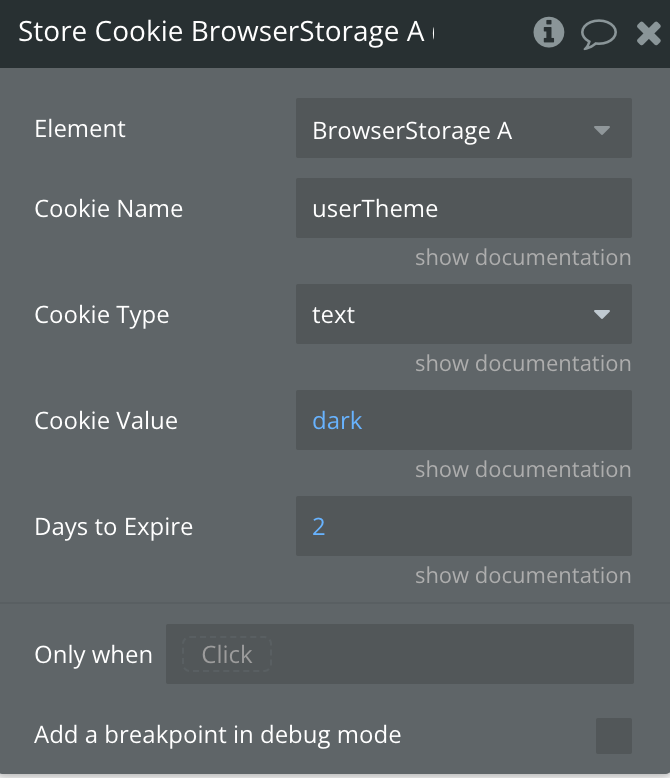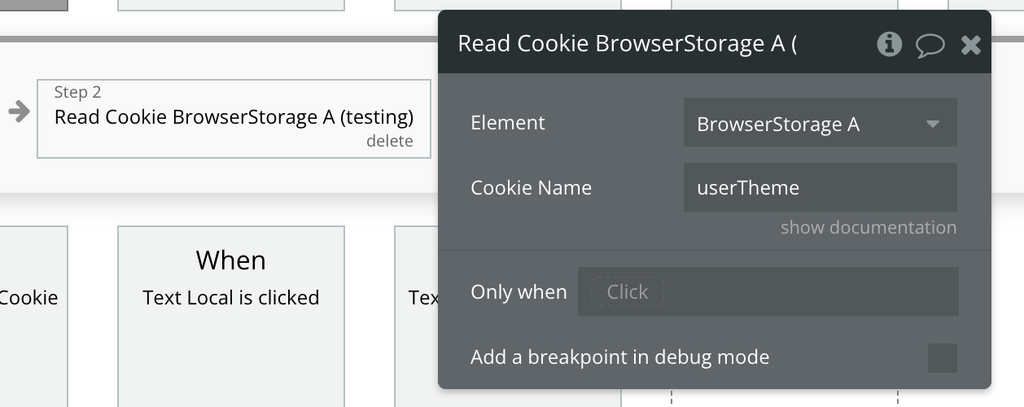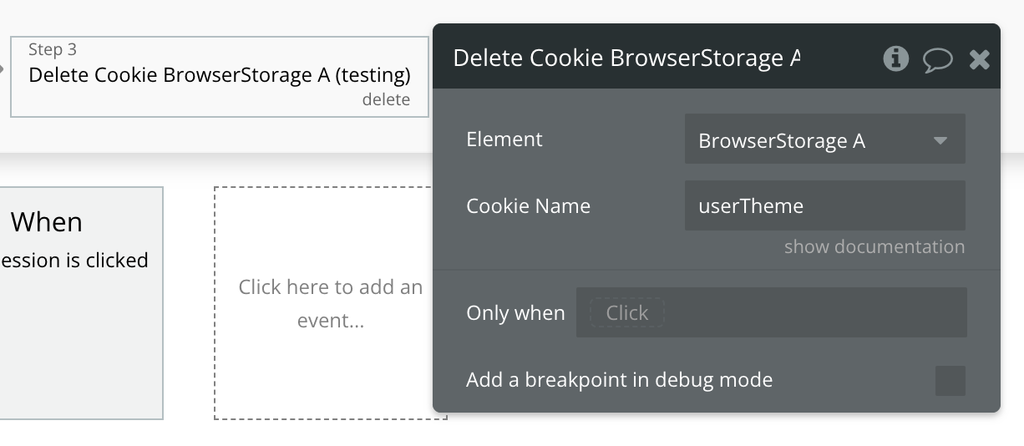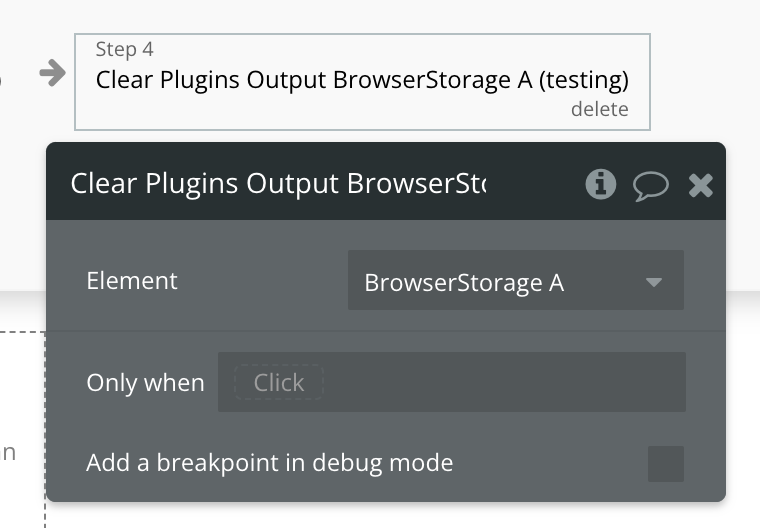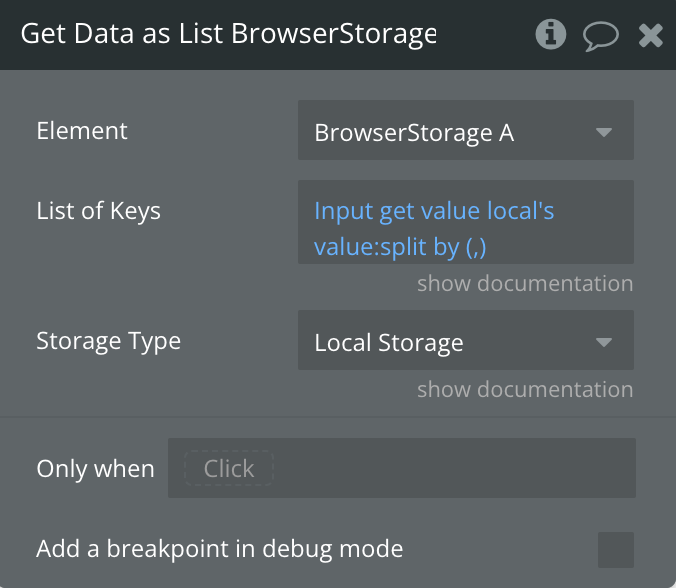Demo to preview the settings
Introduction
Plugin provides an easy way to store, retrieve, and manage data in the browser's Session Storage, Local Storage, and Cookies. It supports both encrypted and unencrypted data storage, with the ability to set expiration dates for stored items. The plugin also allows for error handling and reporting, ensuring smooth data management.
With this plugin, users can store and access data with ease, set cookie values, clear storage data, and retrieve multiple stored items at once. Encryption and decryption of stored data are supported to enhance security. The plugin includes a range of events and states to handle errors and display results, making it highly customizable and adaptable for various web applications.
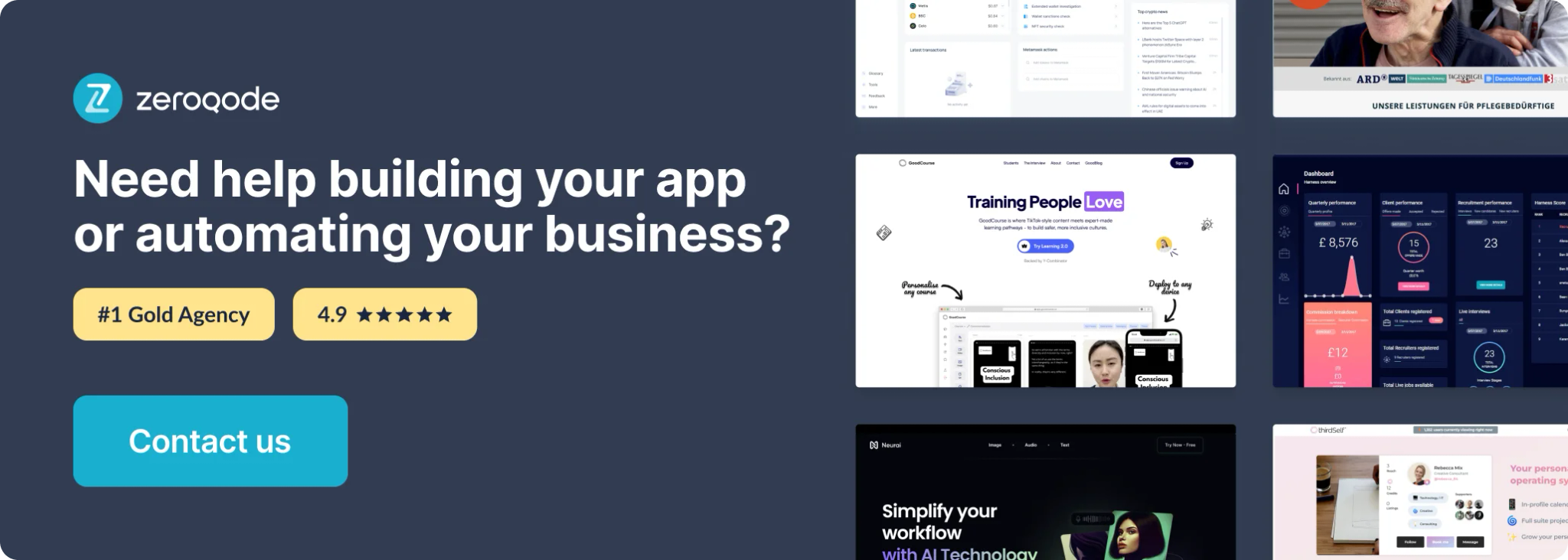
How to setup
- Install the plugin
- Set the plugin element “Browser Storage” on the page
- Use element actions
Plugin Element “Browser Storage”
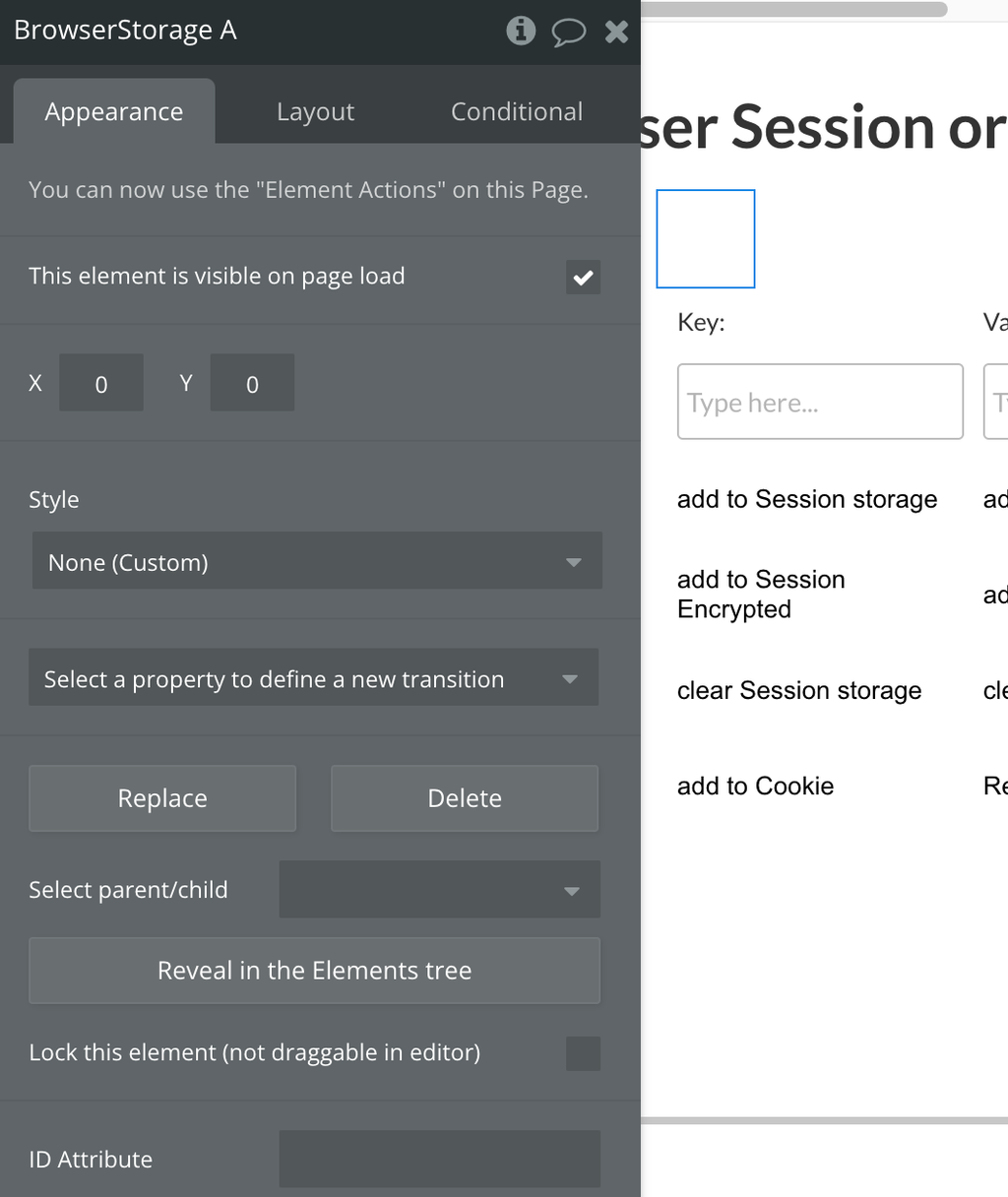
Element Actions
Store Data in Browser
Get Browser Data
Remove Data in Browser
Store Cookie
Read Cookie
Delete Cookie
Clear Plugins Output
Get Data as List
Exposed states
Name | Description | Type |
AccountError Message | Used to store and display error messages triggered during the execution of actions. This state is populated when an error occurs, such as during storage retrieval, data decryption, or invalid data operations. | Text |
Get Data Output | Holds the output value of the retrieved or processed data from browser storage (Session Storage or Local Storage). It contains the value fetched using the provided keys or the decrypted content after processing, depending on the configuration. | Text |
Expiry | Stores the expiration date of the data retrieved from browser storage. This is typically the time at which the stored data will no longer be valid and can be removed or marked for expiry. | Date |
Get Data as List | A collection of values fetched from browser storage (either Session or Local Storage) based on a list of provided keys. It stores an array of the values corresponding to each key in the list. This state is populated when multiple keys are provided, and their values are successfully retrieved.
State filled in “Get Data as List” action. | Text List |
Data as Bubble Date | holds a JavaScript Date object derived from the data that is retrieved or decrypted from storage. If the retrieved or decrypted value is a date string or a timestamp, this state converts that value into an actual Date object. This allows the data to be processed and displayed as a date in the application. | Date |
Element Events
Name | Description |
Had an Error Saving | triggered whenever an error occurs during the execution of any action, such as issues with accessing, decrypting, or saving data to storage (Session or Local Storage), or handling cookies. |