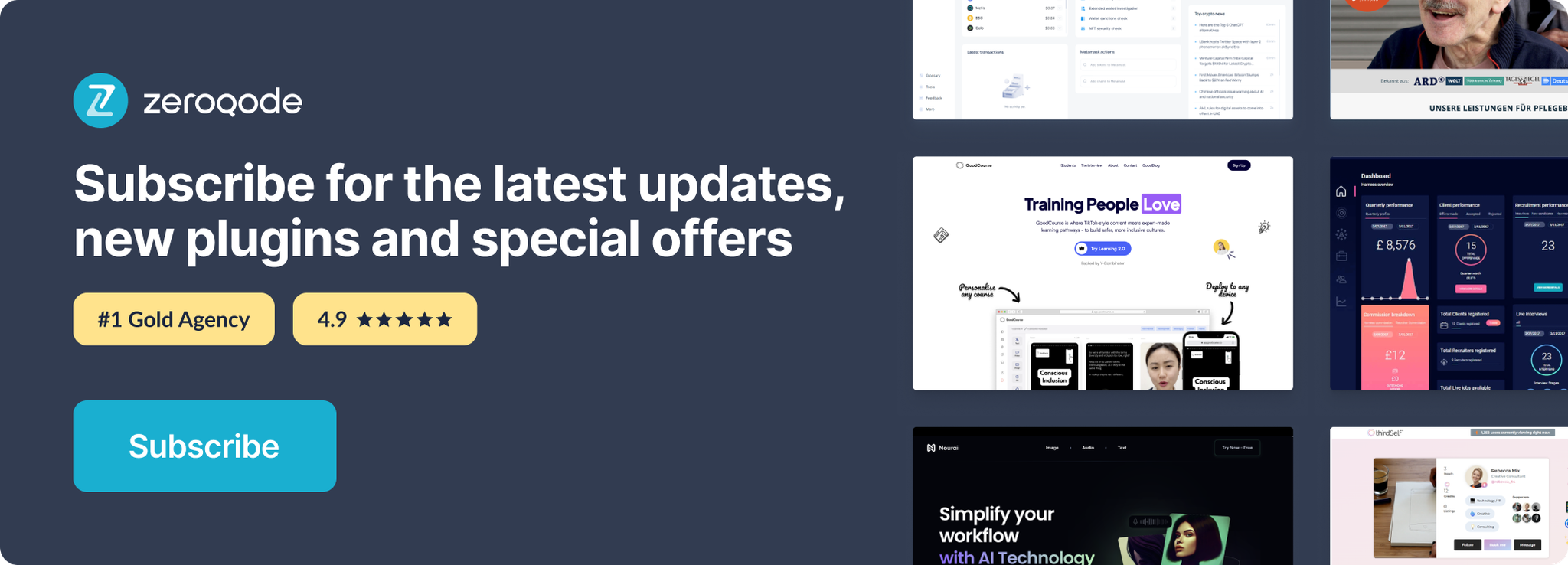Link to the plugin page: https://zeroqode.com/plugin/1561648014362x414013718723923000
Demo to preview the plugin:
Introduction
This tool allows to preview Google documents within Bubble app, without downloading the files. You can open them using dynamic or static links in the input fields.
The plugin consists of two elements: Google Viewer. To make it work, simply place either or both of these elements on your page and fill in the corresponding inputs.
The tool supports the following file types:
- Google Viewer:
.svg, .tiff, .mpegps, .txt, .css, .html, .c, .cpp, .h, .hpp, .js, .doc, .docx, .xls, .xlsx, .ppt, .pptx, .pdf, .ai, .eps, .ps, .jpegImportant Note: The Google Viewer feature only works with public documents that have URLs from
docs.google.com.🔔 The most risk-free way to try out this plugin is to subscribe to it. If you unsubscribe a few days later you will be charged on pro-rata basis, so for example if the plugin monthly price is $5 then you’d pay only 17¢ per day ($5/30 days)!
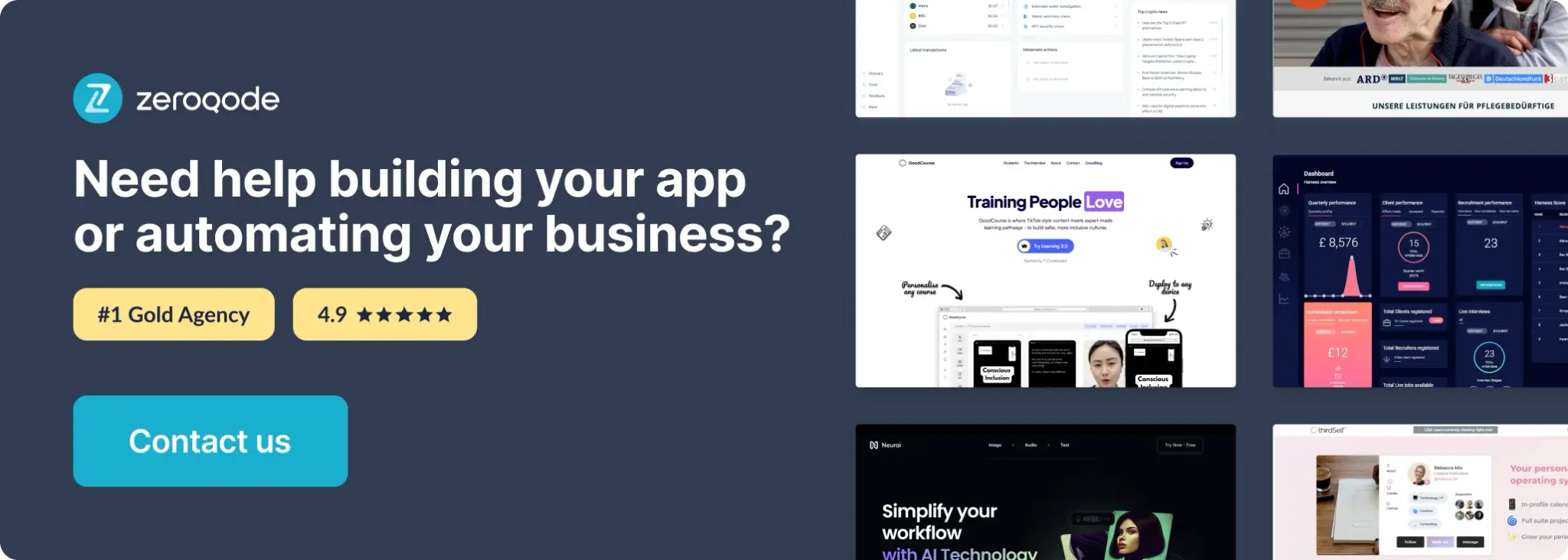
How to setup
To set up the Air Document Viewer plugin, follow these steps:
- Add the Element:
- Drag the Document Viewer element onto your page in the Bubble editor.
- Choose the File or Dynamic Link:
- Static file: Click the Upload button to upload a file directly in the editor.
- Dynamic link: Enter a dynamic expression in the corresponding field to display a document from a public URL or a dynamic path stored in your database.
- Adjust the viewer's style to align with your application's design.
In the Appearance tab, configure how the document will be displayed:
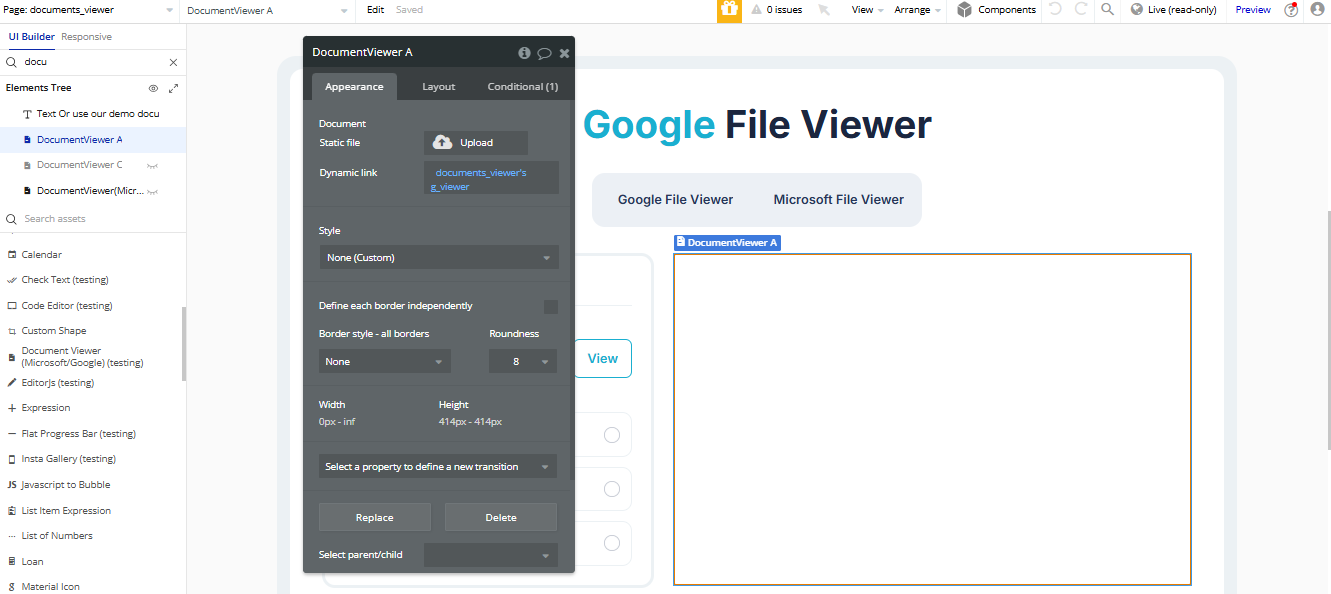
Plugin Element Properties
Document Viewer (Google)
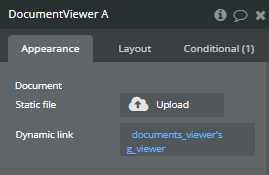
Fields:
Title | Description | Type |
Document | Upload or provide the URL of the document you want to display in the viewer. Supported document types include: DOC,PDF,TIFF,SBG,PPT,XML. | File |
Exposed states
Title | Description | Type |
Loading | Indicates whether the document viewer is currently loading the document. It will be yes when loading and no when the document is fully loaded. | Checkbox (yes/no) |
Element Events
Title | Description |
Download completed | This event is triggered once the document has been fully downloaded and is ready for viewing or interaction. |
Plugin Actions
- Get File Path - Retrieves the file path or URL of the uploaded document, allowing you to reference or use the file in other workflows or actions.
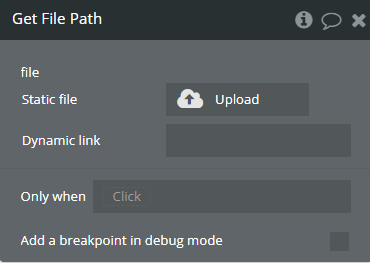
Title | Description | Type |
File | The file to retrieve the path or URL for. You can use this field to select the document you wish to get the file path or URL from. | File |