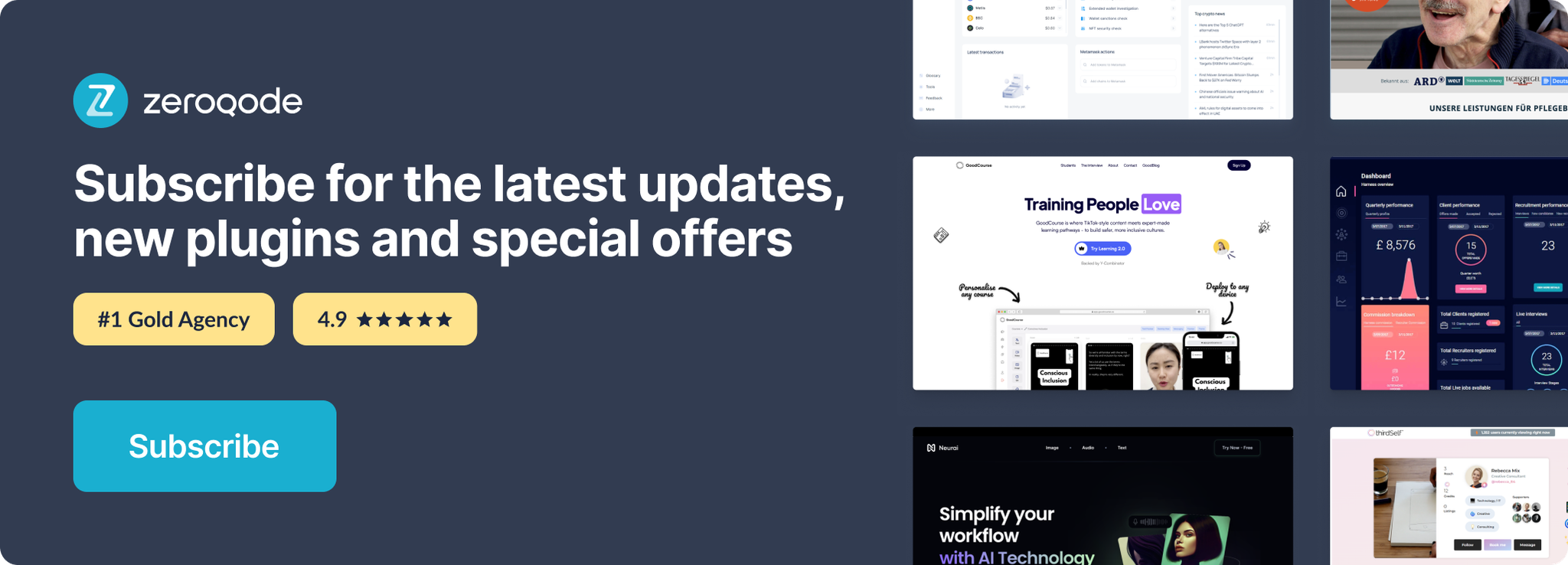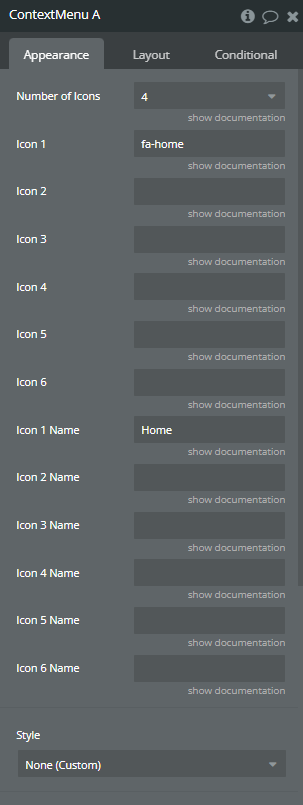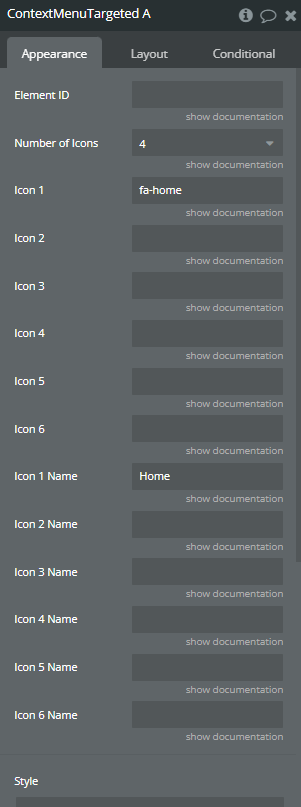Link to the plugin page: https://zeroqode.com/plugin/context-menu-plugin-for-bubble-1739738838452x368200244038072060
Demo to preview the plugin:
Introduction
This plugin allows you to replace the default right-click menu with a custom context menu.
You can specify the number of icons (1-6), the icon text and the icons itself.
Furthermore, every time an icon within the menu is pressed, an event in your Bubble app will be triggered which you can use to trigger subsequent workflows.
Possible use cases include:
- Custom Navigation Menu
- Opening Popups/Groups using Menu
Icons can be chosen from the Font Awesome Library.
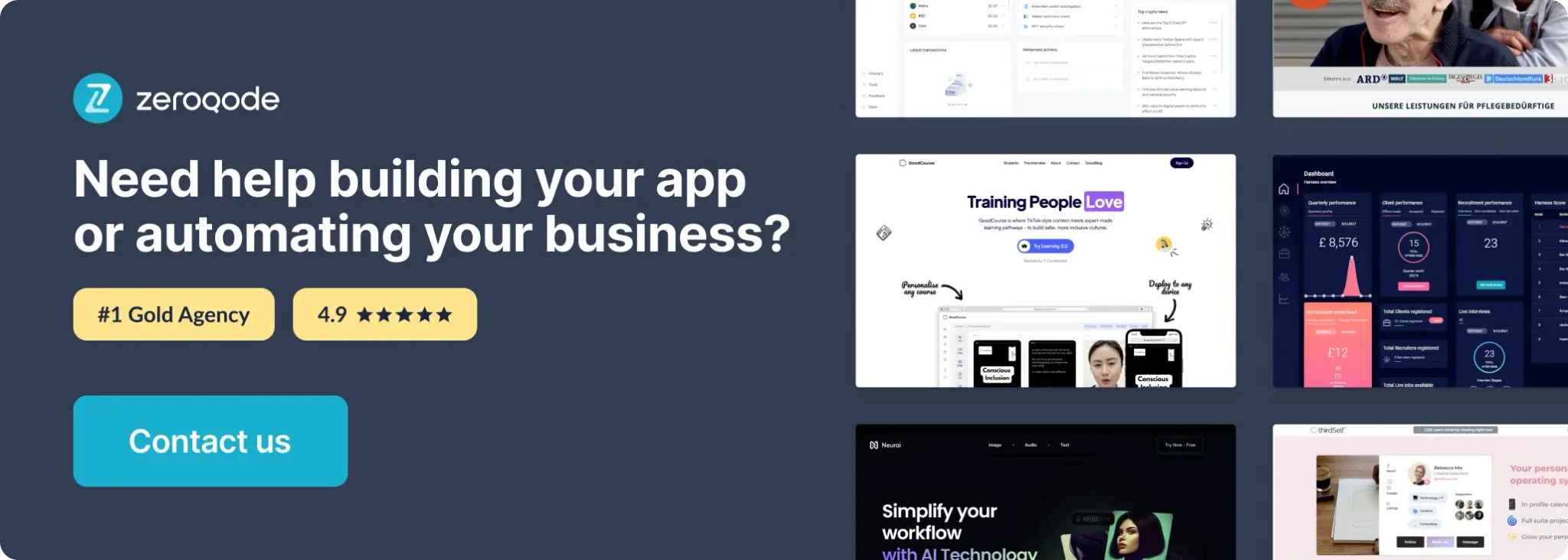
How to setup
- Add the Element on the Page
- Context Menu: a general-purpose context menu.
- Context Menu Targeted: allows for up to 6 icon-based options and is triggered by a specific element.
In the Design tab, add one of the following elements:
- Configure the Properties
- For the
ContextMenuelement: - This element does not have icon slots. It's designed to show custom menu content that you place inside it (e.g., text, groups, icons).
- You control its visibility manually using Bubble’s workflow actions (
Show,Hide). - Positioning and display are fully manual, which allows for high flexibility in menu design.
- For the
ContextMenuTargetedelement: - Number of Icons: choose how many icons to display (1 to 6)
- Icon 1–6: set the icon name (using Font Awesome format, e.g.,
fa-home,fa-bell) - Icon 1 Name – Icon 6 Name: set the text label for each icon
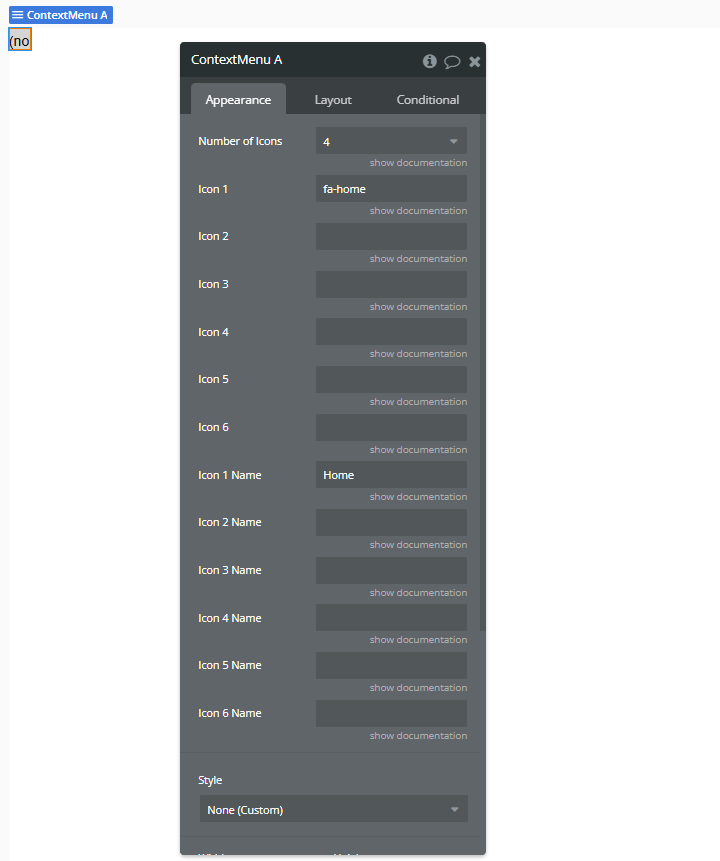
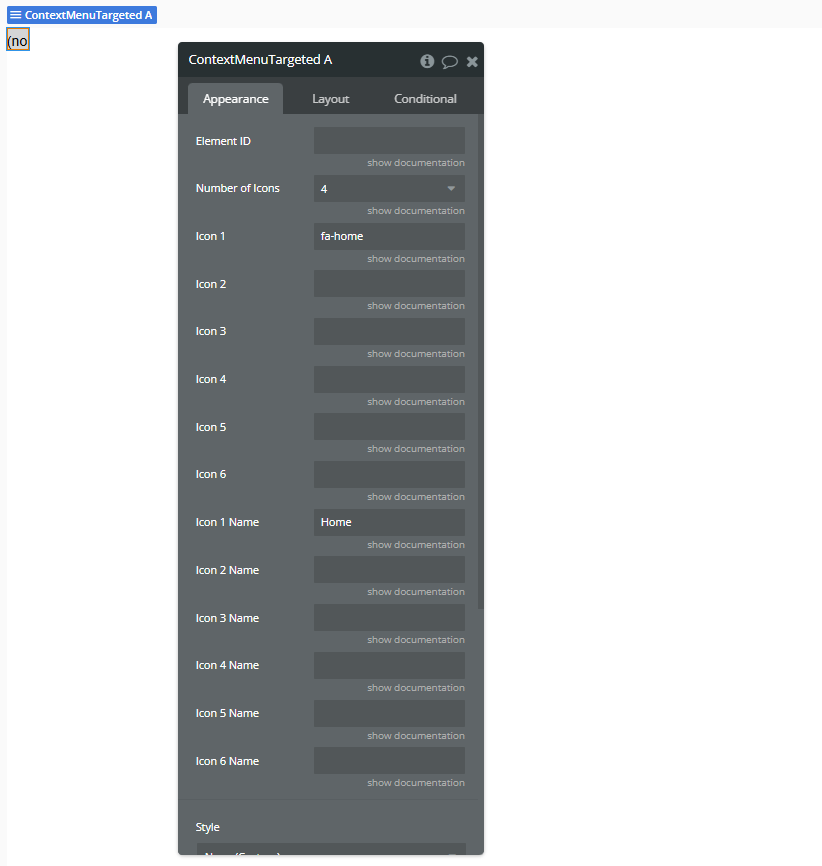
- Add Workflow Events
A Context Menu Targeted Icon 1 Is PressedA Context Menu Targeted Icon 2 Is Pressed- ...
A Context Menu Targeted Icon 6 Is Pressed
In the Workflow tab, use any of the available events:
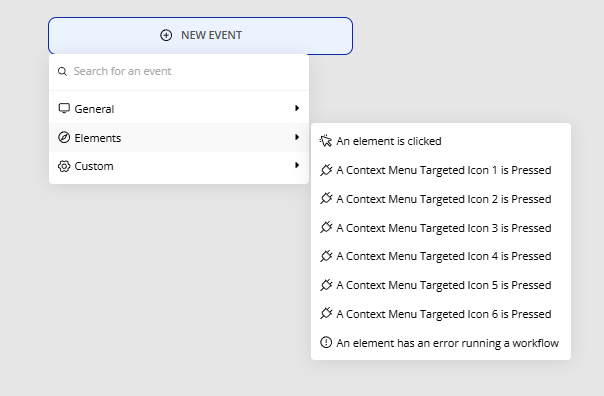
Each event allows you to run custom logic when a specific icon is clicked.
Plugin Element Properties
Context Menu
Context Menu Targeted
Element Events
Context Menu
Context Menu Targeted