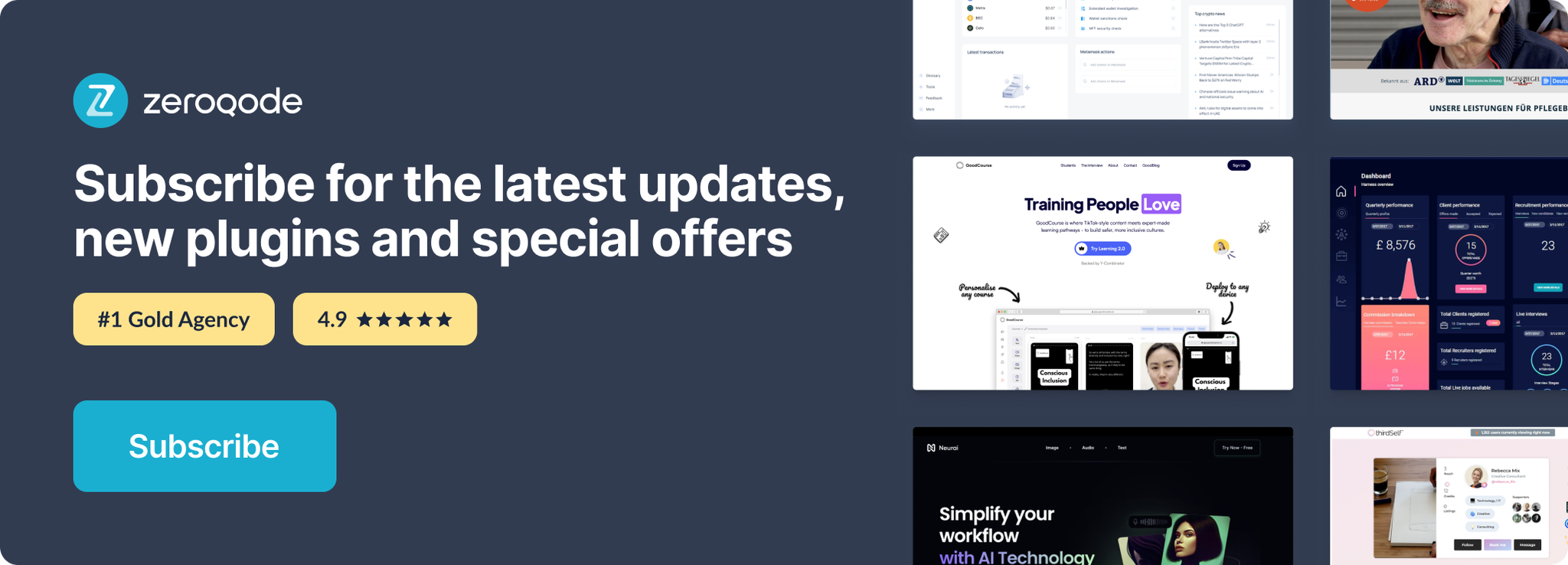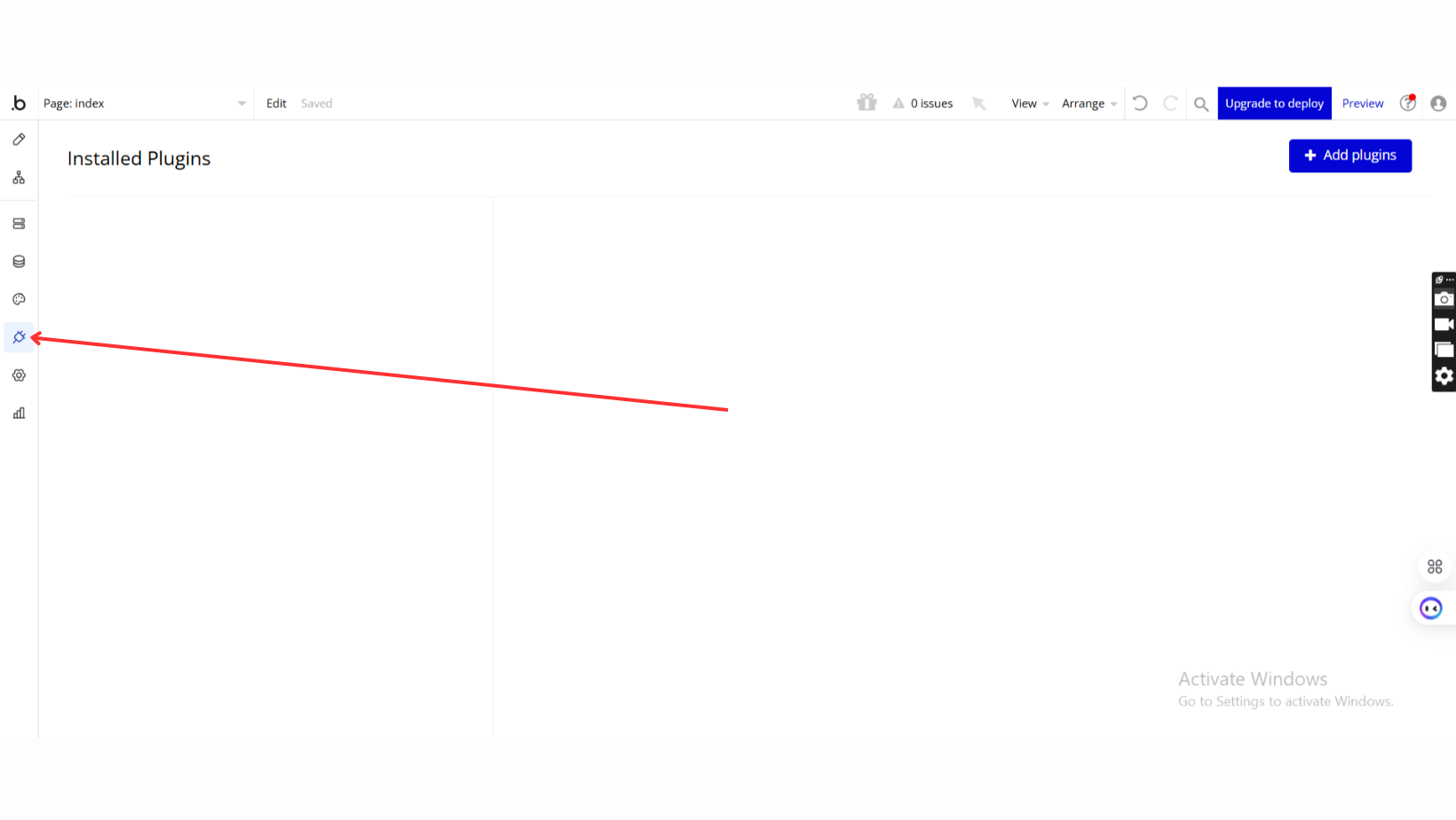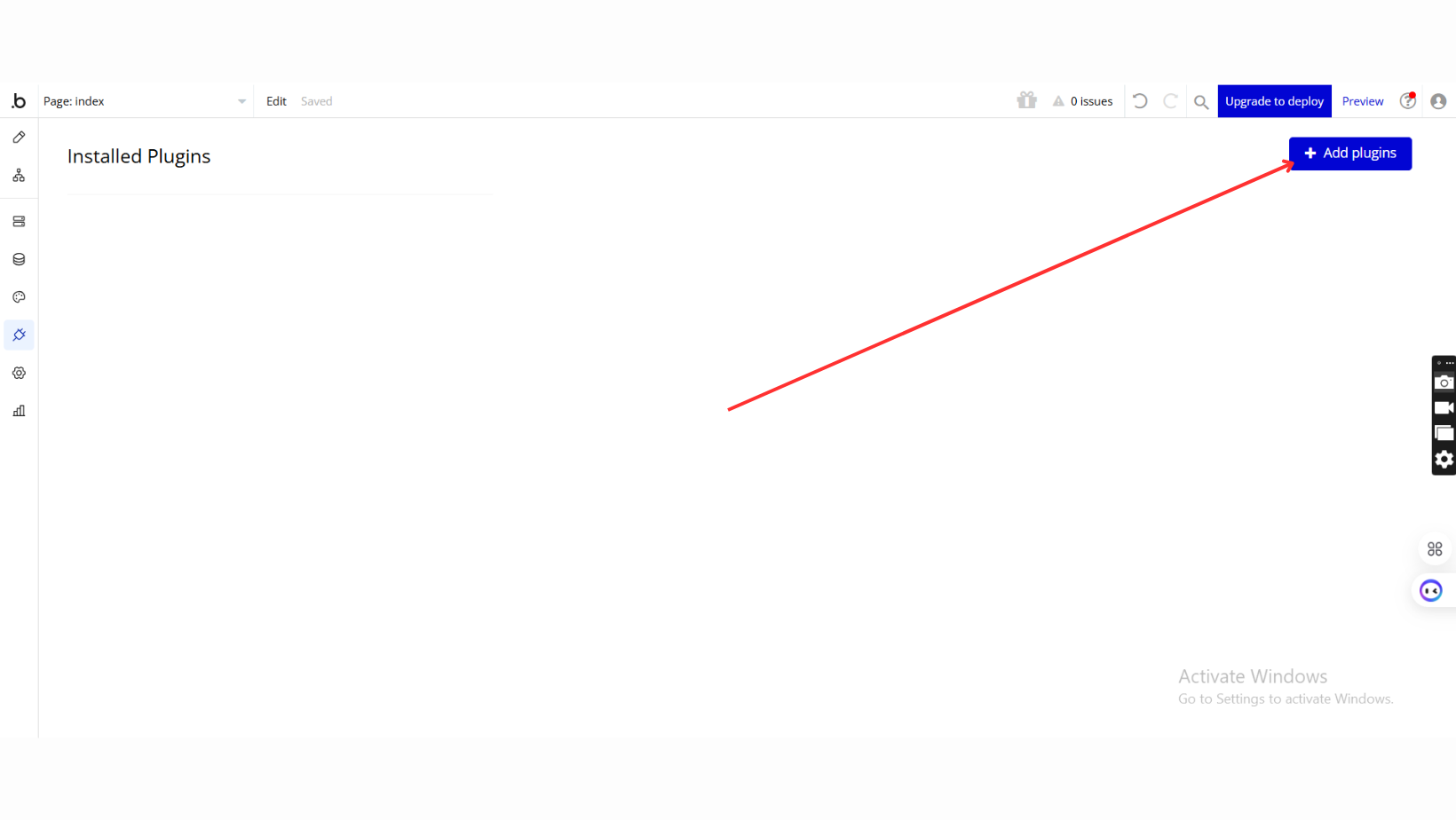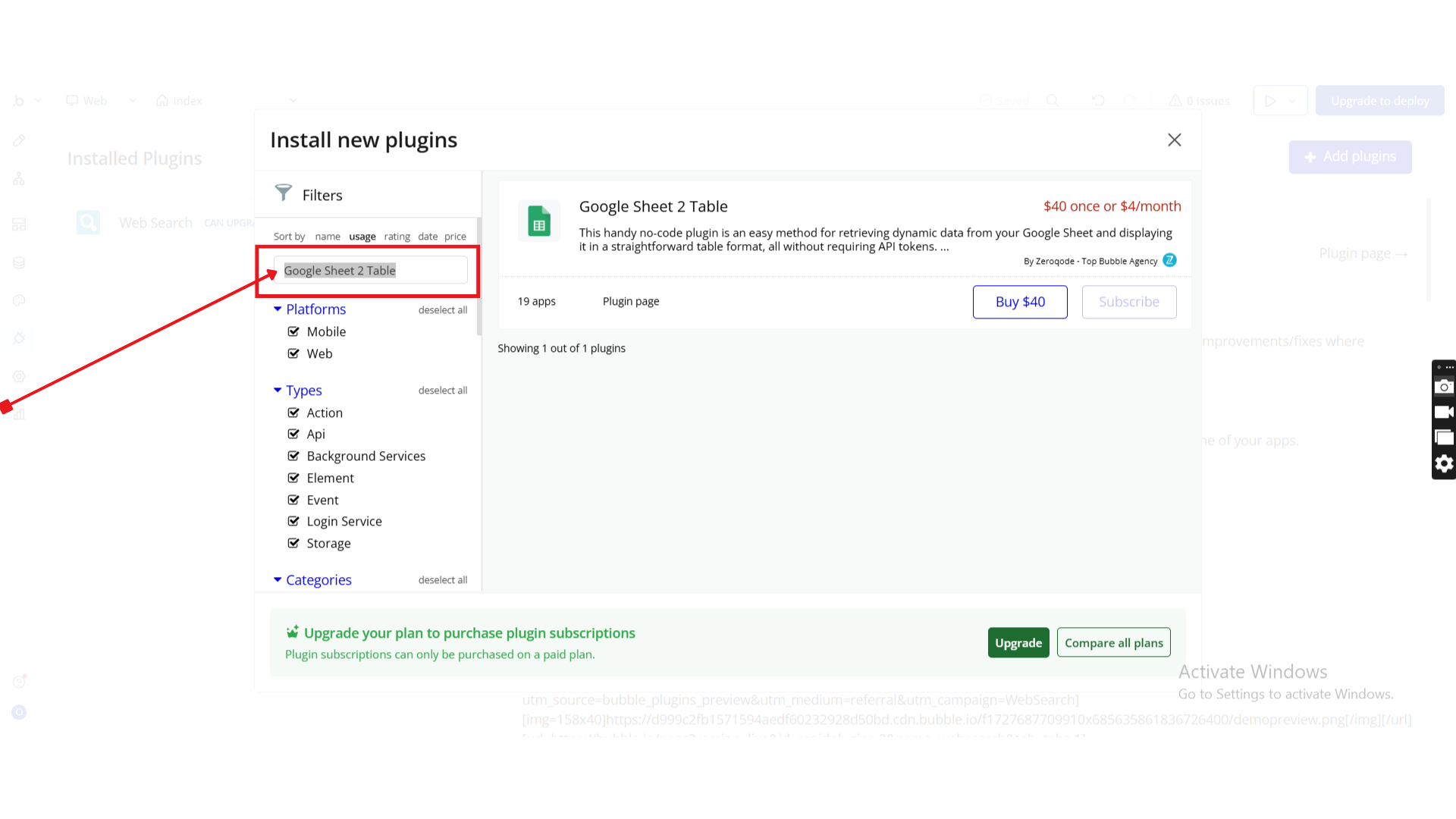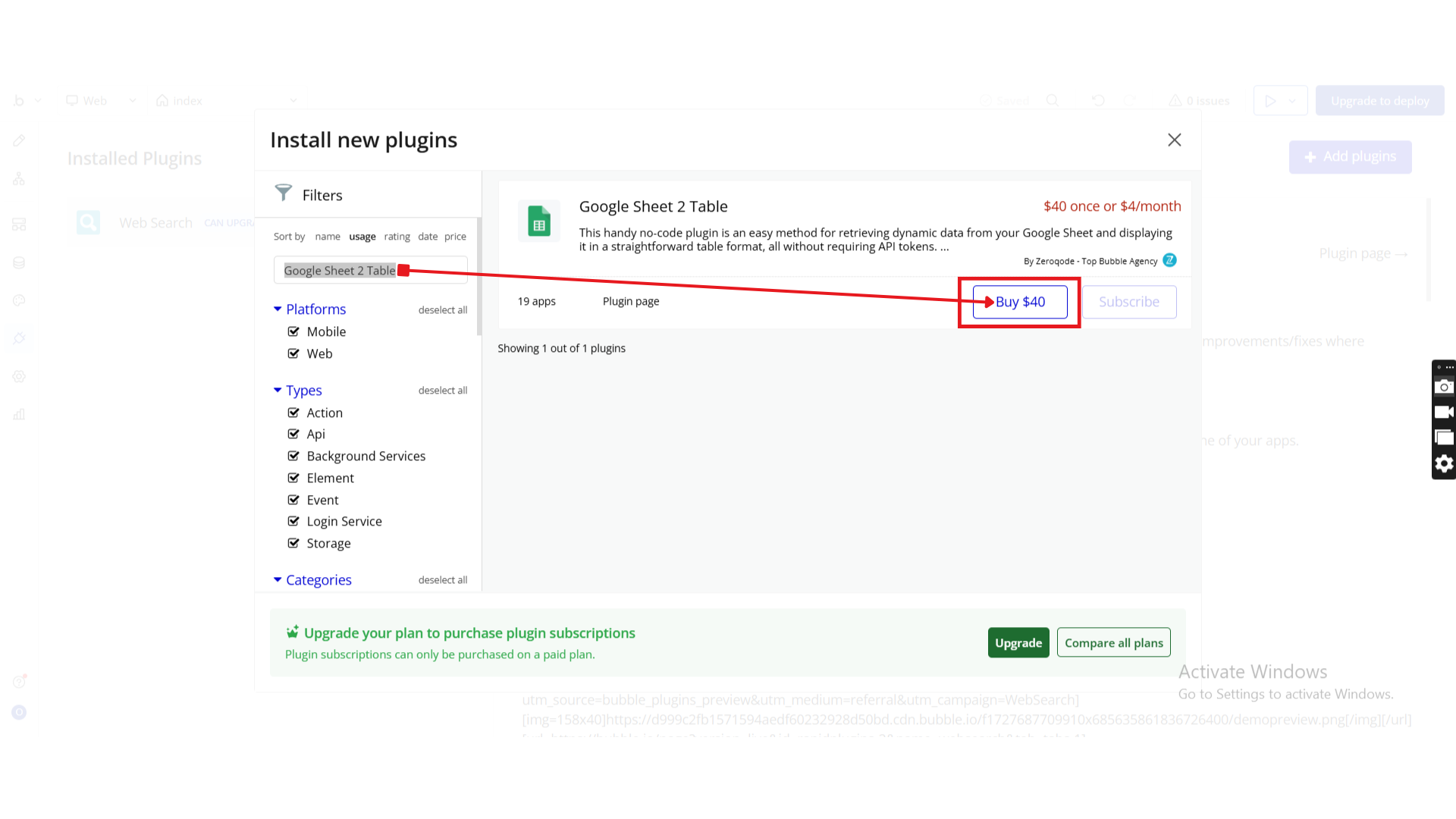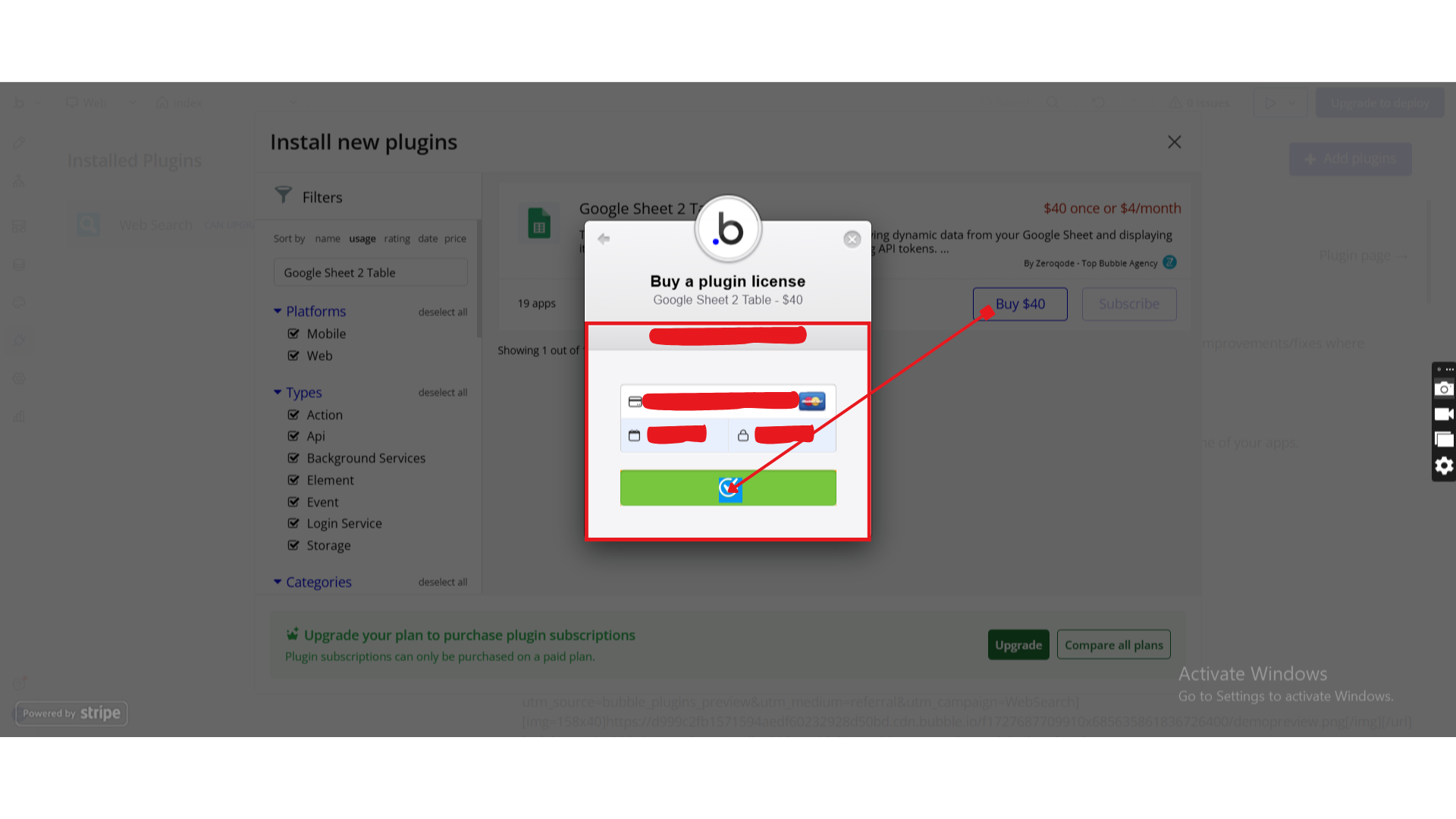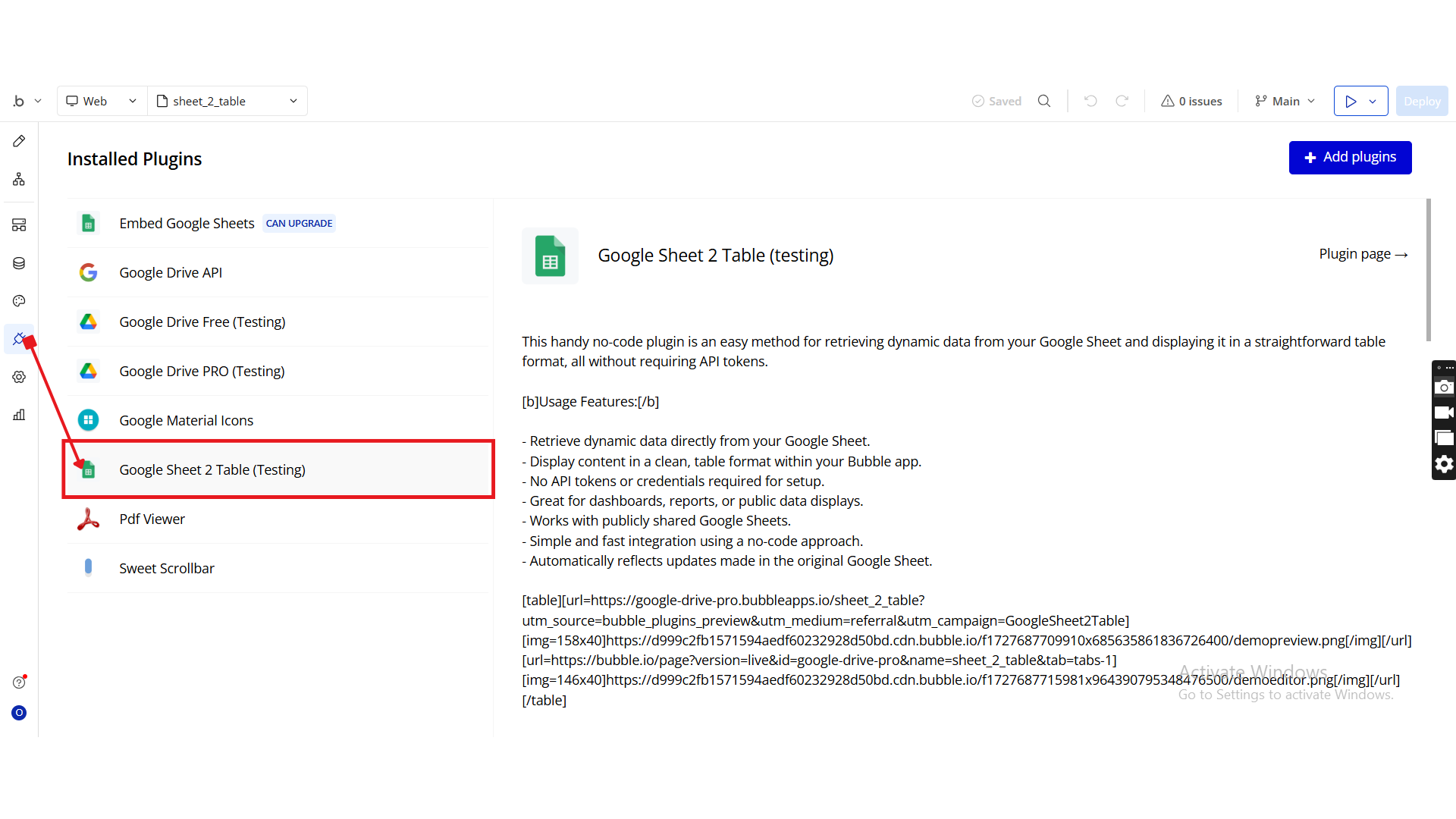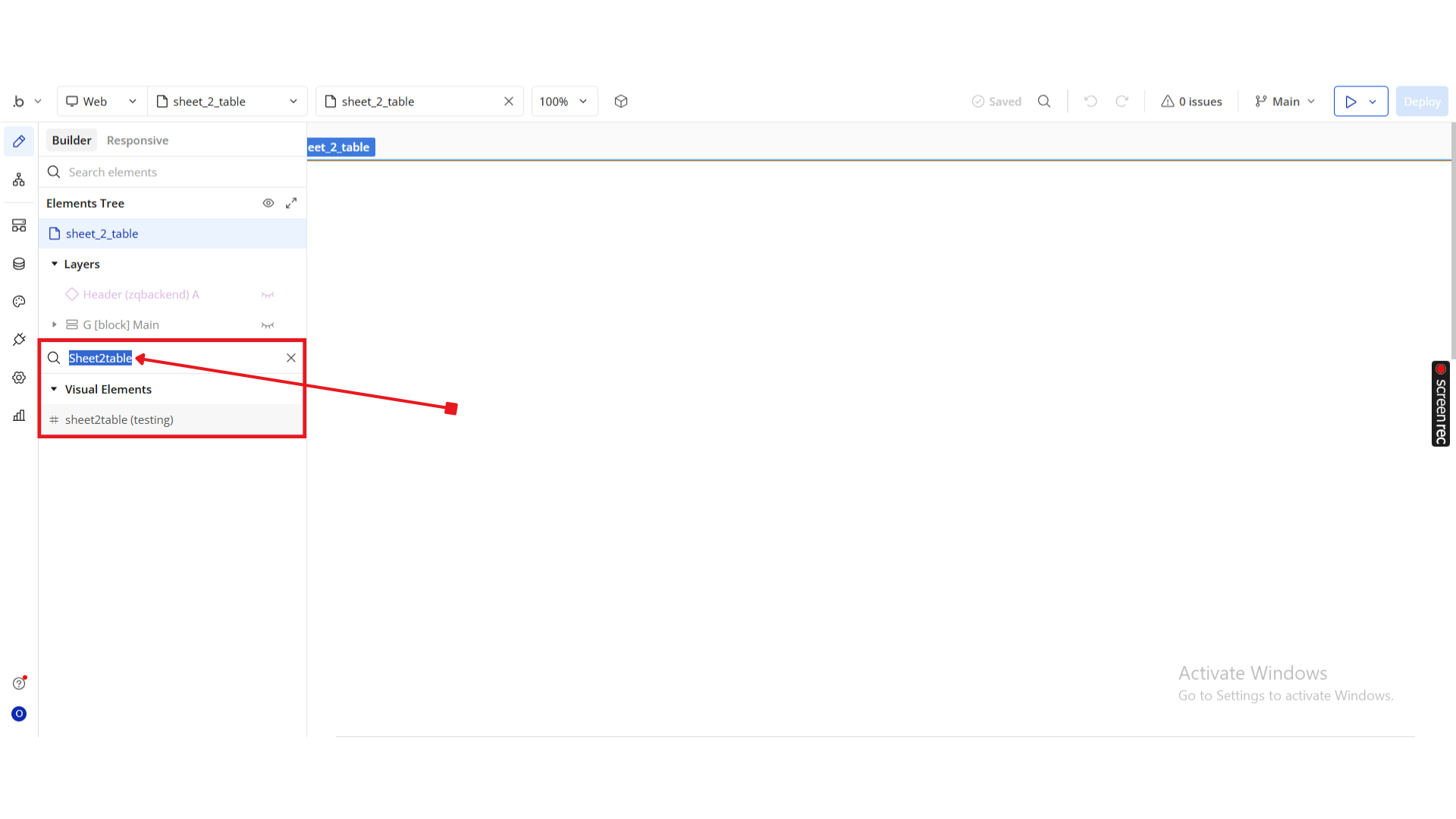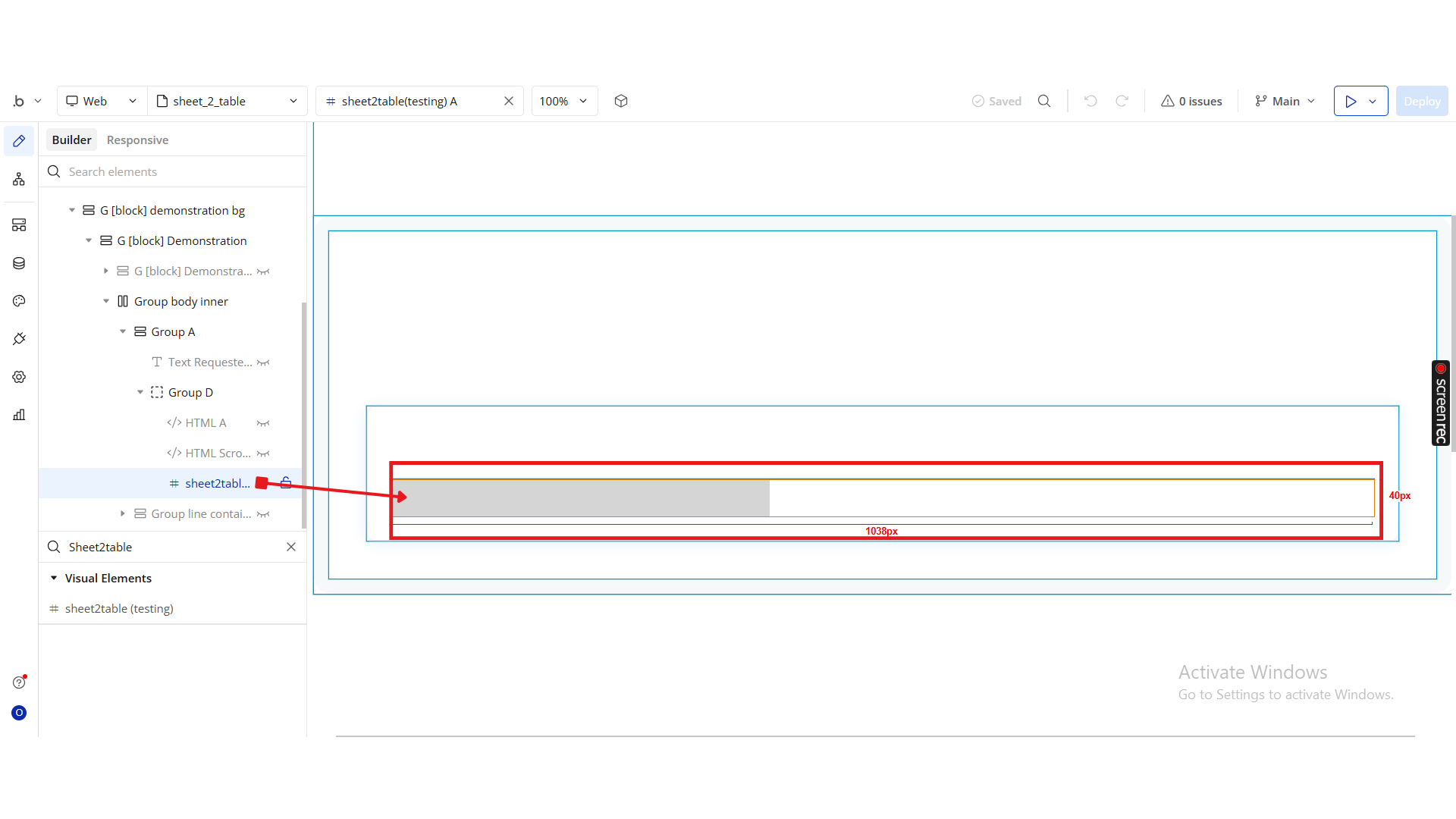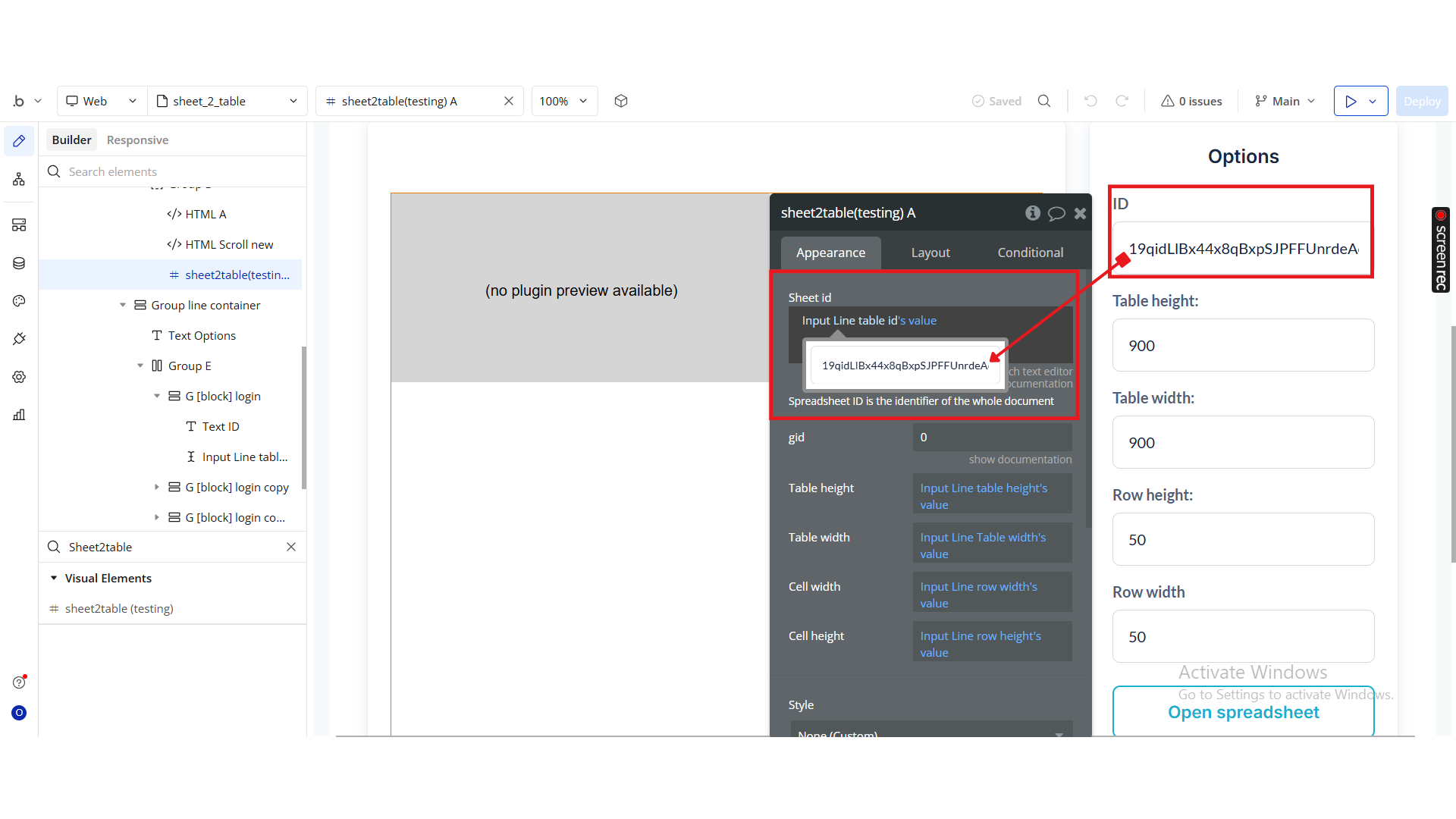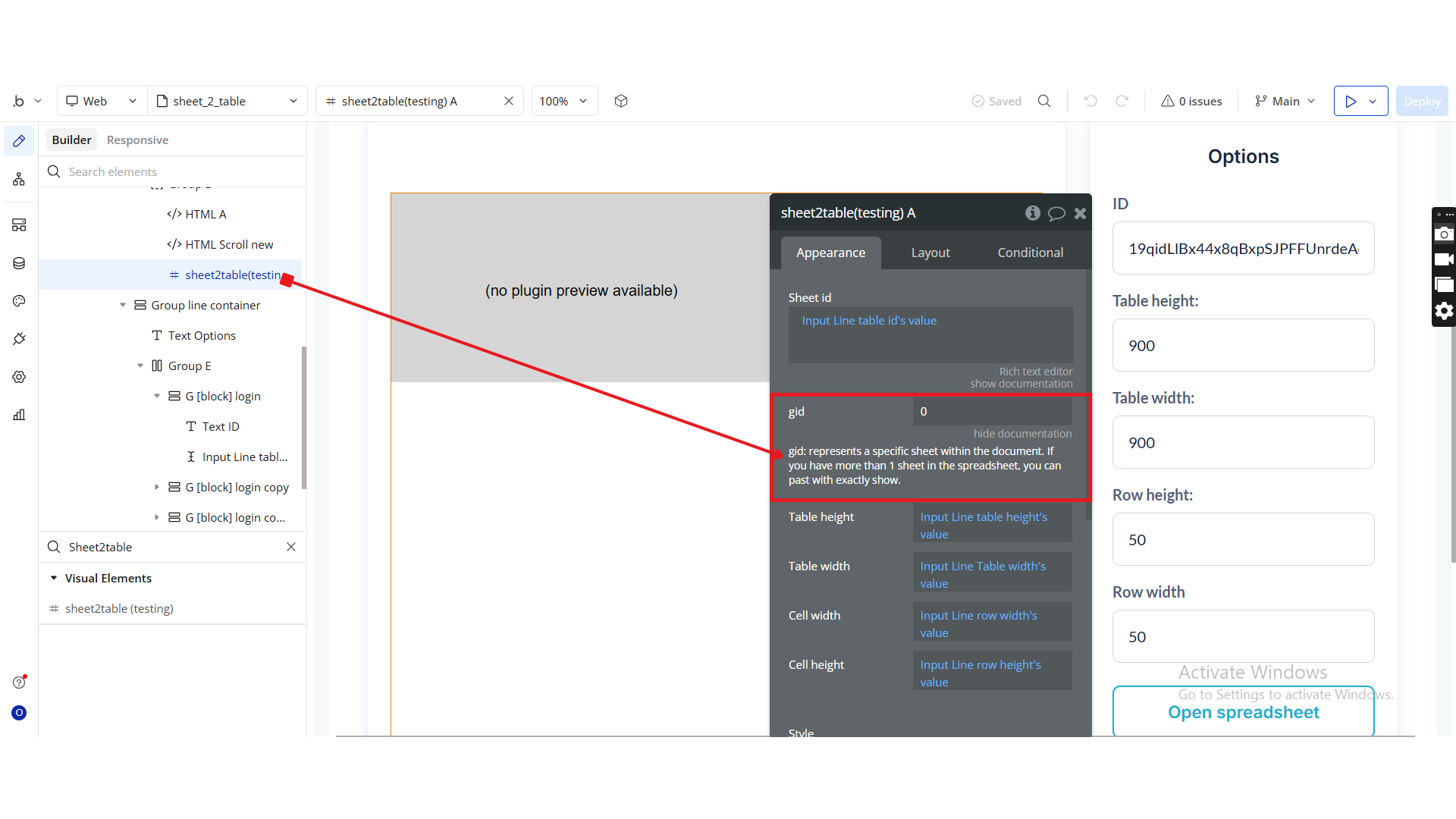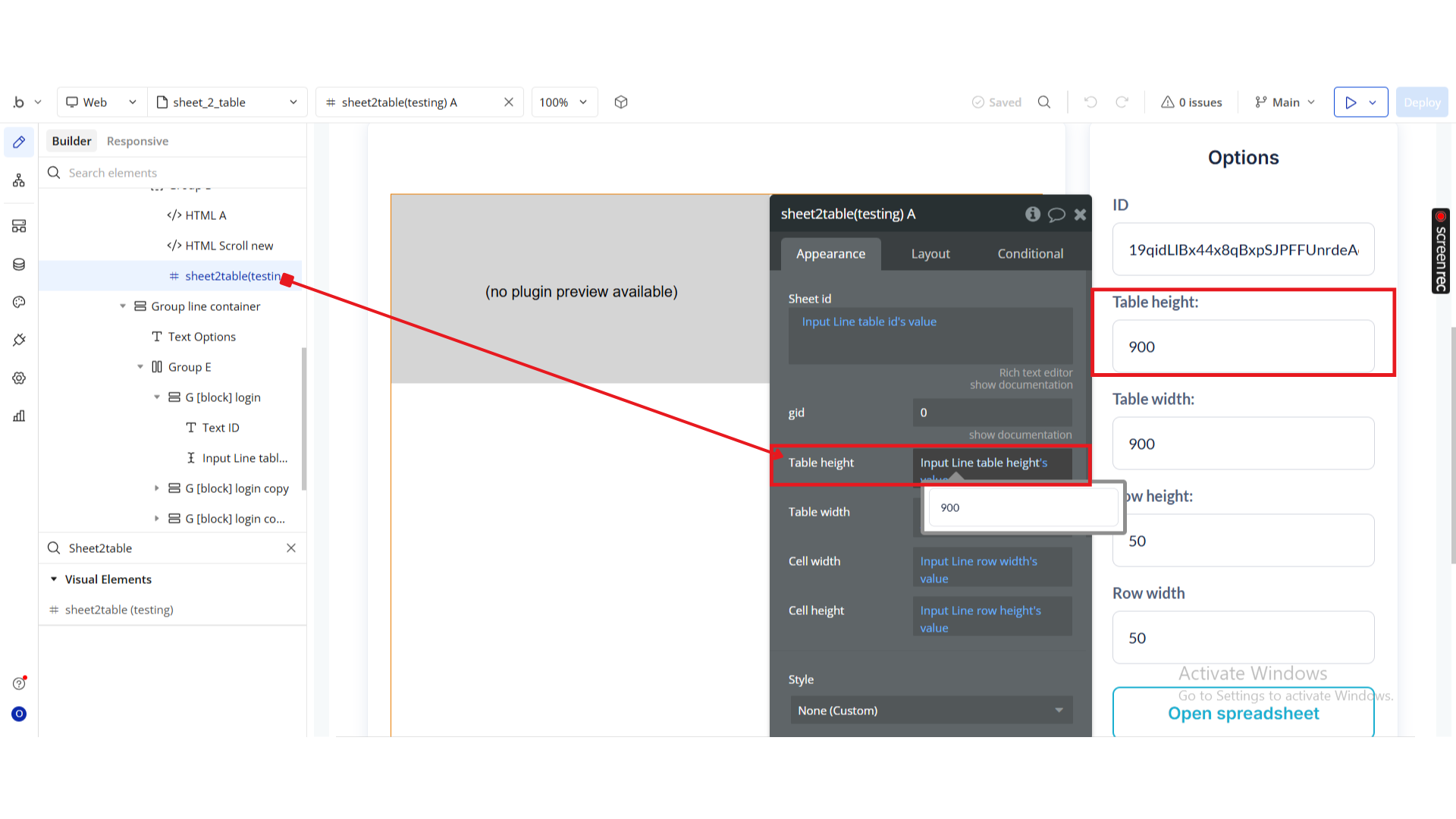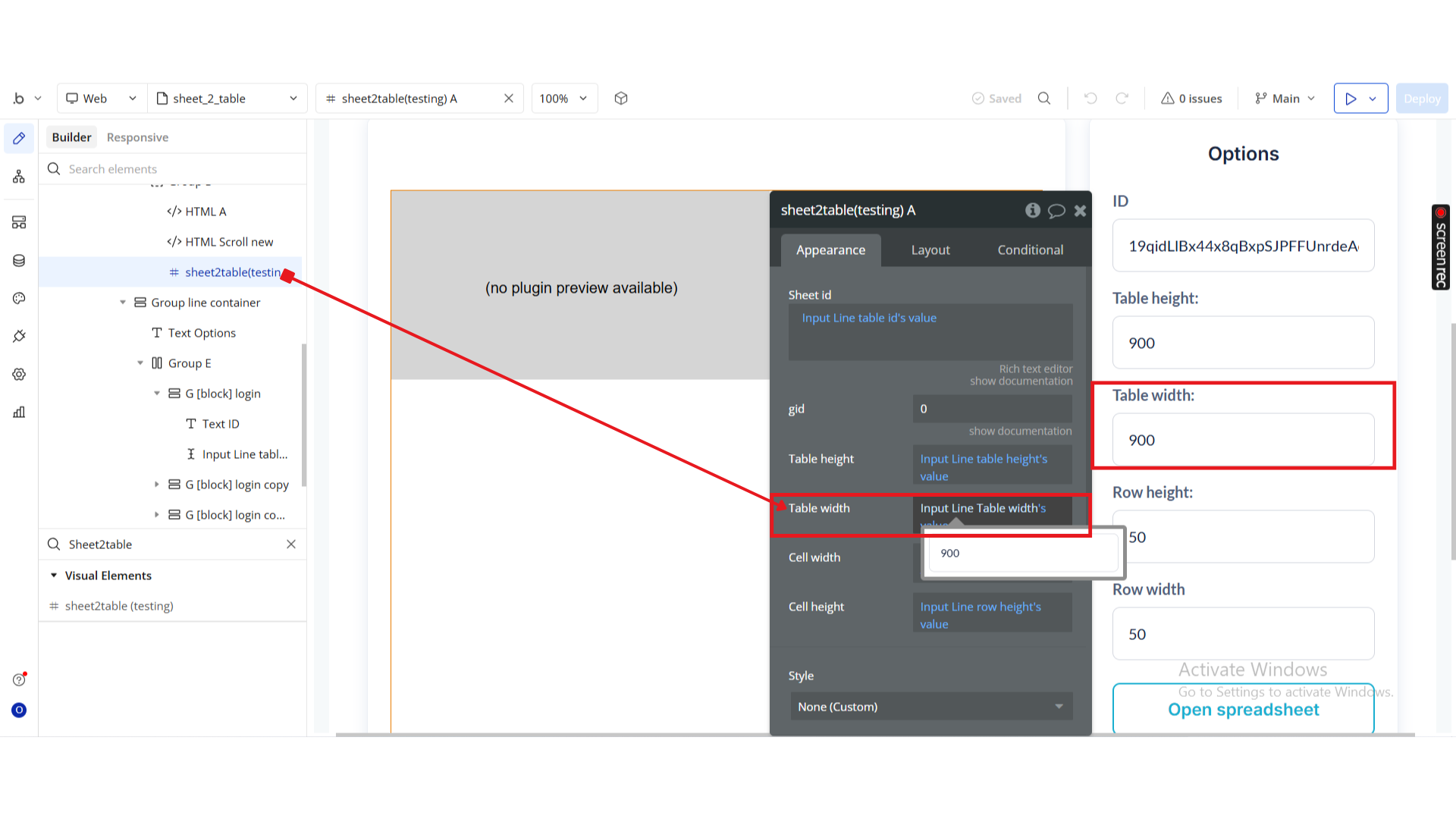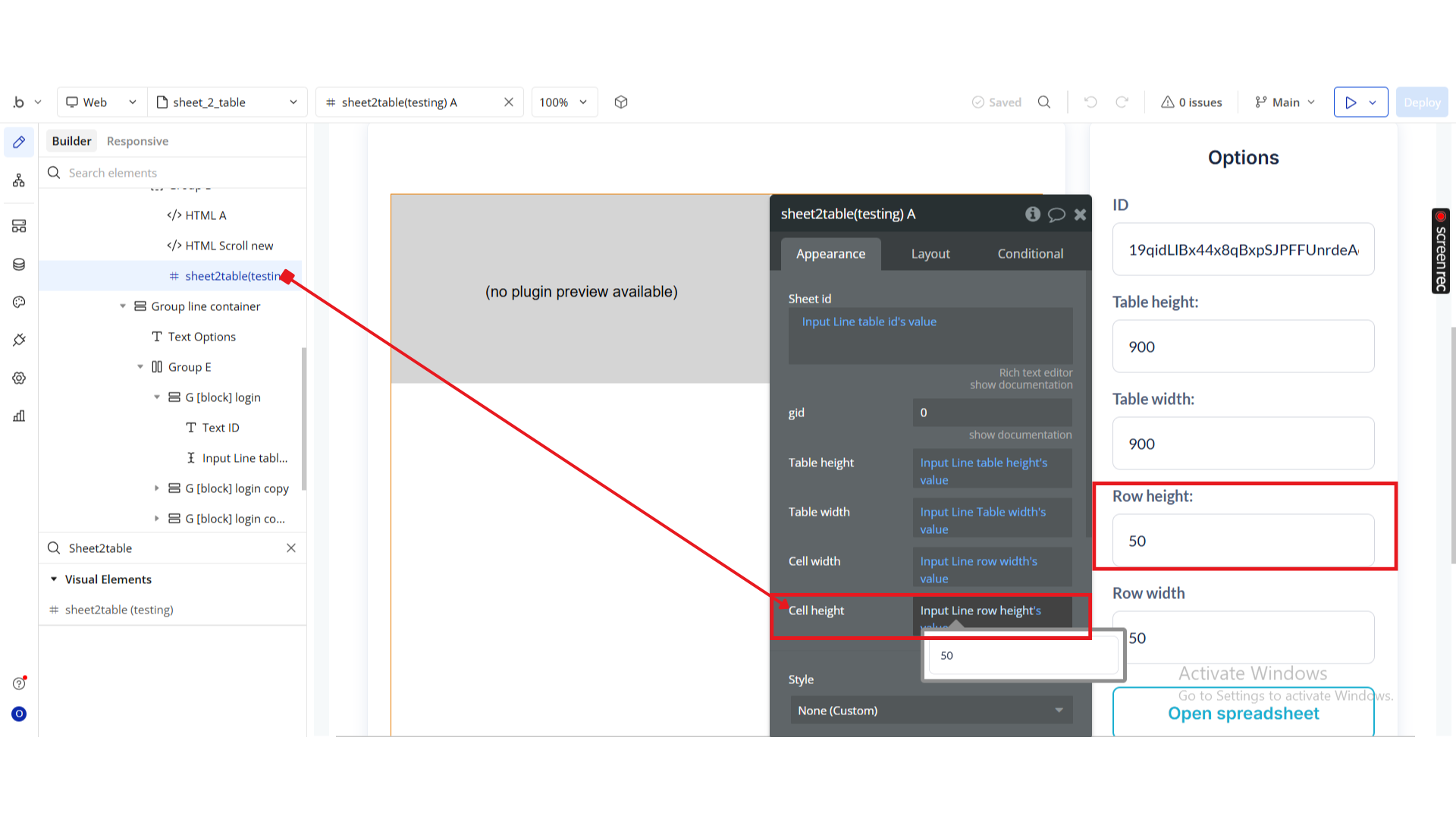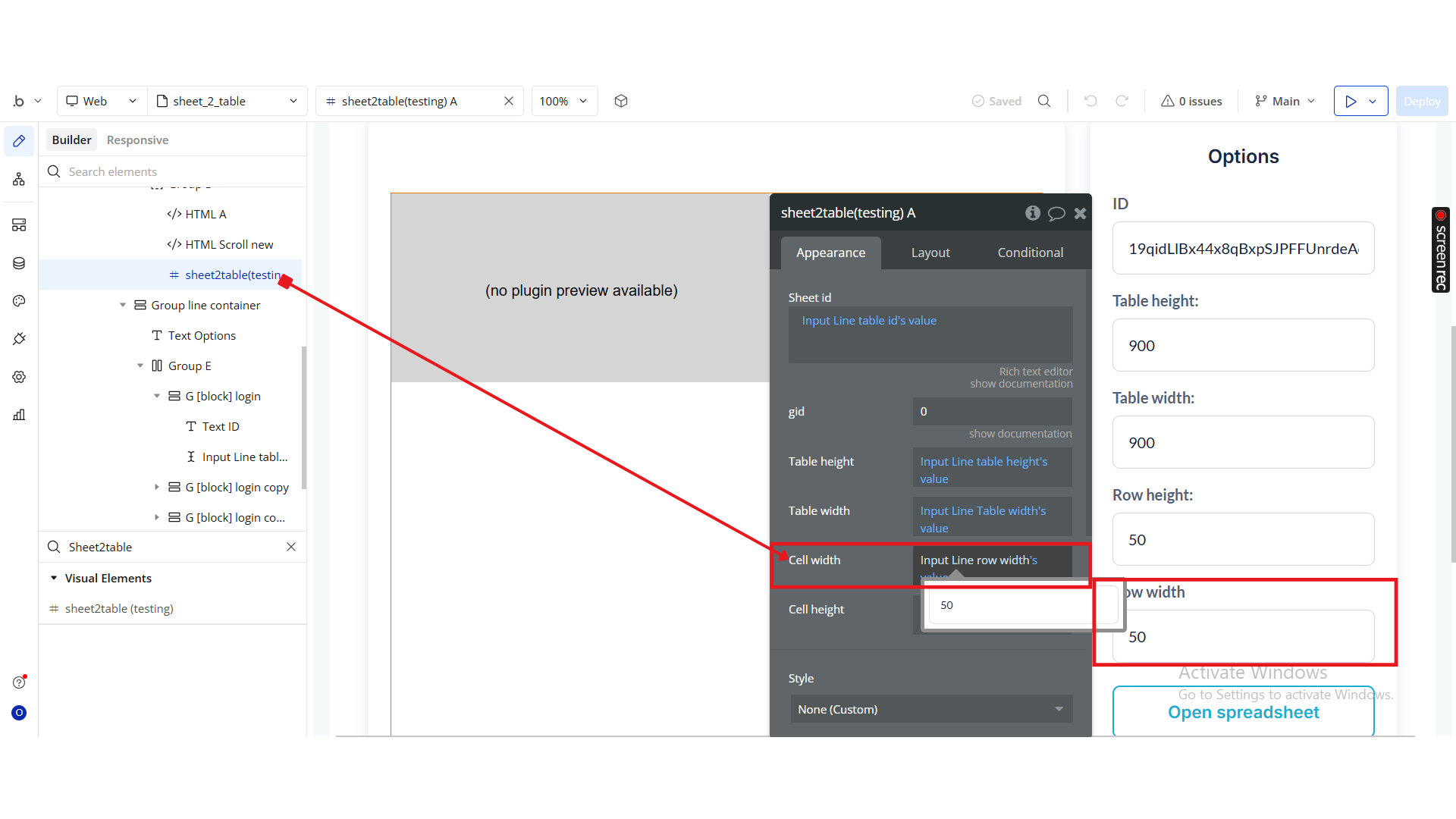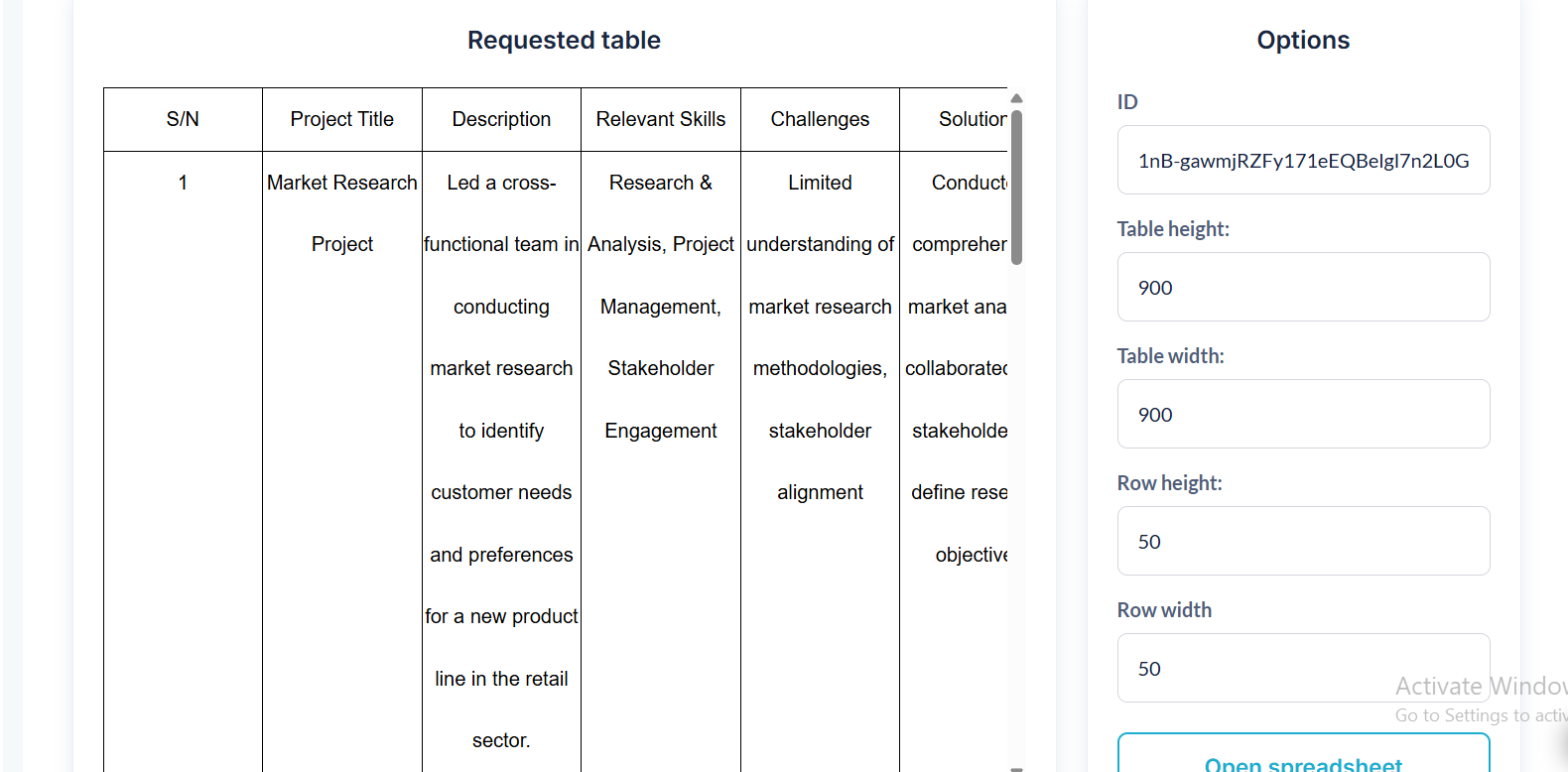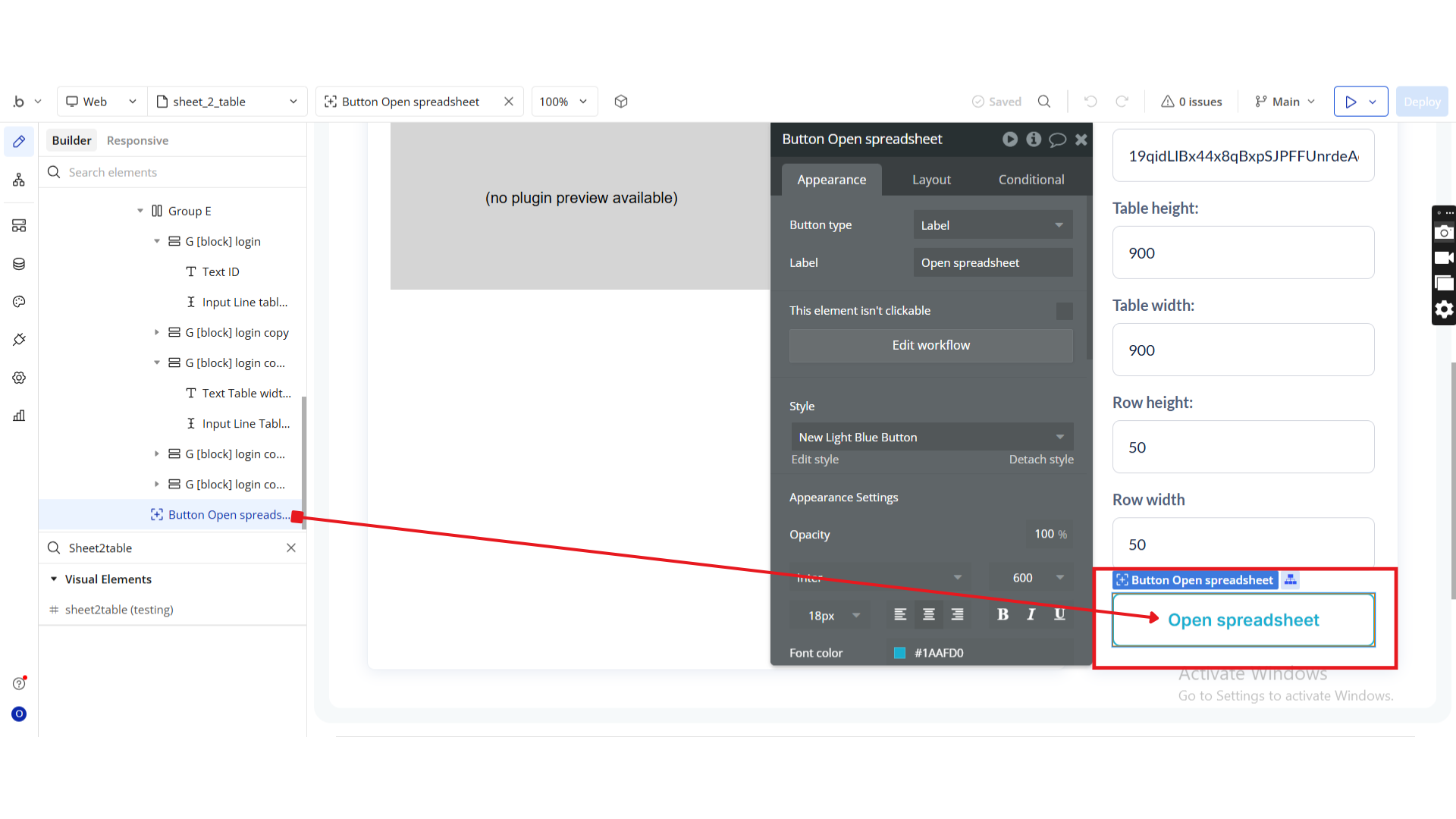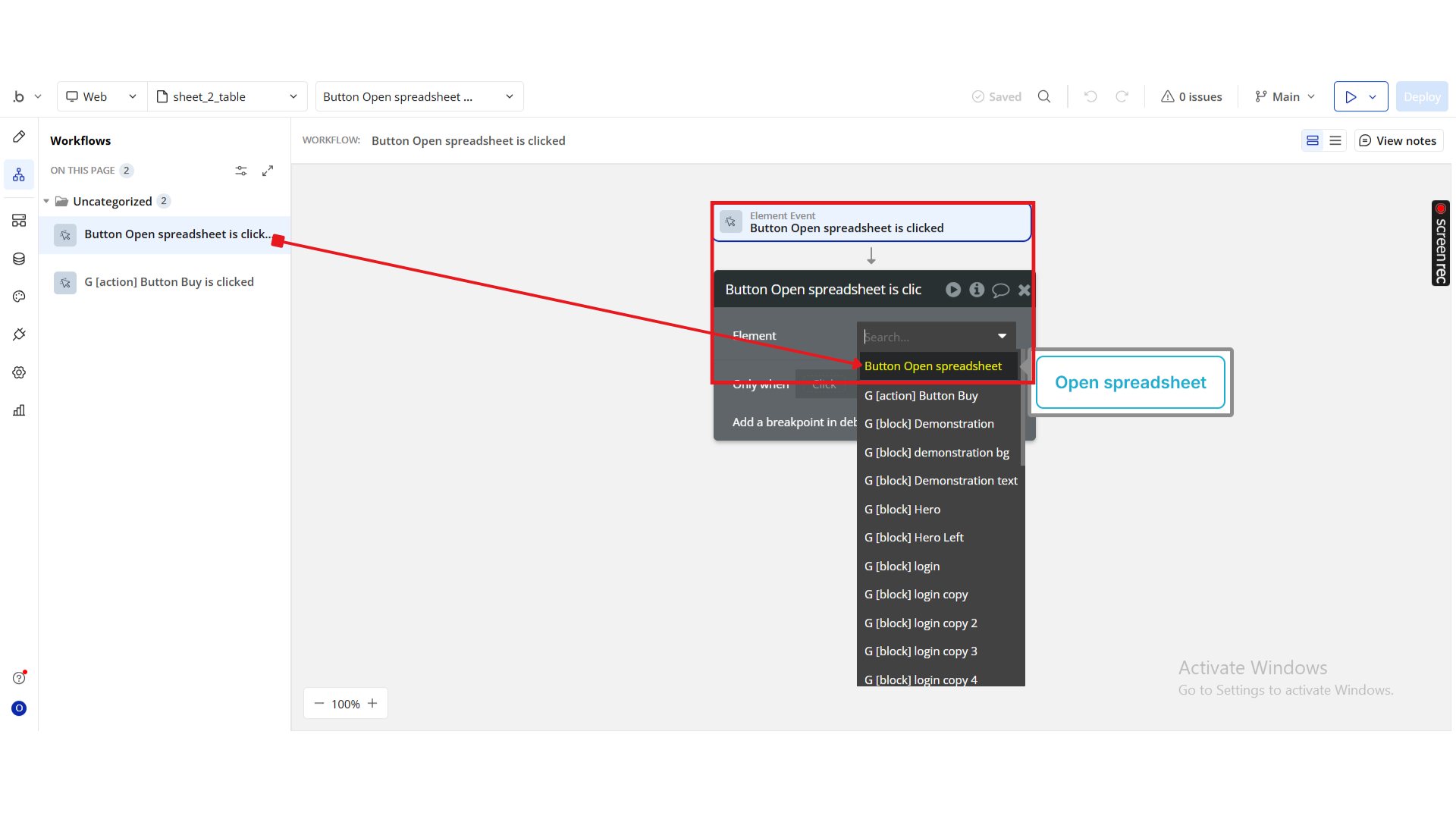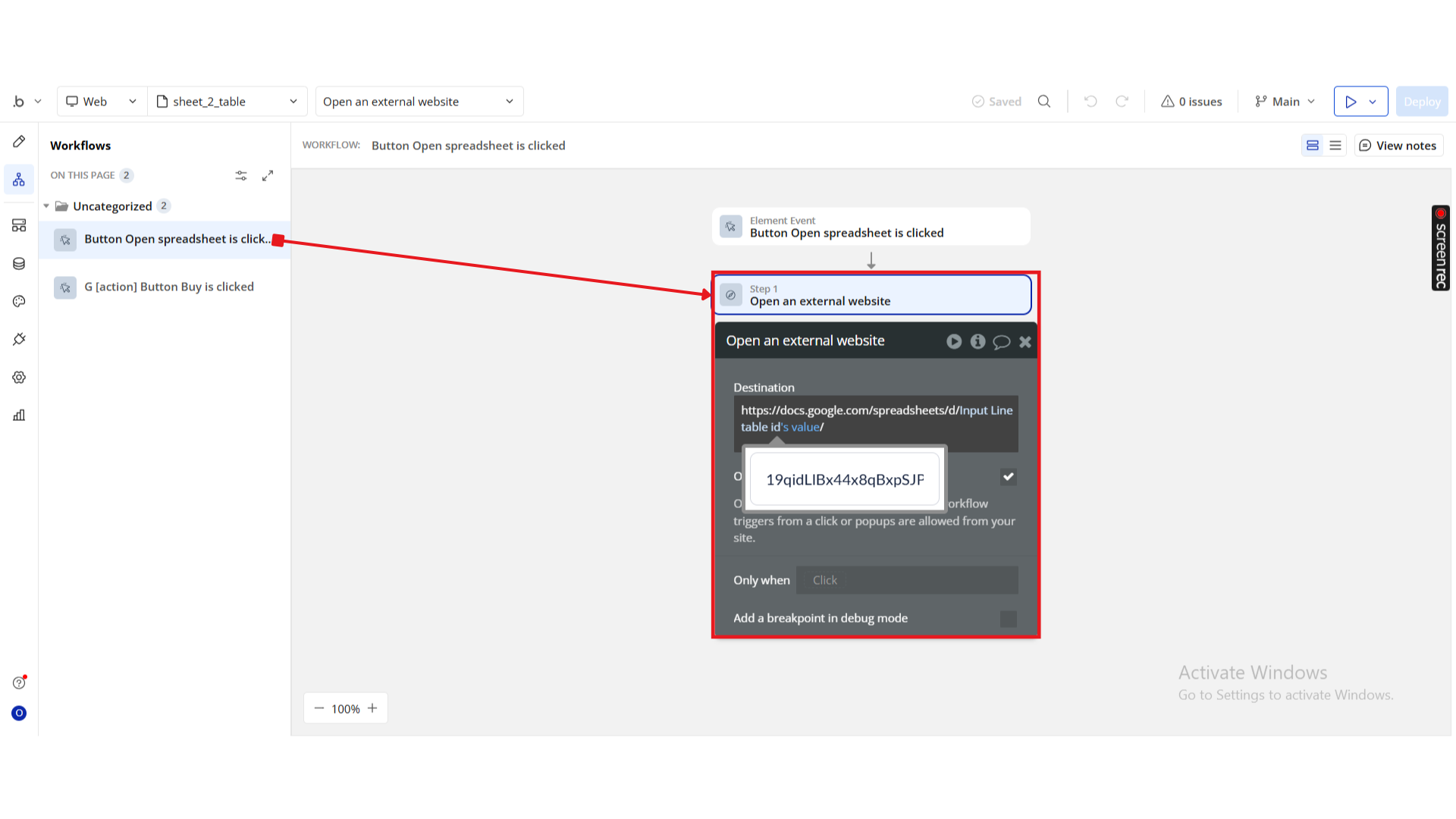Demo to preview the plugin:
Introduction
The Google Sheet 2 Table plugin allows you to easily retrieve and display data from a Google Sheet directly inside your Bubble application. With this plugin, you can turn any public Google Sheet into a clean, dynamic table without writing code or configuring API tokens.
This makes it perfect for dashboards, reports, leaderboards, or public data displays that automatically update whenever your sheet changes.
Key Features
Prerequisites
Before you begin, make sure:
- You have a Google Sheet with data you want to display.
- The Google Sheet is publicly shared (or shared with anyone who has the link).
- In Google Sheets: Share → Get Link → Change to “Anyone with the link” → Viewer.
- You have a Bubble app where you want to display the table.
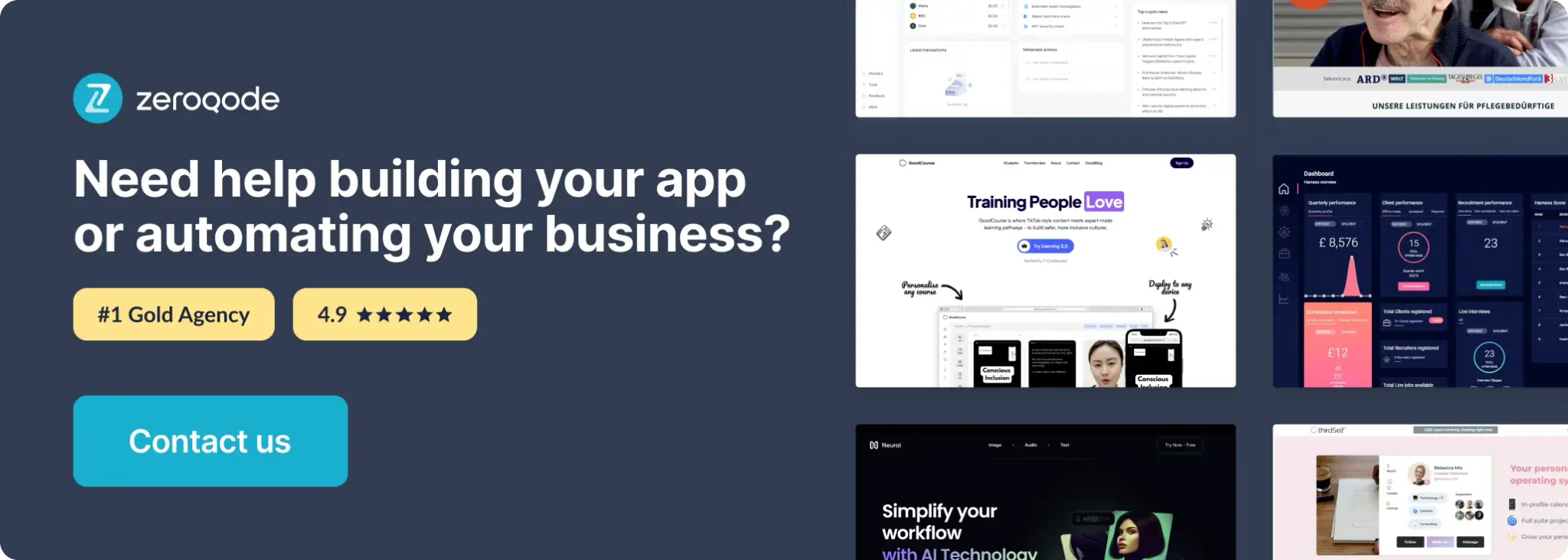
How to setup
Step 1 – Install the Plugin
Step 2 – Add the Plugin Element to Your Page
Step 3 – Configure the Properties
Step 4 – (Optional) Add a Button to Open the Spreadsheet
Step 5 – Preview & Test
Plugin Element Properties
sheet2table
The Sheet2table element displays live data from a Google Sheet inside your Bubble app. Below are its configurable properties:
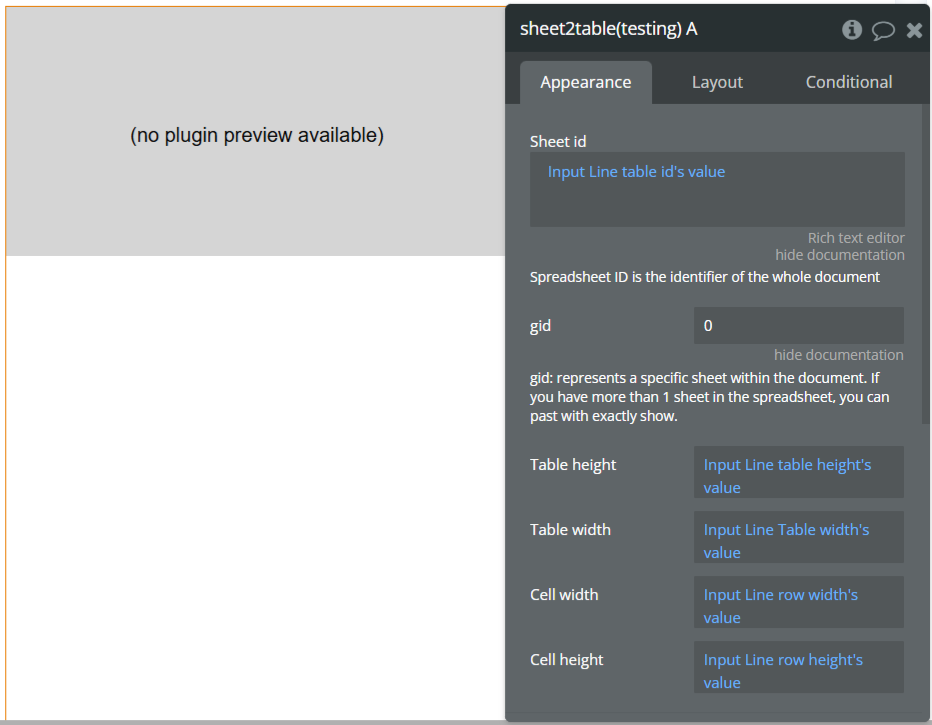
Fields:
Title | Description | Type |
Sheet ID | The unique identifier of your Google Spreadsheet. You can find it in the sheet’s URL: https://docs.google.com/spreadsheets/d/<Sheet ID>/edit#gid=0. | Text |
GID | Identifies the specific sheet (tab) within your spreadsheet. Found at the end of the URL after #gid=. | Text |
Table Height | The total height of the displayed table in pixels. Helps fit the table neatly within your page design. | Number (optional) |
Table Width | The total width of the displayed table in pixels. Useful for controlling responsiveness and layout. | Number (optional) |
Cell Height | Defines the height of each table row in pixels, ensuring readability and consistency. | Number (optional) |
Cell Width | Defines the width of each table column cell in pixels, allowing you to adjust for wider or narrower content. | Number (optional) |