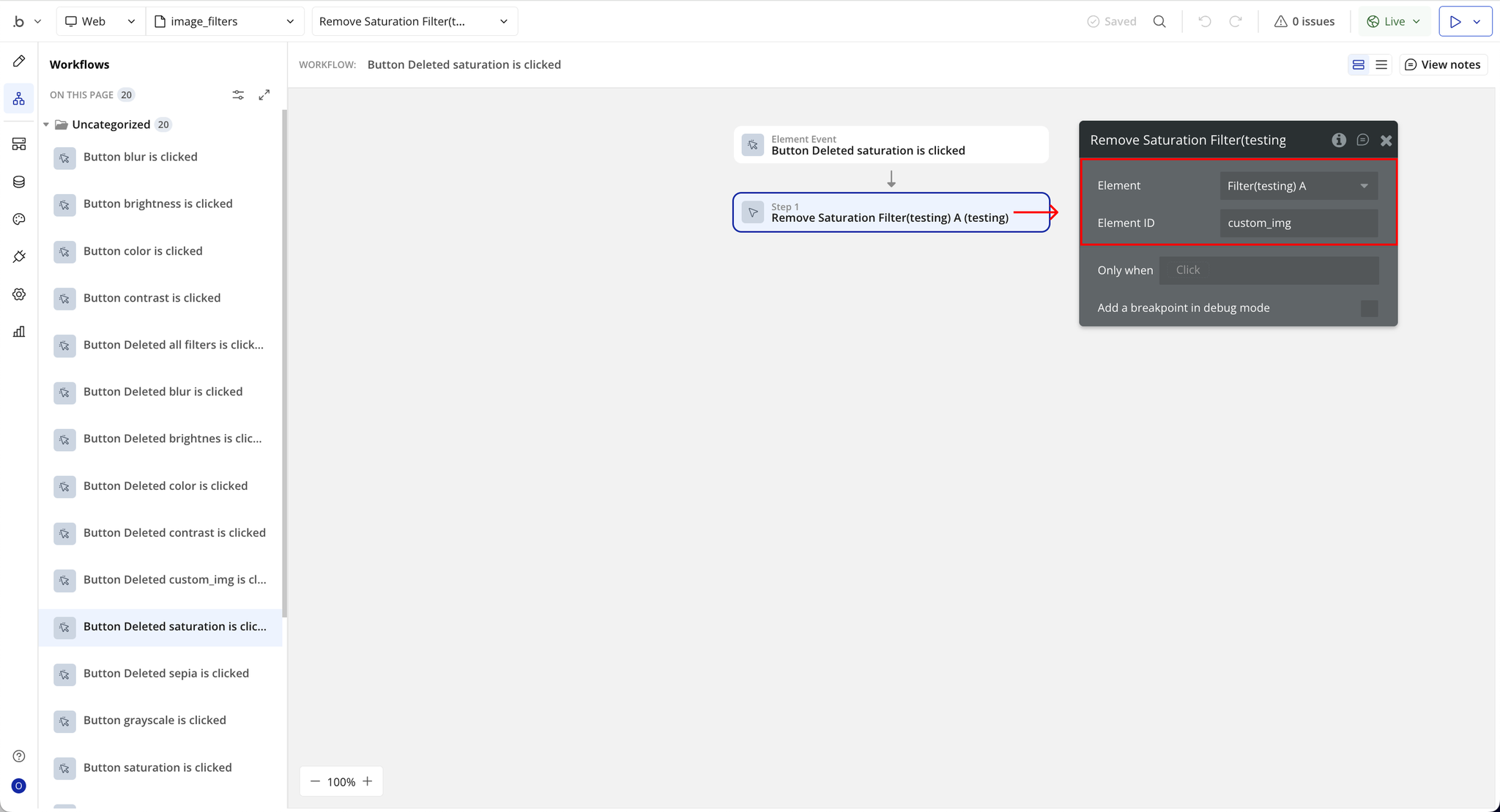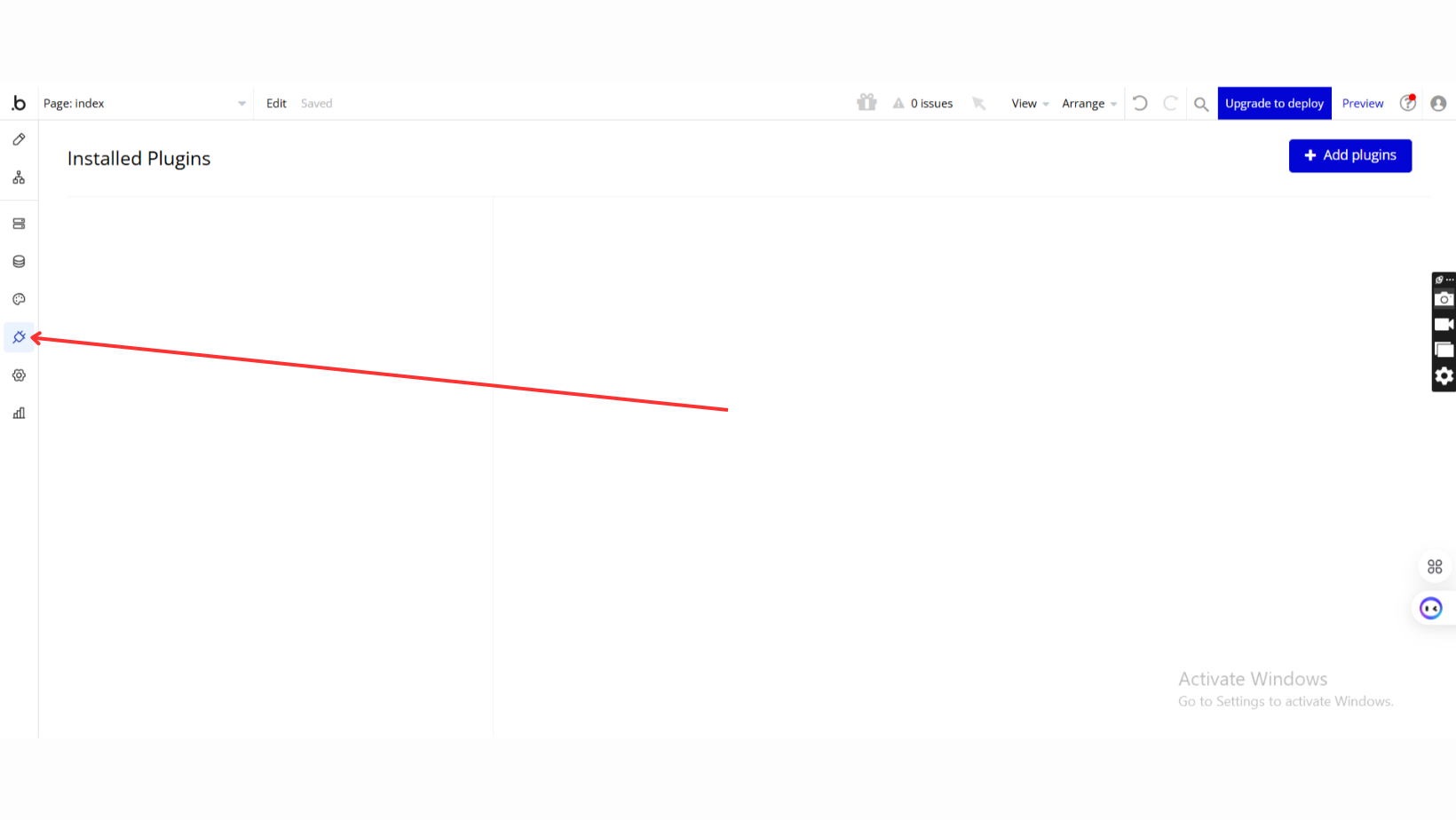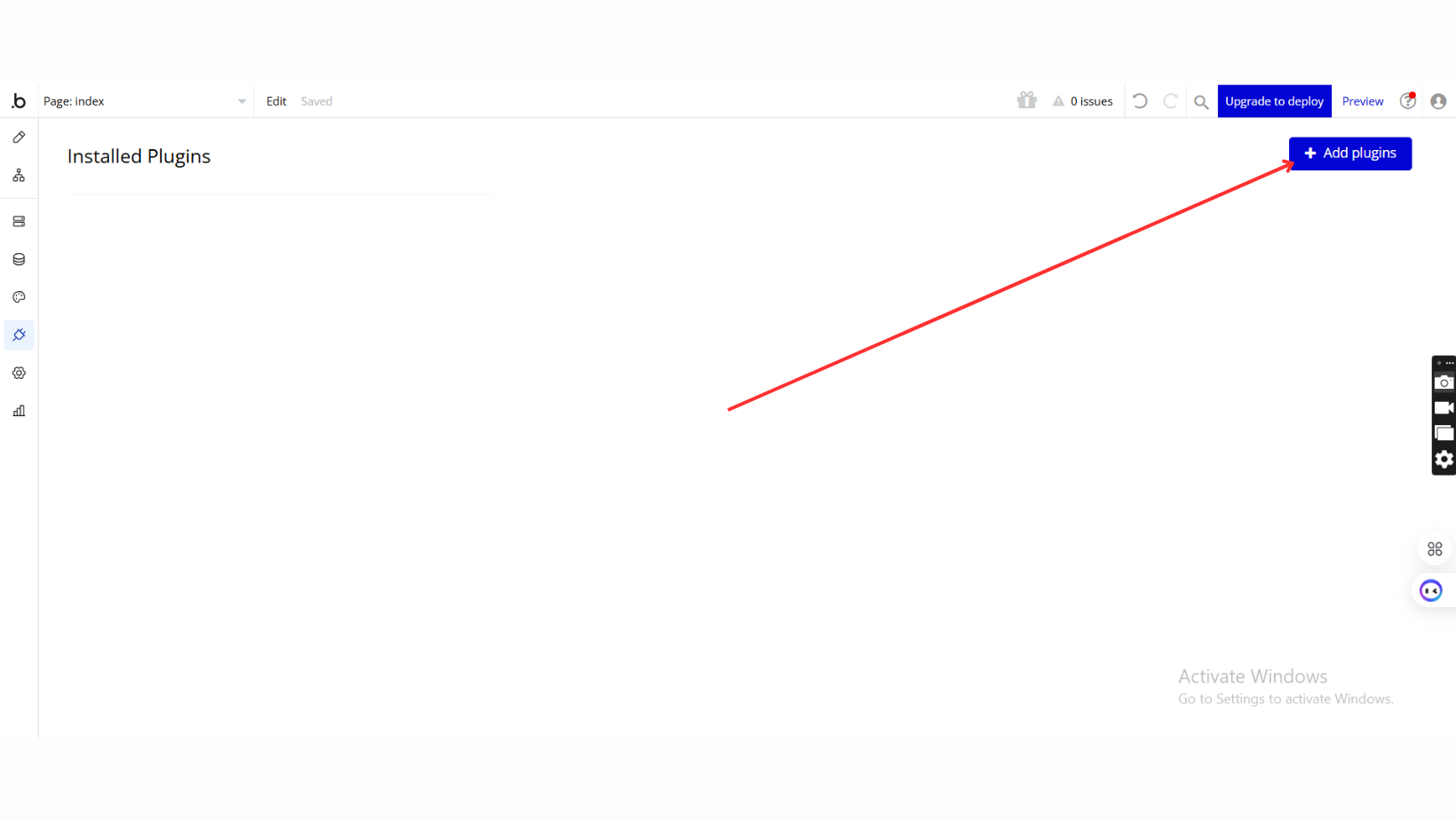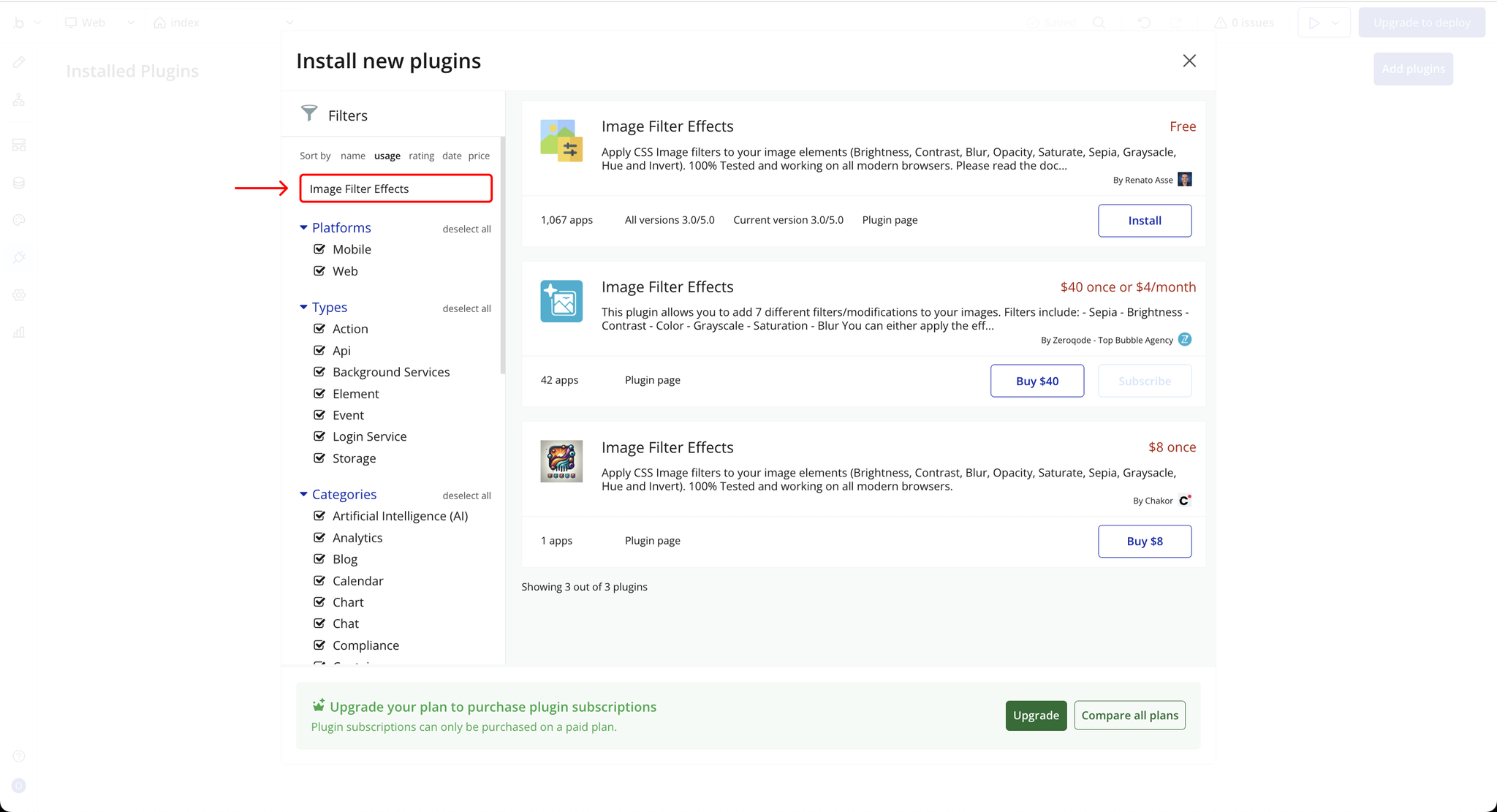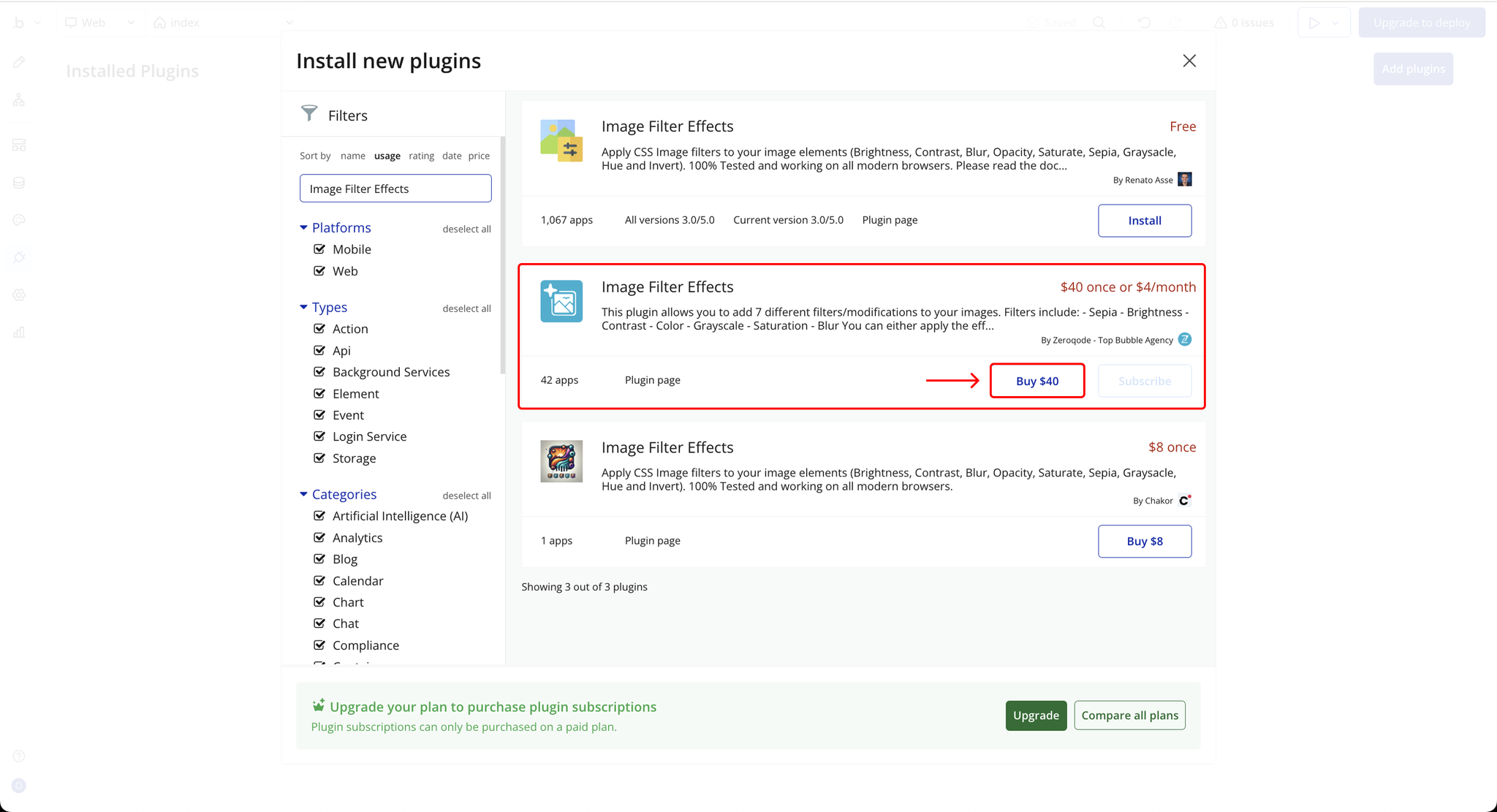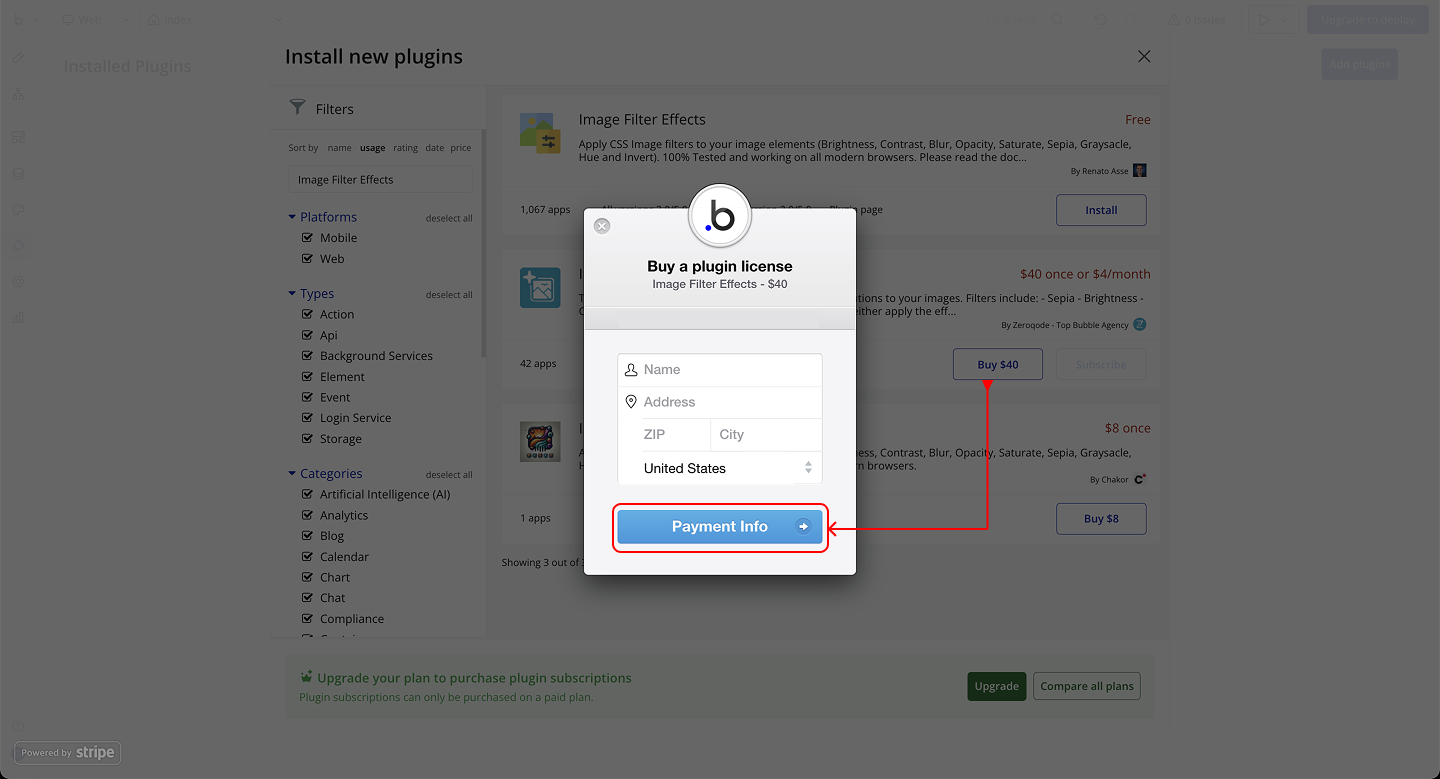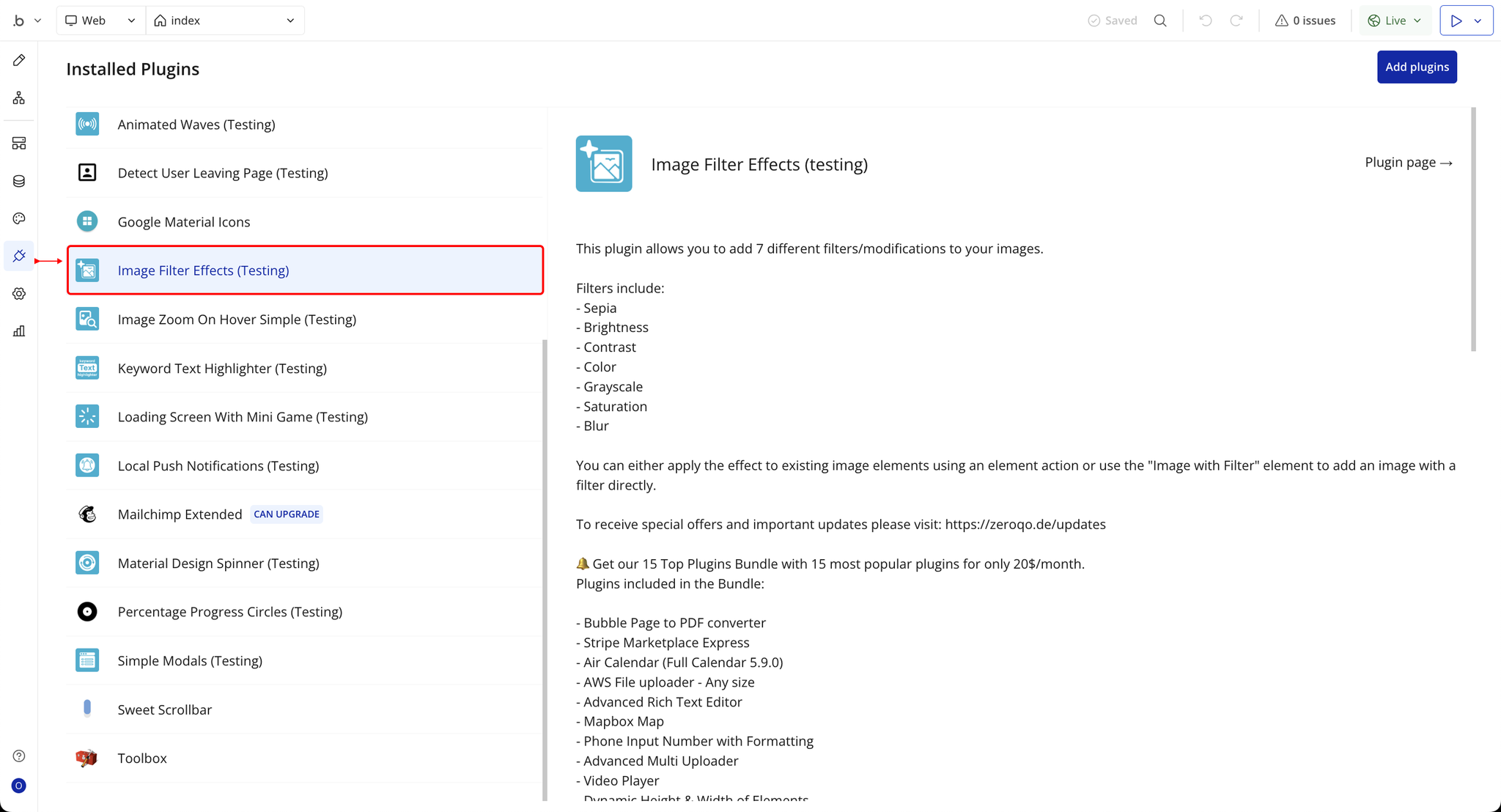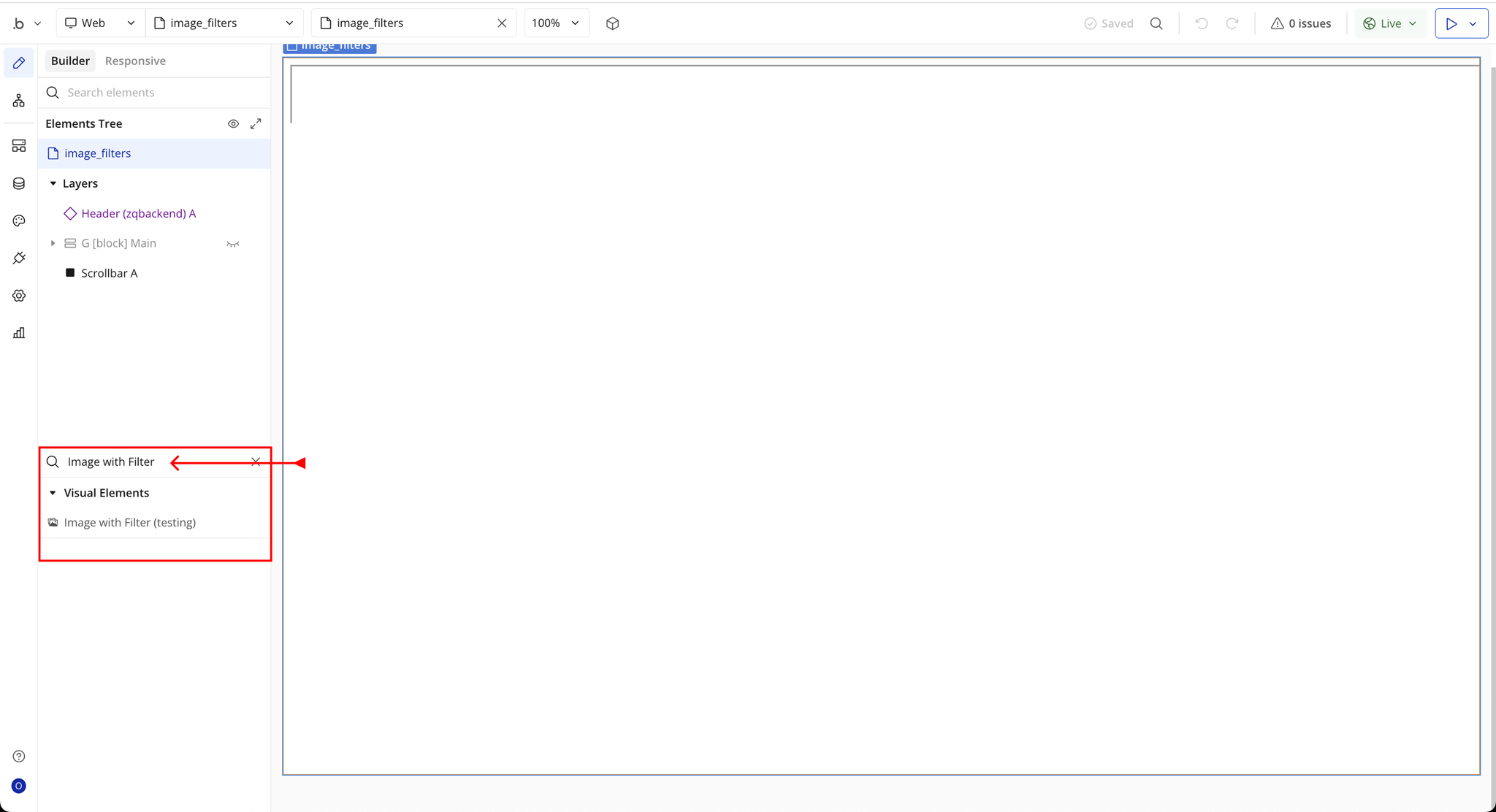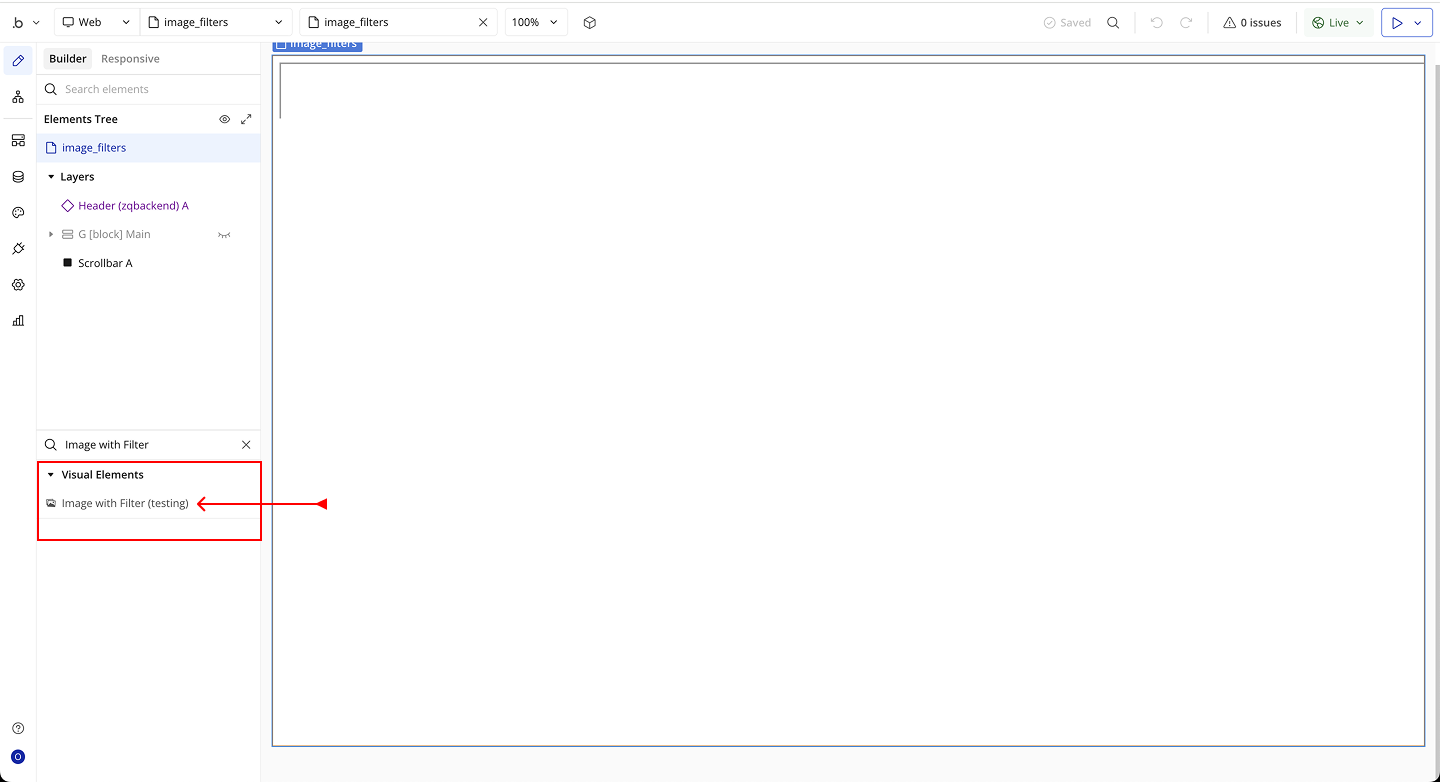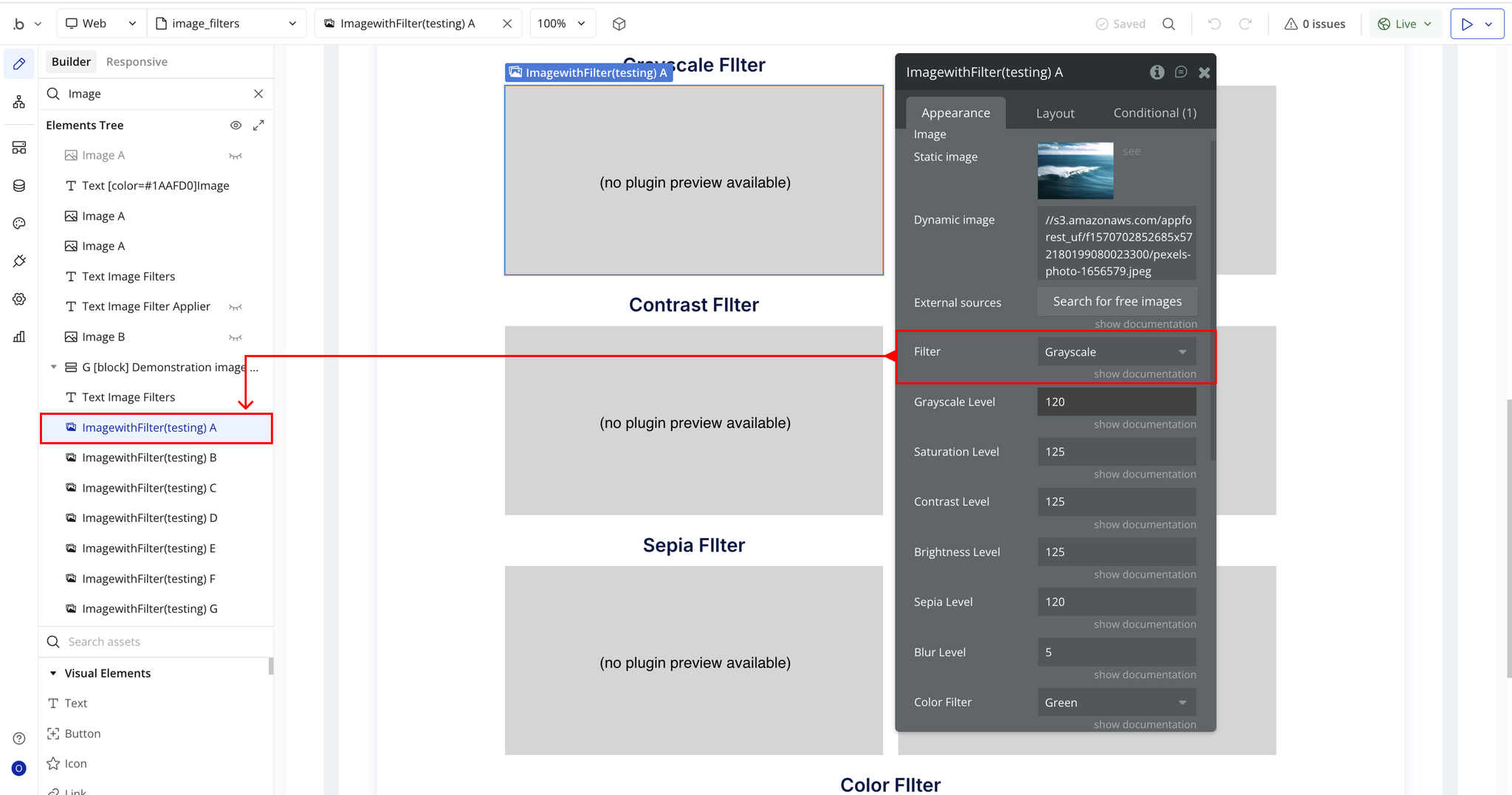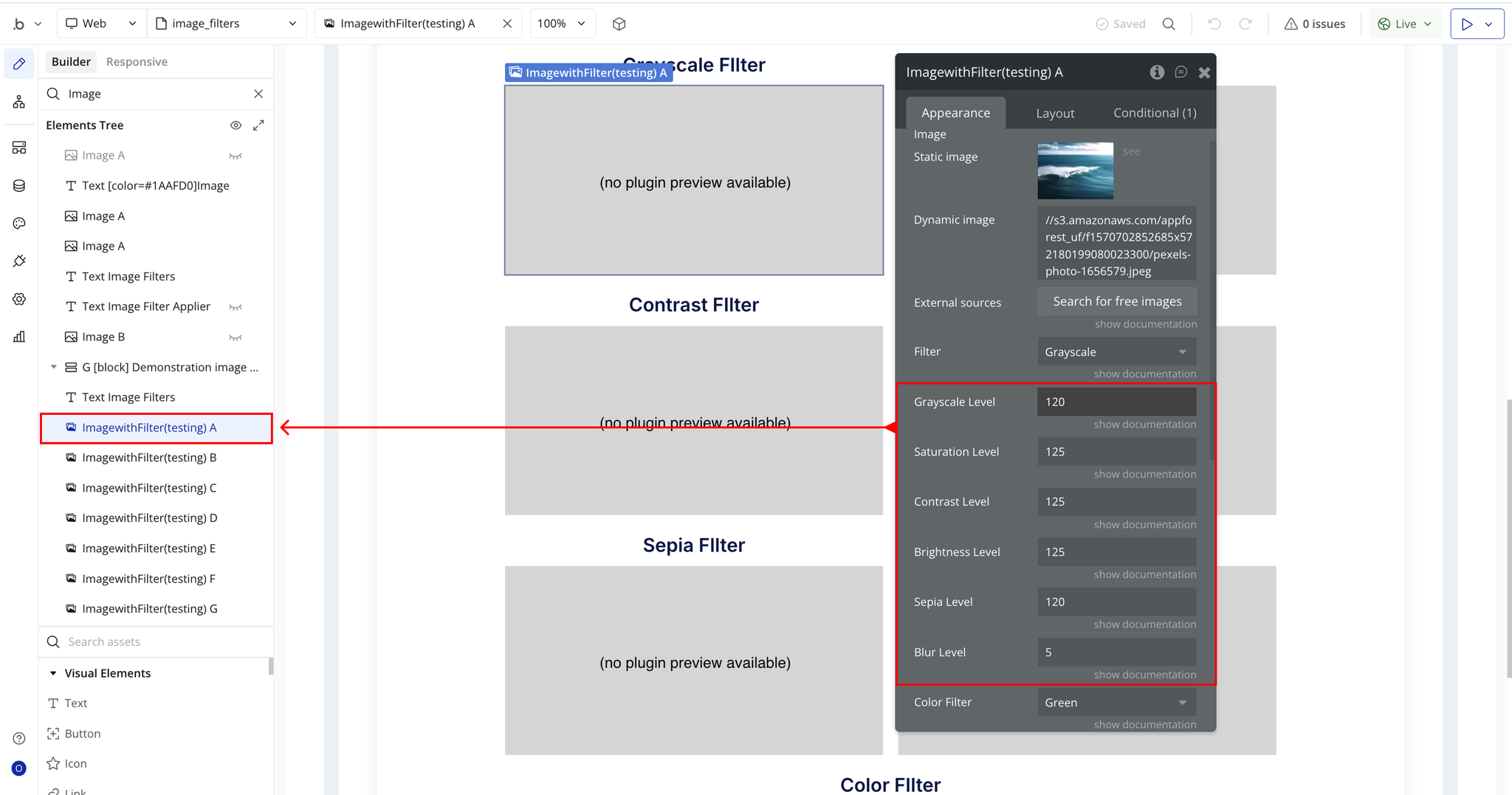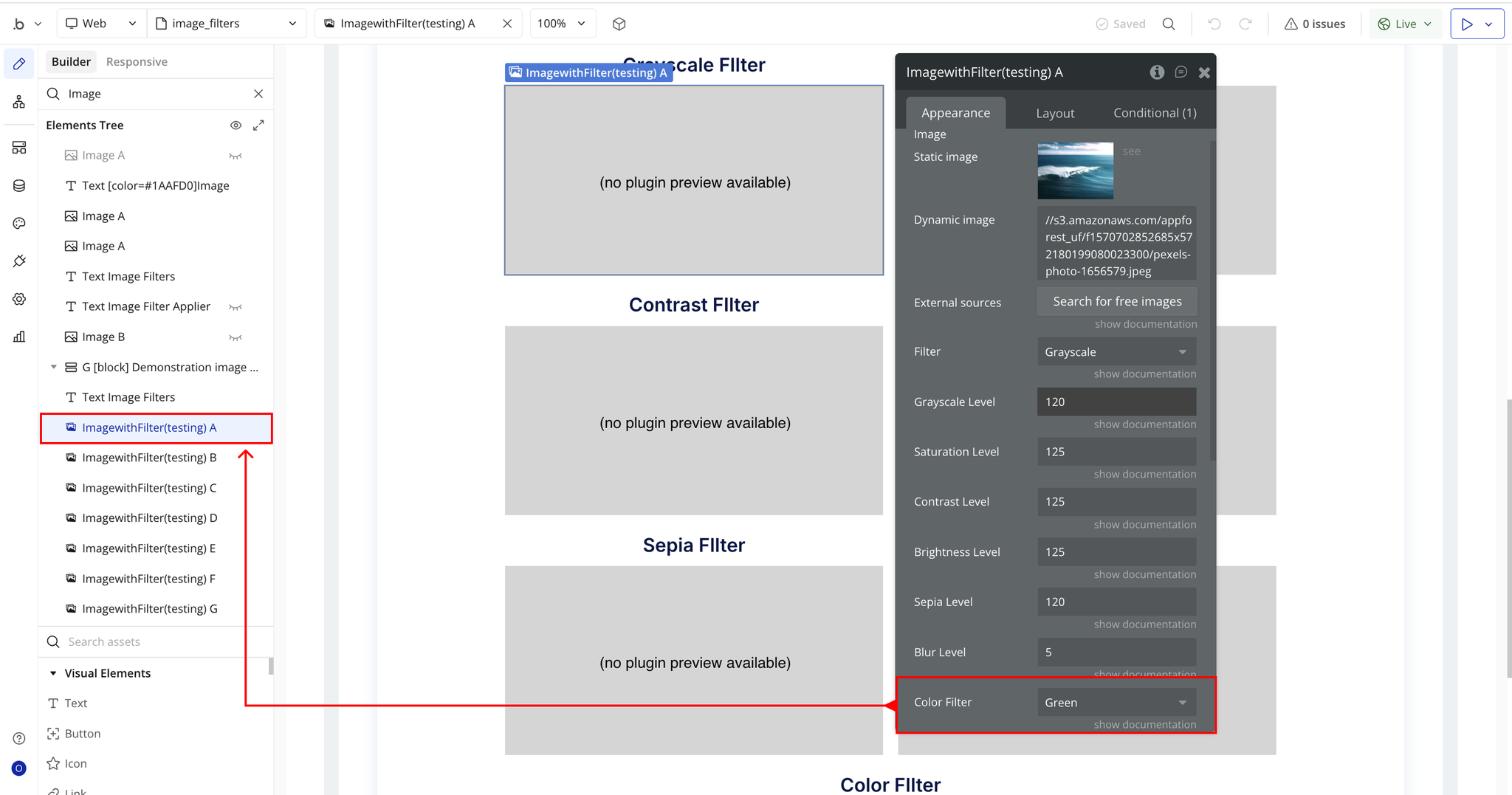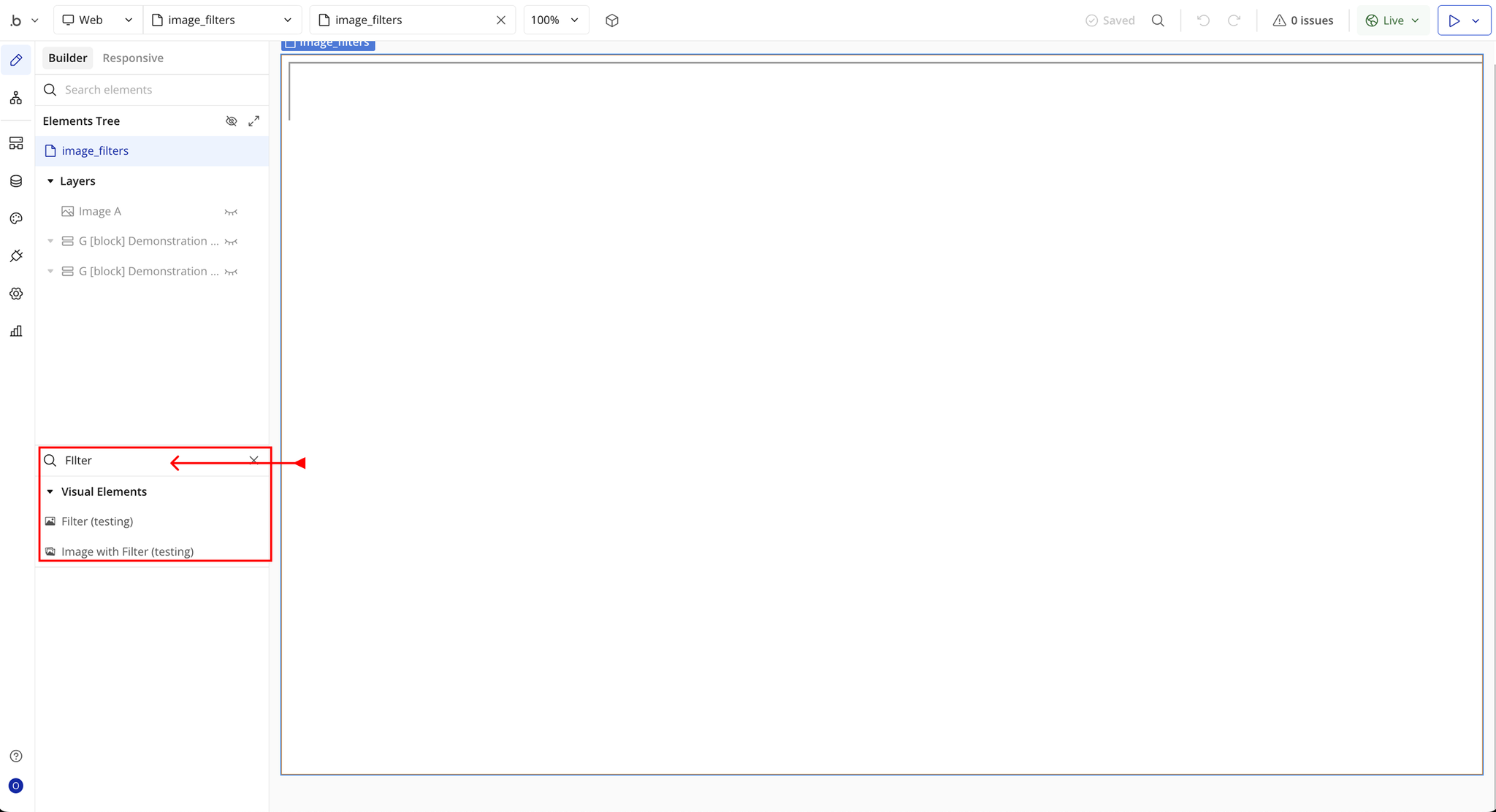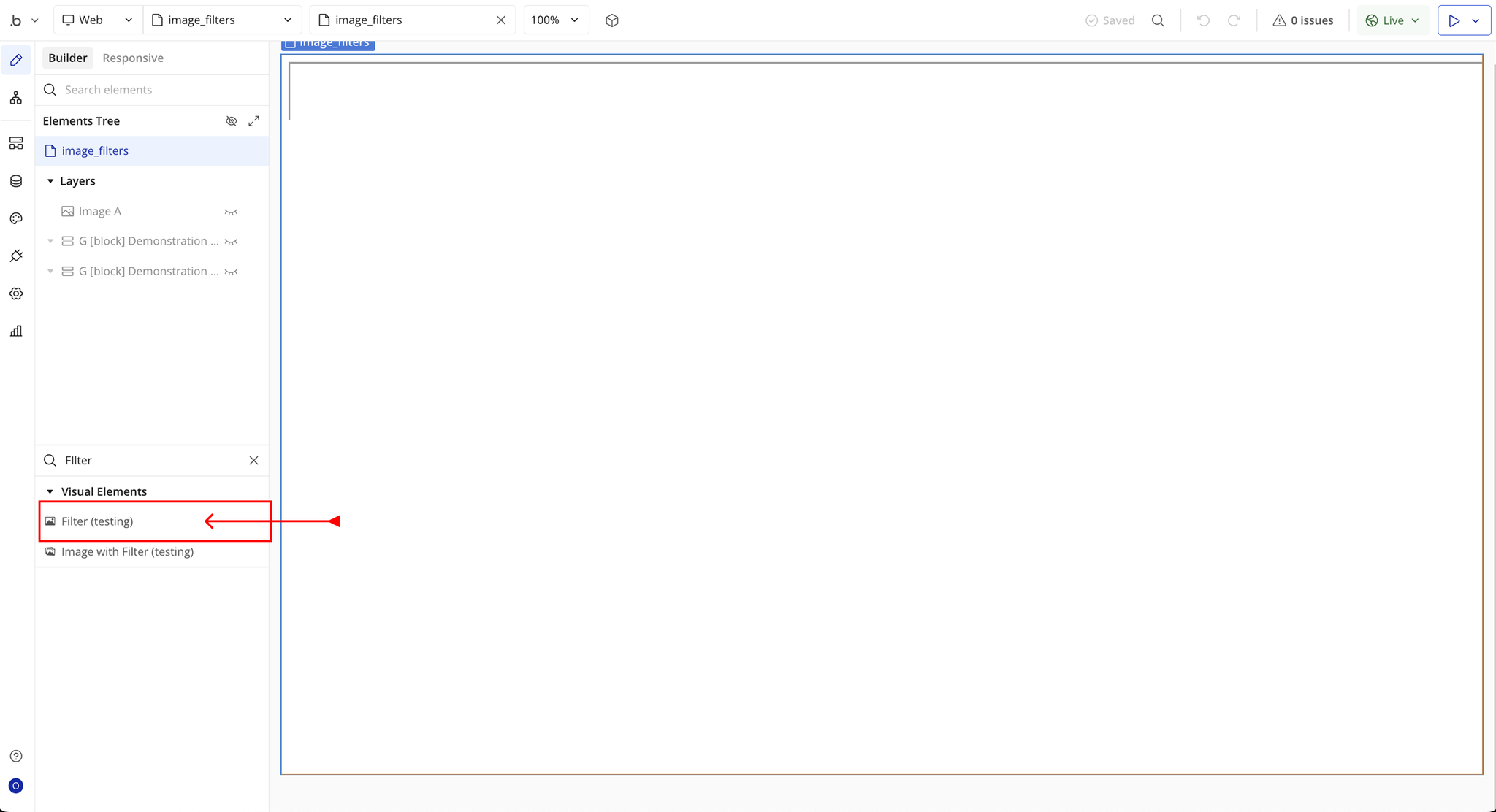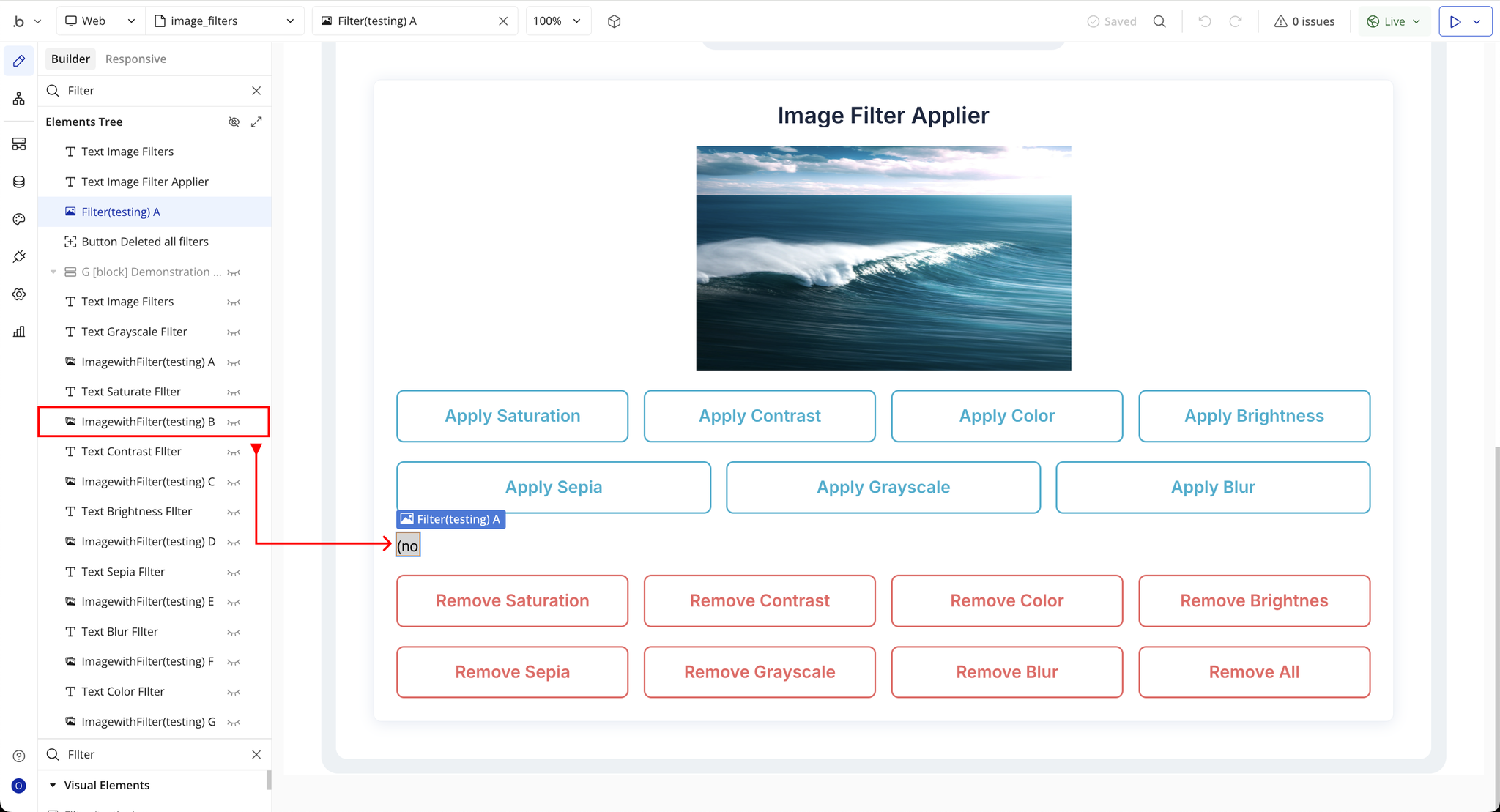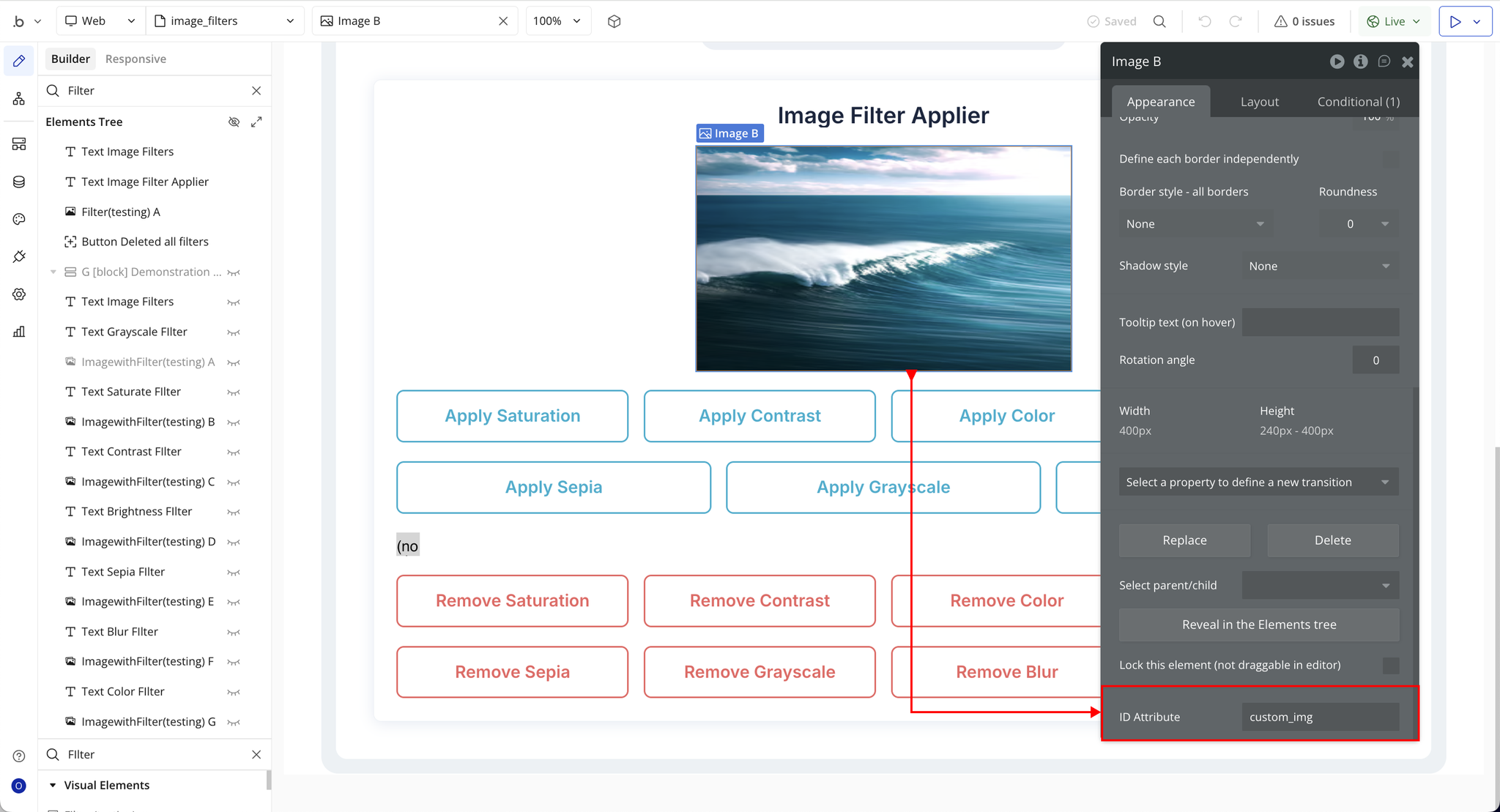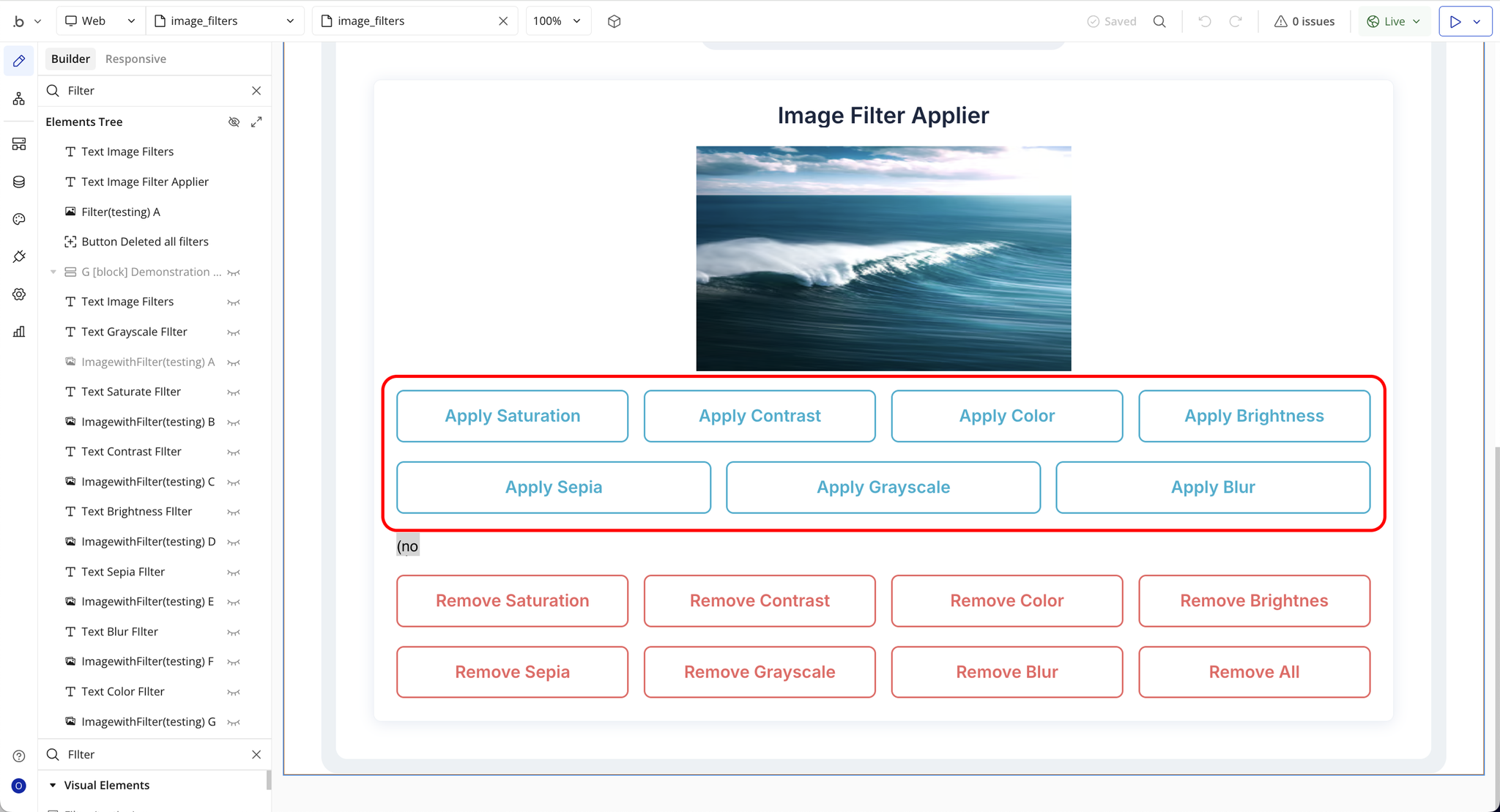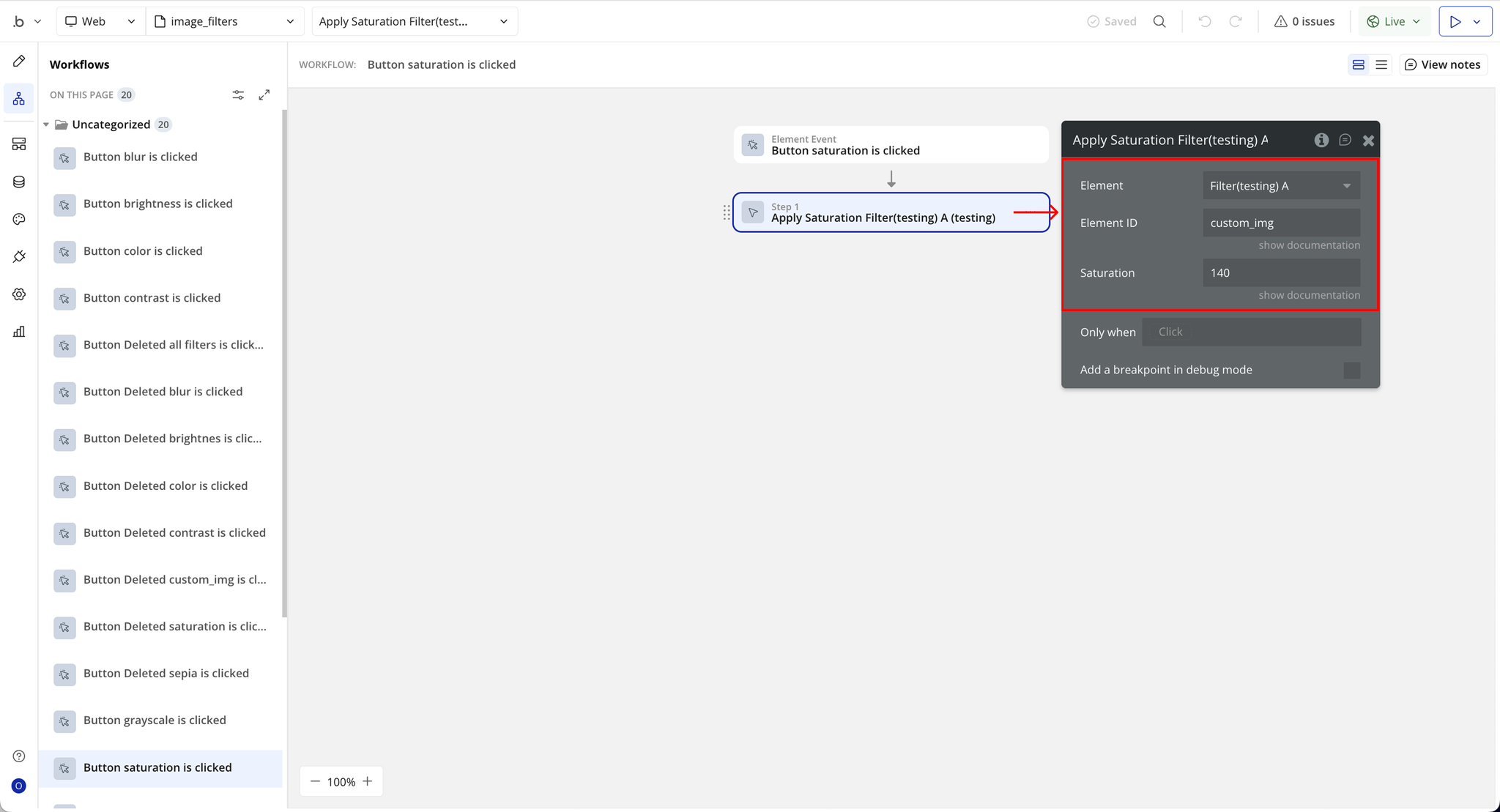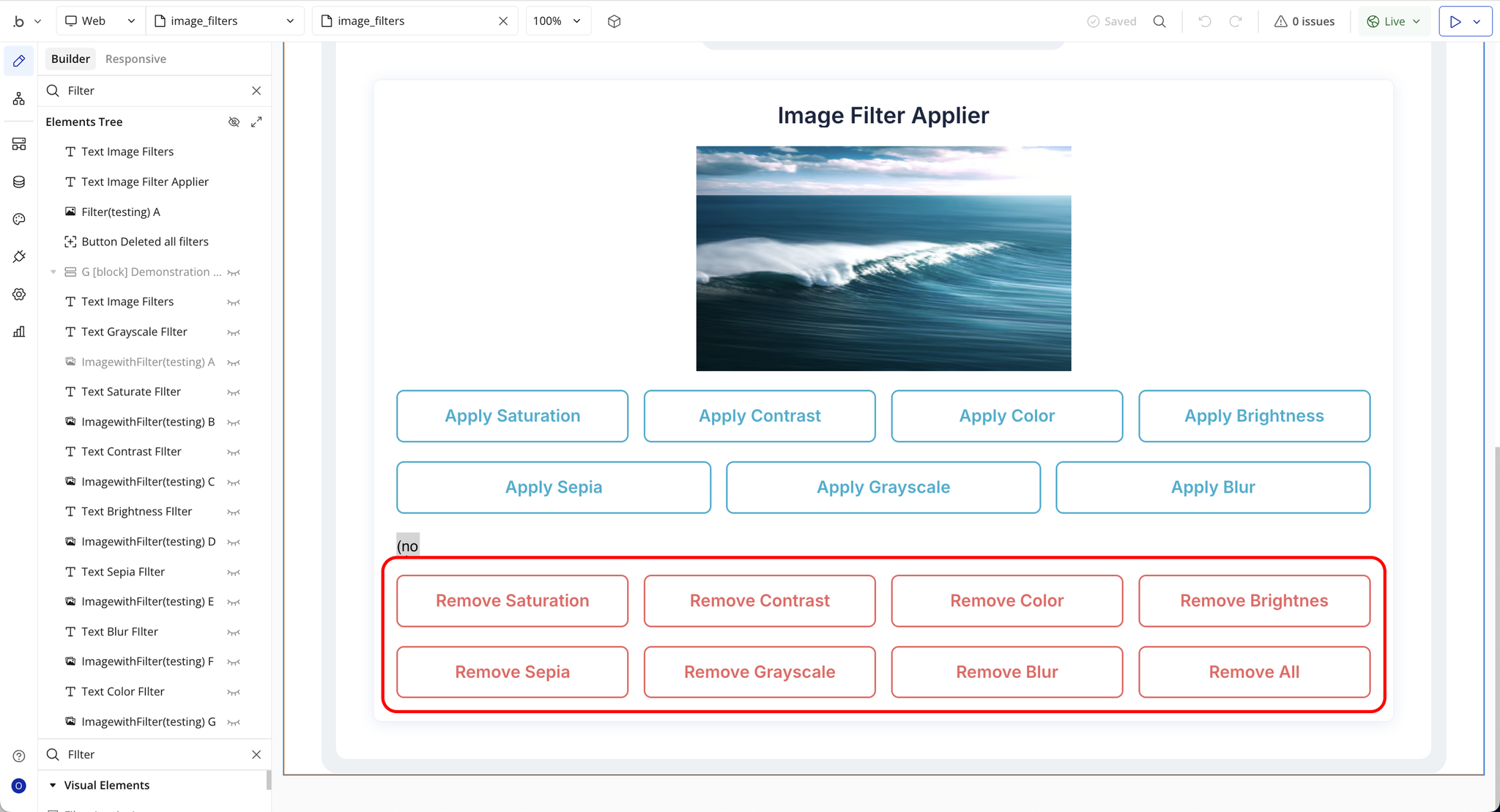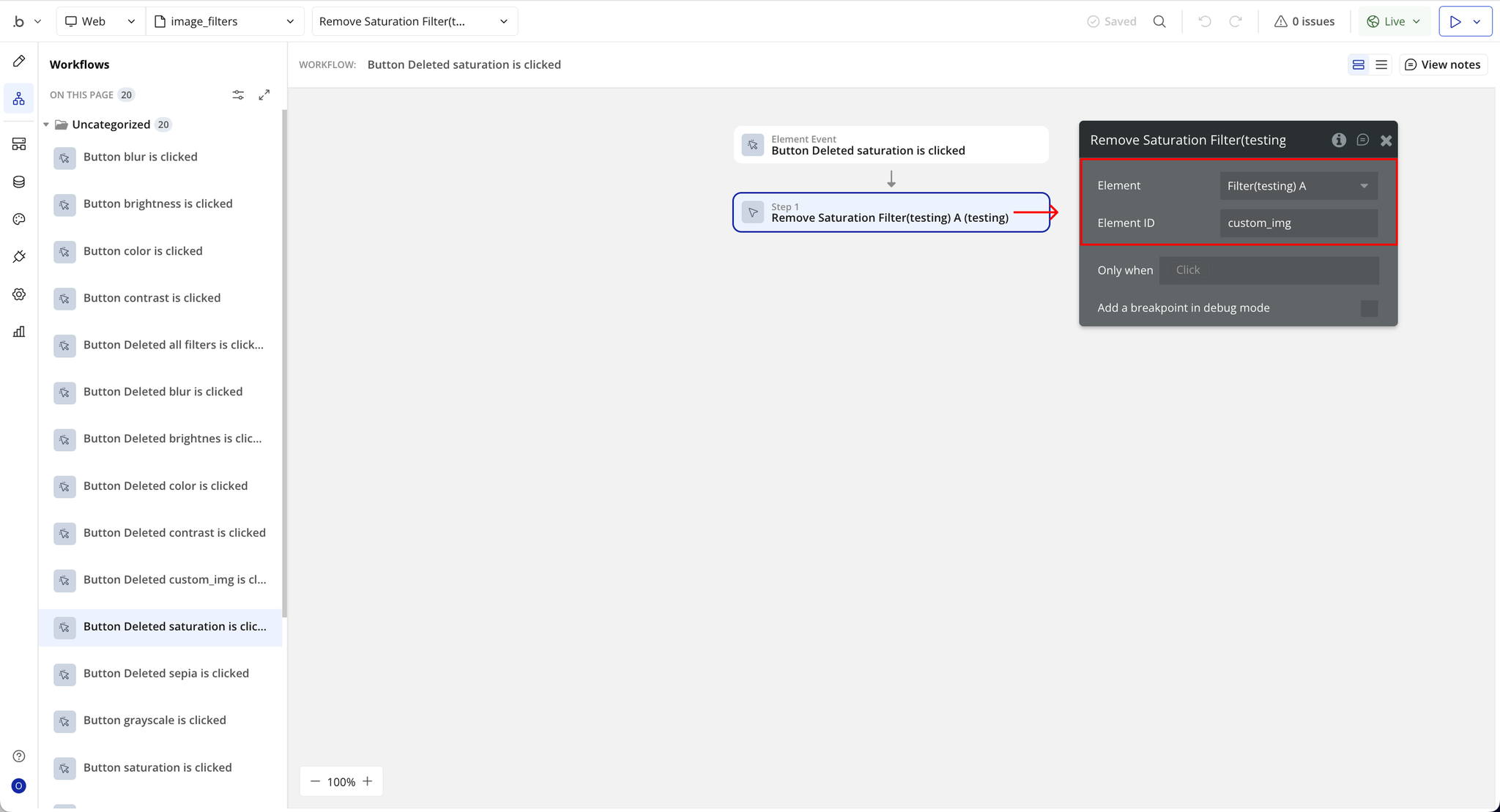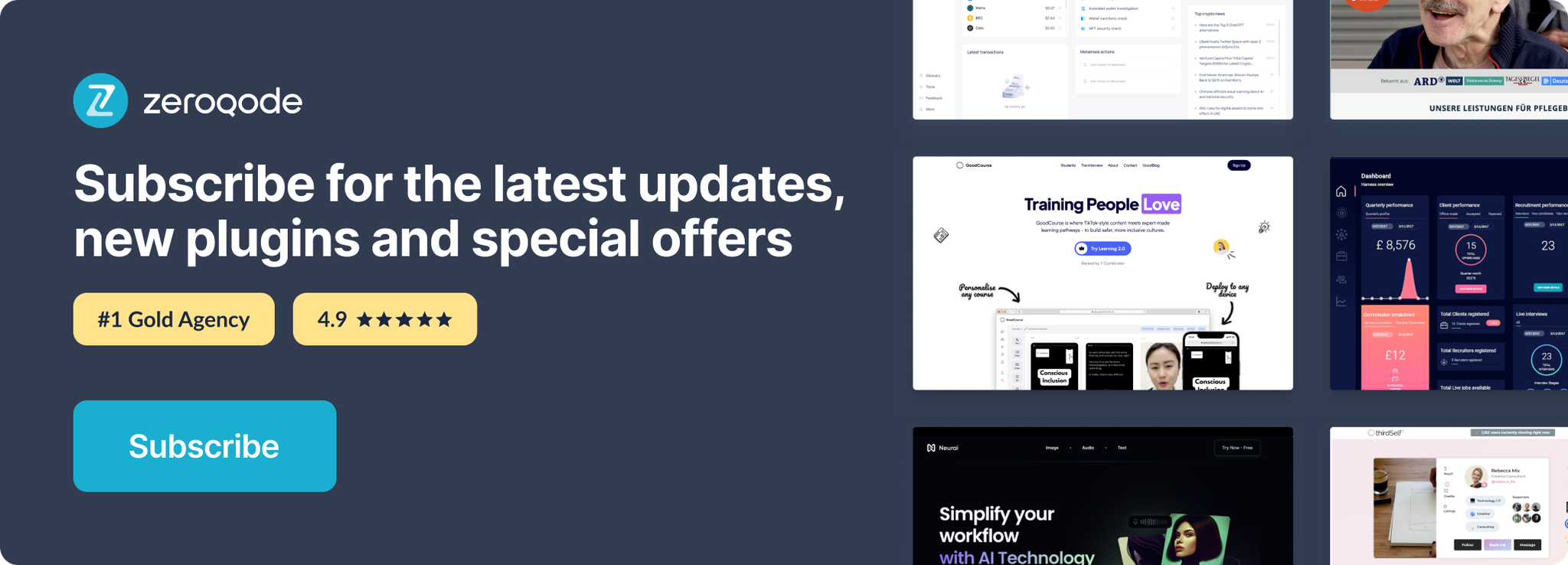Link to the plugin page: https://zeroqode.com/plugin/image-filter-effects-plugin-for-bubble-1739736142024x569751392005670300
Demo to preview the plugin:
Introduction
The Image Filters Effect Plugin provides a simple yet powerful way to enhance images in your Bubble application by applying visual effects directly, without relying on external tools. With seven built-in filters, Sepia, Brightness, Contrast, Color, Grayscale, Saturation, and Blur, you can adjust or stylize images to match your app’s design and user experience. The plugin gives you flexibility to either apply filters dynamically to existing images through element actions or display pre-filtered images using the dedicated Image with Filter element, making it suitable for everything from product showcases to user-generated content and galleries.
Key Features
Prerequisites
Before using the plugin, ensure you have:
- A Bubble application with the plugin installed
- At least one image element or a use case for the Image with Filter element
- Basic knowledge of Bubble workflows to apply element actions
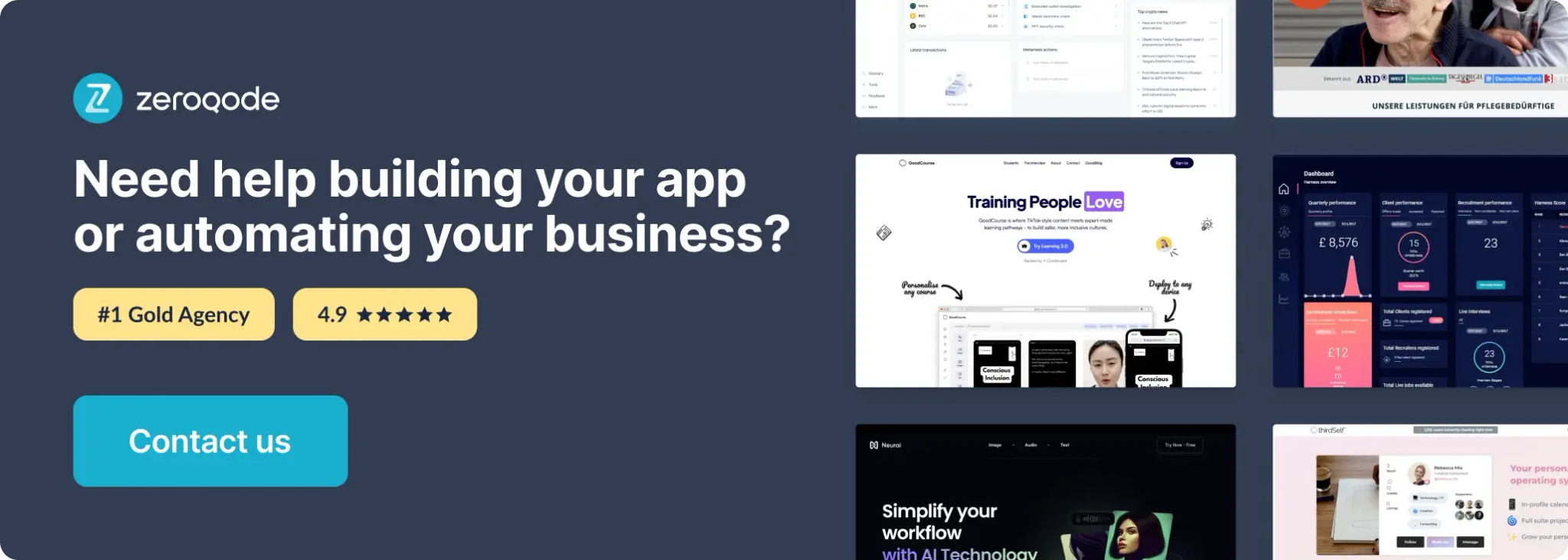
How to setup
Step 1 – Install the Plugin
Step 2 – Add the Plugin Element to Your Page (Image with Filter)
Step 3 – Configure Properties (Image with Filter)
Step 4 – Add the Plugin Element to Your Page (Filter)
Step 5 – Configure Properties (Filter)
Plugin Element - Image with Filter

Fields
Plugin Element - Filter

Element Actions
Plugin Actions
- Apply Filter - refers to the action of selectively processing data based on specified criteria.
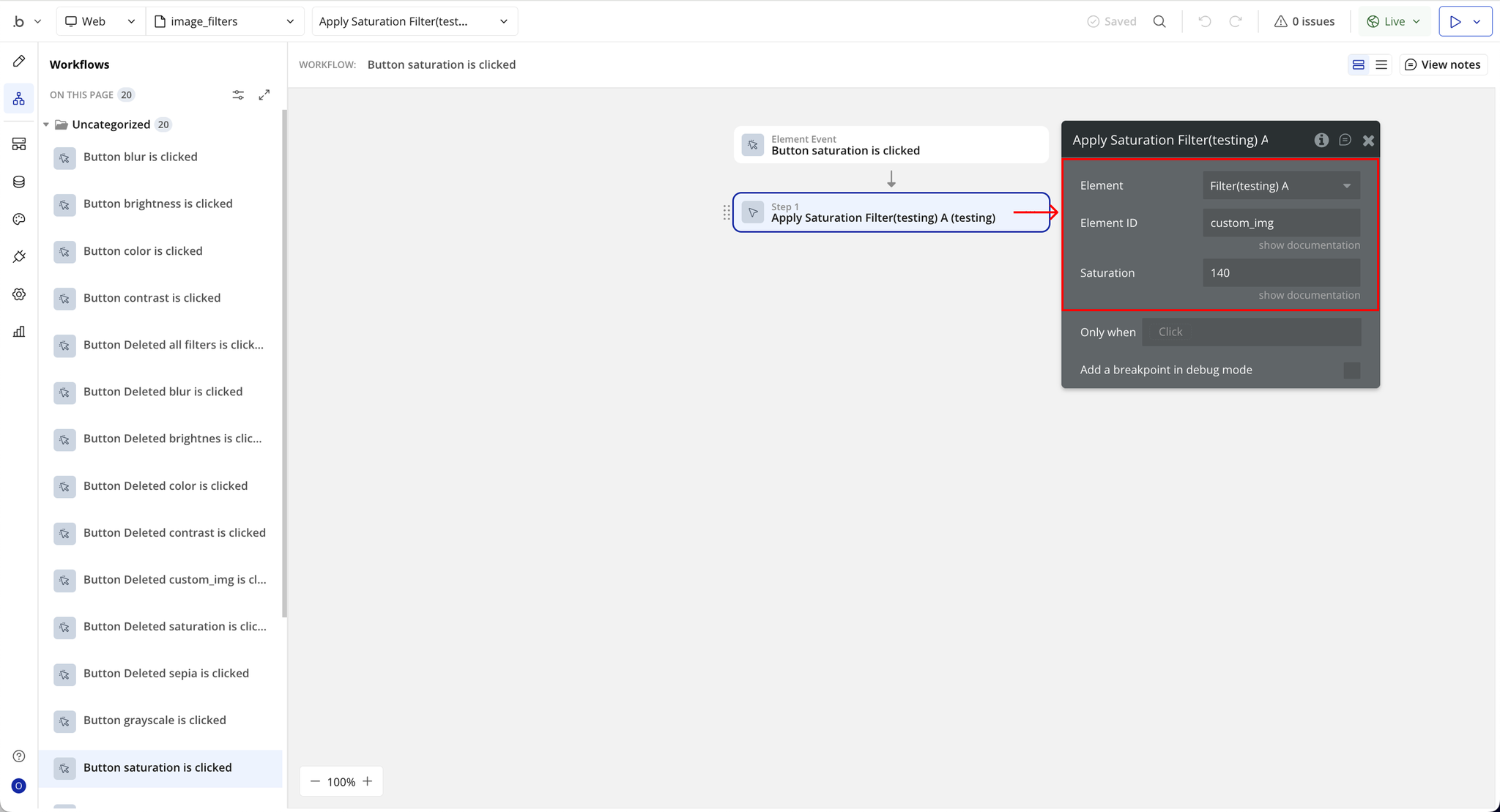
- Remove Filter - Remove Filter refers to the action of clearing or disabling a previously applied filter, restoring the data or element (such as an image) to its original.