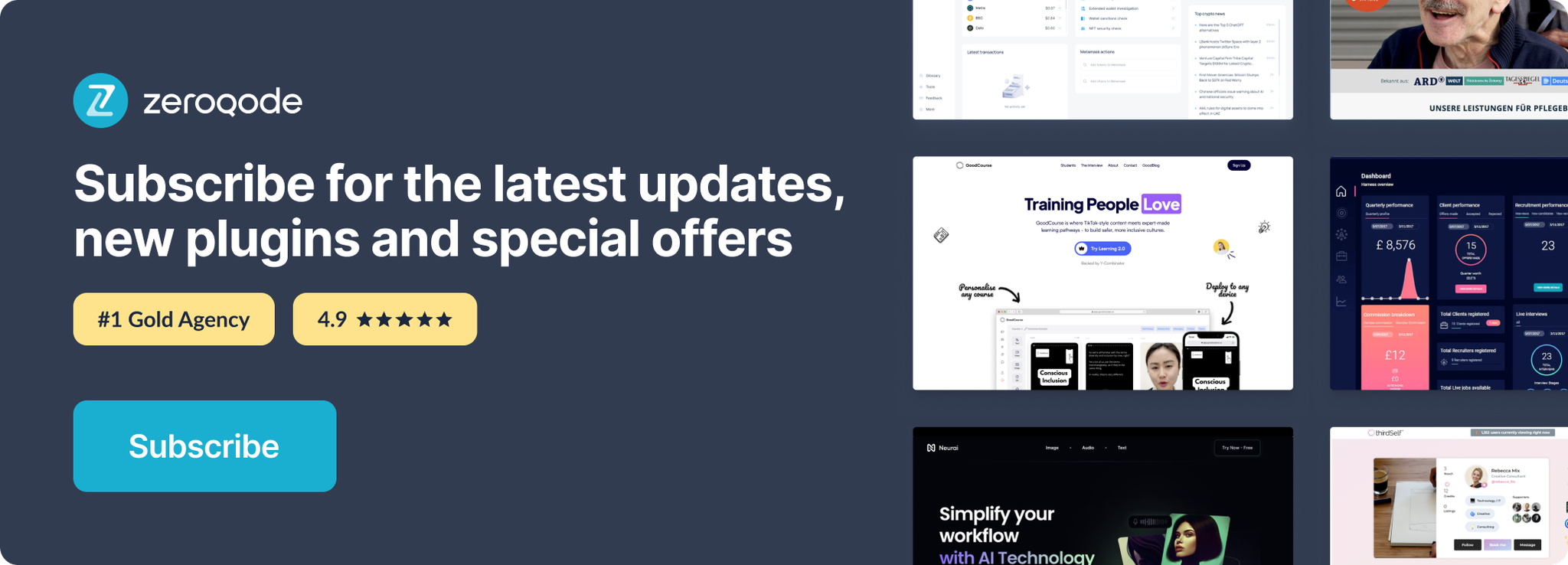Demo to preview the plugin:
Introduction
The Keyword Text Highlighter plugin allows you to dynamically search and highlight keywords inside text on your Bubble app - similar to the Ctrl + F search functionality in browsers.
As of version 1.2.0, the plugin also supports highlighting text inside Input and Multiline Input fields, making it even more versatile for search, text editing, or educational apps.
With this plugin, you can specify the keyword to search for, whether the search should be case-sensitive, and fully customize the highlight appearance with text color, background color, and bold styling.
Key Features
Prerequisite(s)
Before using the plugin, make sure you have:
- A Bubble application set up and accessible.
- ID Attributes enabled in your app’s General Settings (required to target elements).
- The Keyword Text Highlighter plugin installed from the Bubble Plugin Marketplace.
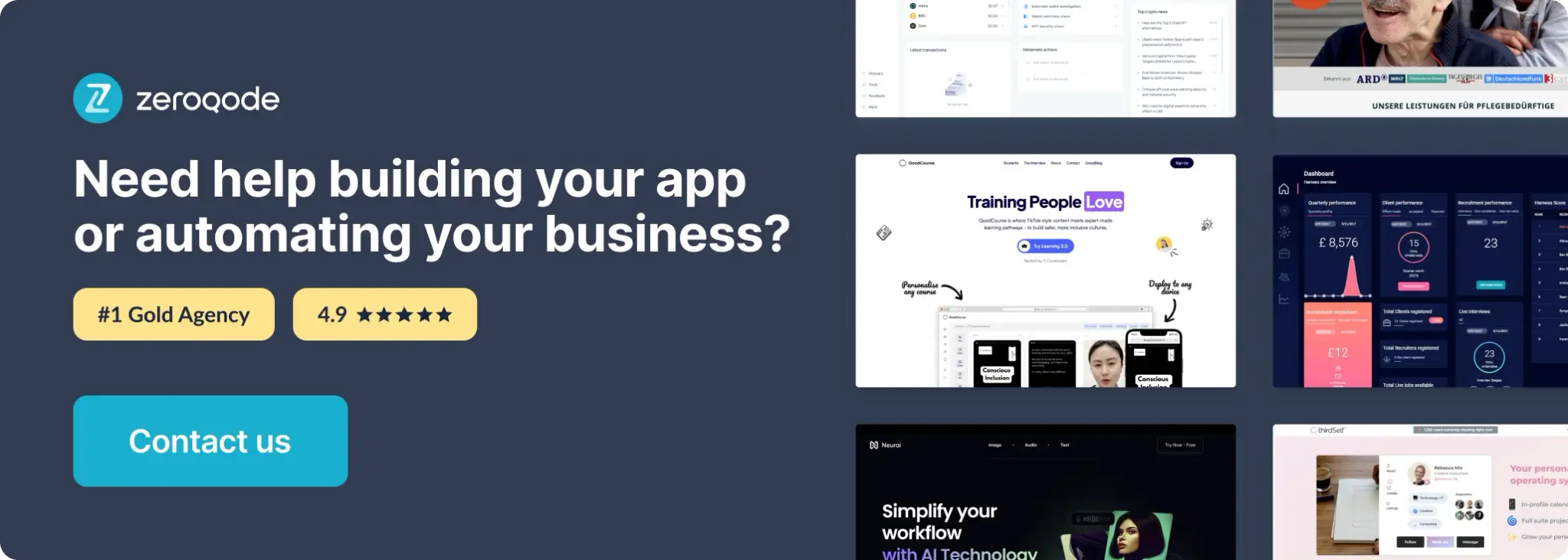
How to setup
Step 1. Install the Plugin
Step 2. Add the Plugin Element
Step 3. Configure the Highlight Action
Step 4. Preview and test
Plugin Element - Keyword Text Highlighter
This element isn’t required to use this plugin.
Plugin Actions
Highlight
Highlight – MultiLineInput
Highlight – Reset