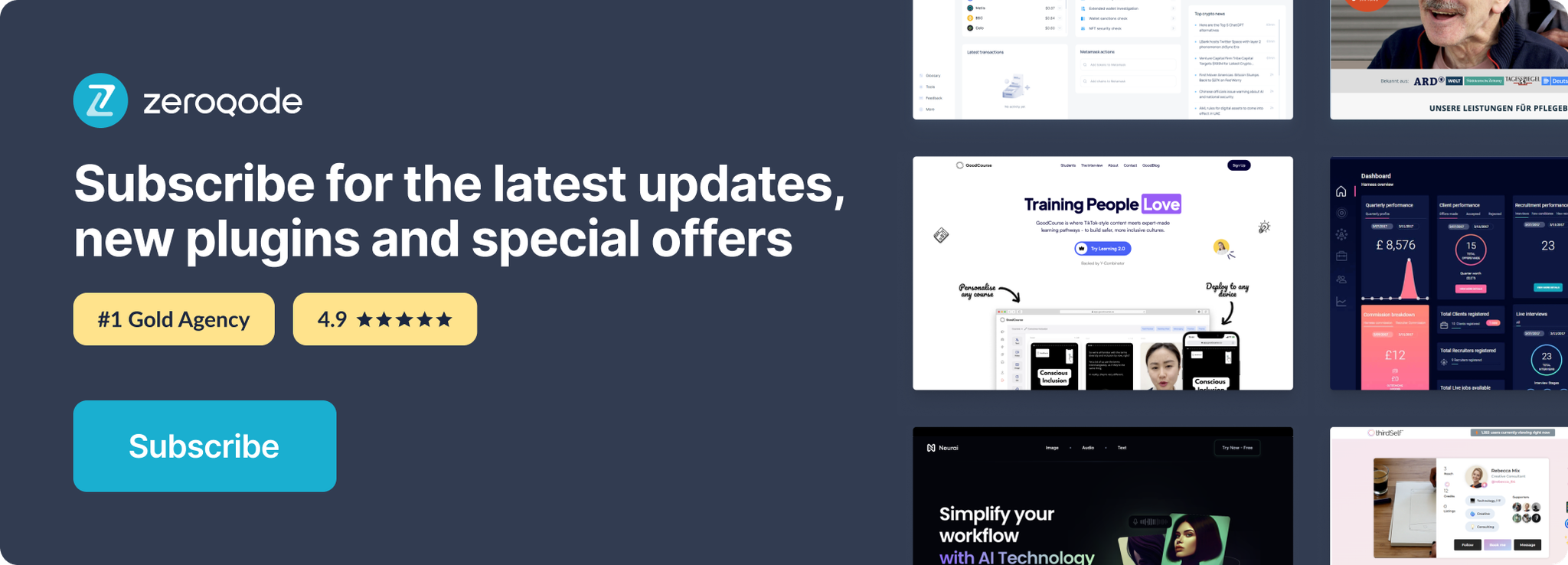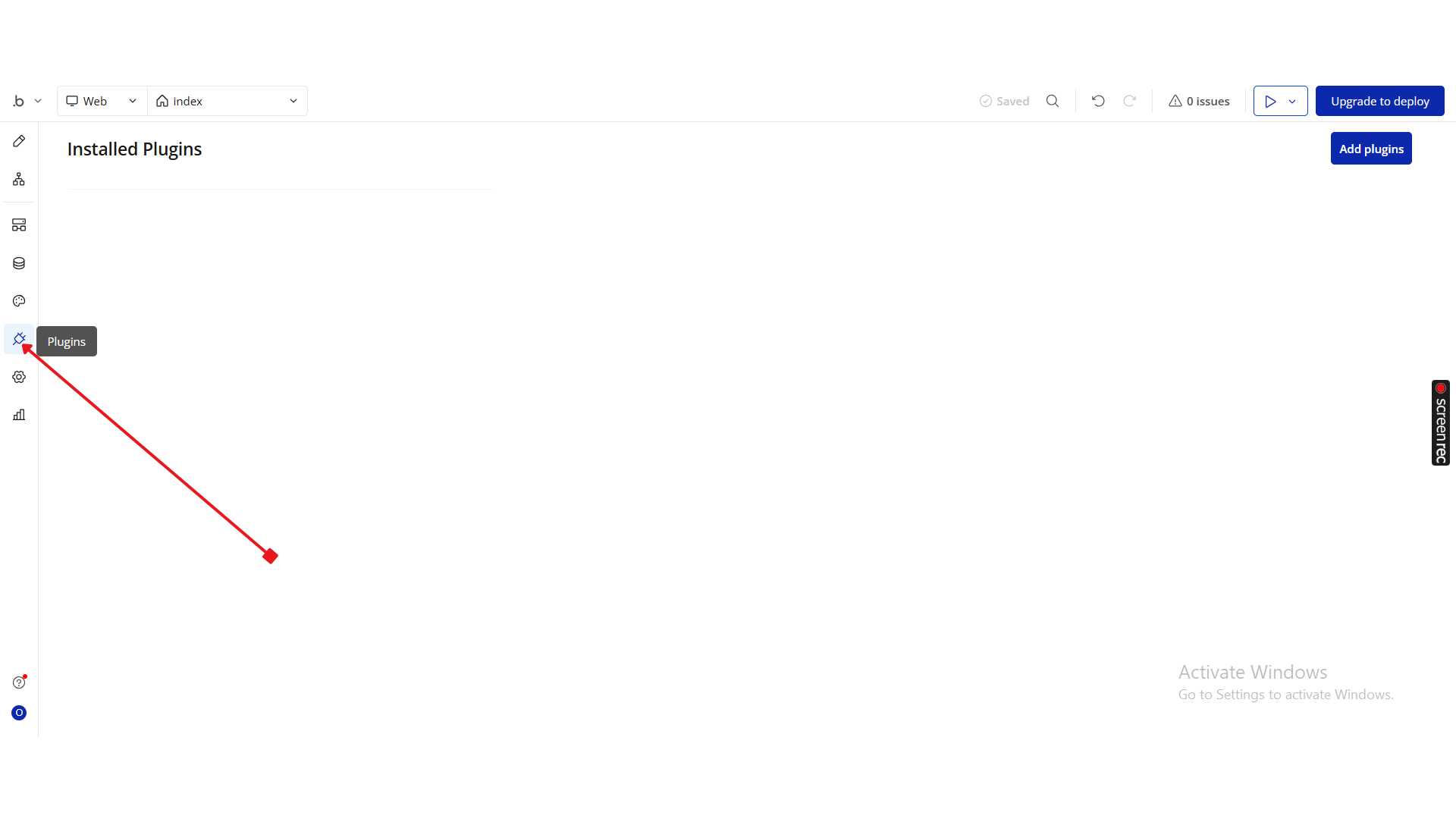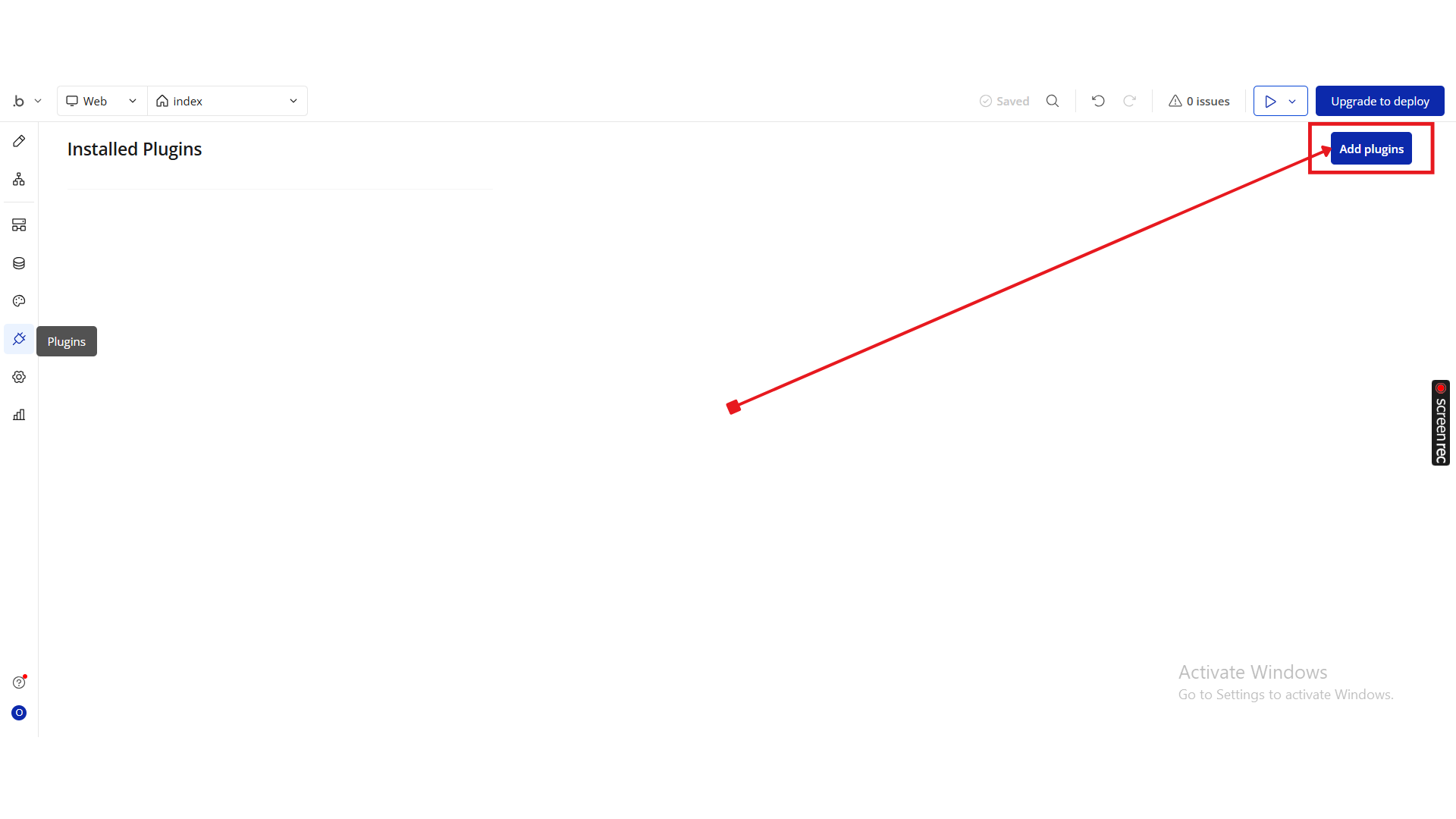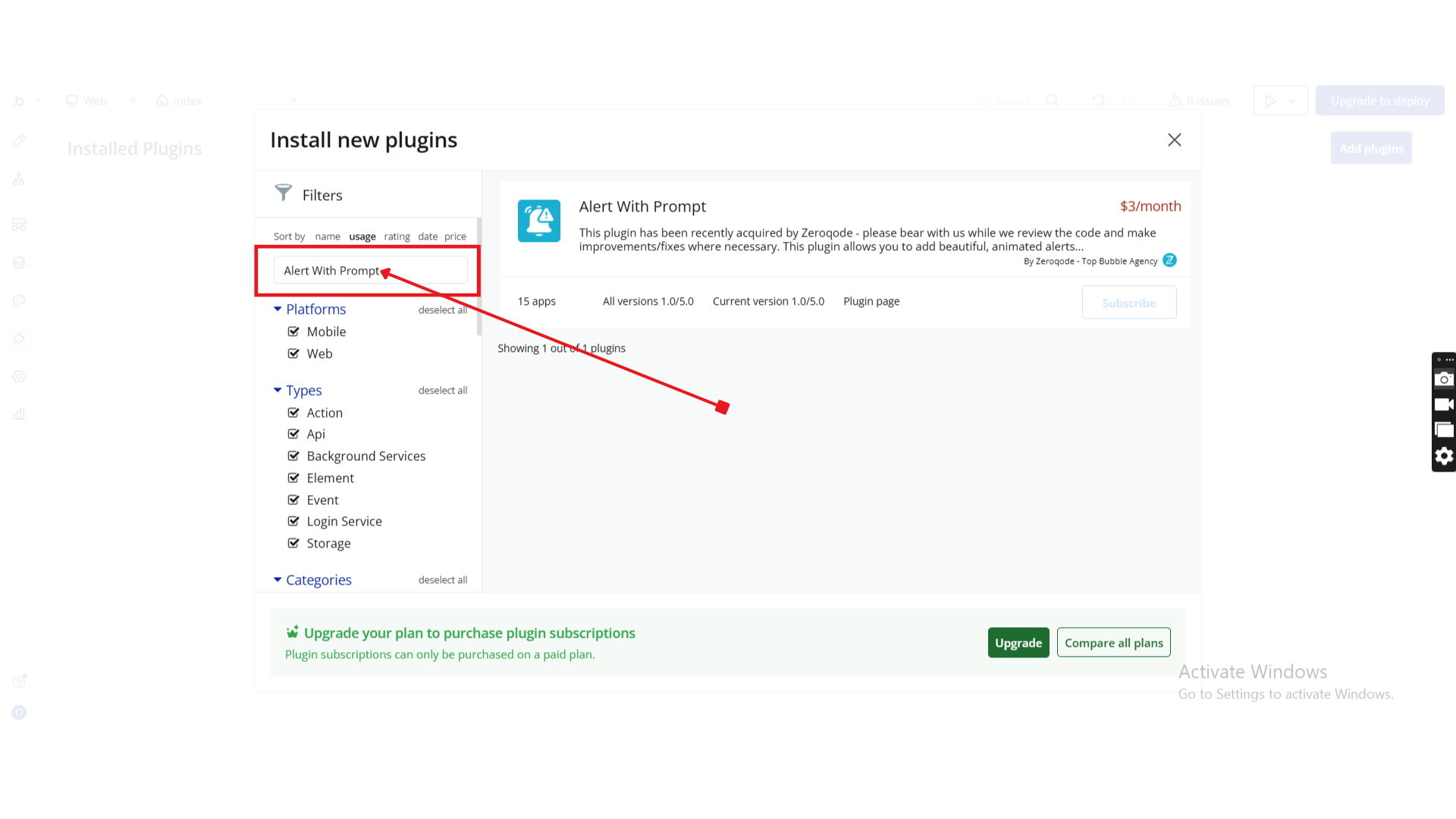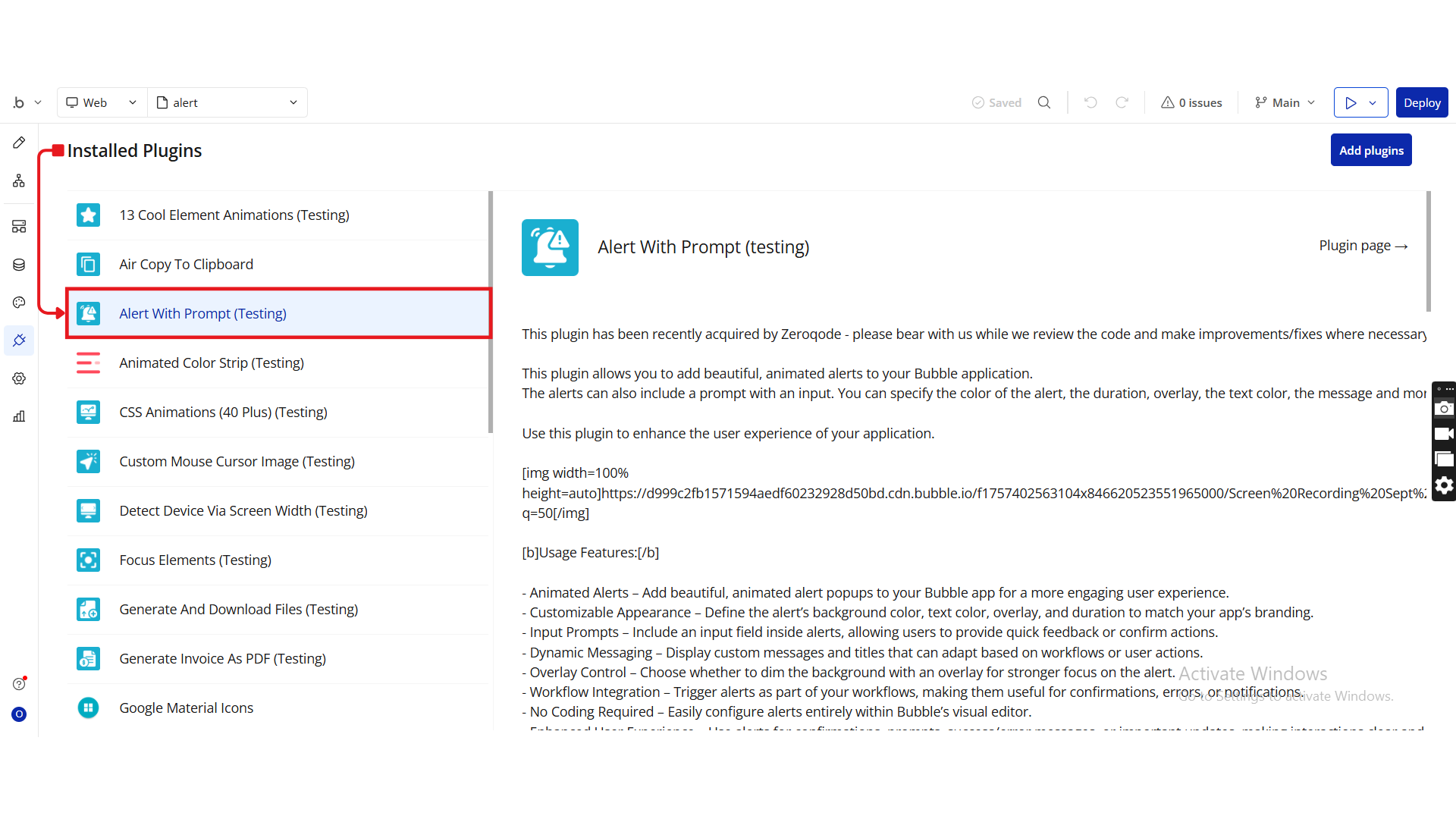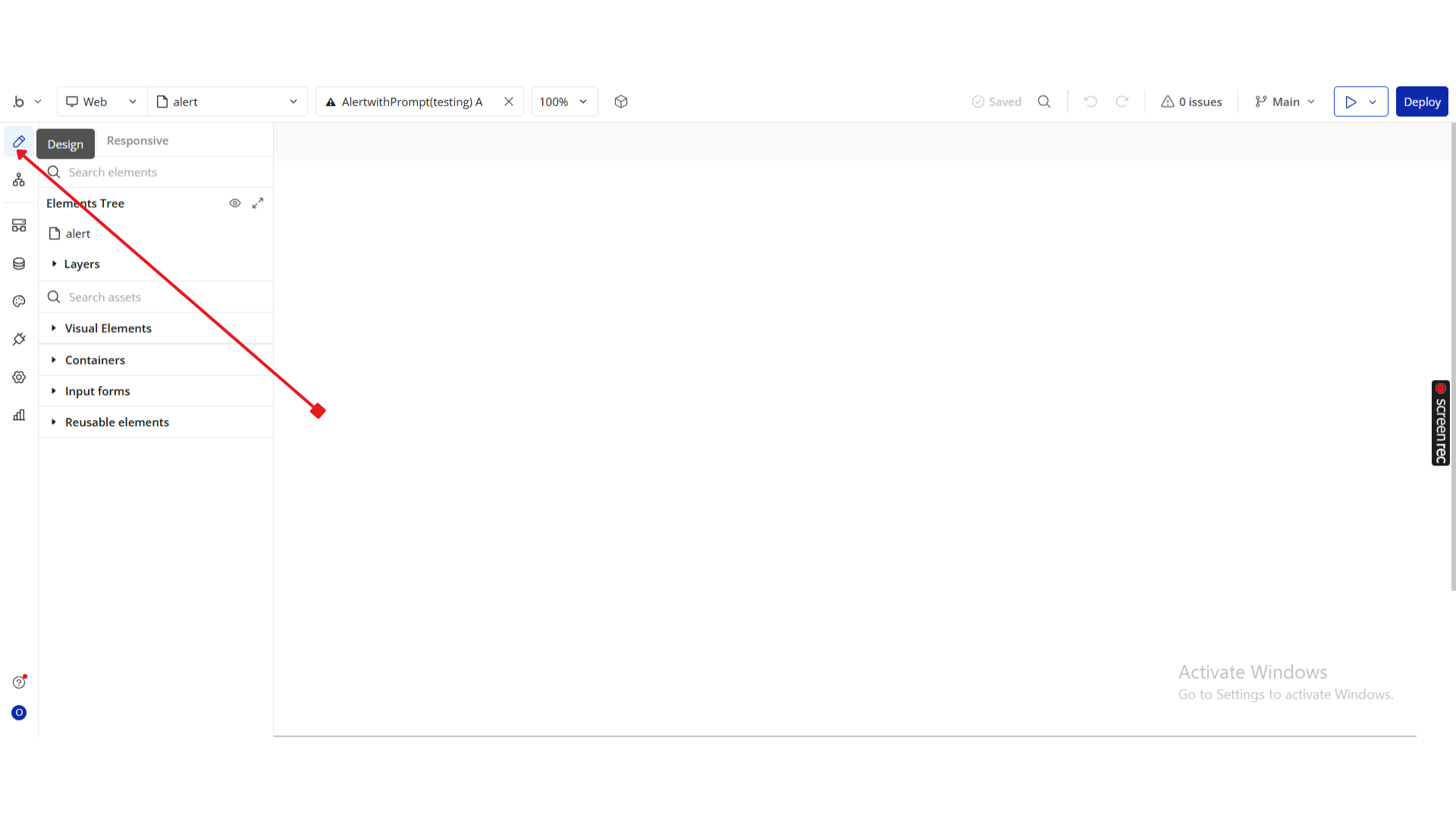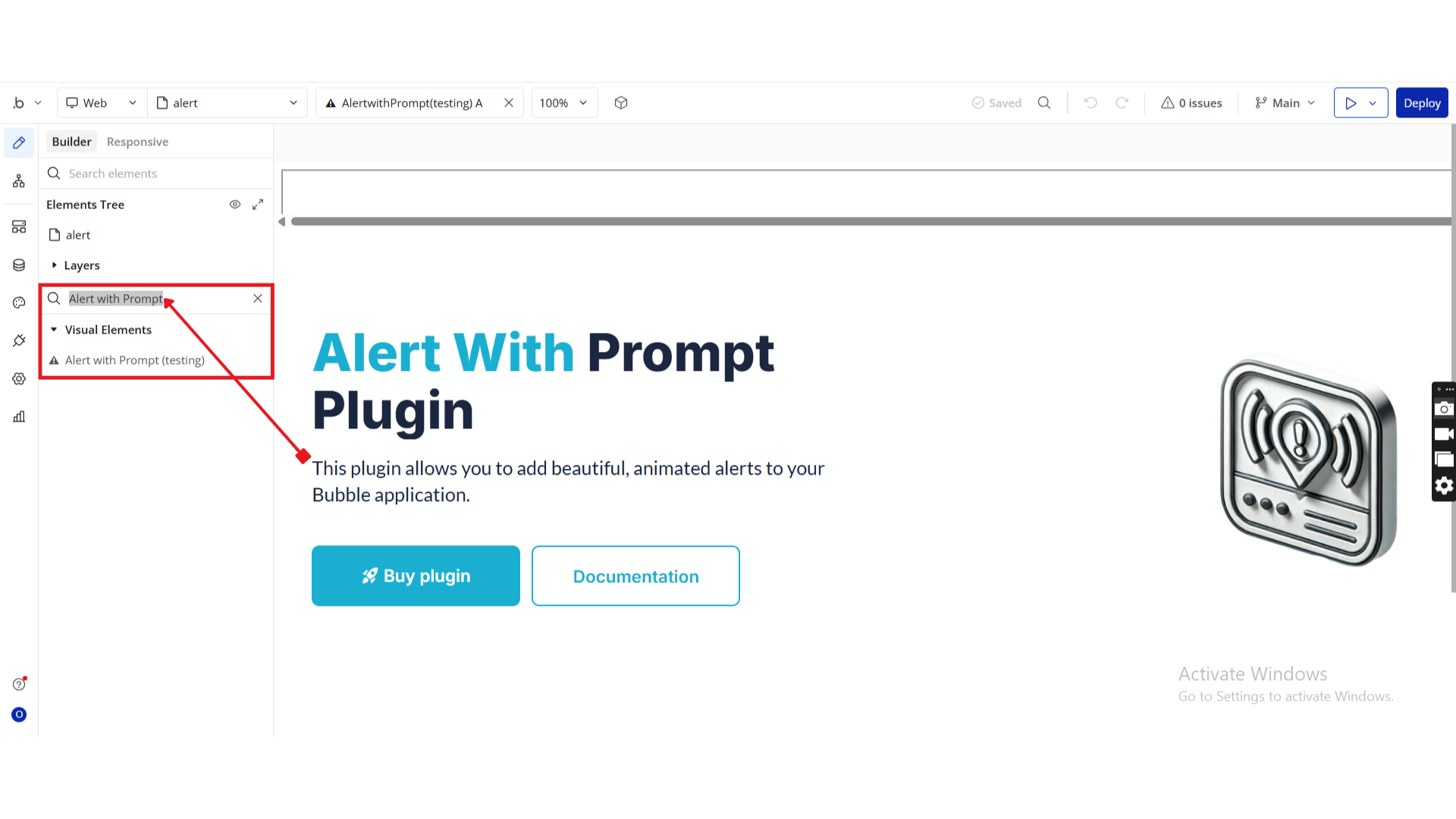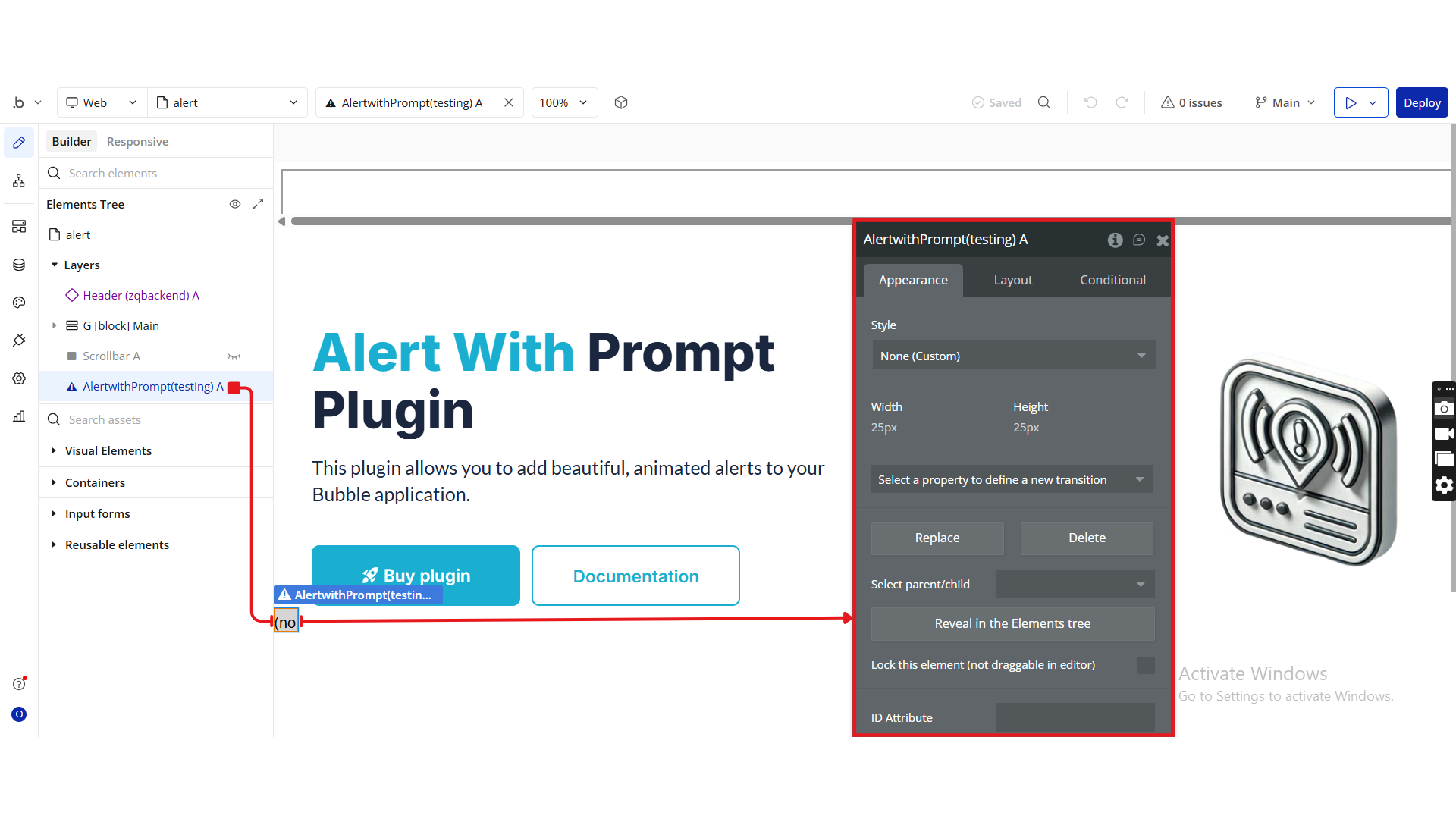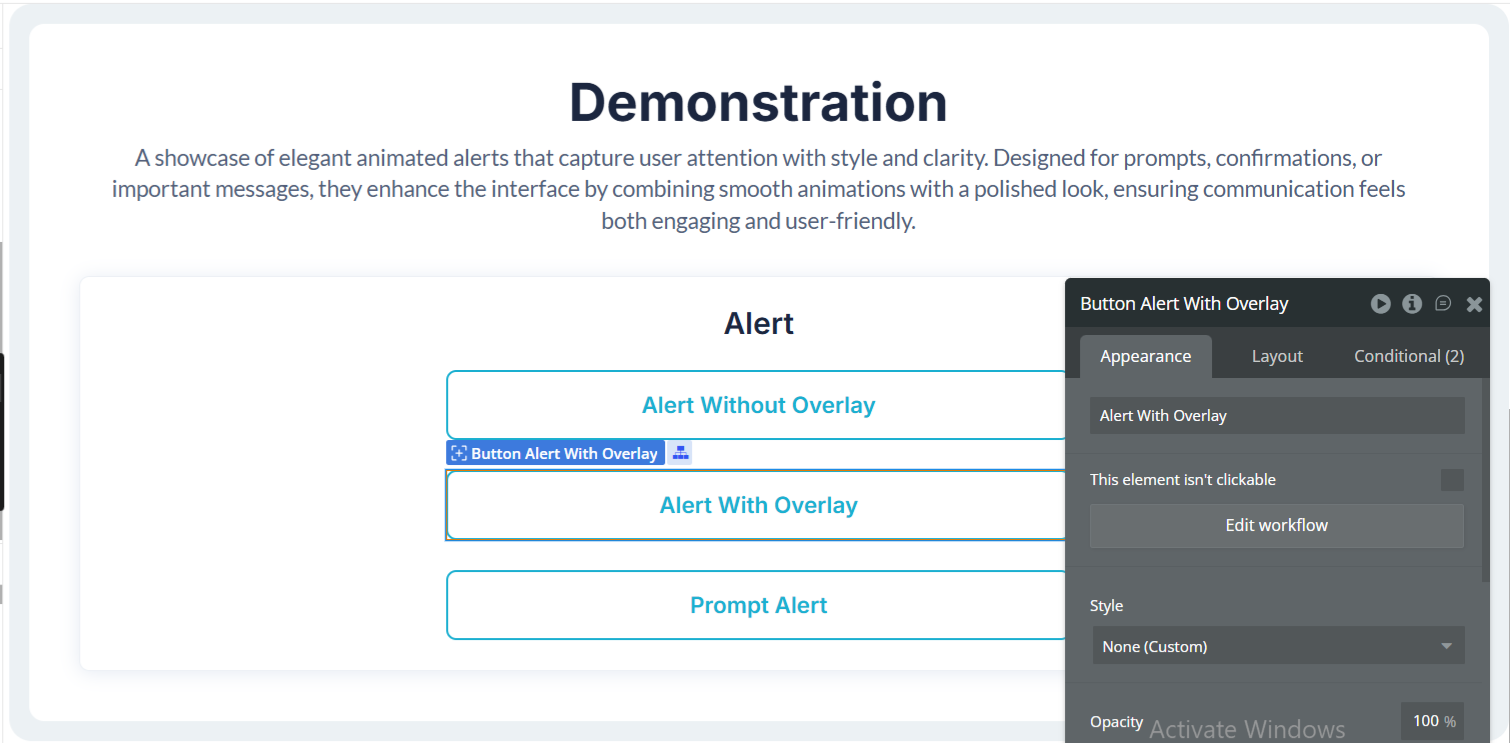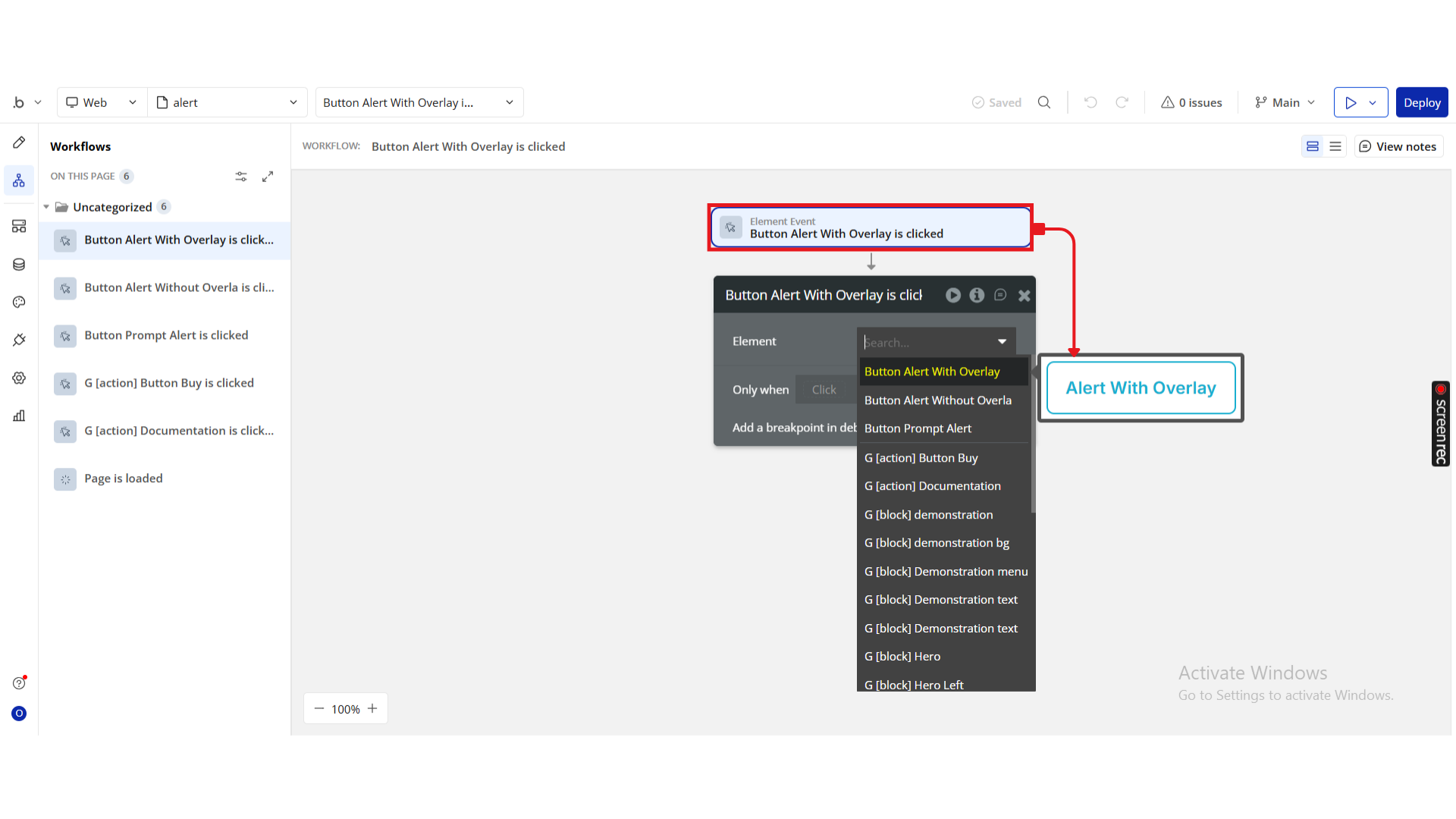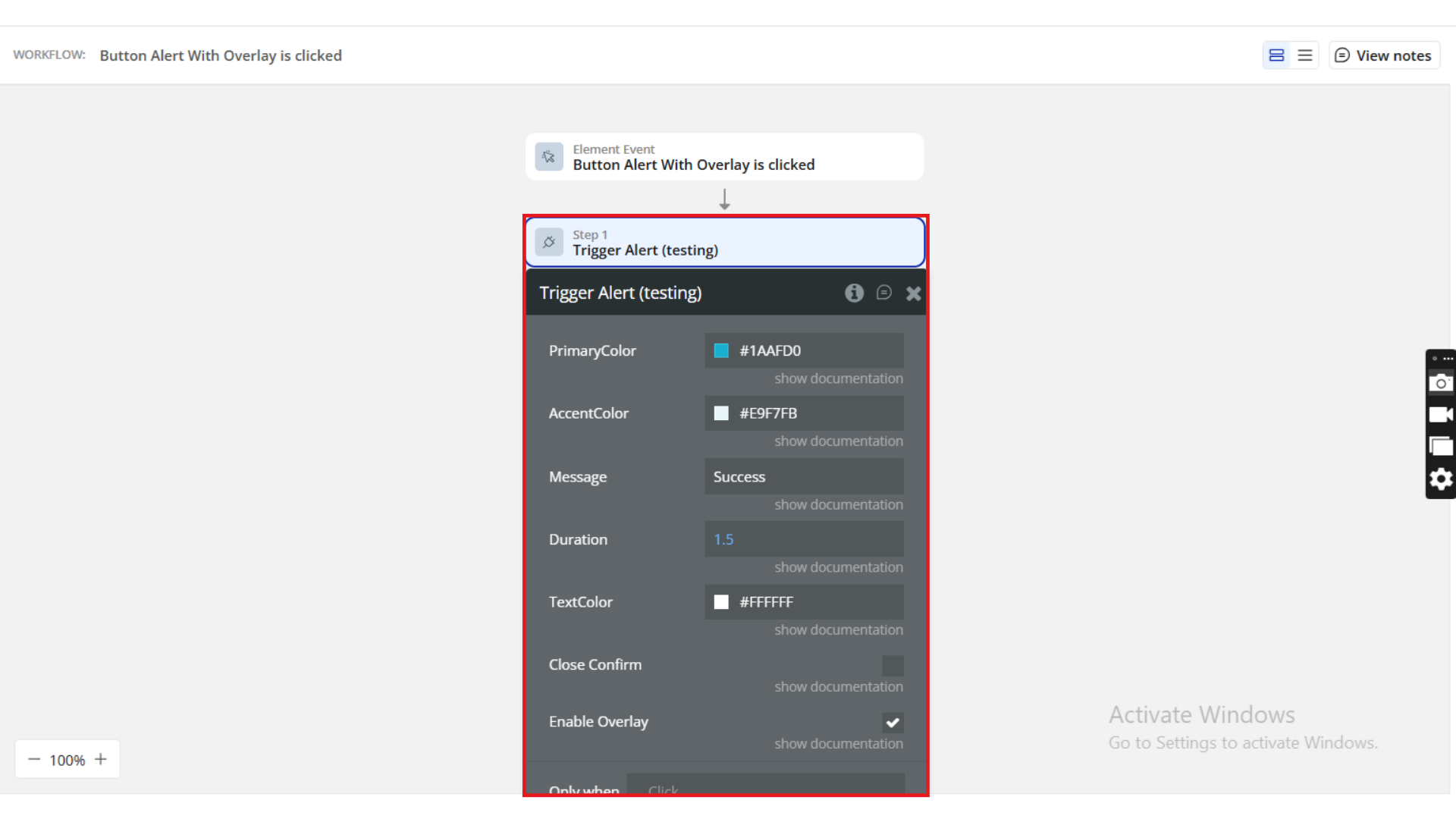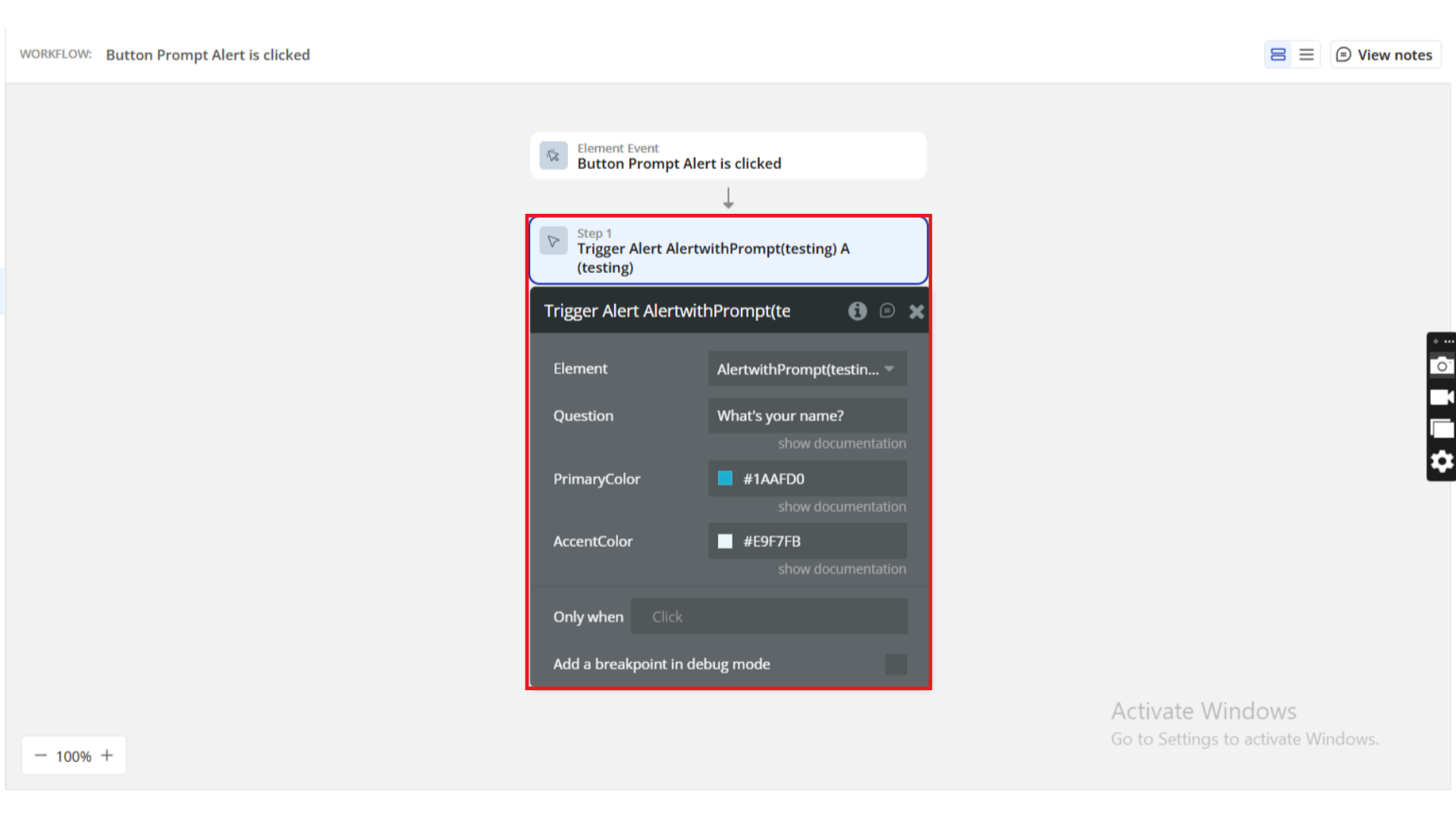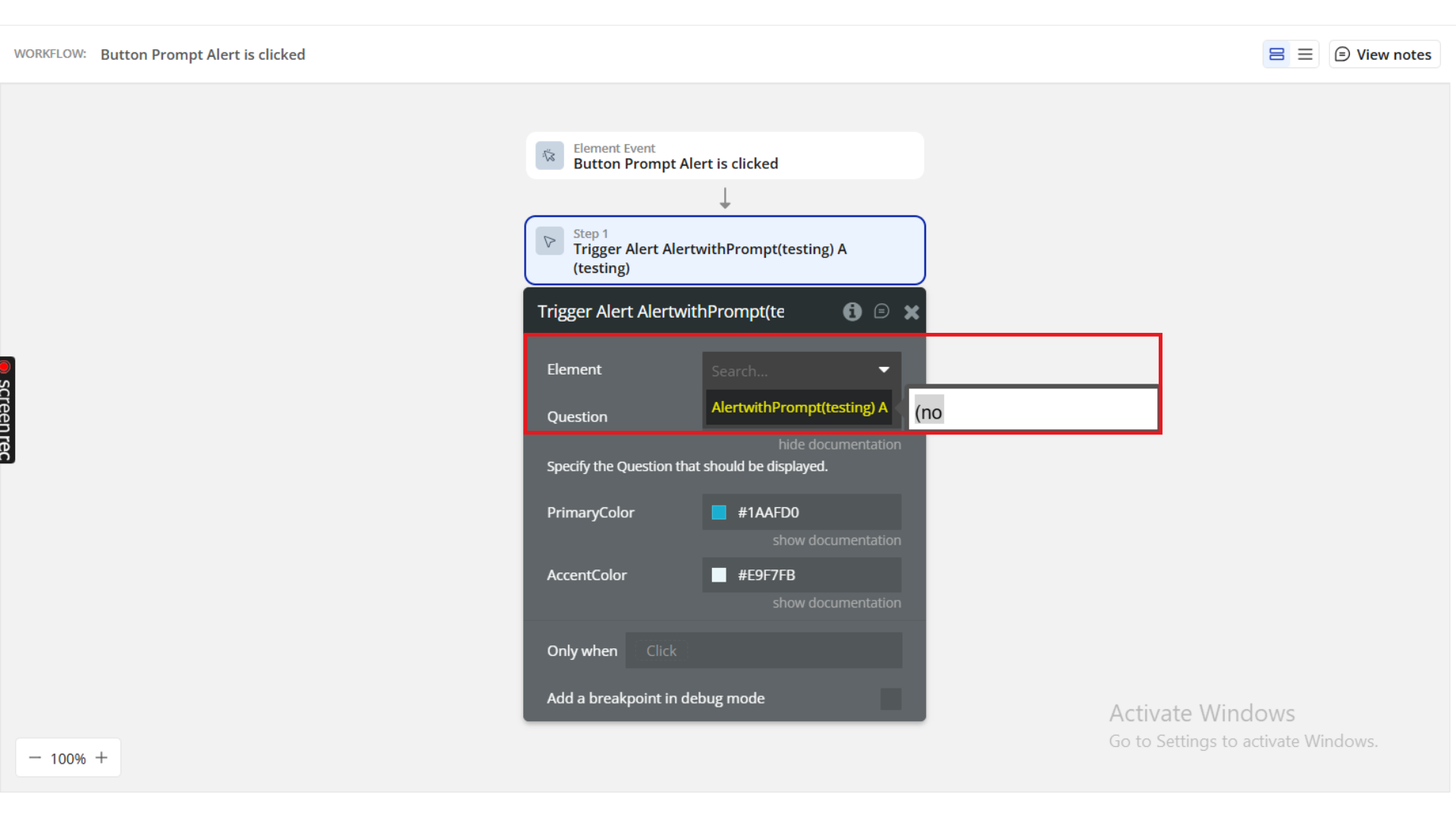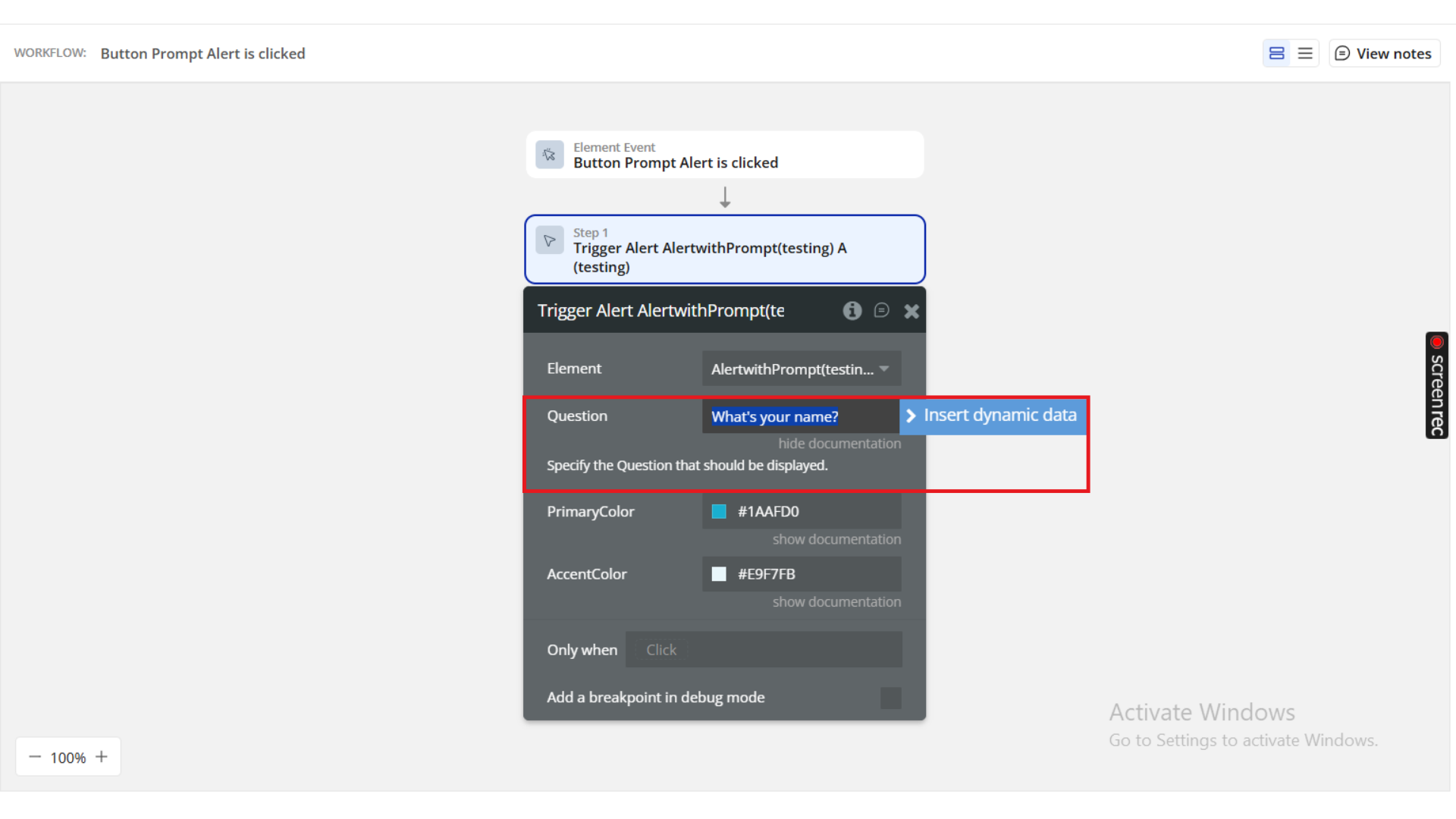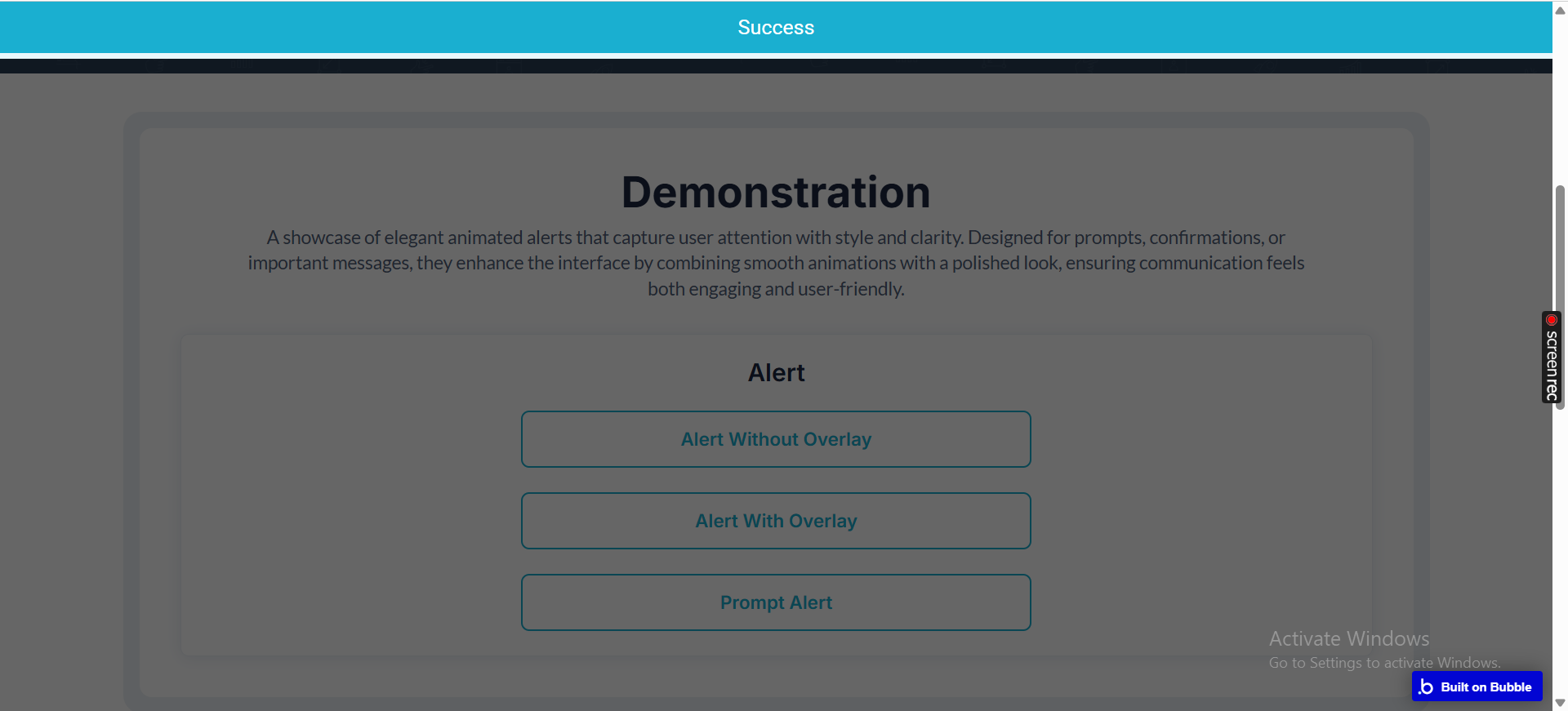Link to the plugin page:
Demo to preview the plugin:
Introduction
The Alert With Prompt plugin lets you display animated alert popups in your Bubble application. These alerts can also include a prompt input field, allowing users to submit quick feedback or confirm actions directly from the popup.
The plugin was recently acquired by Zeroqode. We are currently reviewing the codebase and will continue improving stability, performance, and adding new features.
Key Features
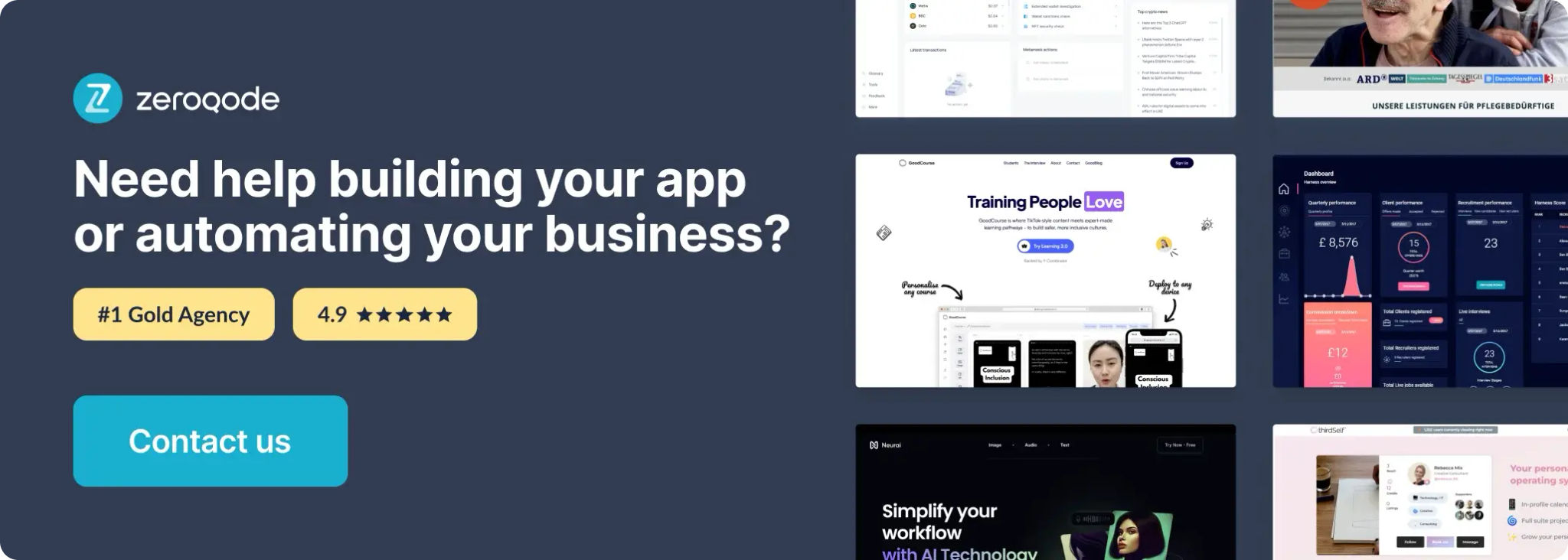
How to setup
Step 1. Install the Plugin
Step 2. Add the Element to Your Page
Step 3. Configure the Alert
Step 4. Accessing User Input (Prompt Alerts)
Step 5. Preview and test
Plugin Element - Alert with Prompt
This element displays customizable alerts in your Bubble app. You can trigger simple alerts or alerts with an input prompt, and capture user responses through its exposed states.
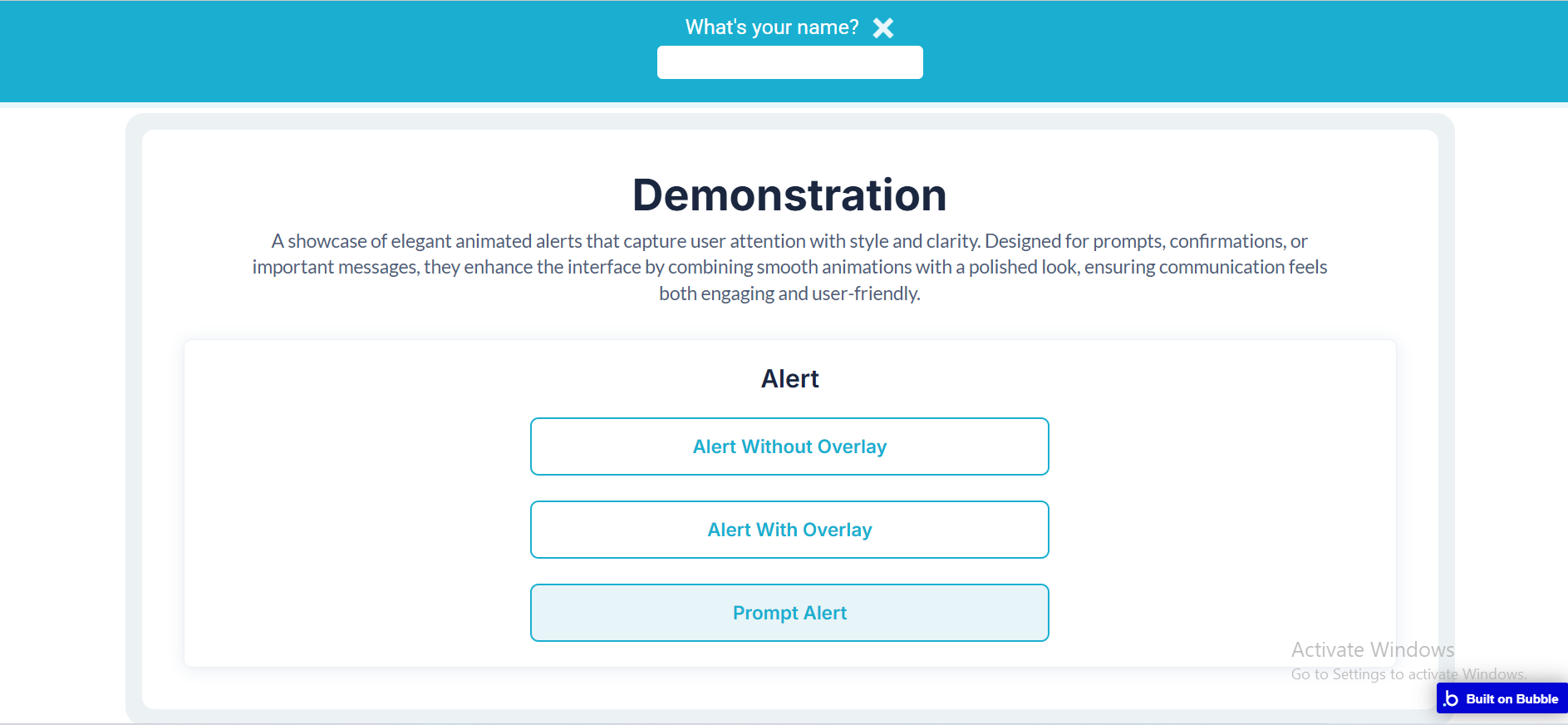
Element Actions
- Trigger Alert With Prompt – Displays an alert that includes a question field where users can enter a response.
Title | Description | Type |
Question | The text/question displayed inside the alert prompt. | Text |
PrimaryColor | Defines the main background color of the alert. | Color |
AccentColor | Sets the highlight or secondary color for the alert. | Color |
Exposed states
Title | Description | Type |
Reply | Stores the most recent response entered by the user in a prompt alert. | Text |
Plugin Actions
- Trigger Alert – Displays a standard alert without a user input field. This is useful for confirmations, error messages, or notifications.
Title | Description | Type |
PrimaryColor | Defines the main background color of the alert. | Color |
AccentColor | Sets the highlight or secondary color for the alert. | Color |
Message | The message text displayed inside the alert. | Text |
Duration | How long the alert stays visible before closing (in seconds). | Number |
TextColor | Defines the color of the alert text. | Color |
Close Confirm | Shows a close/confirmation icon that lets users dismiss the alert manually. | Checkbox (yes/no) |
Enable Overlay | If enabled, an overlay will be displayed above the whole screen. | Checkbox (yes/no) |