Introduction
With this element, you are able to record a video using the device camera. It allows access to the webcam and microphone when prompted by the browser, to enable recording.
Recordings can be saved in DB, AWS, and Wasabi accounts. Any type of fan videos, crowdsourced videos, or user-generated videos.
These could be video testimonials, video interviews, video contests, video auditions, video reviews, video feedback etc.
The Element can limit video recording time, also supports pause/play, and cancel recording features. It includes many actions and events that make the implementation of your idea nice and easy. Simple to use, simple to record.
How To Setup
Place element on the page
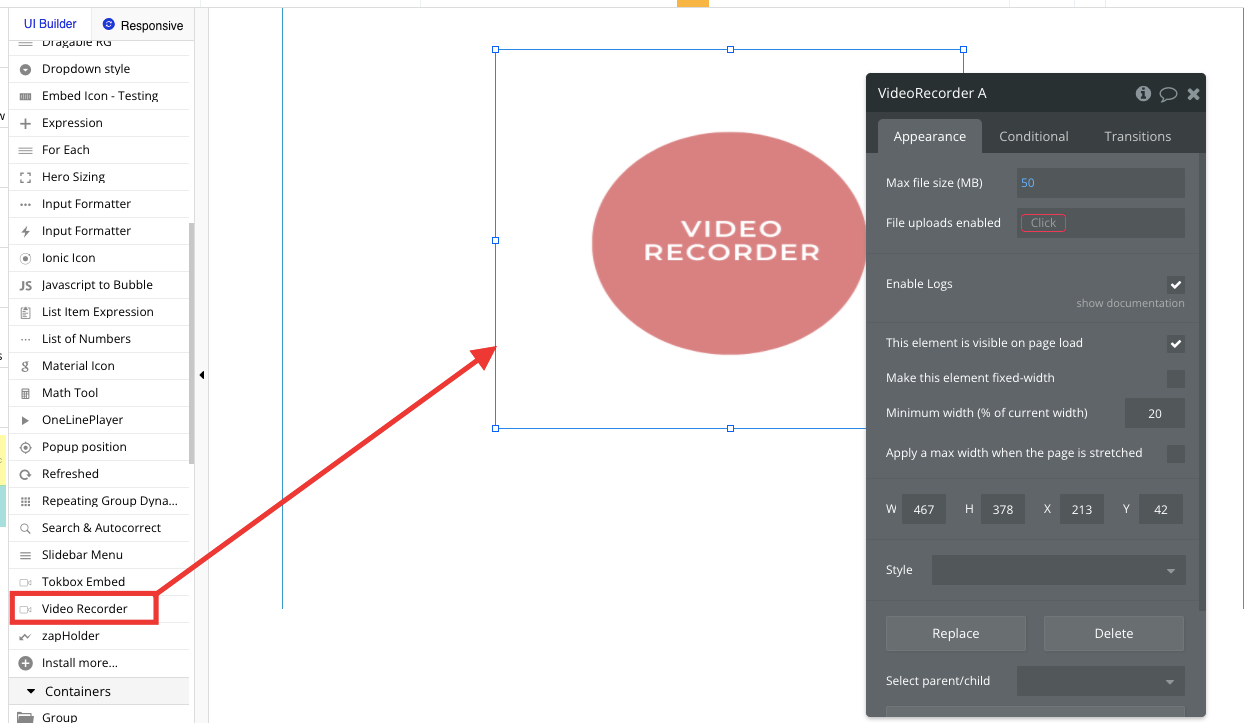
Enable file upload, should be set always as "yes"

Add a button to the page
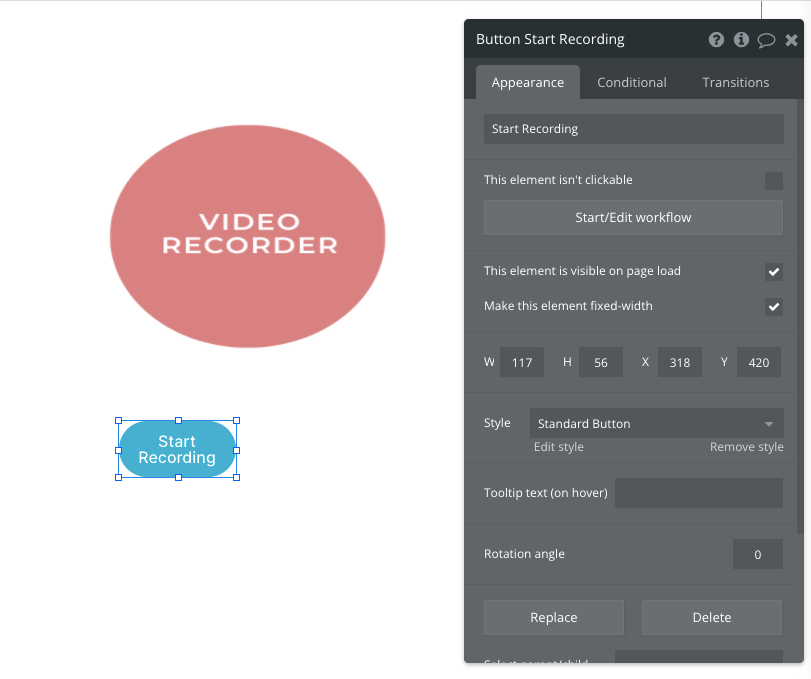
Set workflow for this button
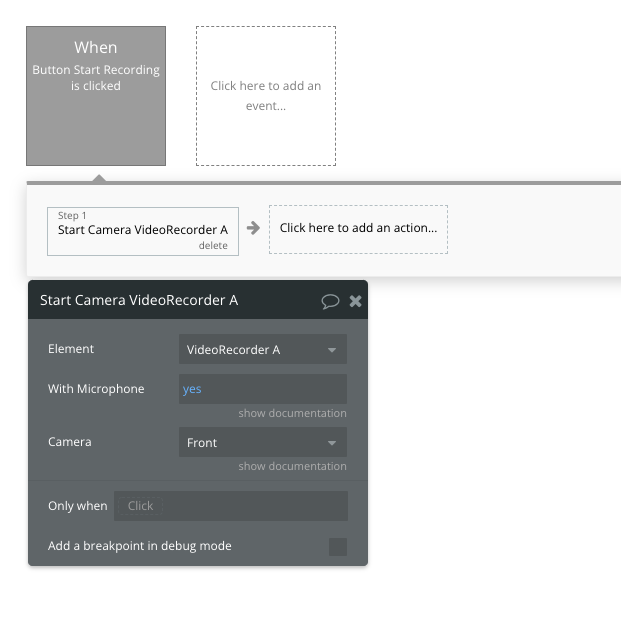
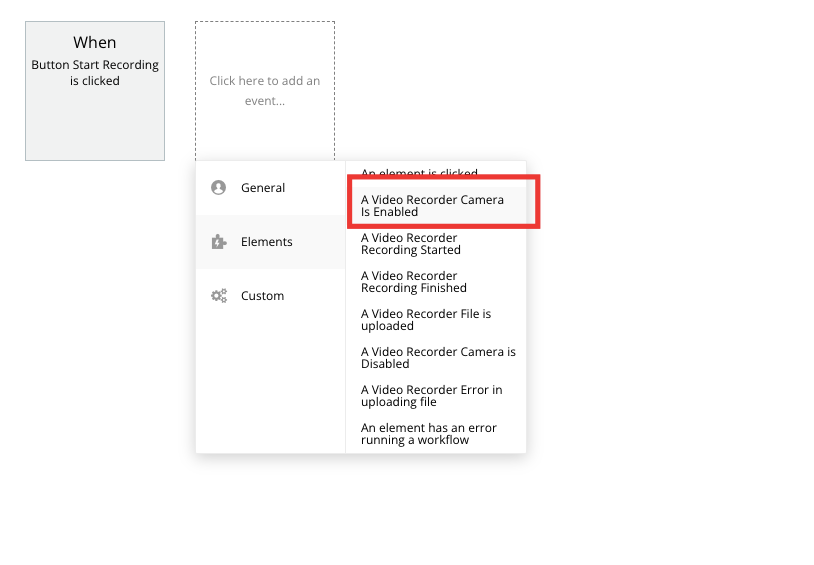
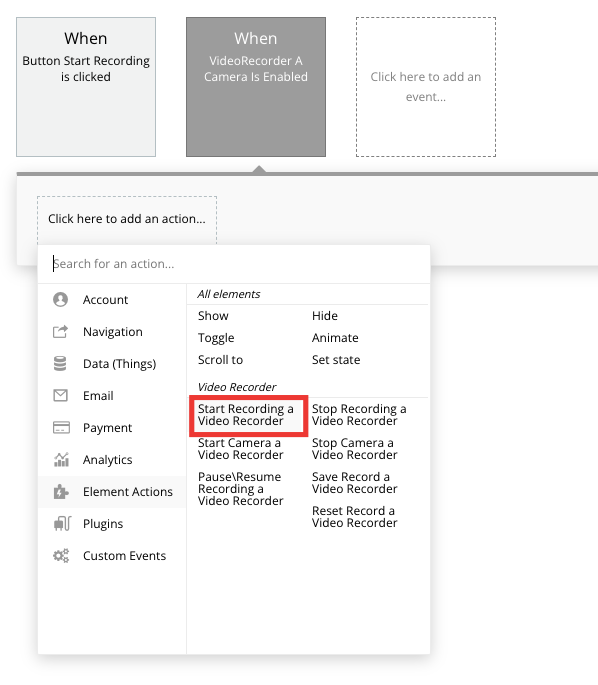
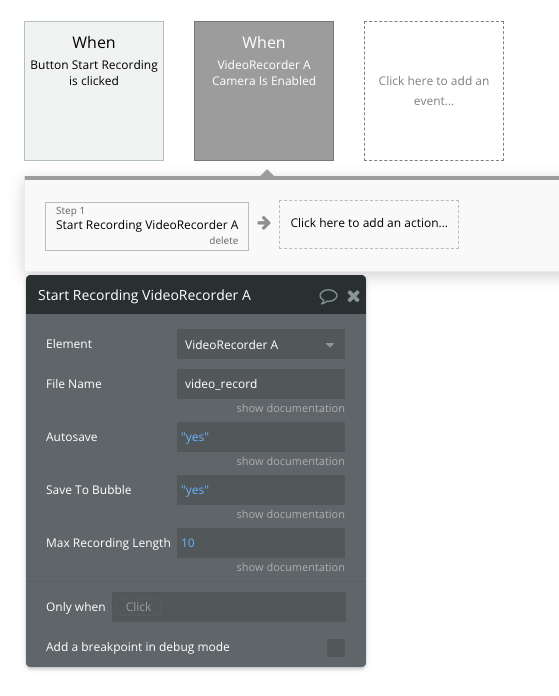
Add a button to the page
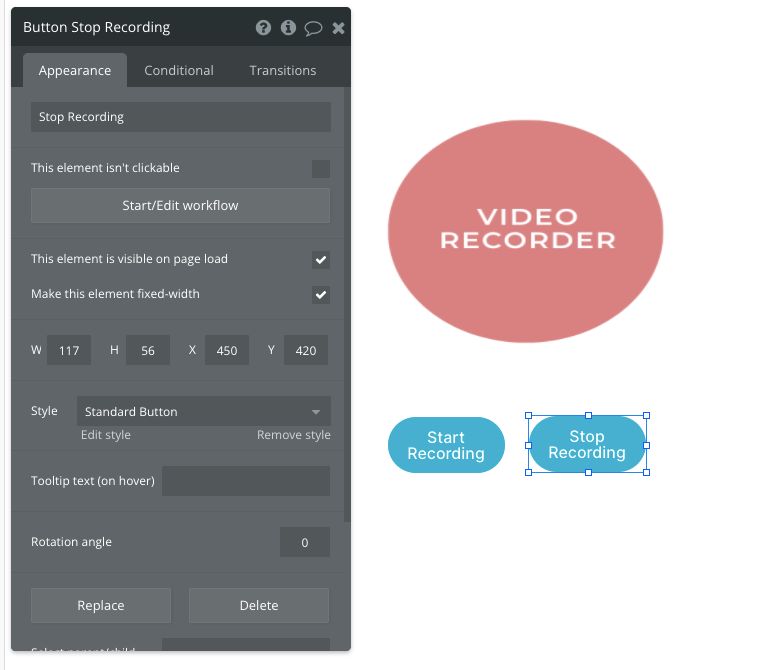
And set workflow
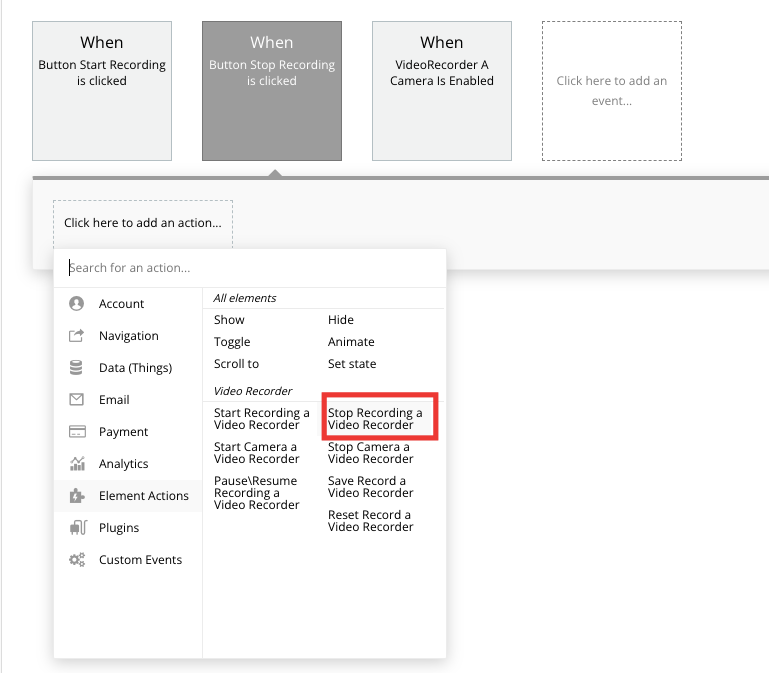
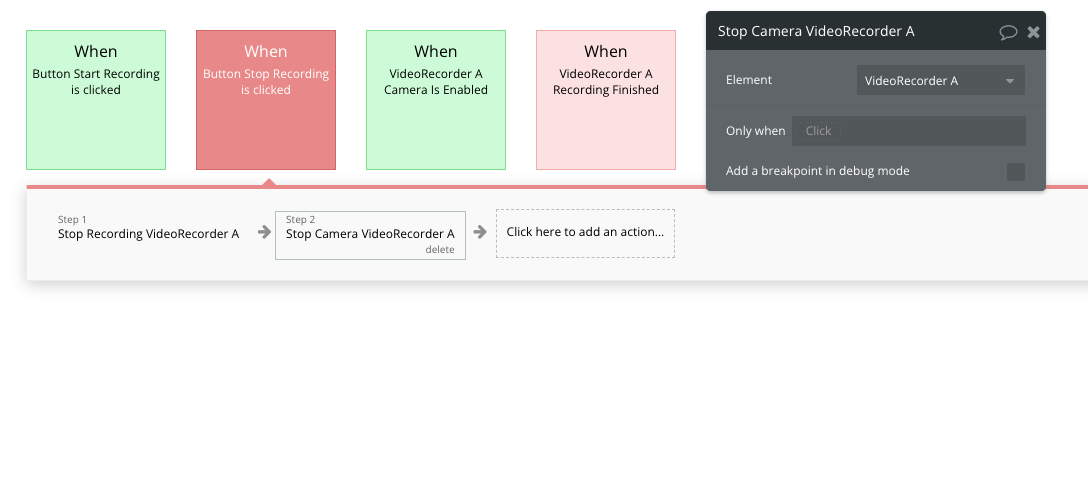
And save URL to Bubble data
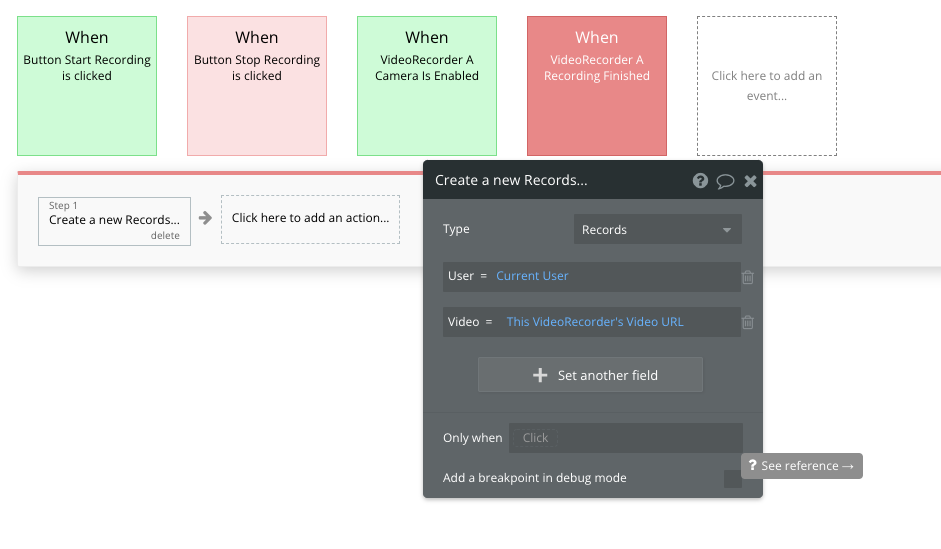
If you want to save the Video File URL to the App Data, use the “Create a new thing” action in the new workflow only. It will give the plugin the needed timing for the Video URL state’s value creation. Thus, use the “Video Recorder - File is uploaded” event in such a use case.
Plugin element: Video Recorder
The main element of the plugin. Show captured from camera track, record, and save it.
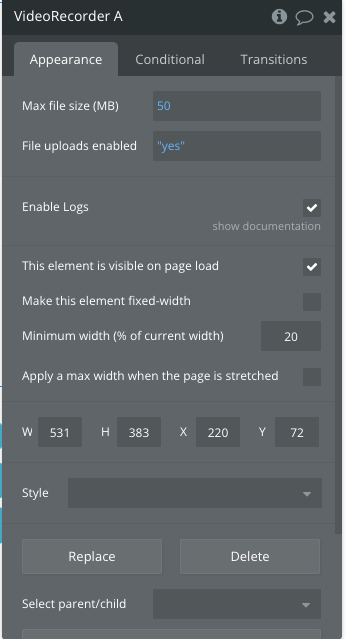
Plugin fields
Title | Description |
Enable Logs | Show in console information about recording status. |
Plugin Actions
Start Recording
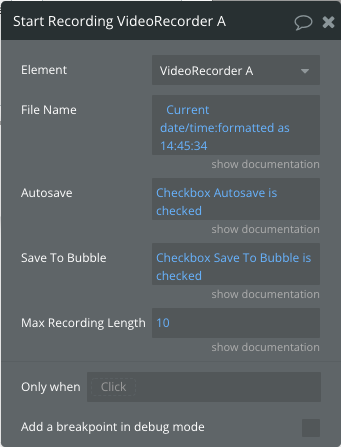
Stop Recording
Get track from the camera and record it
You must turn on the camera before recording.
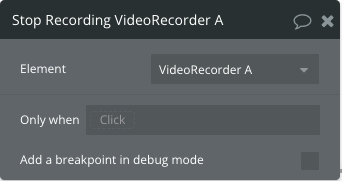
Start Camera
Enable camera
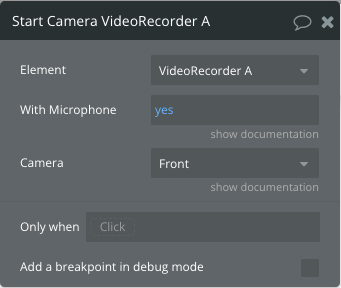
Stop Camera
Disable camera
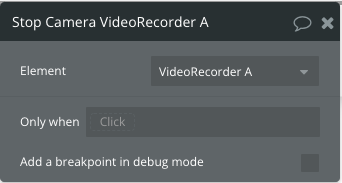
Pause\Resume Recording
Pause or resume recording
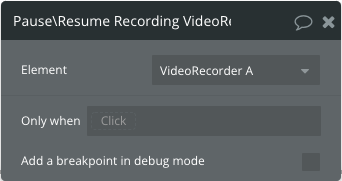
Save Record
Save the record to one of the storage
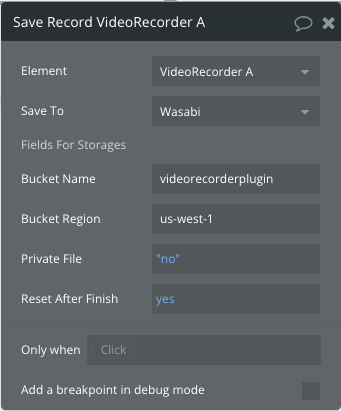
Title | Description |
Save To | Choose the service to save the file |
Bucket Name | string representing the name of the cloud storage bucket where the file will be stored |
Bucket Region | string representing the region of the cloud storage bucket where the file will be saved |
Private File | A boolean value indicating whether the saved file should be marked as private or not. It might control access permissions to the file in the cloud storage. |
Reset Record
Delete the last record in the plugin
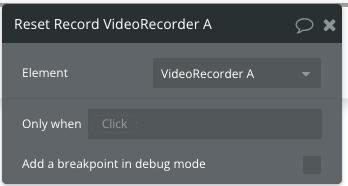
Plugin Exposed States
Title | Description |
Video Size | Size of the recorded video file. |
Recording Length | Video length. |
Recording Status | The status can be:
Preparing uploading
Upload finished successful
Upload failed
Upload to storage:…
File uploaded to storage |
Video URL | URL to video file. |
Device Supported | Return “yes” if there are microphone and camera on device. |
Paused | Return “yes” if recording is paused. |
Recording | Return “yes” then recording. |
Photo URL | URL of photo |
List of cameras | List with names of available cameras on the device. |
List of microphones | List with names of available microphones on the device. |
ㅤ | ㅤ |
Plugin Events
Title | Description |
Camera Is Enabled | Triggered when the camera is enabled |
Recording Started | Triggered then recording is started |
Recording Finished | Triggered then recording is finished |
File is uploaded | Triggered when video record is uploaded to cloud storage |
Camera is Disabled | Triggered when the camera is disabled |
Error in uploading a file | Triggered then an error is occurred in file uploading |
How to set keys for AWS or Wasabi
Wasabi
Visit wasabi.com to sign up for their service, you will get an email with a link to your console. In your Wasabi console go to Billing->Payment settings then add your Payment method.
While you do receive a month's free trial to upload private files, a paid account is required to upload public files.
Next, go to the Access Keys page & create a new access key.
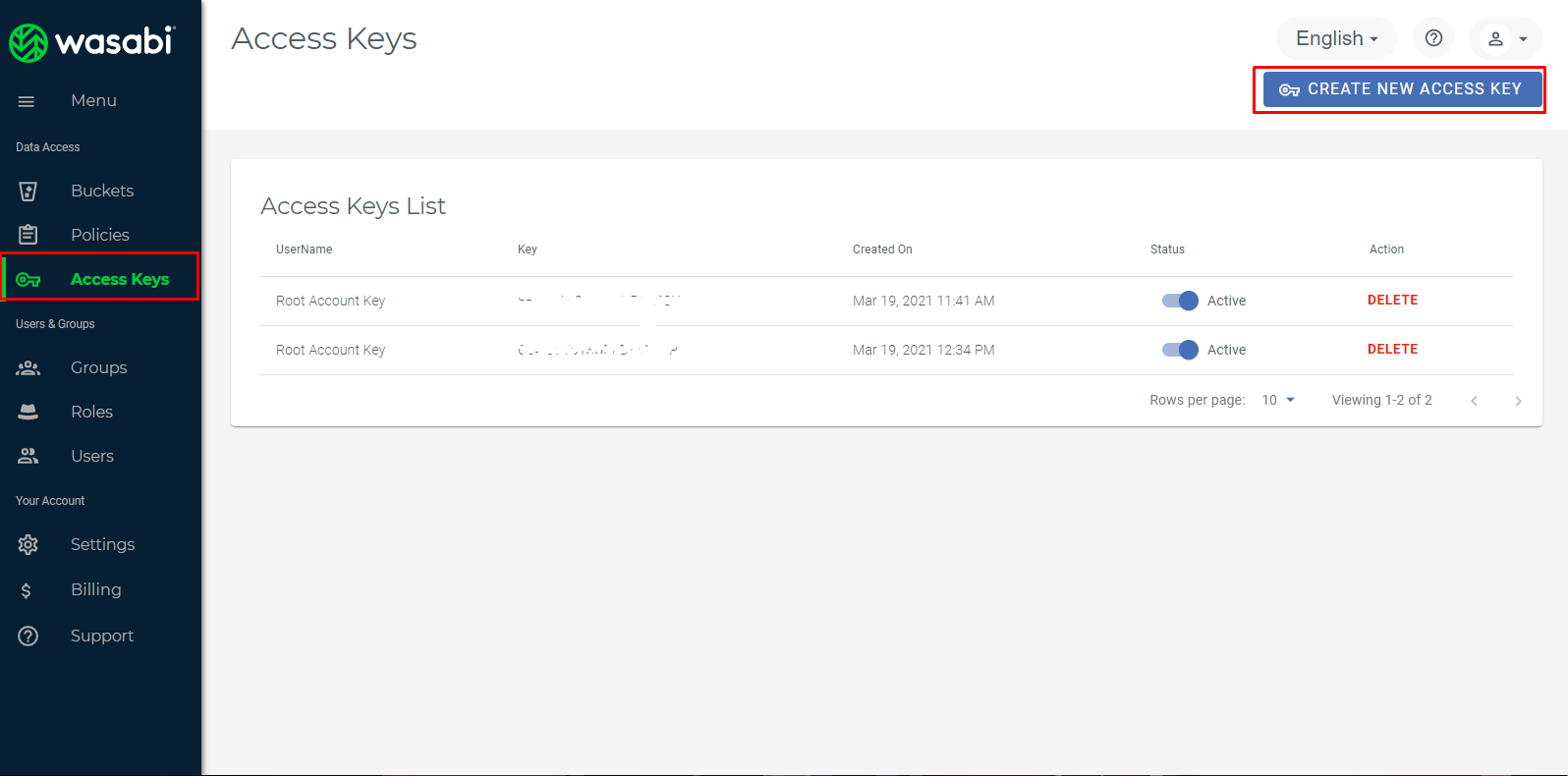
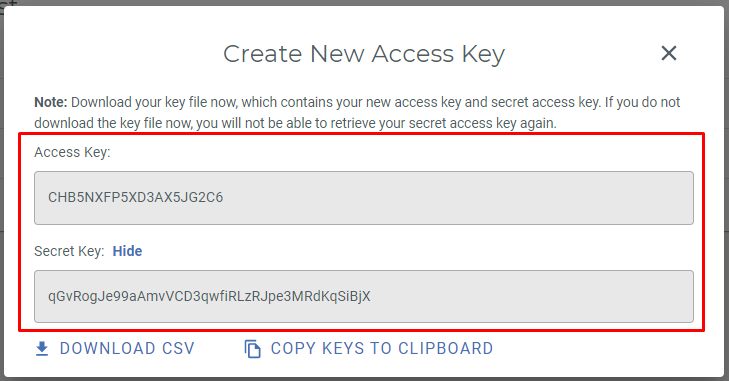
Insert the access key/secret from the plugins tab.
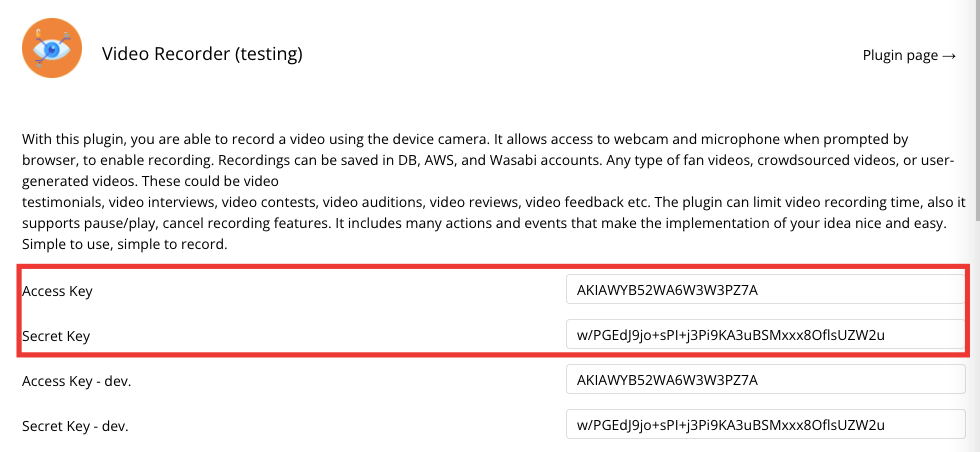
AWS
Title | Description |
Access Key | AWS/Wasabi access key |
Secret Key | AWS/Wasabi secret key |
