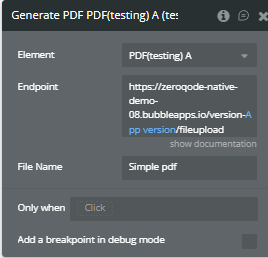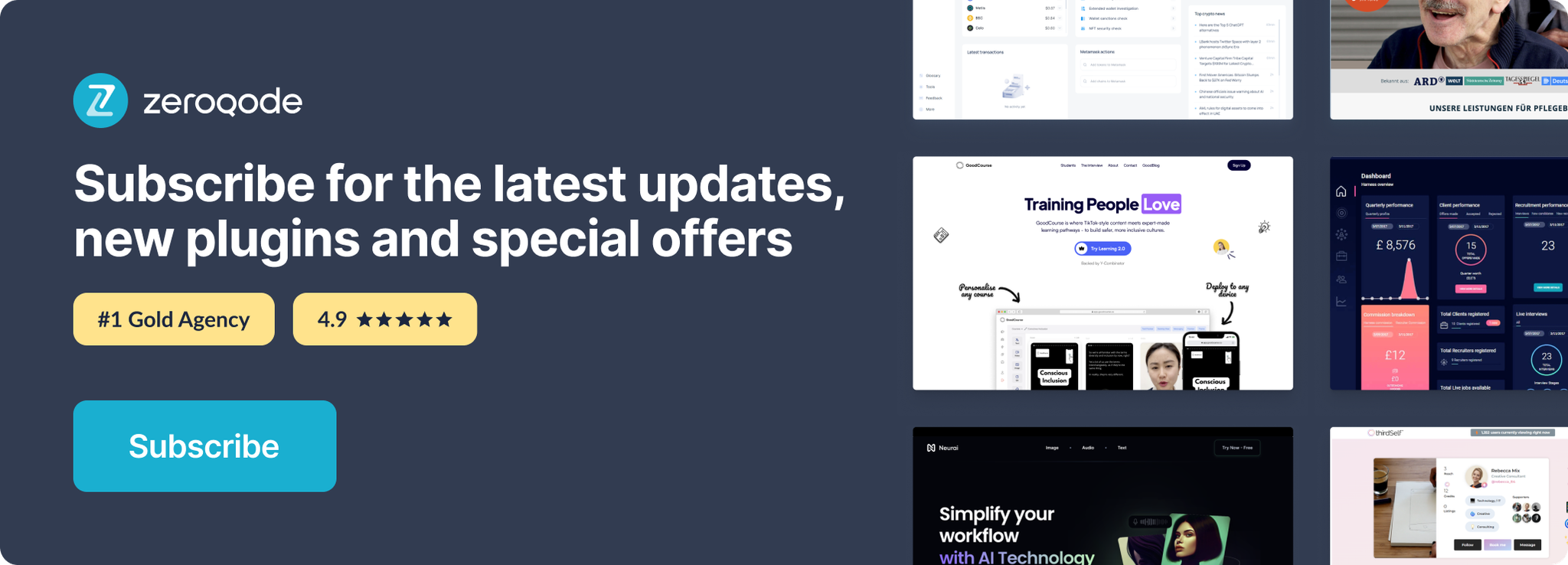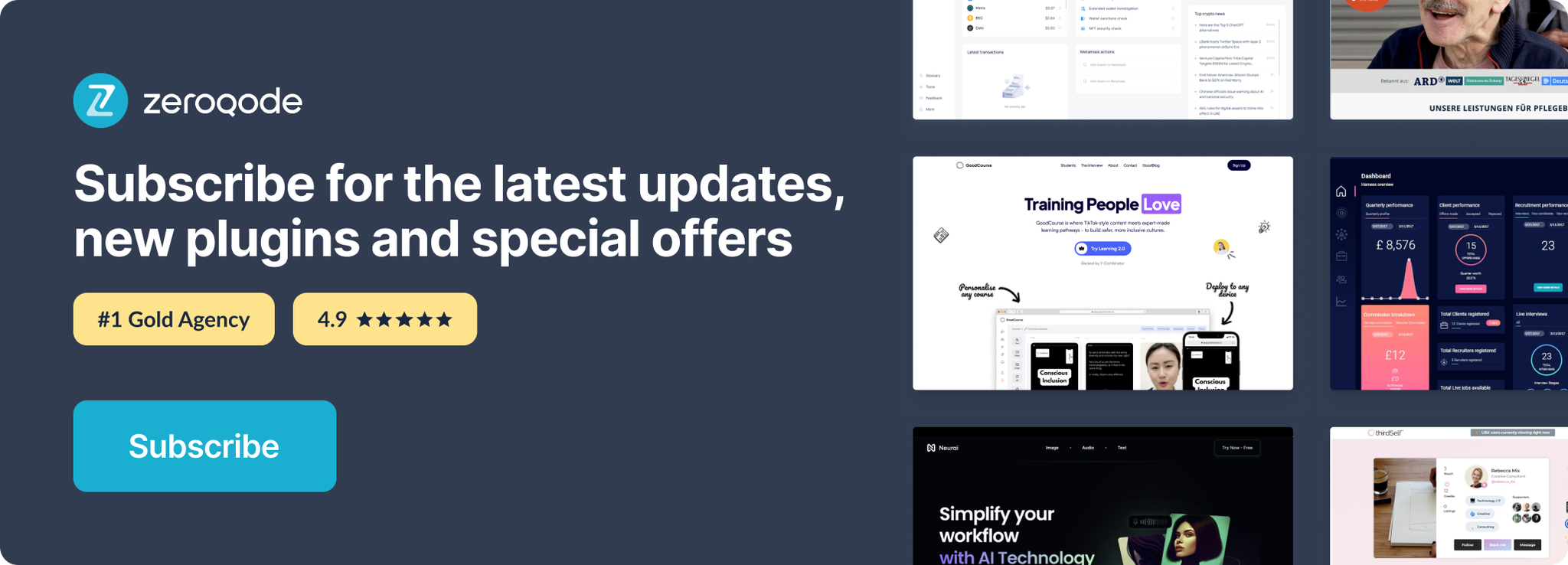✅
Link to the plugin page:
Demo to preview the plugin:
✅
Introduction
PDF Native is a powerful Bubble plugin that lets you generate and customize professional PDFs natively inside your app. Add text, images, tables, QR codes, watermarks, headers, footers, custom margins and more - all fully customizable and easy to use.
Prerequisites
This plugin is designed specifically for the mobile version of the Bubble editor. To test the plugin on your mobile device, use the TestFlight app available at: https://testflight.apple.com/join/
⚠️
Please note that the testing app is currently available for iOS only.
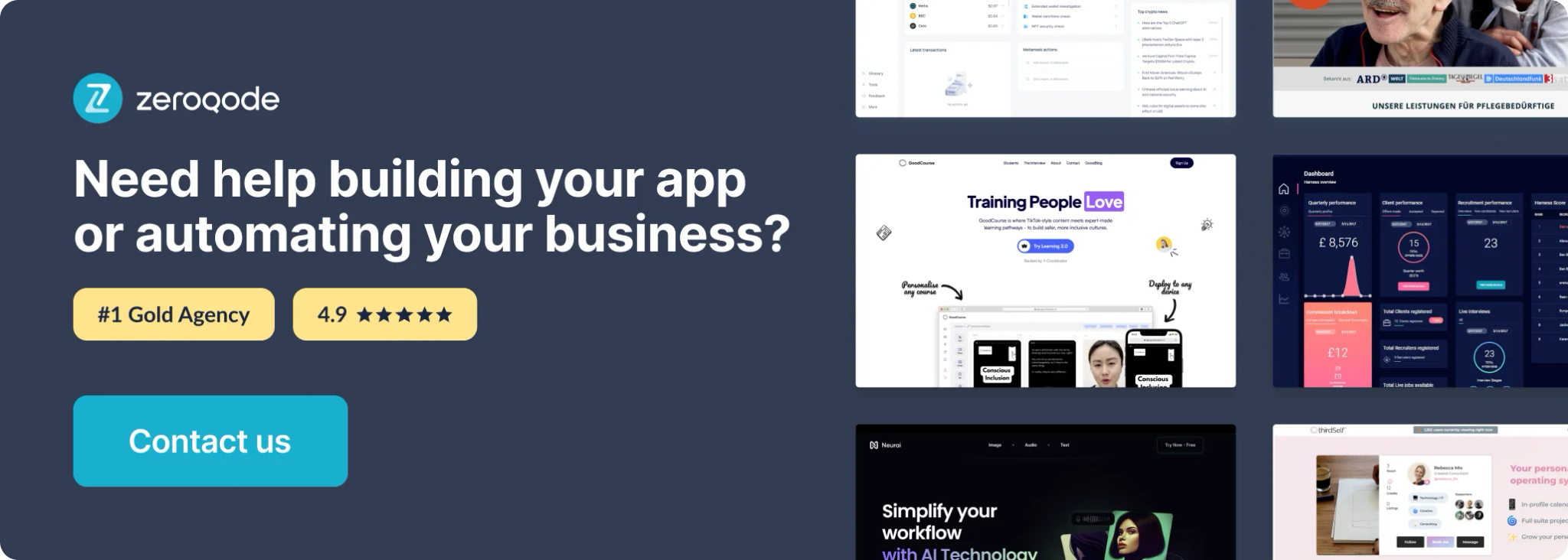
How to setup
- Install the plugin in your Bubble editor.
- Place the PDF Native plugin element on your page (if required).
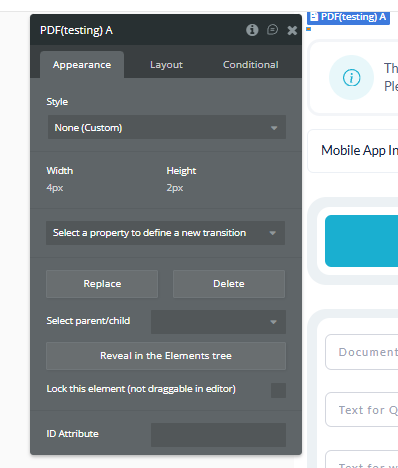
- Add the relevant workflows/actions to generate PDF (e.g. "Add Text", "Add Table", "Generate PDF").
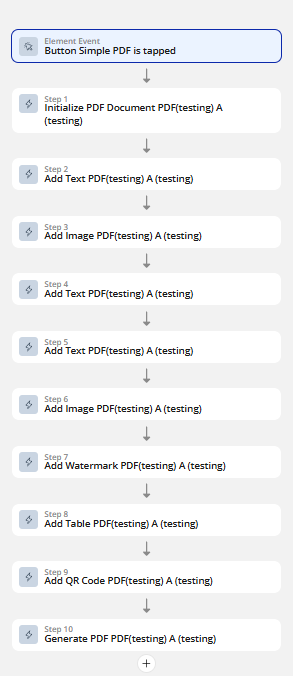
- Configure your settings: page size, orientation, margins.
- If using external images, ensure they are accessible (or converted to base64).
- If using header/footer or pagination, enable and set up the appropriate options in the plugin action.
Element Actions
Initialize PDF Document
This action sets up your PDF document’s main layout, page size, orientation, margins, header/footer, and (optionally) password protection.
Run this as thefirst action before adding any content!
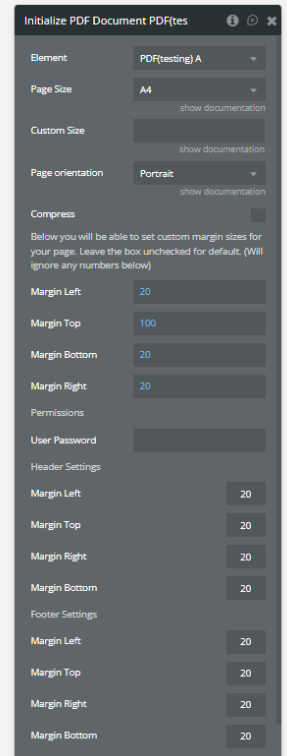
Field | Description | Type |
Element | The PDF element to use for document creation. | Dropdown |
Page Size | Standard size for your PDF (e.g. A4, Letter, etc.) | Dropdown |
Custom Size | (Optional) Set a custom width/height if "Custom Size" is selected. | Text |
Page orientation | Choose Portrait or Landscape. | Dropdown |
Compress | Enable/disable PDF compression. (Default: enabled) | Checkbox |
Margin Left | Space from left edge of the page (in points or mm). Default: 20 | Number |
Margin Top | Space from top edge of the page. Default: 100 | Number |
Margin Bottom | Space from bottom edge of the page. Default: 20 | Number |
Margin Right | Space from right edge of the page. Default: 20 | Number |
User Password | (Optional) Password to protect opening the PDF. | Text |
Add Text
This action lets you add custom text anywhere in your PDF.
Supports custom font size, color, alignment, bold, italics, adding to header/footer, page breaks, and more.
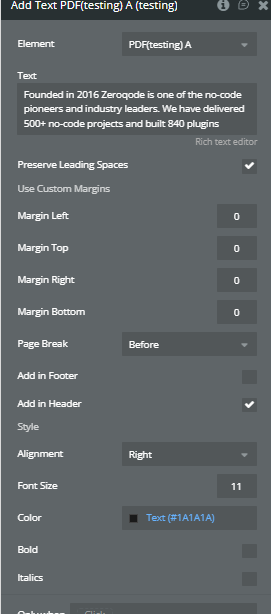
Field | Description | Type |
Element | The PDF element to use for adding the text. | Dropdown |
Text | The text you want to add to the PDF. Supports rich text and line breaks. | Text |
Preserve Leading Spaces | If checked, leading spaces and formatting are preserved (for code, preformatted text). | Checkbox |
Use Custom Margins | Allows you to override the default margins for this text block. | Checkbox |
Margin Left | Custom left margin for this text block. | Number |
Margin Top | Custom top margin for this text block. | Number |
Margin Right | Custom right margin for this text block. | Number |
Margin Bottom | Custom bottom margin for this text block. | Number |
Page Break | Insert a page break before or after this text. Options: None, Before, After. | Dropdown |
Add in Footer | If checked, this text will appear in the footer of every page. | Checkbox |
Add in Header | If checked, this text will appear in the header of every page. | Checkbox |
Alignment | Text alignment: Left, Center, Right, Justify. | Dropdown |
Font Size | Size of the font (in points). Default: 12 | Number |
Color | Text color (hex or RGB). Example: #1AAFD0 | Color |
Bold | If checked, makes text bold. | Checkbox |
Italics | If checked, makes text italic. | Checkbox |
Add Image
Add static or dynamic images to your PDF with full control over size, alignment, margins, and positioning in header/footer.
Use this action to insert company logos, product images, QR codes, or any visual content into your document.
Field | Description | Type |
Element | The PDF element to use for adding the image. | Dropdown |
Static Image | Select an image from the Bubble file manager or database. | Image |
Dynamic Image | Enter a dynamic image URL or file path (e.g., from a database field). | Text |
External Sources | Search for free images online to use. | Text/Search |
Width | Width of the image in the PDF (in points or mm). | Number |
Height | Height of the image in the PDF (in points or mm). | Number |
Align | Horizontal alignment: Left, Center, Right. | Dropdown |
Use Custom Margins | Enable to set custom margins for this image. | Checkbox |
Margin Left | Custom left margin for the image. | Number |
Margin Top | Custom top margin for the image. | Number |
Margin Right | Custom right margin for the image. | Number |
Margin Bottom | Custom bottom margin for the image. | Number |
Page Break | Insert a page break before or after this image. Options: None, Before, After, Unspecified. | Dropdown |
Add in Footer | If checked, image will appear in the footer of every page. | Checkbox |
Add in Header | If checked, image will appear in the header of every page. | Checkbox |
Add Watermark
Add a text watermark to your PDF pages with custom color, opacity, rotation, size, and style. Perfect for adding branding, DRAFT, CONFIDENTIAL, or copyright marks across your document.
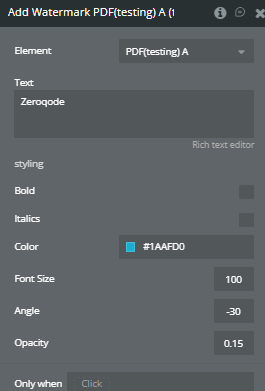
Field | Description | Type |
Element | The PDF element where you add the watermark. | Dropdown |
Text | The watermark text (e.g., “Zeroqode”, “CONFIDENTIAL”, “DRAFT”). | Text |
Bold | If checked, makes the watermark bold. | Checkbox |
Italics | If checked, makes the watermark italic. | Checkbox |
Color | Color of the watermark text (hex code, e.g. #1AAFD0). | Color |
Font Size | Font size of the watermark (large values recommended, e.g. 100). | Number |
Angle | Rotation angle of the watermark (in degrees, negative for slant). | Number |
Opacity | Transparency (0 to 1, e.g. 0.15 is very transparent, 1 is solid). | Number |
Add Table
Add dynamic or static tables to your PDF. Use this action to display products, invoices, lists, reports, or any structured data, with full control over columns, header, layout, color, and margins.
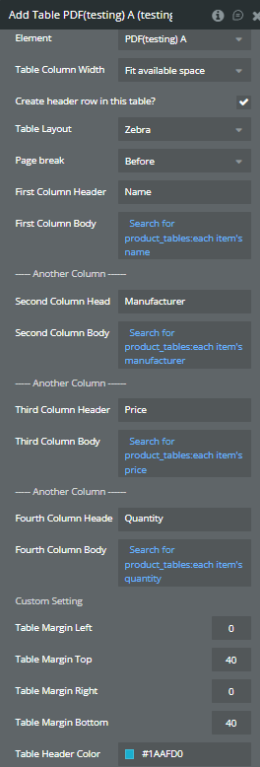
Field | Description | Example Value | Type |
Element | PDF element unde apare tabelul | PDF(testing) A | Dropdown |
Table Column Width | Modul de lățime a coloanelor | Fit available space | Dropdown |
Create header row in this table? | Include sau nu rând de antet | yes/no | Checkbox |
Table Layout | Stil vizual al tabelului | Zebra | Dropdown |
Page break | Unde apare întreruperea de pagină | Before | Dropdown |
First Column Header | Nume coloană 1 | Name | Text |
First Column Body | Date coloană 1 (dinamic/static) | Search for ...:each item's ... | Text/Dynamic |
Second Column Header | Nume coloană 2 | Manufacturer | Text |
Second Column Body | Date coloană 2 | Search for ...:each item's ... | Text/Dynamic |
Third Column Header | Nume coloană 3 | Price | Text |
Third Column Body | Date coloană 3 | Search for ...:each item's ... | Text/Dynamic |
Fourth Column Header | Nume coloană 4 | Quantity | Text |
Fourth Column Body | Date coloană 4 | Search for ...:each item's ... | Text/Dynamic |
Table Margin Left | Margine stânga | 0 | Number |
Table Margin Top | Margine sus | 40 | Number |
Table Margin Right | Margine dreapta | 0 | Number |
Table Margin Bottom | Margine jos | 40 | Number |
Table Header Color | Culoarea de fundal a antetului tabelului | #1AAFD0 | Color |
Add QR Code
Add a QR code to your PDF, with custom size, alignment, and margins.
Perfect for sharing website links, digital signatures, event check-ins, WiFi access, or any scannable info directly din PDF.
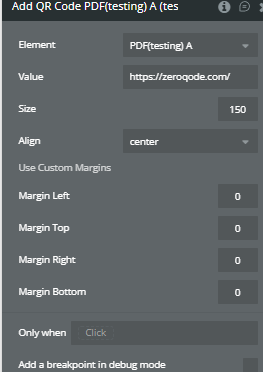
Field | Description | Type |
Element | The PDF element where you add the QR code. | Dropdown |
Value | The data to encode in the QR code (text, URL, email, phone, etc). | Text |
Size | Width/height of the QR code (square) in points or px. | Number |
Align | Alignment inside the PDF (left, center, right). | Dropdown |
Margin Left | Space from left edge. | Number |
Margin Top | Space from top. | Number |
Margin Right | Space from right edge. | Number |
Margin Bottom | Space from bottom edge. | Number |
Generate PDF
Use it as the last step in your PDF workflow, after you’ve added all texts, images, tables, QR codes, signatures, and watermark.
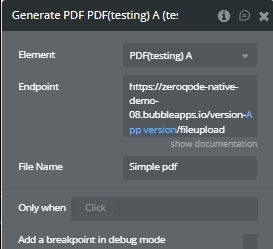
Field | Description | Type |
Element | The PDF element for which to generate/export the document. | Dropdown |
Endpoint | The backend endpoint (Bubble API Workflow) that handles PDF generation and storage. | Text (URL) |
File Name | The name of the exported PDF file (e.g. invoice-2025.pdf). | Text |
Element States
Name | Description | Type |
Pdf Status | Current status of the PDF workflow (e.g. “initializing”, “generating”, “done”, “error”). | text |
Pdf Url | Direct URL to the generated PDF file (can be used for download or preview). | text |
Pdf Size KB | Size of the generated PDF file in kilobytes. | number |
Pdf Error | Error message if PDF generation fails (shows error details for debugging). | text |
Element Events
Caption | Description |
Pdf Generated | Triggered when PDF generation is finished and the file is available (use to start a download, show a success message, etc). |
🛠️ Exemplu Workflow Bubble – Simplu PDF
- Initialize PDF Document (set A4, portrait, margins, header/footer)
- Add Image
- Add Text
- Add Watermark (across all pages)
- Add Table (dynamic inventory data)
- Add QR Code (site link)
- Generate PDF (with file name)
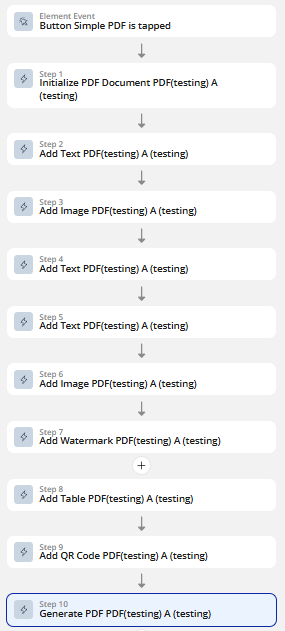
Workflow Header:
- Initialize PDF Document (set header margins)

- Add Image (company logo, Add in Header = yes)
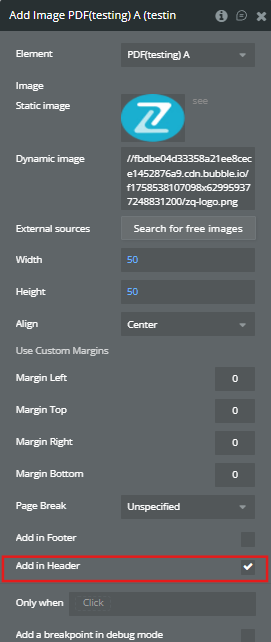
- Add Text (“Company Report”, Add in Header = yes, bold, center, size 25)
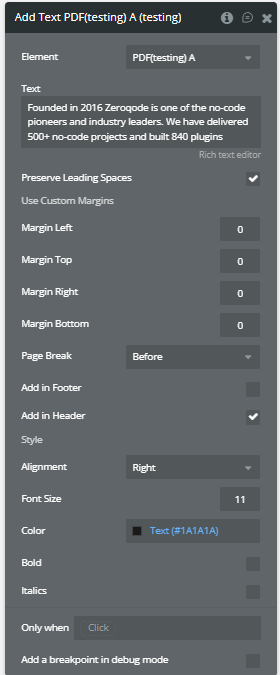
- Generate PDF