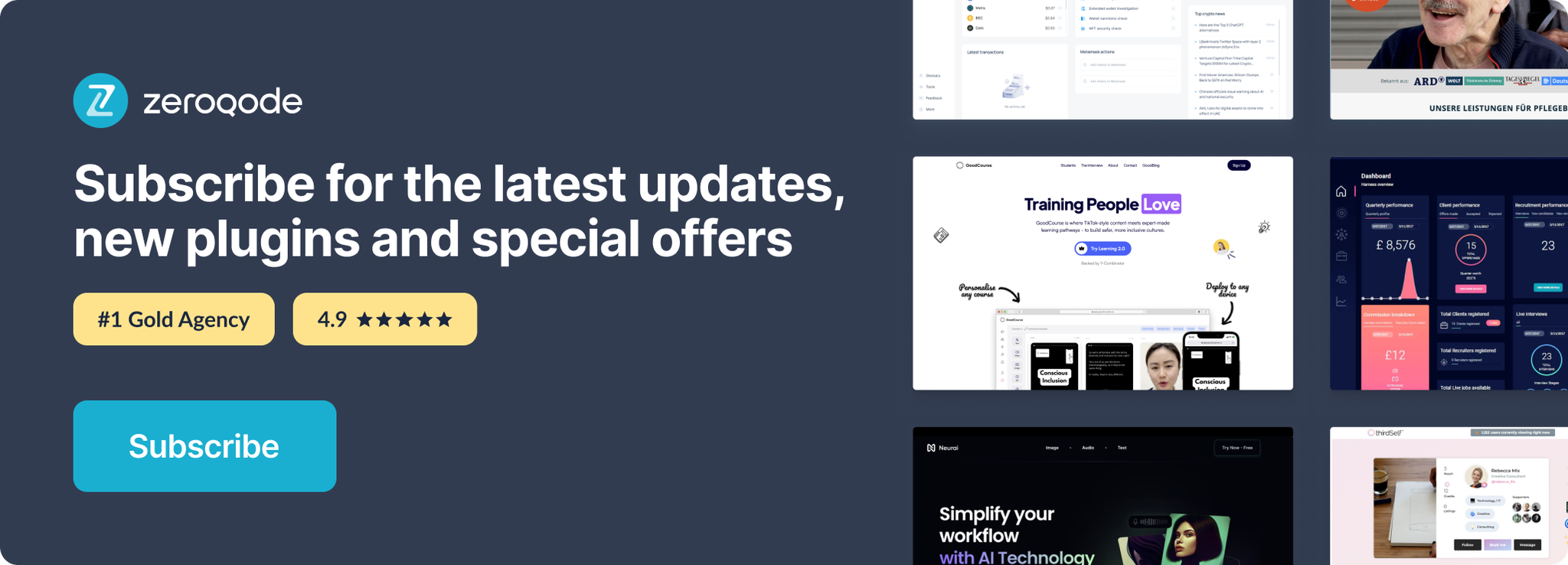Demo to preview the settings
Introduction
Introducing the Google Calendar (Service Acc.) plugin, a powerful tool that allows you to integrate Google Calendar functionality into your application without requiring user sign-ins. With this plugin, you can easily set up a fully functional and customizable calendar system tailored to your specific needs. Whether you need to display events, create new events, or manage calendars, this plugin provides a seamless solution. Enjoy the convenience of accessing Google Calendar data directly within your application, opening up a wide range of possibilities for the organization.
NOTE: This is the JSON WEB Token authentication version, users will access the Service Account Google Calendar.For the information on how to obtain Service Account Keys for a Service Acc. plugin, please read here: https://docs.zeroqode.com/obtaining-google-service-account-keys
Prerequisites
For using the plugin you'll need to get the API credentials with JWT for Google . Create your development account at : https://console.developers.google.com and enable the Google Calendar API , Admin SDK API.

Visual Elements
Plugin comes with Google Calendar Visual Element. (Optional)
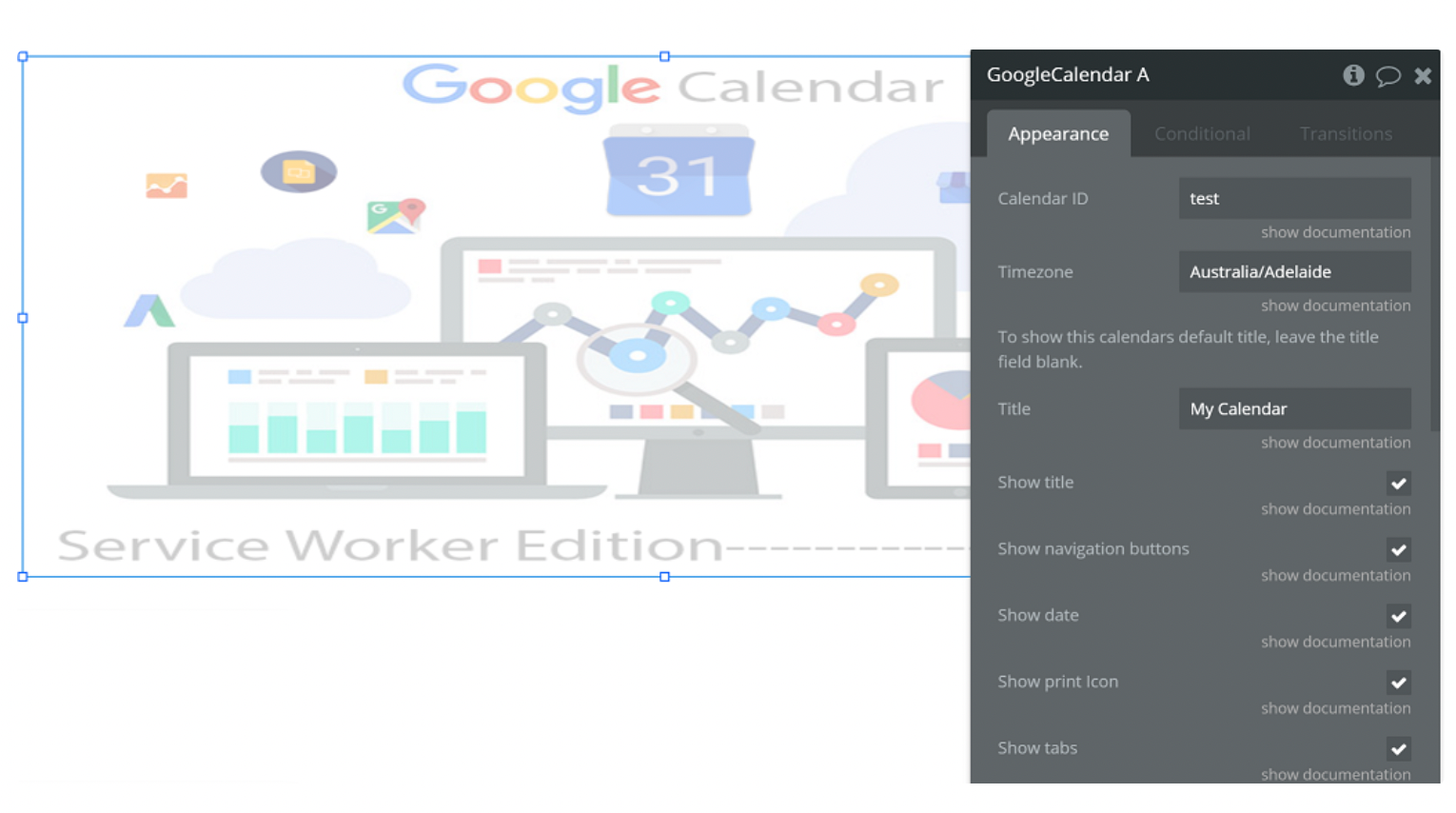
Setting up Google Account and Bubble Plugin
1) First of all we need to register a Google Service Account with JWT (link) and obtain:
a) Iss (account email): [your-account-name]@[google-project-name].iam.gserviceaccount.com
b) Private Key:
-----BEGIN PRIVATE KEY-----
HERE YOUR PRIVATE API KEY
-----END PRIVATE KEY-----
2) Enable Google Calendar in GSuite Admin and set your settings and preferences for calendar
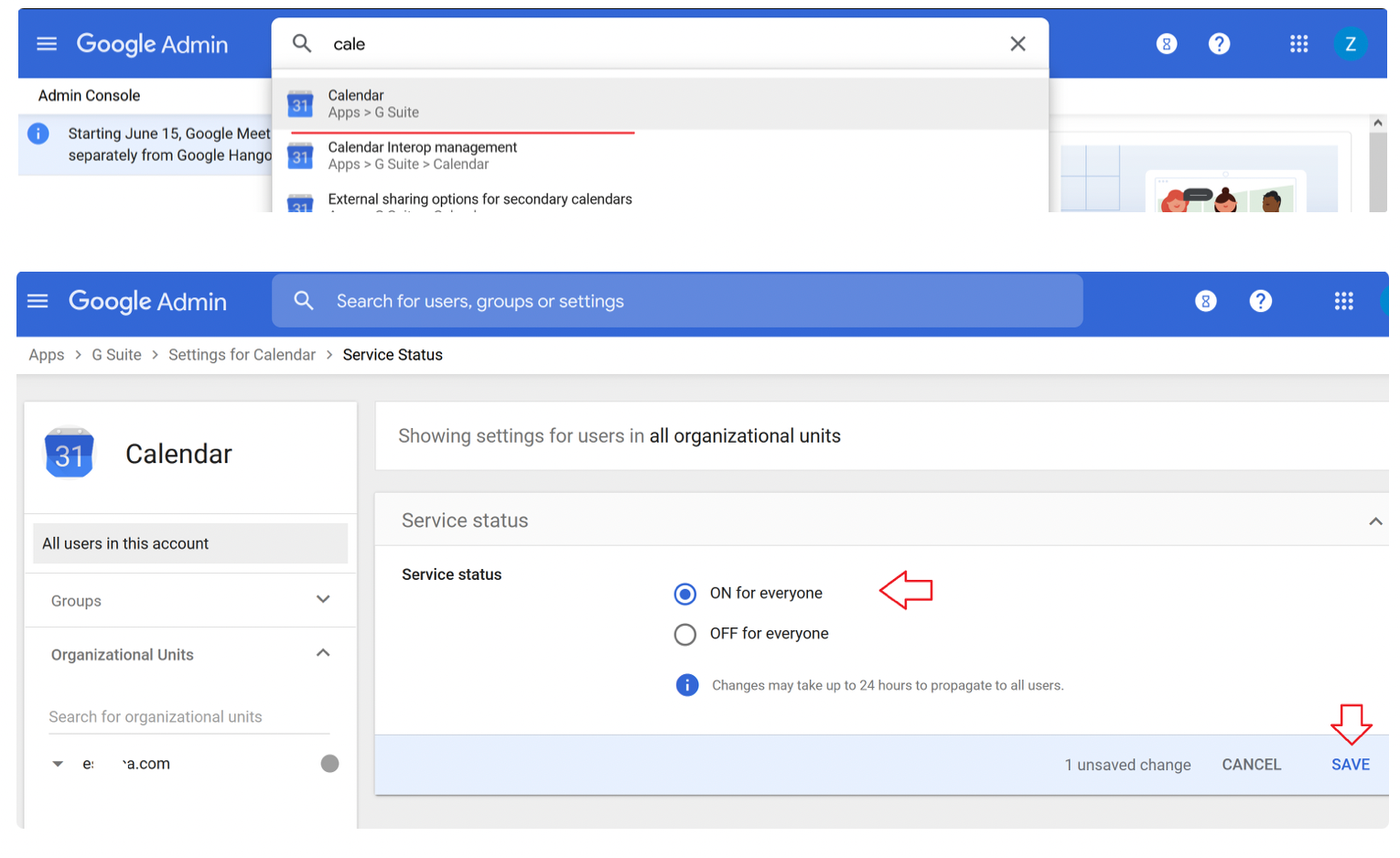
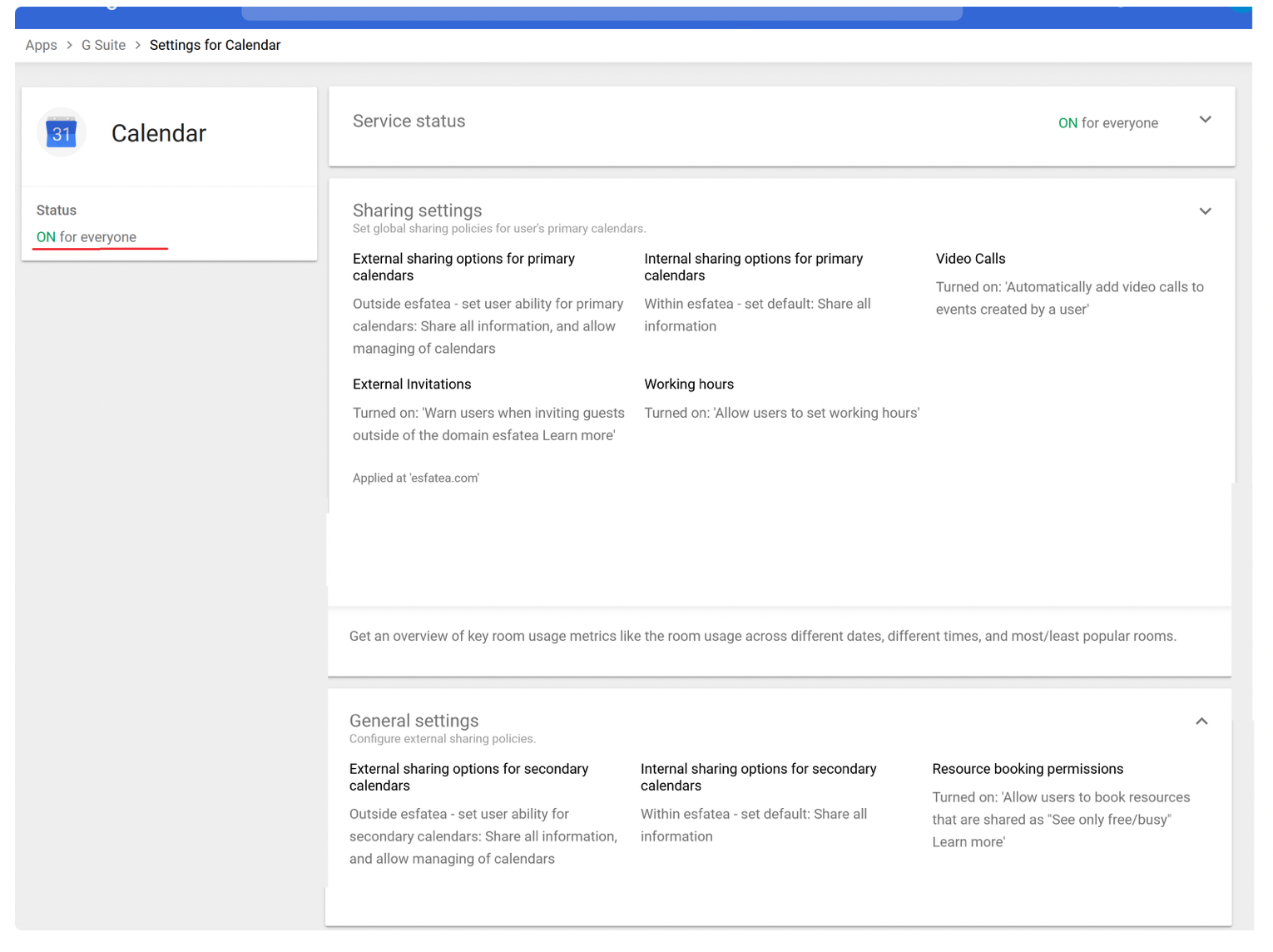
3) Install the plugin Google Calendar (Service Acc.) and fill out the inputs with the information above (keys from Google Developer Console).
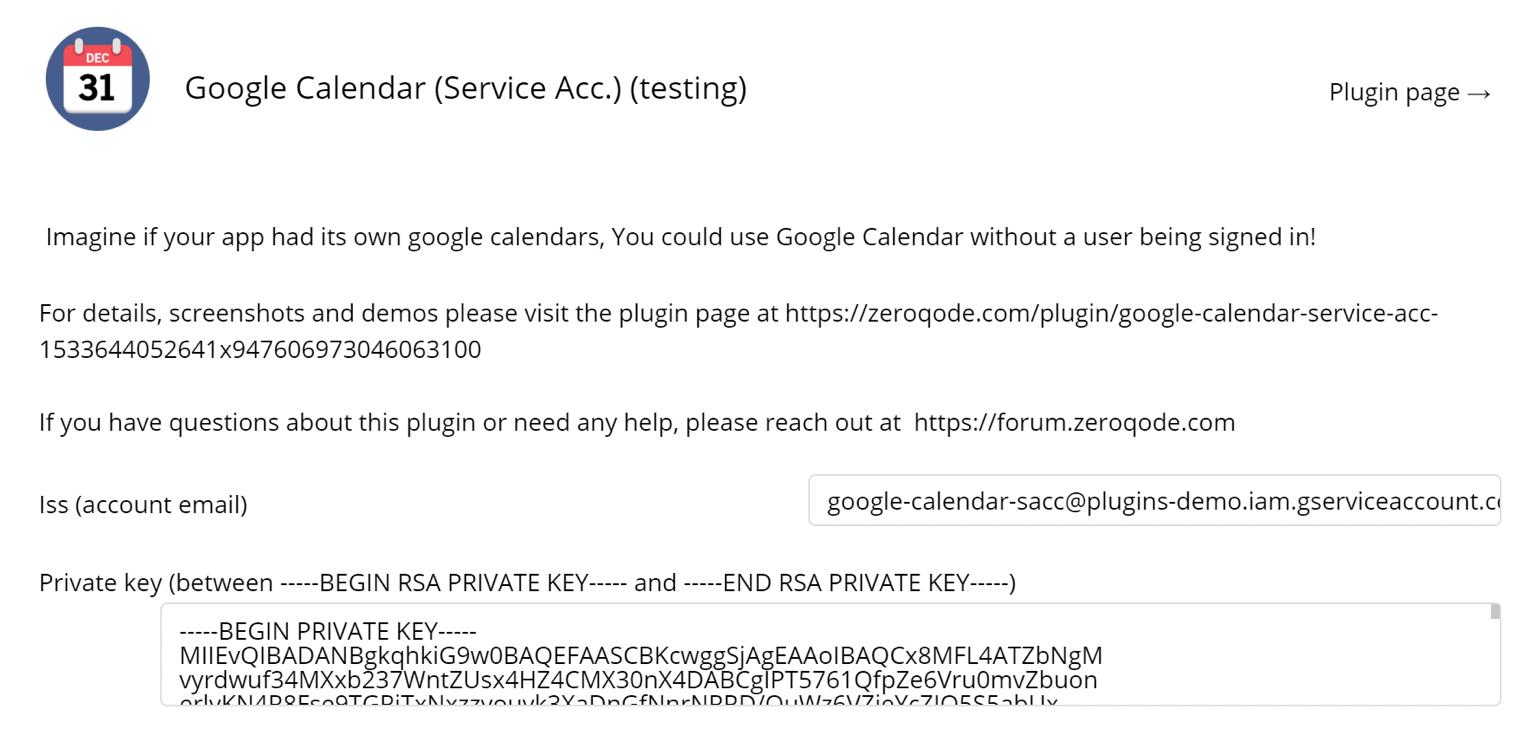
4) Next it is possible use all the API Calls and Actions that the plugin provides.
Plugin Data Calls and Actions
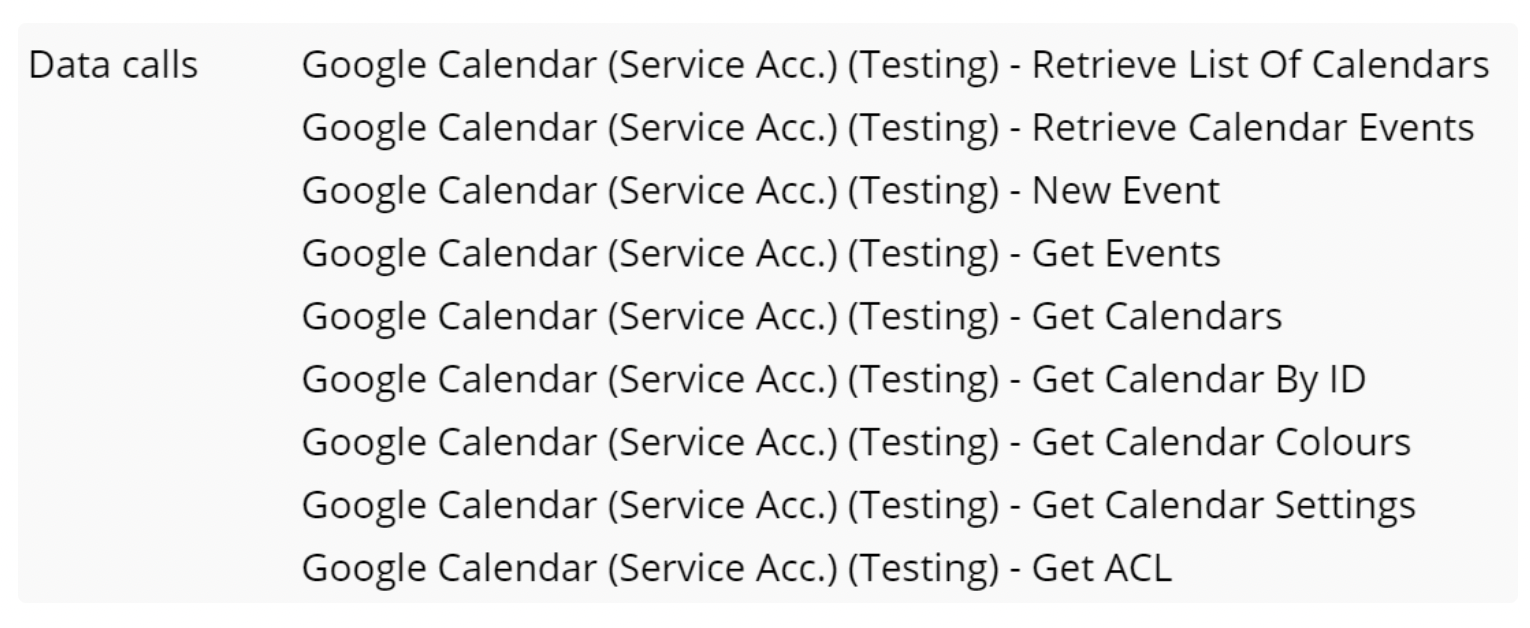
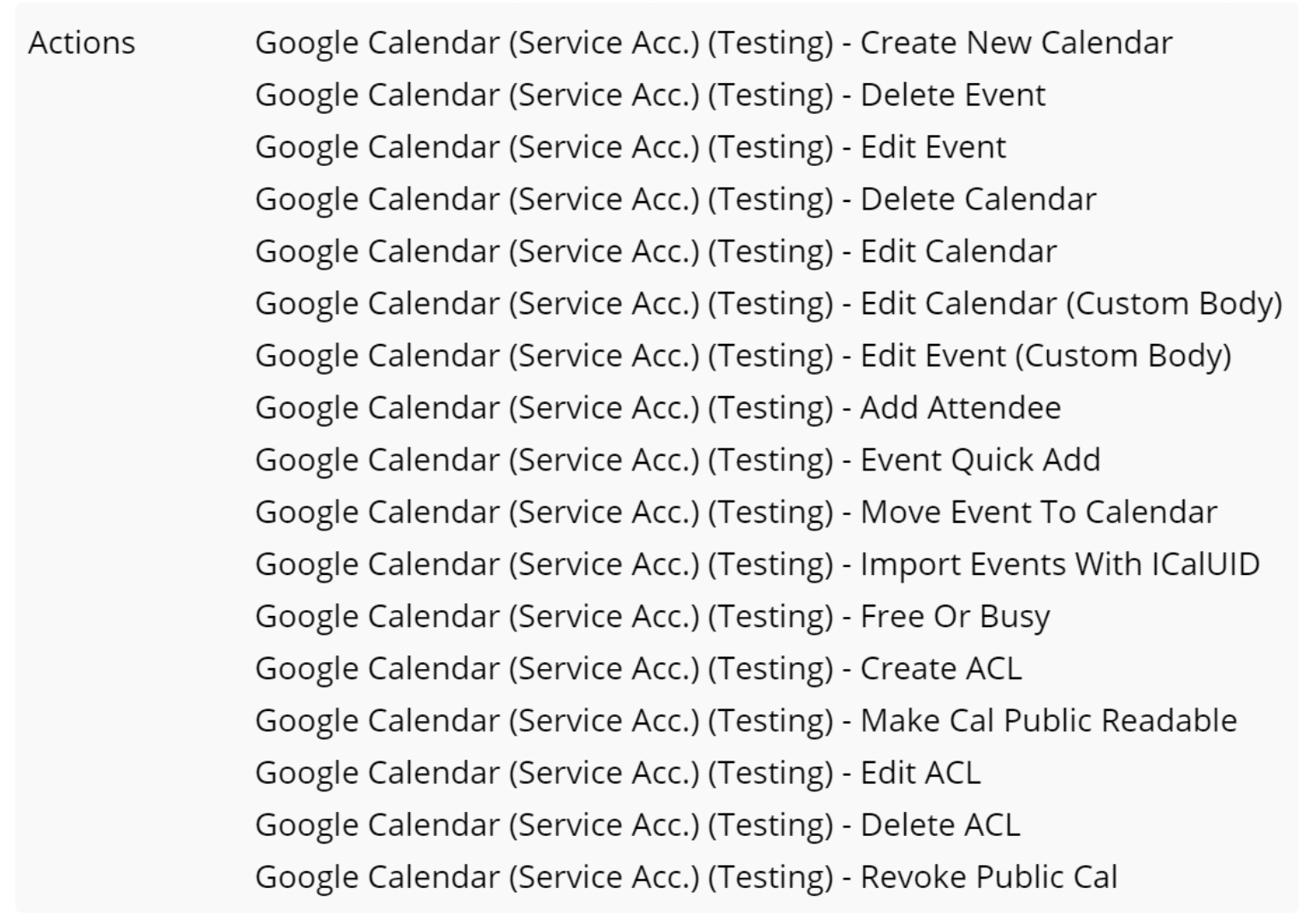
Important: More info on service accounts and delegation process:
https://developers.google.com/admin-sdk/directory/v1/guides/delegation
https://developers.google.com/cloud-search/docs/guides/delegation
https://www.labnol.org/code/20371-service-account-domain-wide-delegation