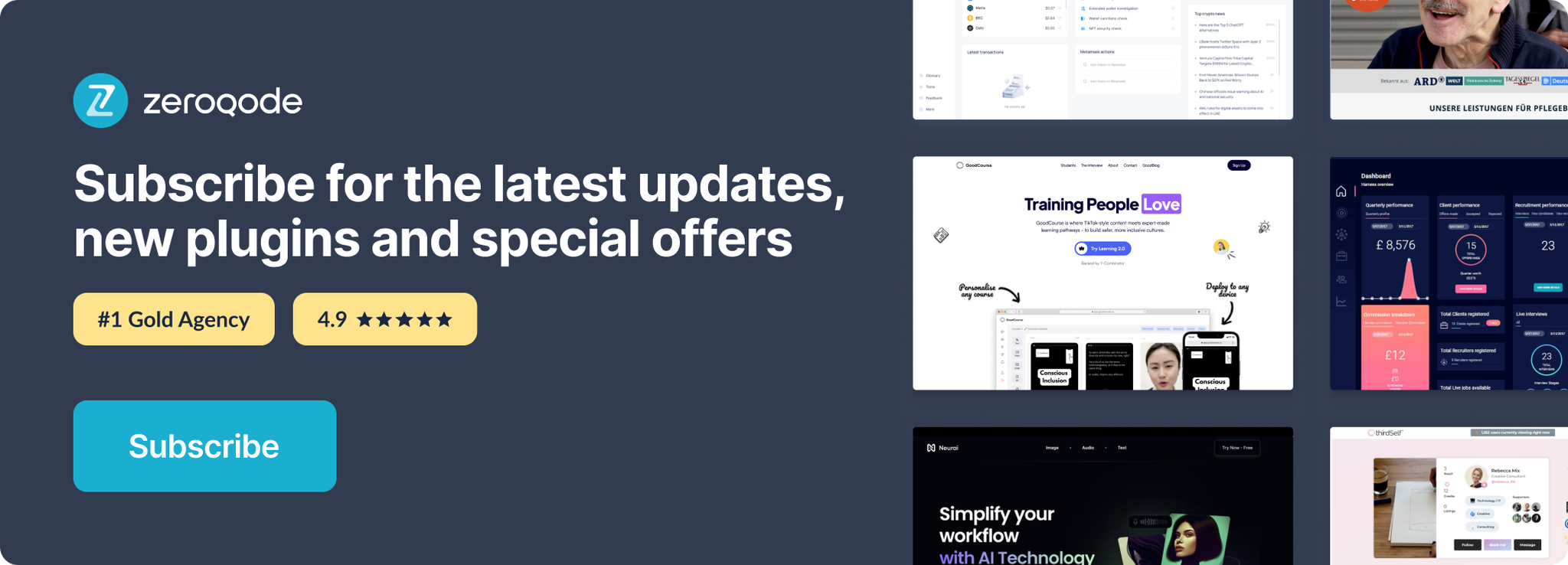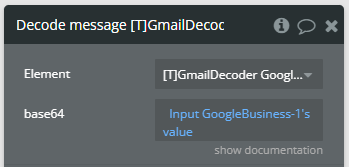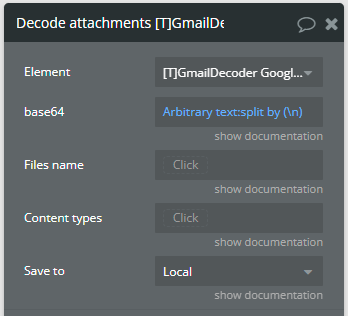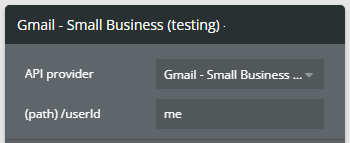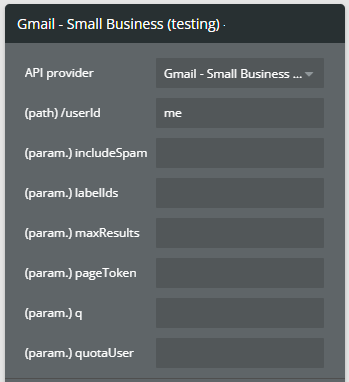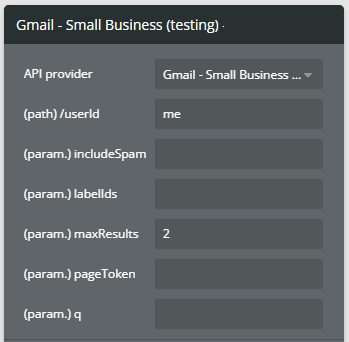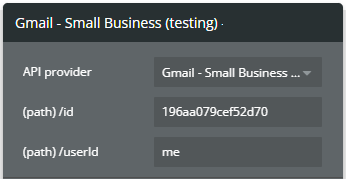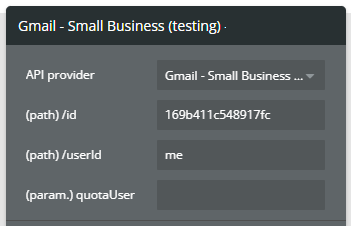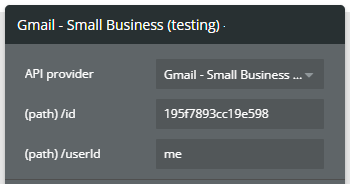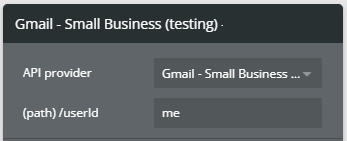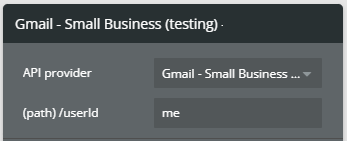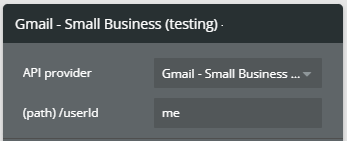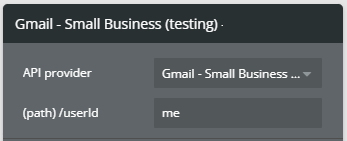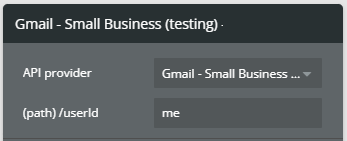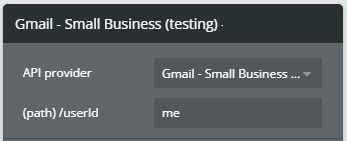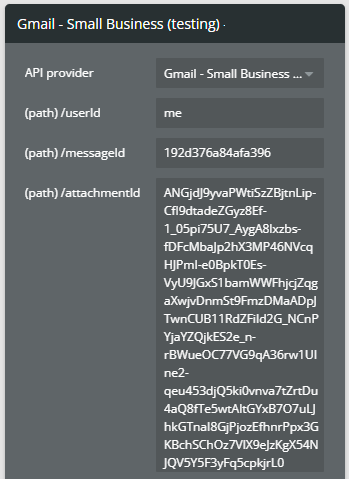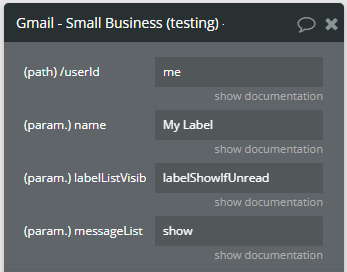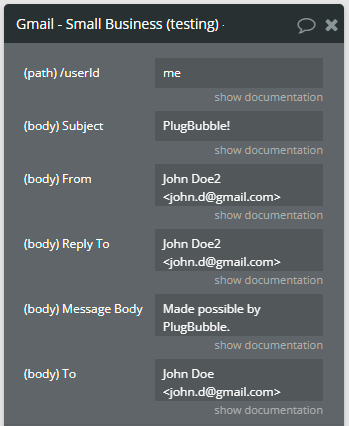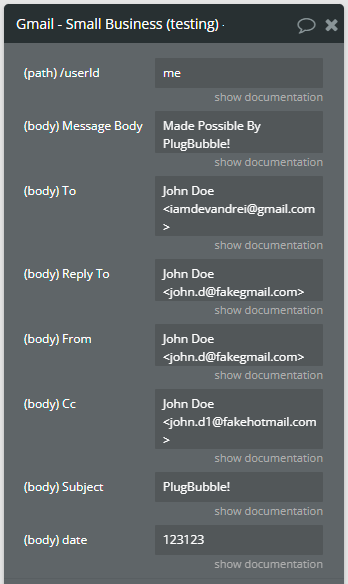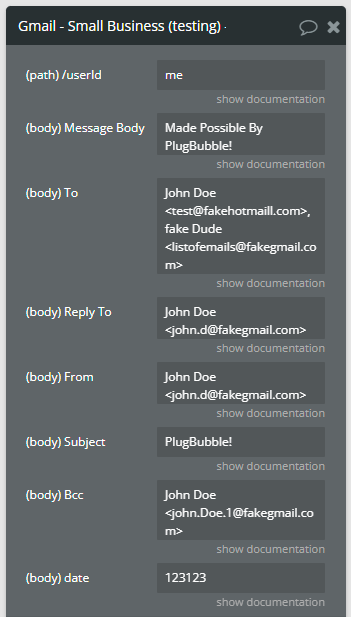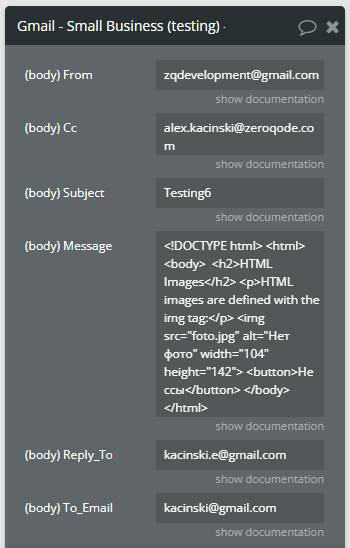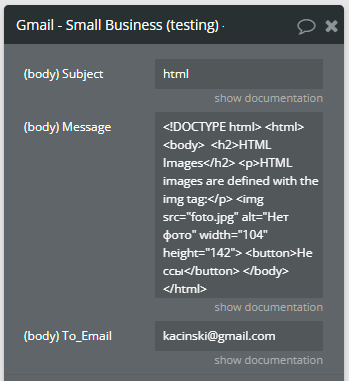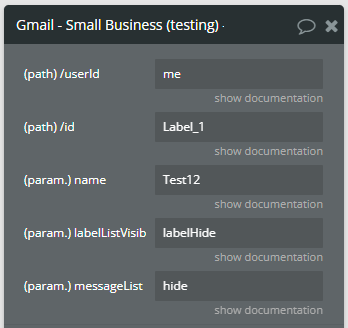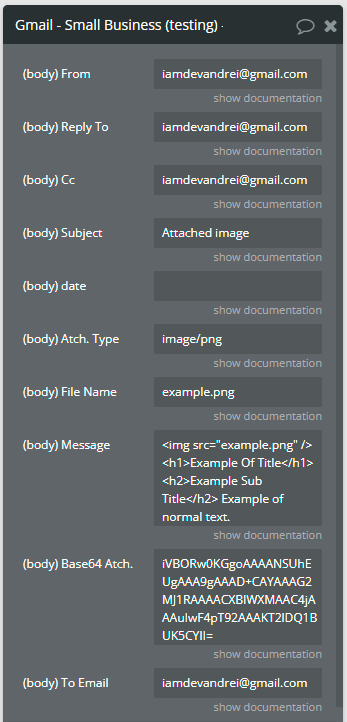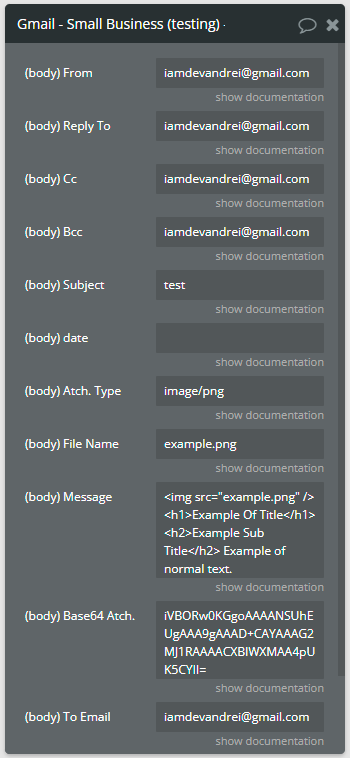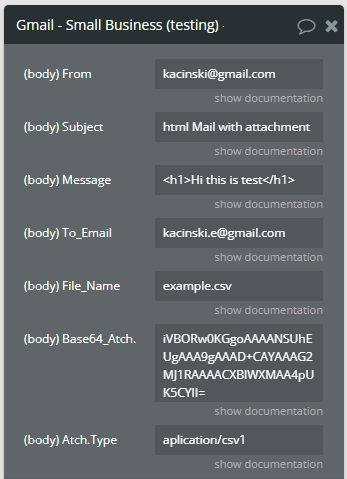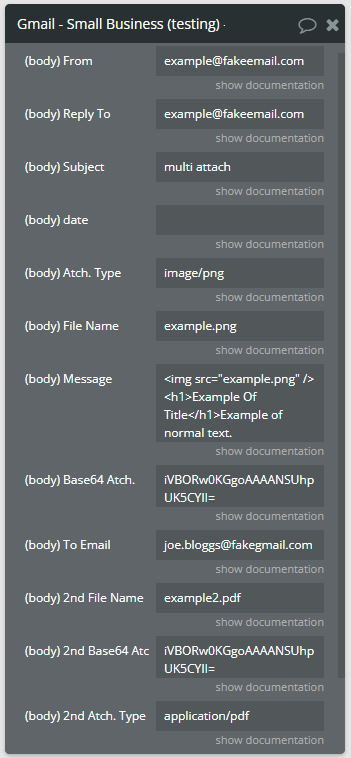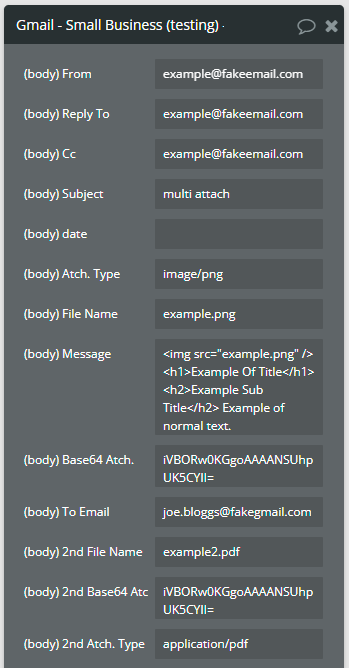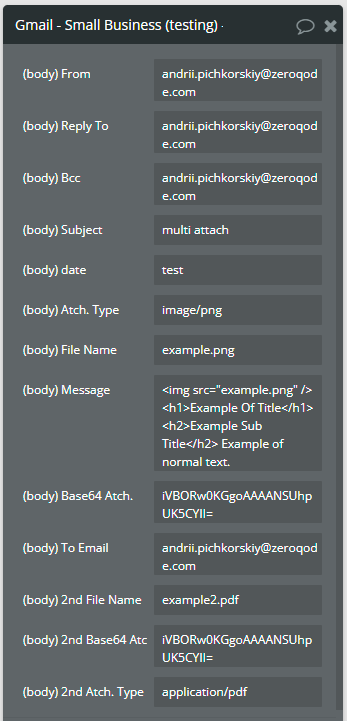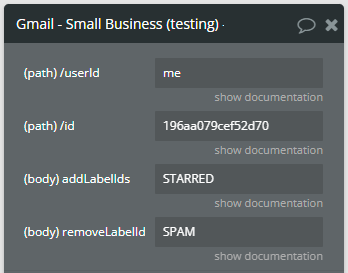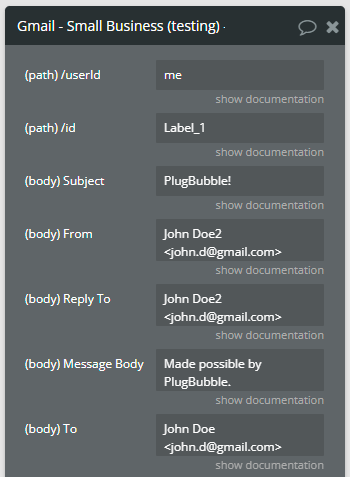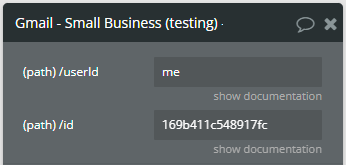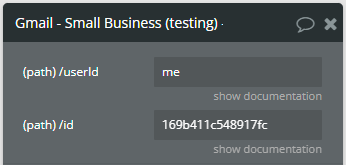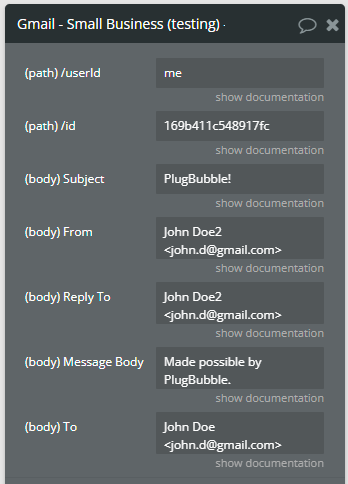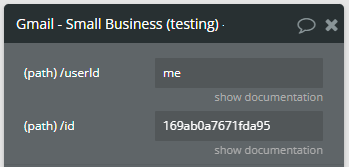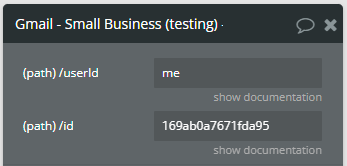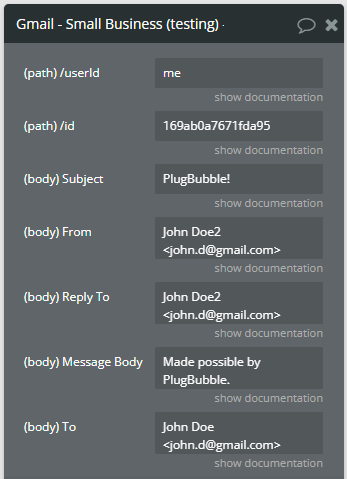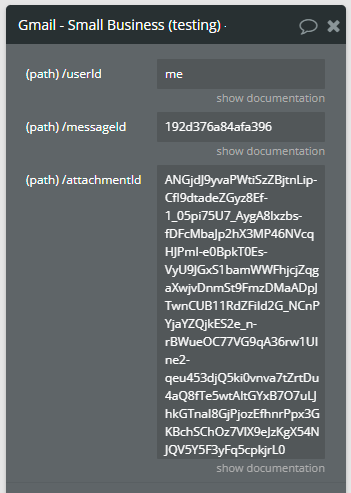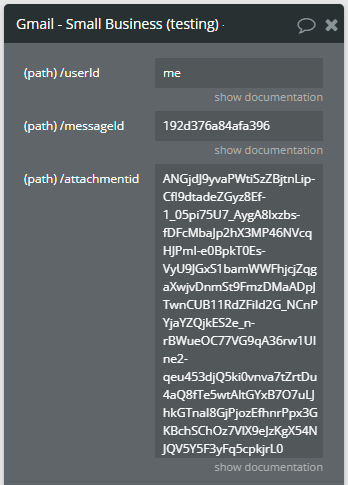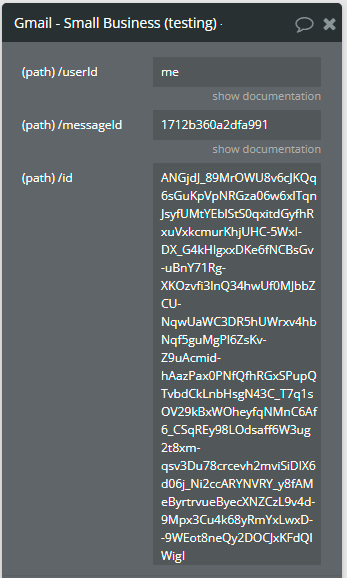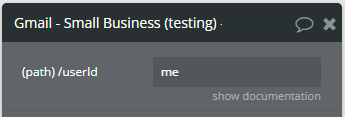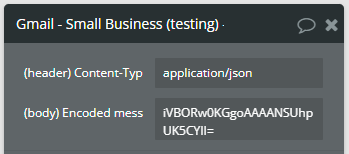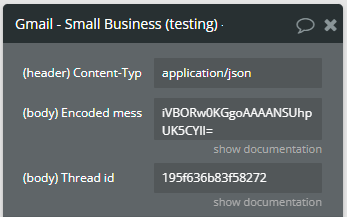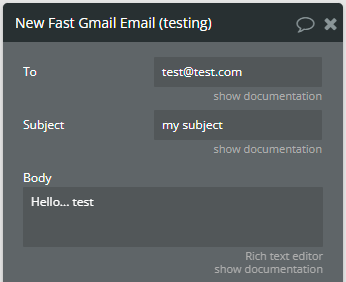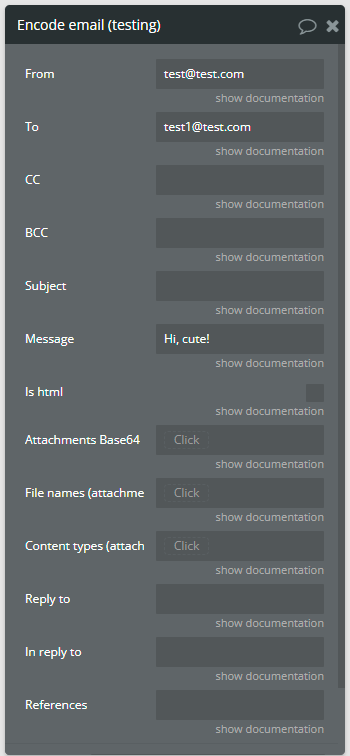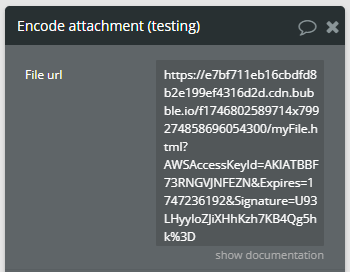Demo to preview the settings
Demo page: https://zeroqode-demo-16.bubbleapps.io/gmail
Introduction
Check out the Gmail - Small Business no-code plugin that allows you to create a Gmail Client App from scratch, using your own design. The plugin supports a wide range of actions.
Usage Features:
- Build a fully custom Gmail client app using your own design in Bubble.
- Perform key Gmail actions with no-code workflows.
- List Labels, Threads, and Messages in the user's Gmail inbox.
- Retrieve detailed data with Get Message and Get Thread actions.
- Create new Labels and Drafts.
- Modify existing Messages and Threads.
- Manage emails by deleting labels, moving to Trash, or untrashing.
- Fetch attachments via Get Message Attachment and Get Attachment as File.
- Supports any number of attachments.
Prerequisites
You must have a Google developer account to use the plugin.
- You must create a project with OAuth authentication.
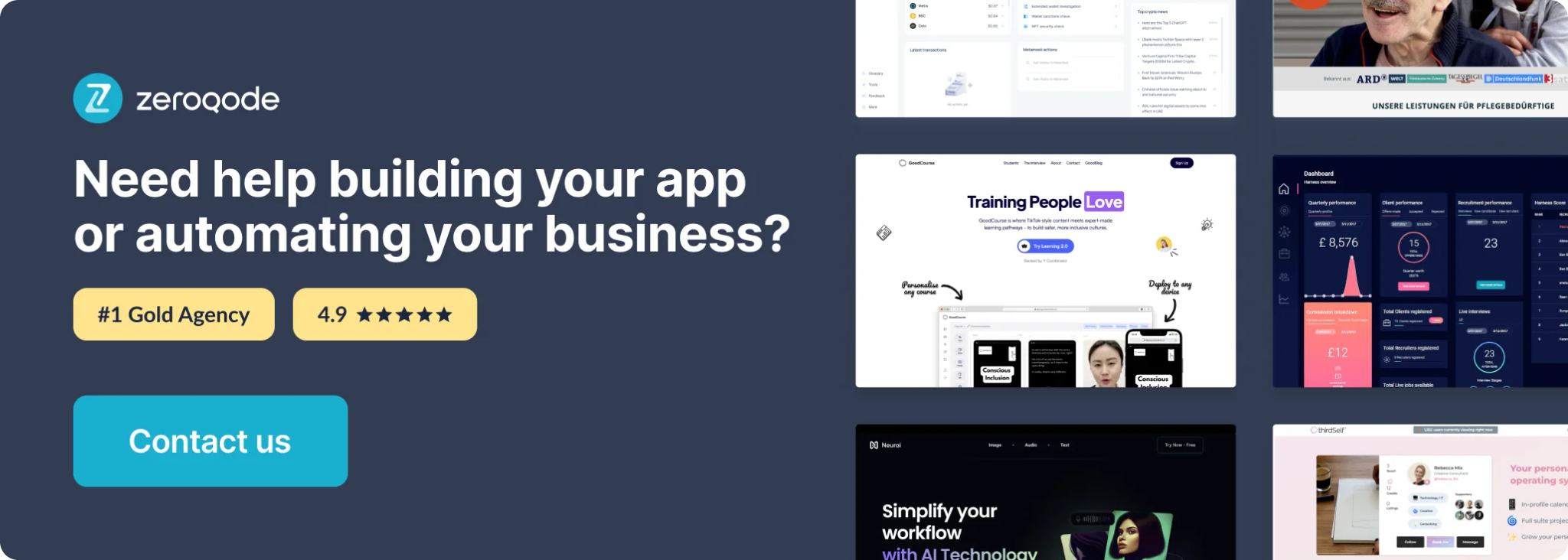
How to setup
Setup Google Developers Console
2. Create a new project
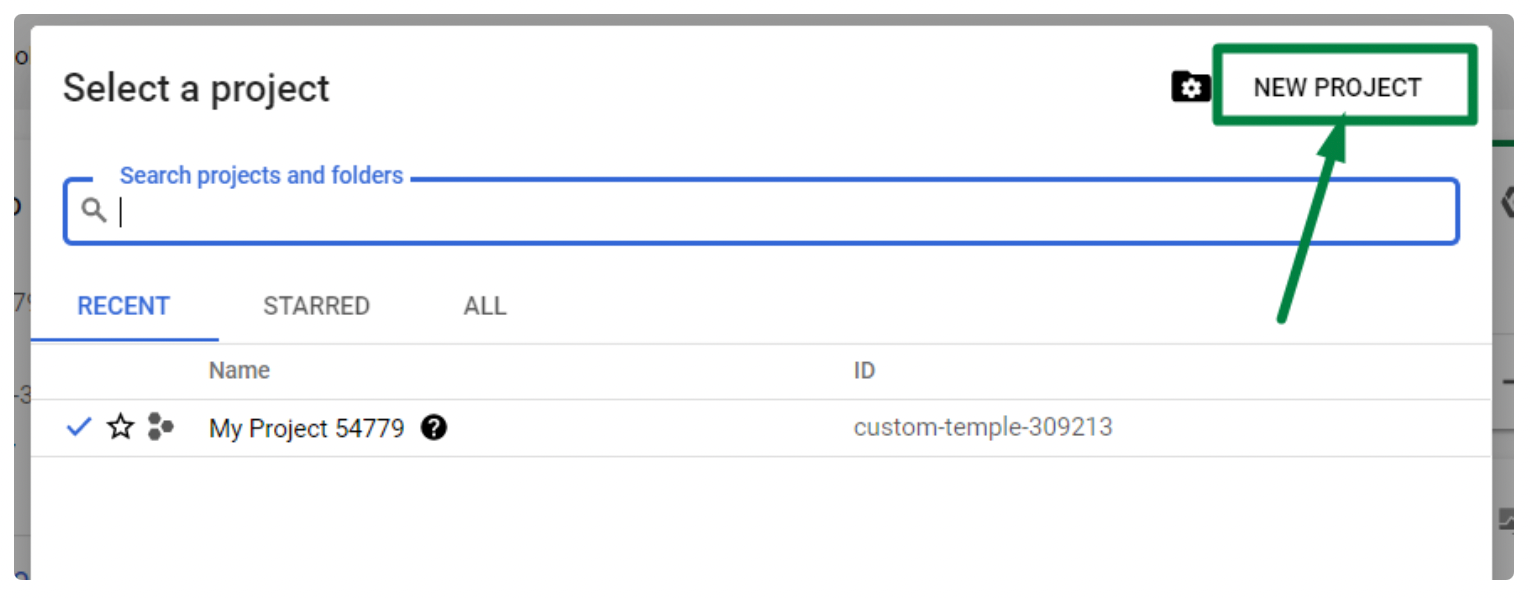
3. Give it a name and indicate Organization (if exists)
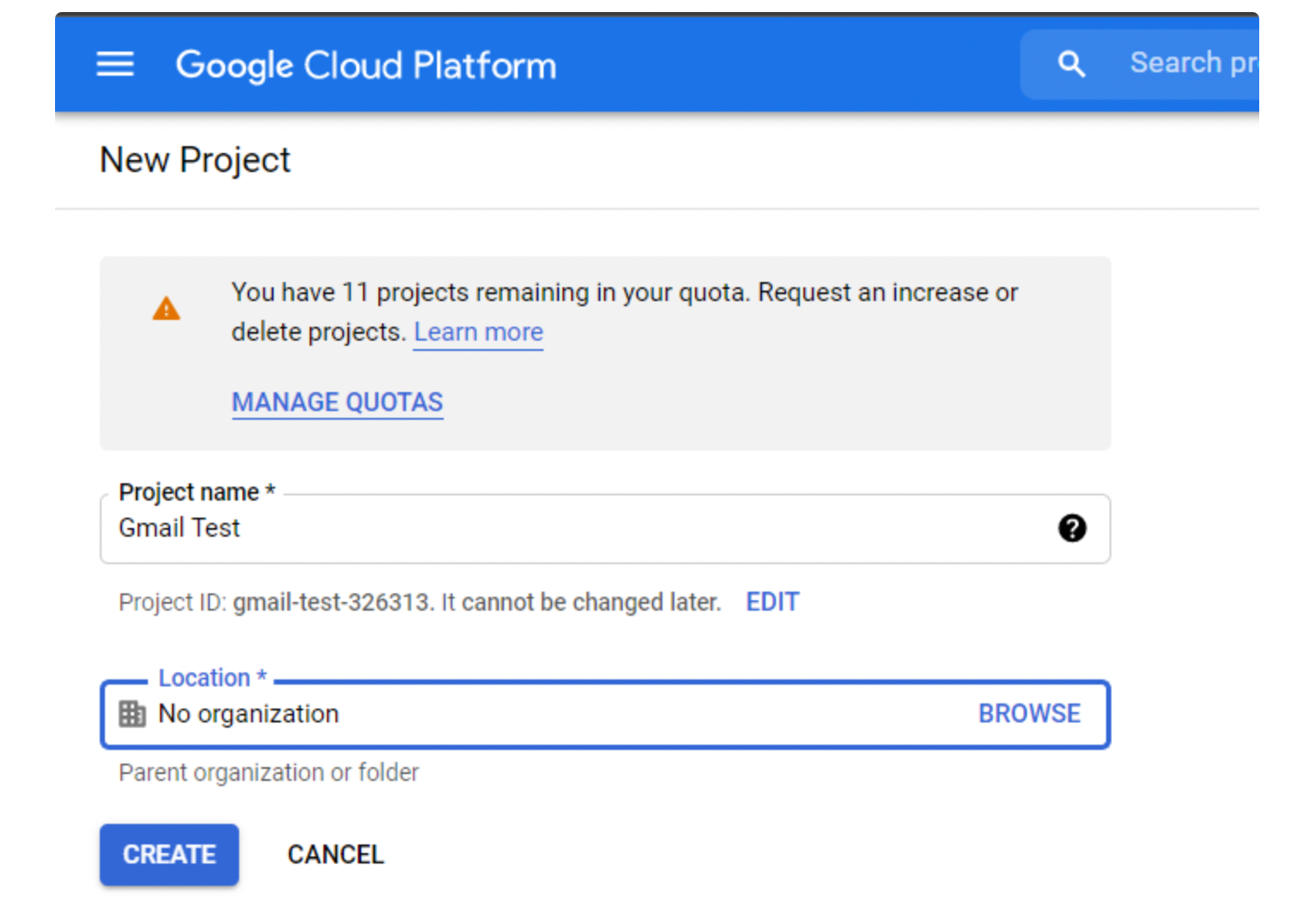
4. Go to Library and add enable Gmail API
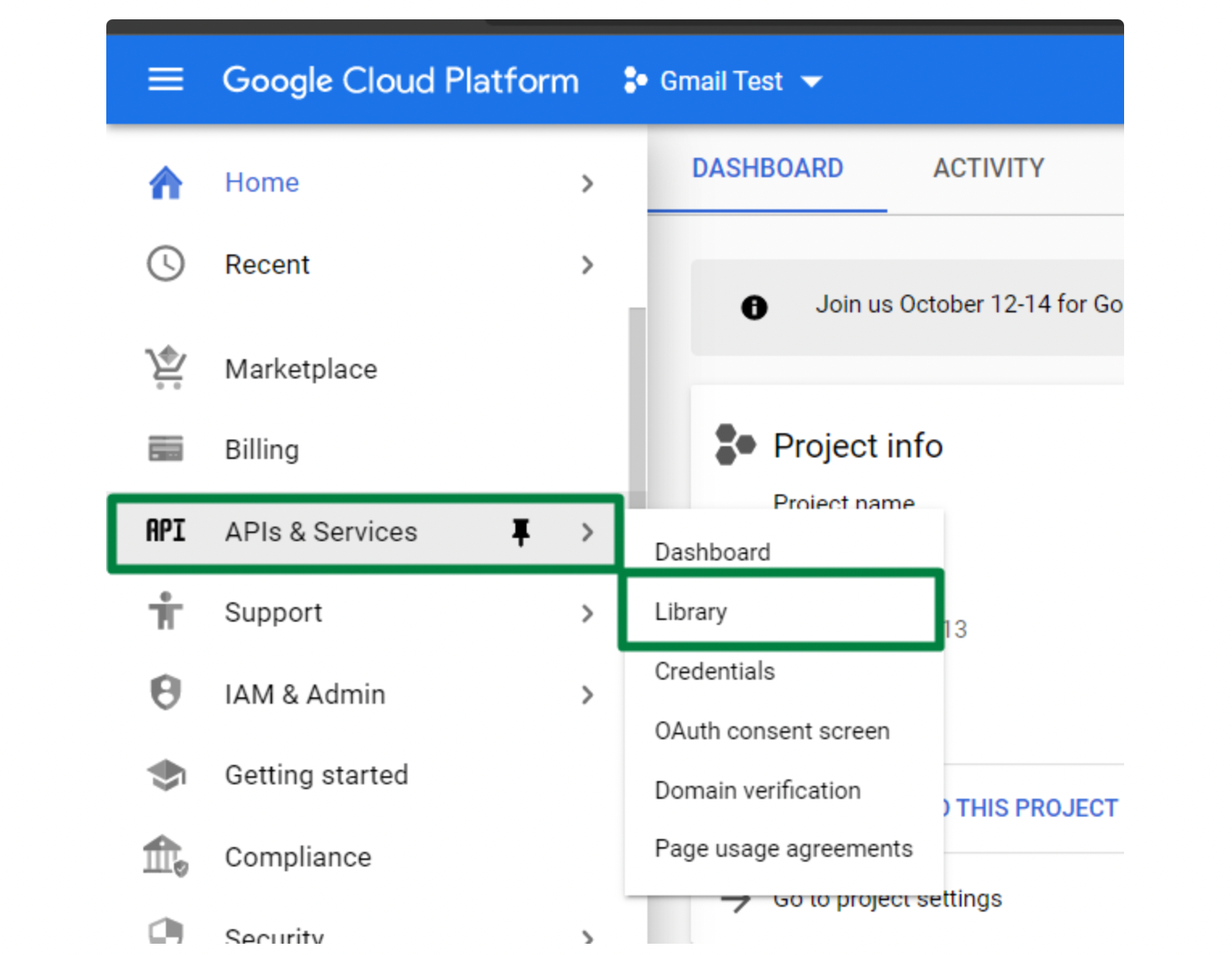
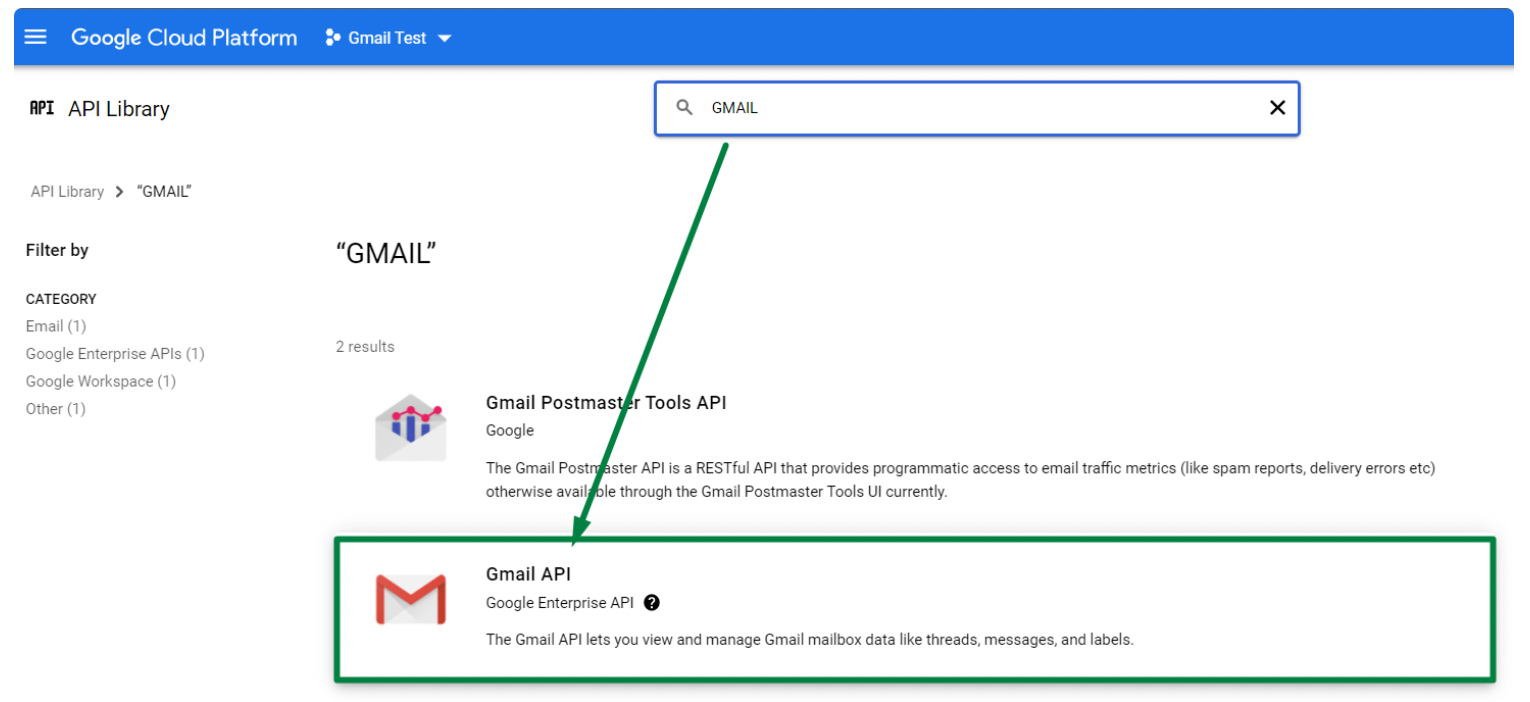
5. Before generating Keys - configure Consent Screen
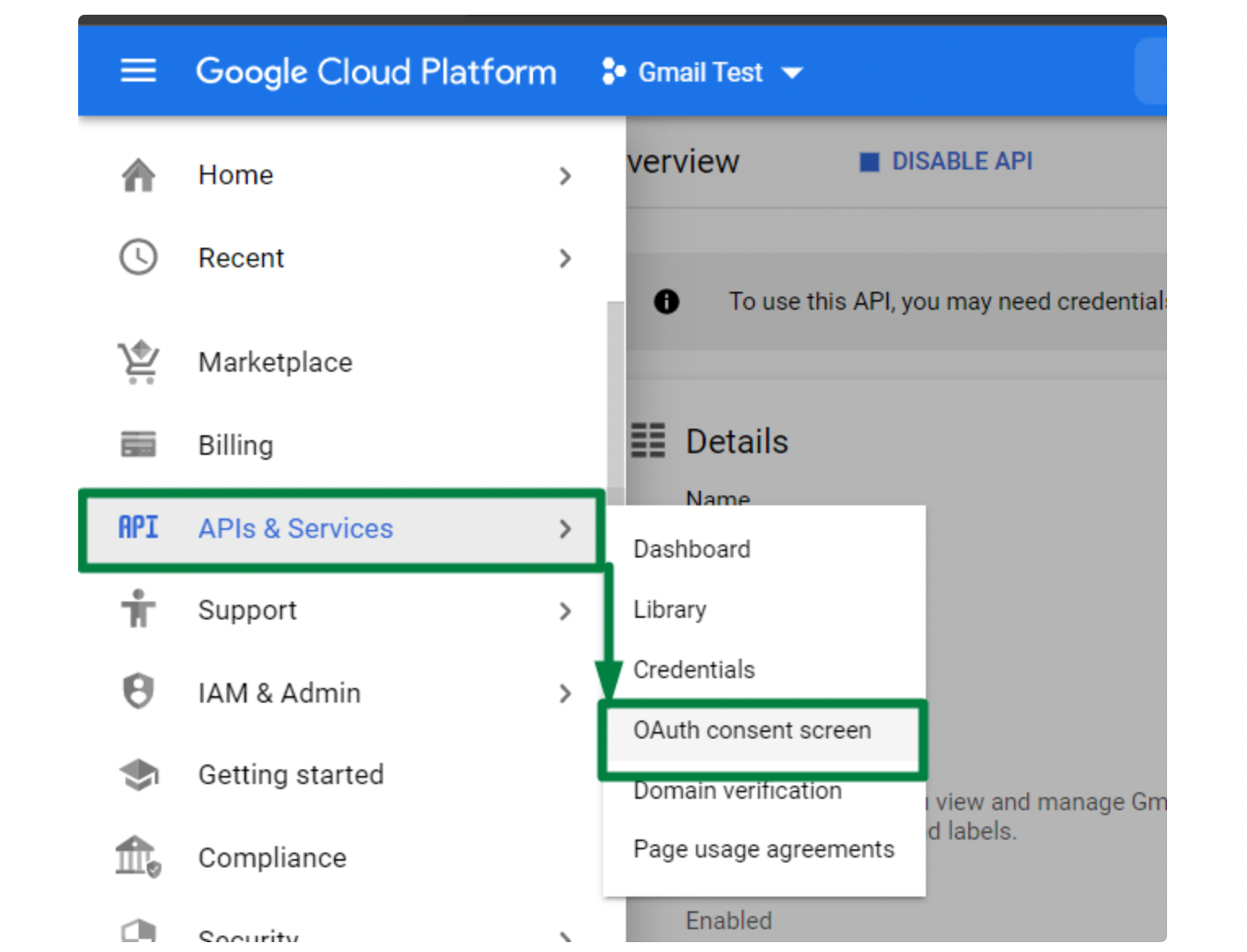
Here is an example of how the Convent Screen can be configured:
- choose user type:
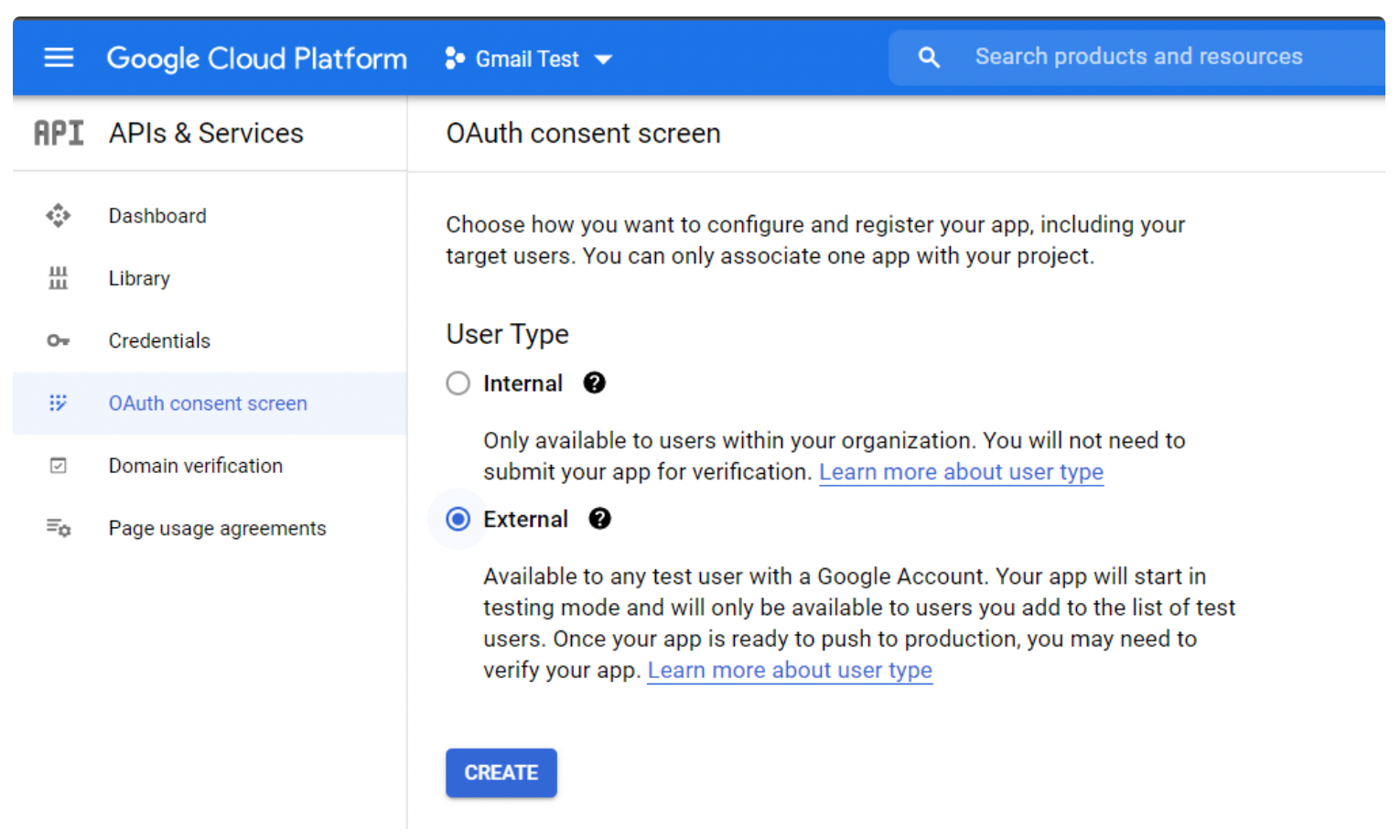
- add App information:
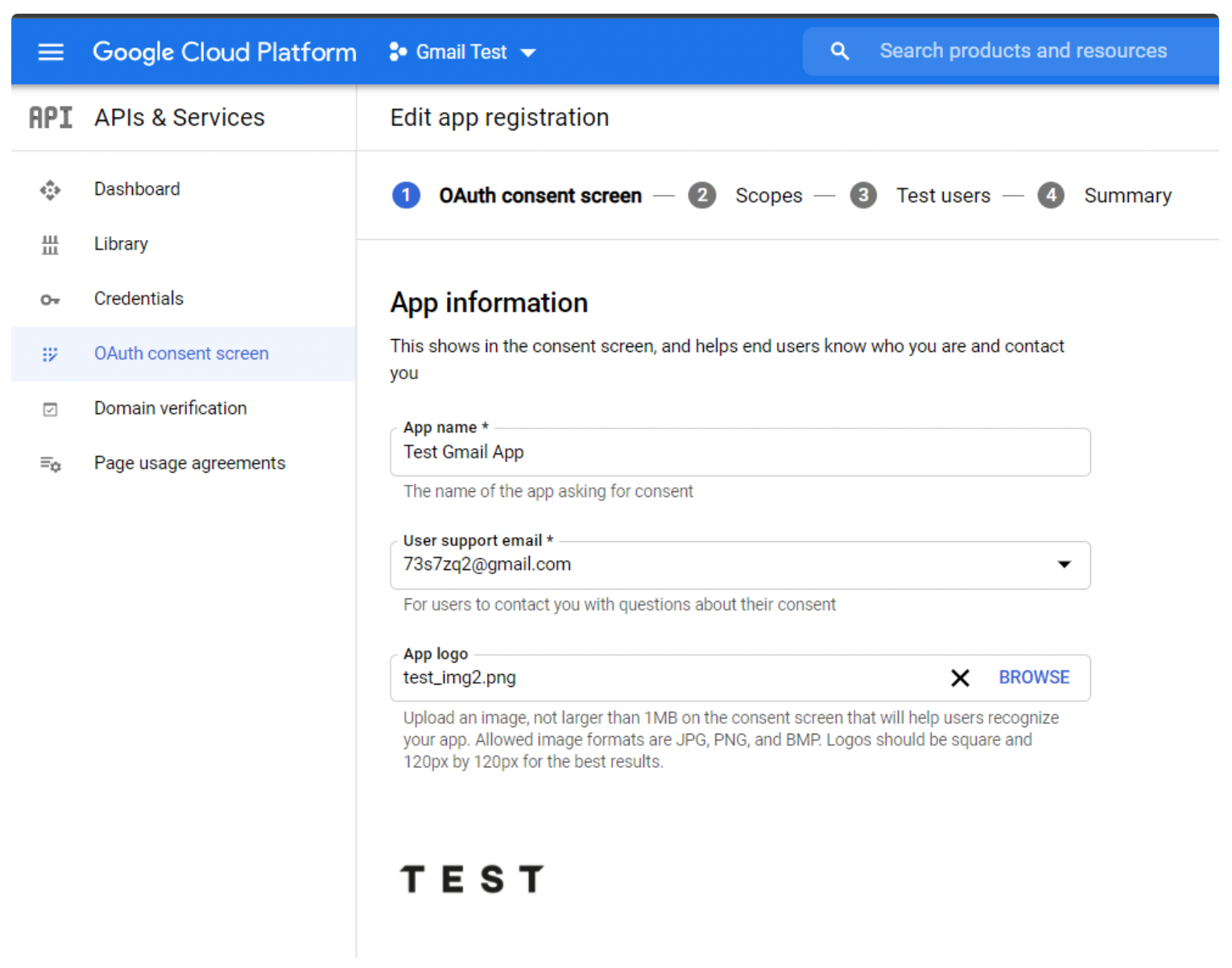
- add app domain and developer contact info:
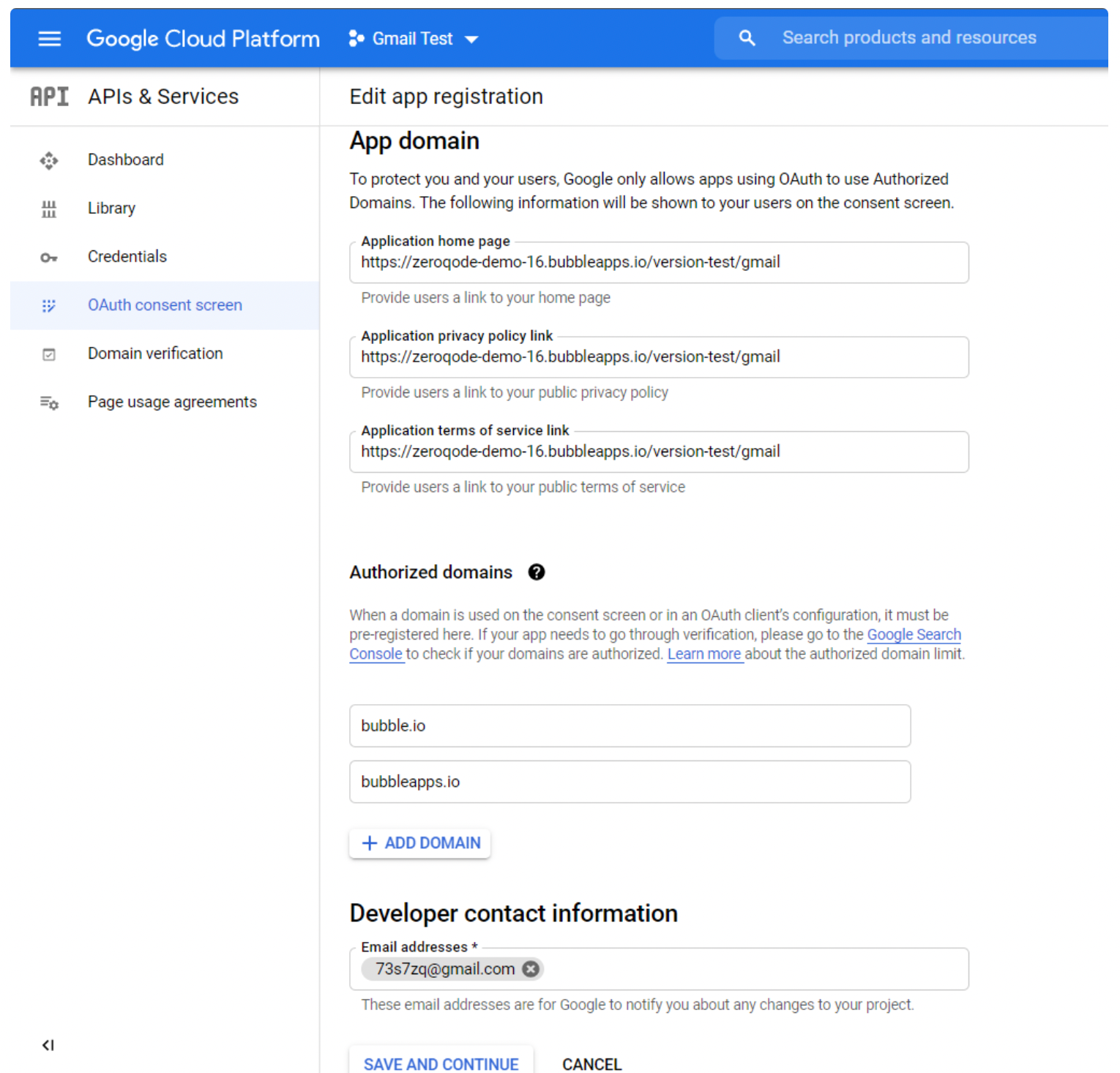
6. Create OAuth Client ID credentials
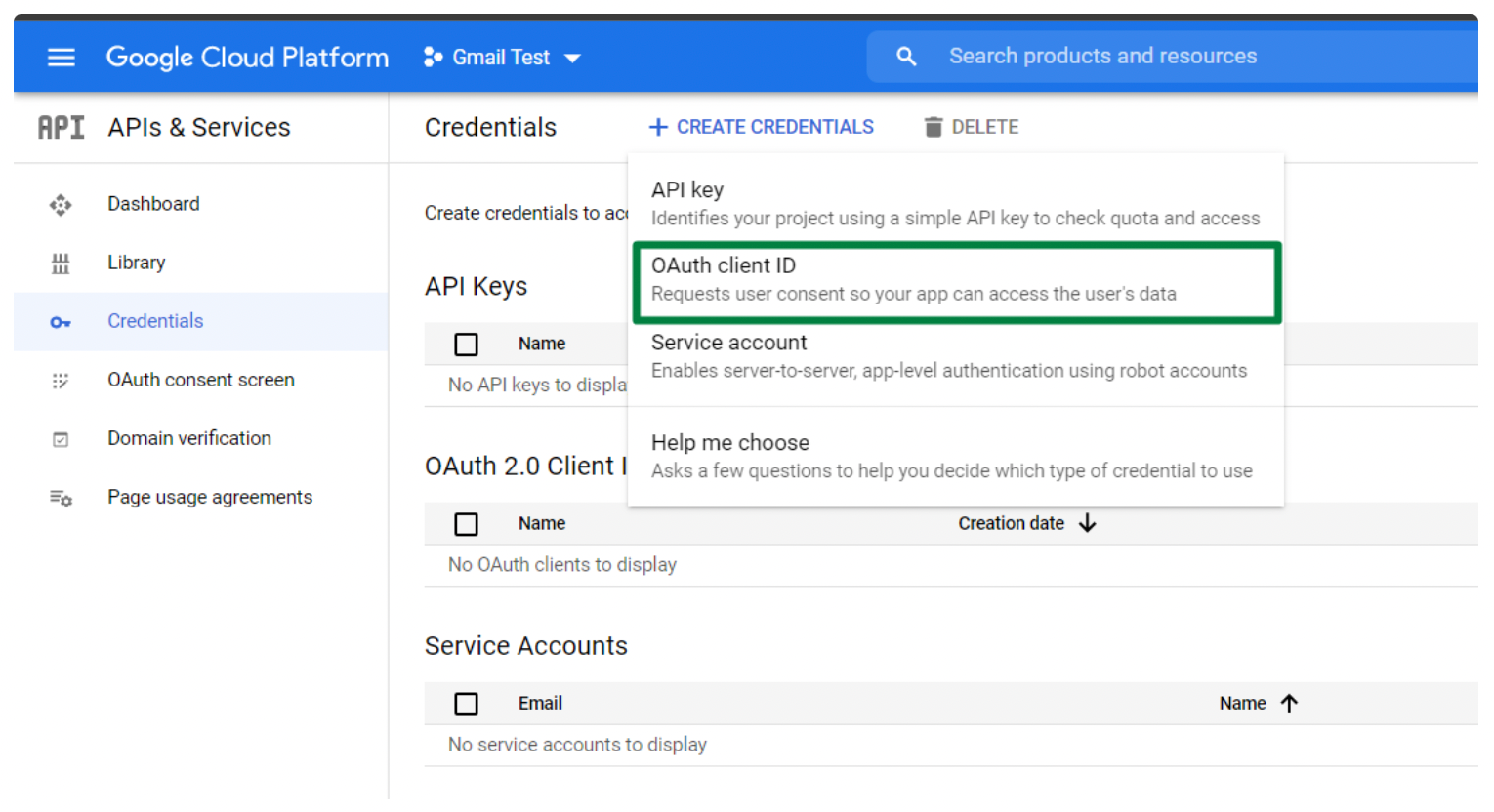
In the Application type field choose "Web application", and don't forget to indicate Authorized redirect URIs (it should be the standard generic redirect https://zeroqode-demo-16.bubbleapps.io/api/1.1/oauth_redirect):
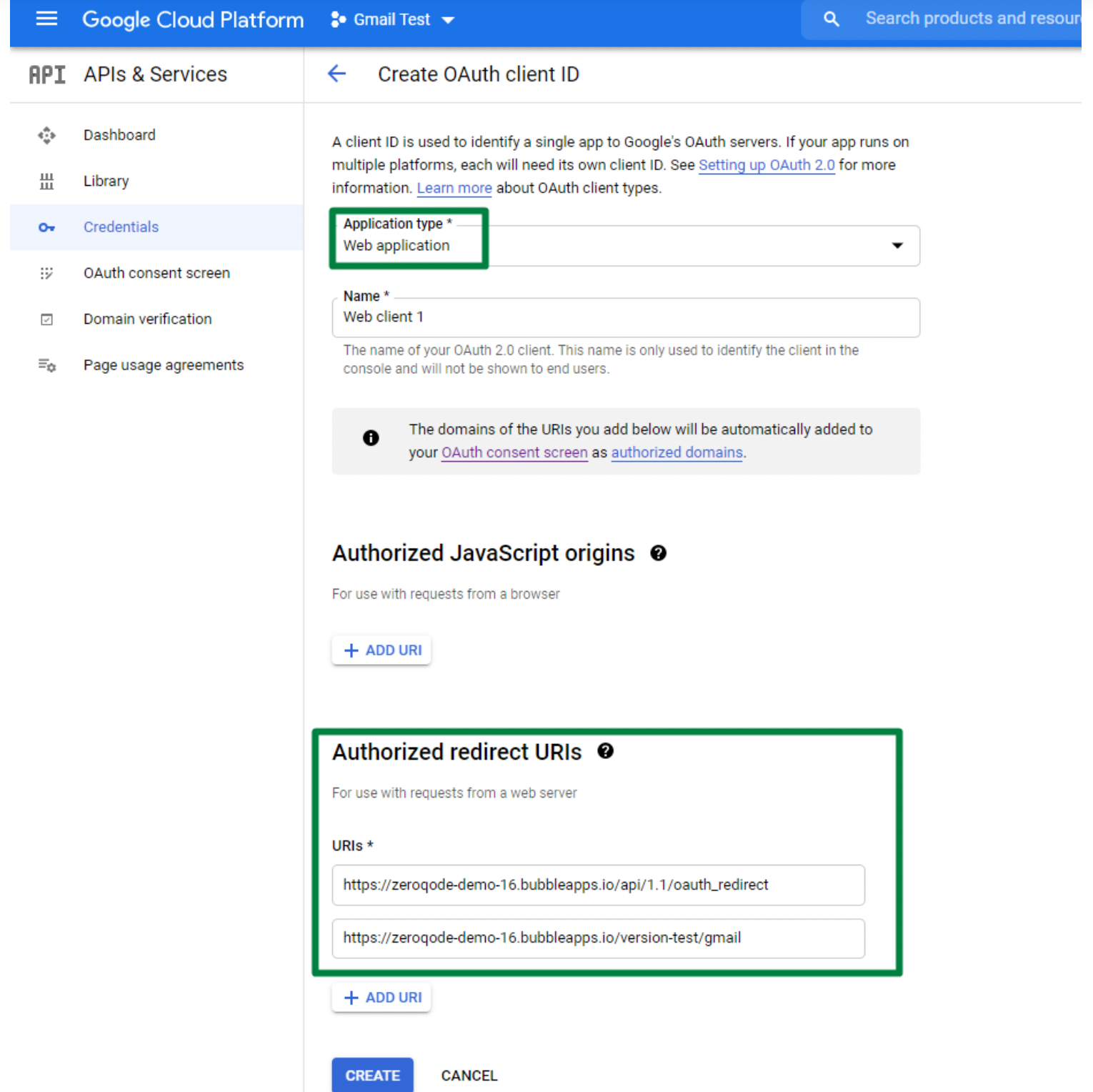
7. Publish your app in the OAuth Consent screen section, to make it work:
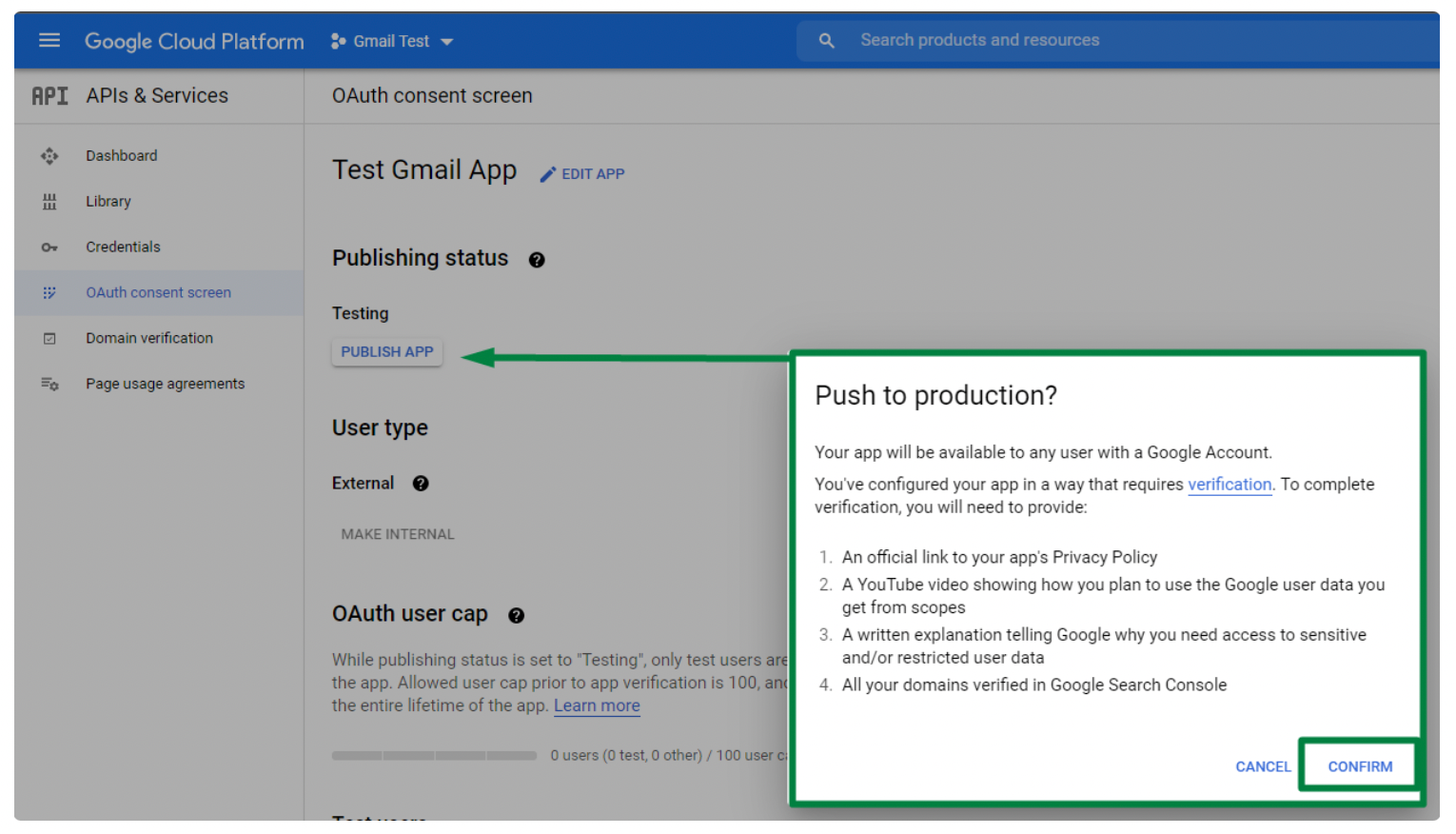
8. Paste keys into your app, to the proper fields:
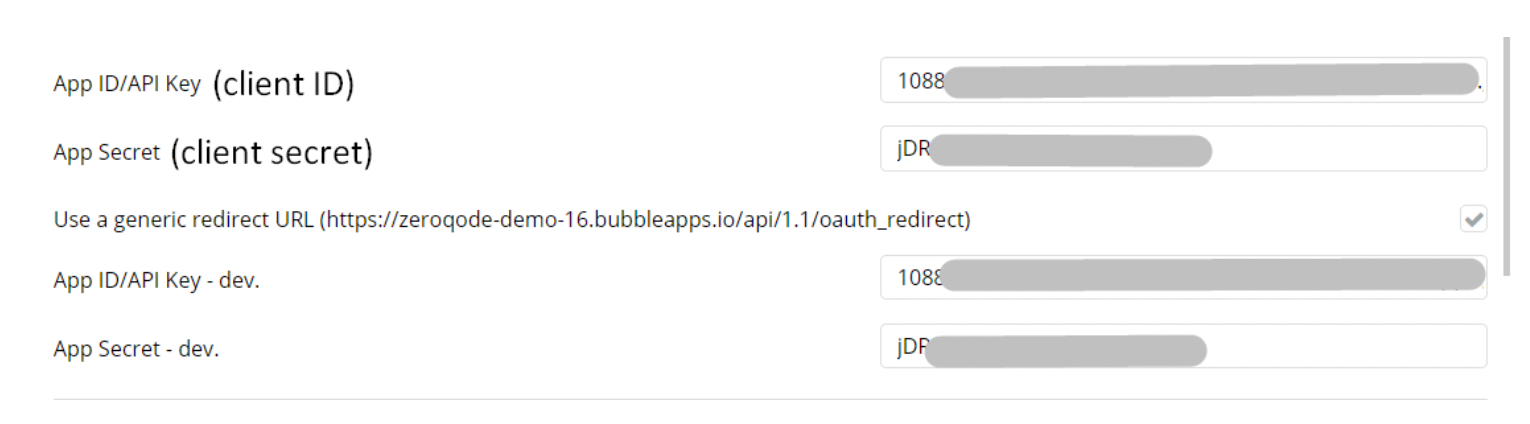
9. Activate the checkbox "Use a generic redirect URL".
Plugin Element Properties
The plugin contains a Gmail Decoder visual element that should be used on a page.
Gmail Decoder
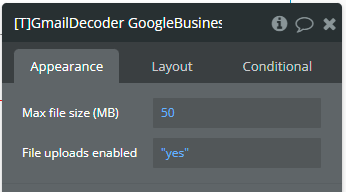
Element actions
Decode message — Decodes a base64 encoded message (typically from Gmail) into readable text.
Decode attachments — Decodes base64 encoded attachments and either saves them to Bubble's file manager or downloads them locally.
Element events
Name | Description |
Files is uploaded | Triggered when files are successfully uploaded after using the "Decode attachments" action. |
Saving files finished | Triggered when saving files to Bubble's file manager is complete. |
Element states
Title | Description | Type |
Decoded message | Contains the text of the decoded message after using the "Decode message" action. | Text |
File URLs | Contains URLs to the decoded files after using the "Decode attachments" action. | List of texts |
API Calls
The Gmail - Small Business plugin supports the following API calls:
Plugin Data Calls
List Labels — Retrieves a list of all labels in the user's Gmail account.
List Threads — Retrieves a list of conversation threads from the user's Gmail account.
List Messages — Retrieves a list of messages from the user's Gmail account.
Get a Message — Retrieves the full details of a specific email message from the user's Gmail account.
Get a Thread — Retrieves a complete thread (conversation) from the user's Gmail account, including all messages in the thread.
Get a Message ID — Retrieves only the Message-ID header of a specific email message from Gmail, providing a lighter-weight alternative to fetching the entire message.
Get Autoforwarding — Retrieves the autoforwarding settings for the user's Gmail account.
Get IMAP Settings — Retrieves the IMAP configuration settings for the user's Gmail account.
Get POP Settings — Retrieves the POP configuration settings for the user's Gmail account.
Get Vacation Responder — Retrieves the vacation auto-response settings for the user's Gmail account.
Get Users Profile — Retrieves the profile information for the authenticated Google user.
List Filters — Retrieves a list of all email filters configured in the user's Gmail account.
Get Message Attachment as Base64 — Retrieves a specific email attachment from a message in the user's Gmail account and returns it as a Base64 encoded string.
Plugin Action Calls
Create Label — Creates a new label in the user's Gmail account.
Create Draft — Creates a new draft email in the user's Gmail account.
Send Text Email (with Cc) — Sends a text email with carbon copy recipients from the user's Gmail account.
Send Text Email (with Bcc) — Sends a text email with blind carbon copy recipients from the user's Gmail account.
Send Text Email — Sends a simple text email from the user's Gmail account.
Send HTML Email (with Cc) — Sends an HTML-formatted email with carbon copy recipients from the user's Gmail account.
Send HTML Email (with Bcc) — Sends an HTML-formatted email with blind carbon copy recipients from the user's Gmail account.
Send HTML Email — Sends a simple HTML-formatted email from the user's Gmail account.
Modify Label — Updates an existing label in the user's Gmail account.
Send HTML Email 1 Attachment (with Cc) — Sends an HTML-formatted email with one attachment and carbon copy recipients from the user's Gmail account.
Send HTML Email 1 Attachment (with Bcc) — Sends an HTML-formatted email with one attachment and both carbon copy and blind carbon copy recipients from the user's Gmail account.
Send HTML Email 1 Attachment — Sends an HTML-formatted email with one attachment from the user's Gmail account.
Send HTML Email 2 Attachments — Sends an HTML-formatted email with two file attachments from the user's Gmail account.
Send HTML Email 2 Attachments (with Cc) — Sends an HTML-formatted email with two file attachments and carbon copy recipients from the user's Gmail account.
Send HTML Email 2 Attachments (with Bcc) — Sends an HTML-formatted email with two file attachments and blind carbon copy recipients from the user's Gmail account.
Modify Message — Modifies the labels of a specific message in the user's Gmail account.
Modify Thread — Modifies the labels of all messages in a specific thread in the user's Gmail account.
Delete Label — Permanently deletes a label from the user's Gmail account.
Message to Trash — Moves a specific message to the trash in the user's Gmail account.
UnTrash Message — Recovers a message from the trash in the user's Gmail account.
Delete Message Forever — Permanently deletes a message from the user's Gmail account. Unlike moving to trash, this action cannot be undone.
Thread to Trash — Moves an entire thread (conversation) to the trash in the user's Gmail account.
UnTrash Thread — Recovers an entire thread (conversation) from the trash in the user's Gmail account.
Delete Thread Forever — Permanently deletes an entire thread (conversation) from the user's Gmail account. Unlike moving to trash, this action cannot be undone.
Get Message Attachment — Retrieves a specific email attachment from a message in the user's Gmail account.
Get Message Attachment as File — Retrieves a specific email attachment from a message in the user's Gmail account and returns it as a file.
Get Message Attachment as Image — Retrieves an image attachment from a message in the user's Gmail account and returns it as an image.
Stop Push Notices — Stops receiving push notifications for the user's Gmail account.
Send encoded message — Sends an email message that has been pre-encoded in Base64 format.
Send encoded message with thread id — Sends a pre-encoded email message as part of an existing conversation thread.
Plugin Actions
New Fast Gmail Email — Opens a new Gmail compose window in a new browser tab with pre-filled fields.
Encode email — Encodes an email message in base64 format for use with Gmail API send functions.
Encode attachment — Fetches a file from a URL and encodes it in base64 format for use in email attachments.