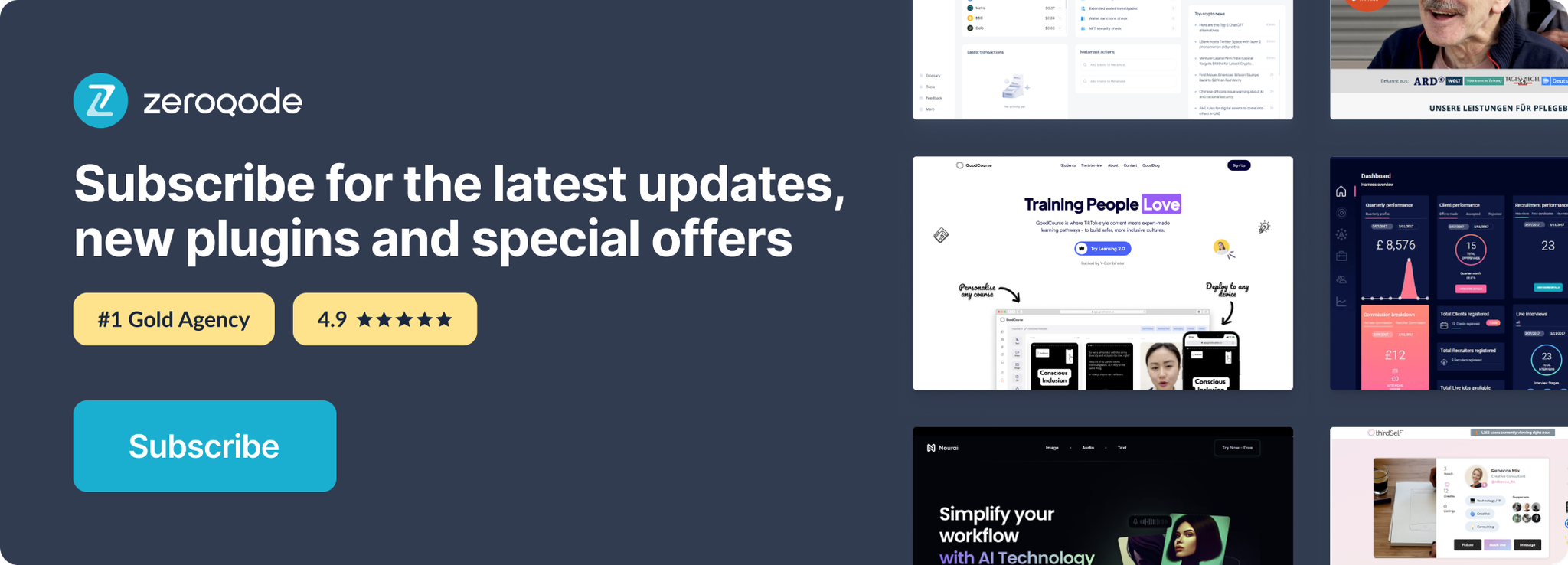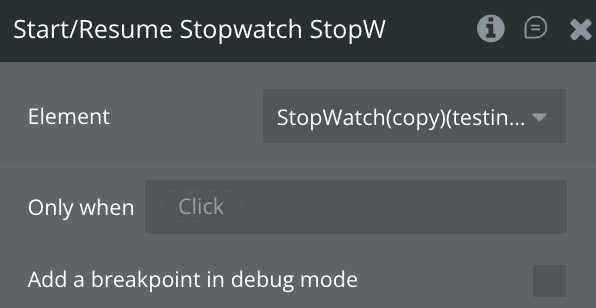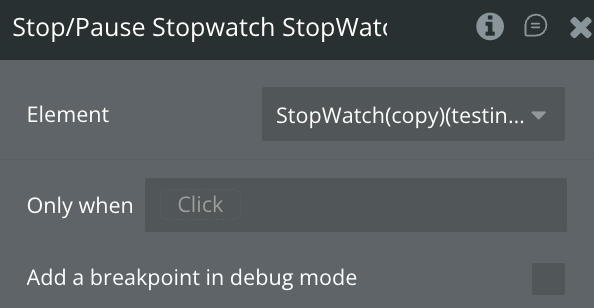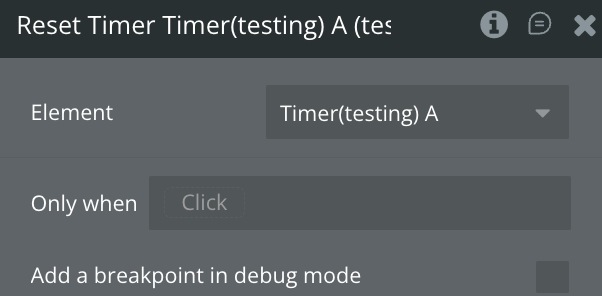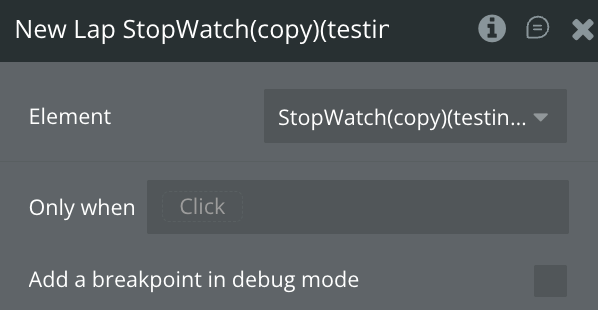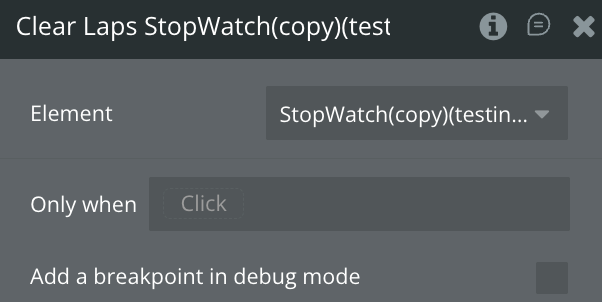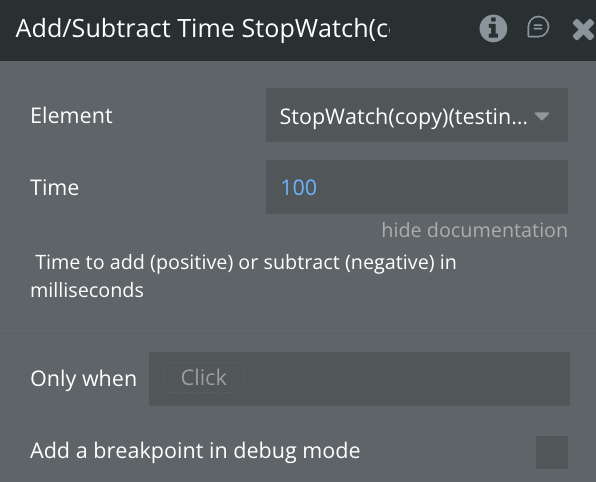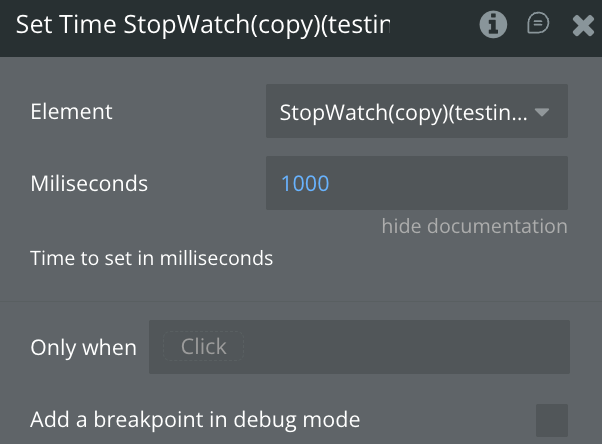Demo to preview the plugin:
Introduction
The Countdown Timer Native plugin allows users to easily add countdown timers to their Bubble.io applications. This plugin provides a simple way to track time with a visual timer element that can be started, paused, and reset. Users can specify the countdown duration and even set a warning threshold to trigger events when the timer is about to expire.
This is a perfect solution for applications that require timed activities, such as quizzes, games, booking systems, or any other scenario where time tracking is essential.
Prerequisites
This plugin is designed specifically for the mobile version of the Bubble editor. To test the plugin on your mobile device, use the TestFlight app available at: https://testflight.apple.com/join/4fXUggud
Please note that the testing app is currently available for iOS only.
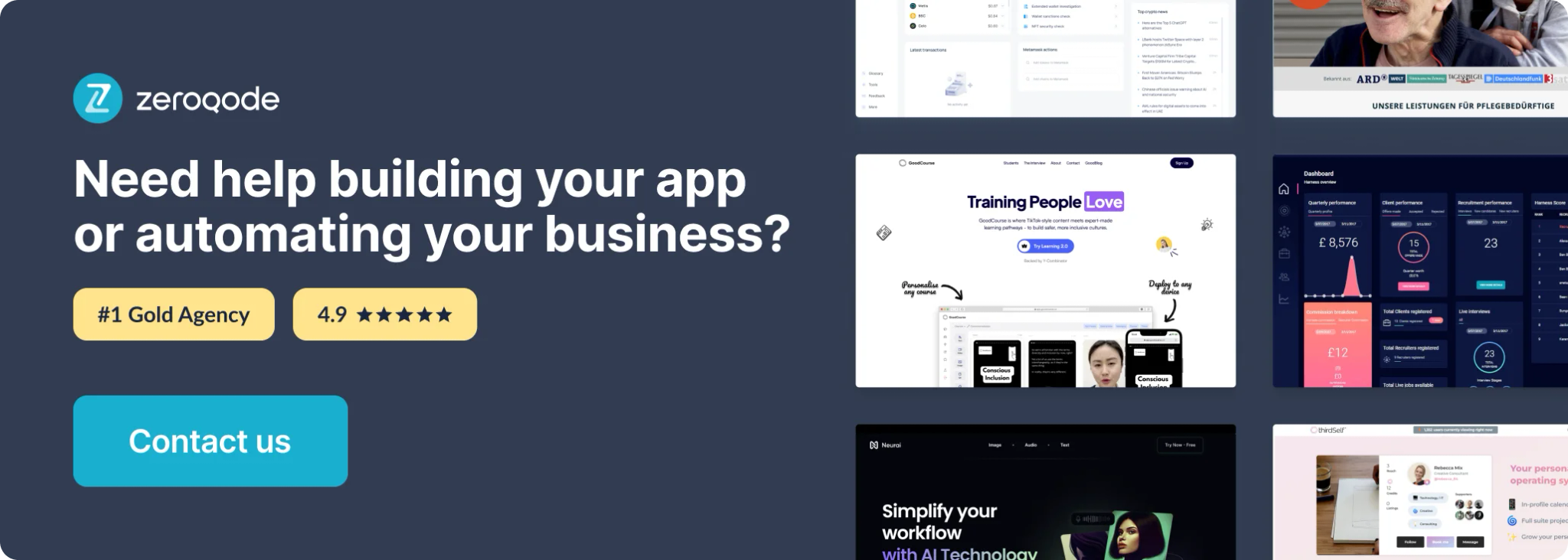
How to setup
Setting up the Countdown Timer Native plugin is straightforward:
- Install the plugin from the Bubble.io plugin marketplace
- Add the “Timer” element to your page
- Configure the timer settings (countdown time and optional warning time)
- Use the provided actions to control the timer (Start, Pause, Reset)
- Optionally, set up workflows that respond to the timer events (Time Up, Time Warning)
No additional configuration or external APIs are required.
Plugin Element Properties - Timer
The plugin contains a visual Timer element that should be used on a page.
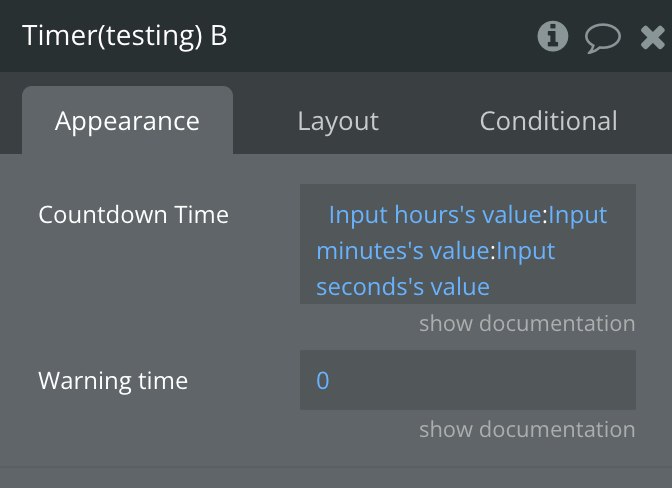
Fields
Title | Description | Type |
Countdown Time | Time in the format 00:00:00 (hours:minutes:seconds) | Text |
Warning time | The threshold in seconds until the timer ends (triggers the “Time Warning” event) | Number |
Element Actions
Start Timer
Pause Timer
Reset Timer
Exposed states
Name | Description | Type |
Time Left | The remaining time displayed in format HH:MM:SS | Text |
Time Left Seconds | The remaining time in seconds | Number |
Element Events
Name | Description |
Time Up | Triggered when the countdown timer reaches zero |
Time Warning | Triggered when the remaining time equals the specified warning time threshold |
Plugin Element Properties - Stopwatch
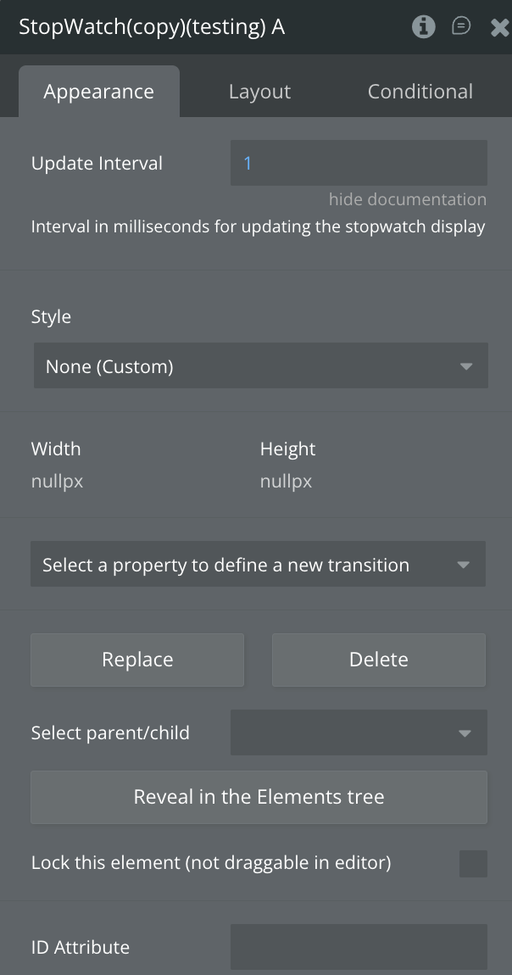
Fields
Title | Description | Type |
Update Interval | Interval in milliseconds for updating the stopwatch display | Number |
Element Actions
Start/Resume Stopwatch
Stop/Pause Stopwatch
Reset Stopwatch
New Lap
Clear Laps
Add/Subtract Time
Set Time
Exposed states
Name | Description | Type |
Total Elapsed Time Ms | Total elapsed time in milliseconds | Number |
Formatted Total Elapsed Time | Formatted elapsed time as HH:MM:SS | Text |
Is Running | Whether the stopwatch is currently running | Yes/No |
Lap Times | Array of lap times in milliseconds | List of Number |
Lap Formatted Times | Array of formatted lap times (HH:MM:SS) | List of Text |
Current Lap Time | Current lap time in milliseconds | Number |
Current Lap Formatted Time | Current lap formatted time as HH:MM:SS | Text |
Element Events
Name | Description |
Stopwatch Started | Triggered When the stopwatch starts |
Stopwatch Stopped | Triggered When the stopwatch stops |
Registered New Lap | Triggered When a new lap is recorded |
Workflow example
Here’s an example of how you might use the Countdown Timer Native plugin in a quiz application:
- Setup the Quiz Timer:
- Add the Timer element to your quiz page
- Set the Countdown Time to “00:05:00” (5 minutes)
- Set the Warning Time to 60 (seconds)
- Start the Quiz:
- When the user clicks “Start Quiz,” use the “Start Timer” action
- Display the timer’s “Time Left” state to show the user how much time remains
- Configure Warning Event:
- When the “Time Warning” event triggers, change the timer’s appearance to red
- Show a message to the user: “1 minute remaining!”
- Handle Time Up Event:
- When the “Time Up” event triggers, automatically submit the quiz
- Display a message: “Time’s up! Your answers have been submitted.”
- Pause Functionality:
- Add a “Pause” button that triggers the “Pause Timer” action
- This could be useful if the user needs to temporarily stop the quiz