Paypal Checkout Plugin
The template also comes with a pre-installed Paypal Checkout Plugin and it is used for checkout. Using the Paypal Checkout plugin requires the user to create, a Paypal developer account. Here's the instruction on how to set up a Paypal Developer account and get the Client ID:
- Signup or log in as a Paypal developer: https://developer.paypal.com/developer/applications/
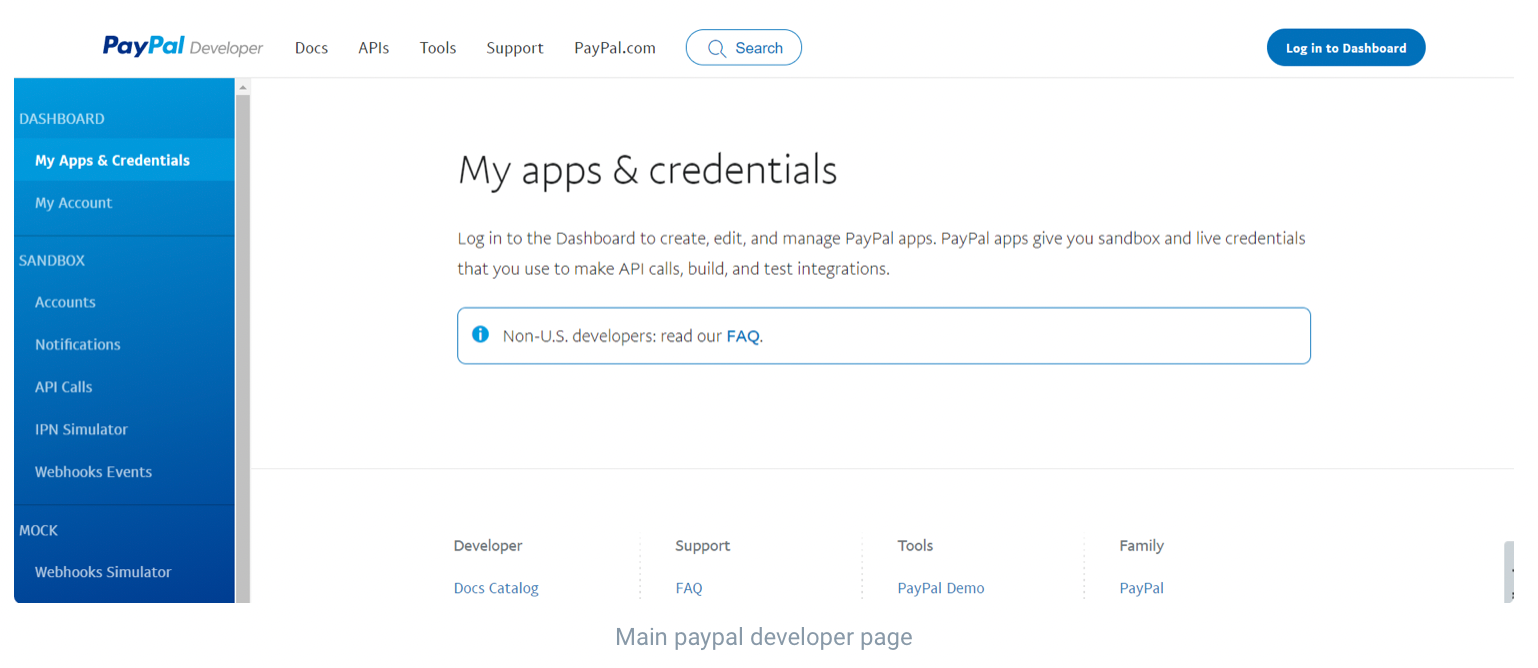
2. Create a new application under the My Apps & Credentials Tab
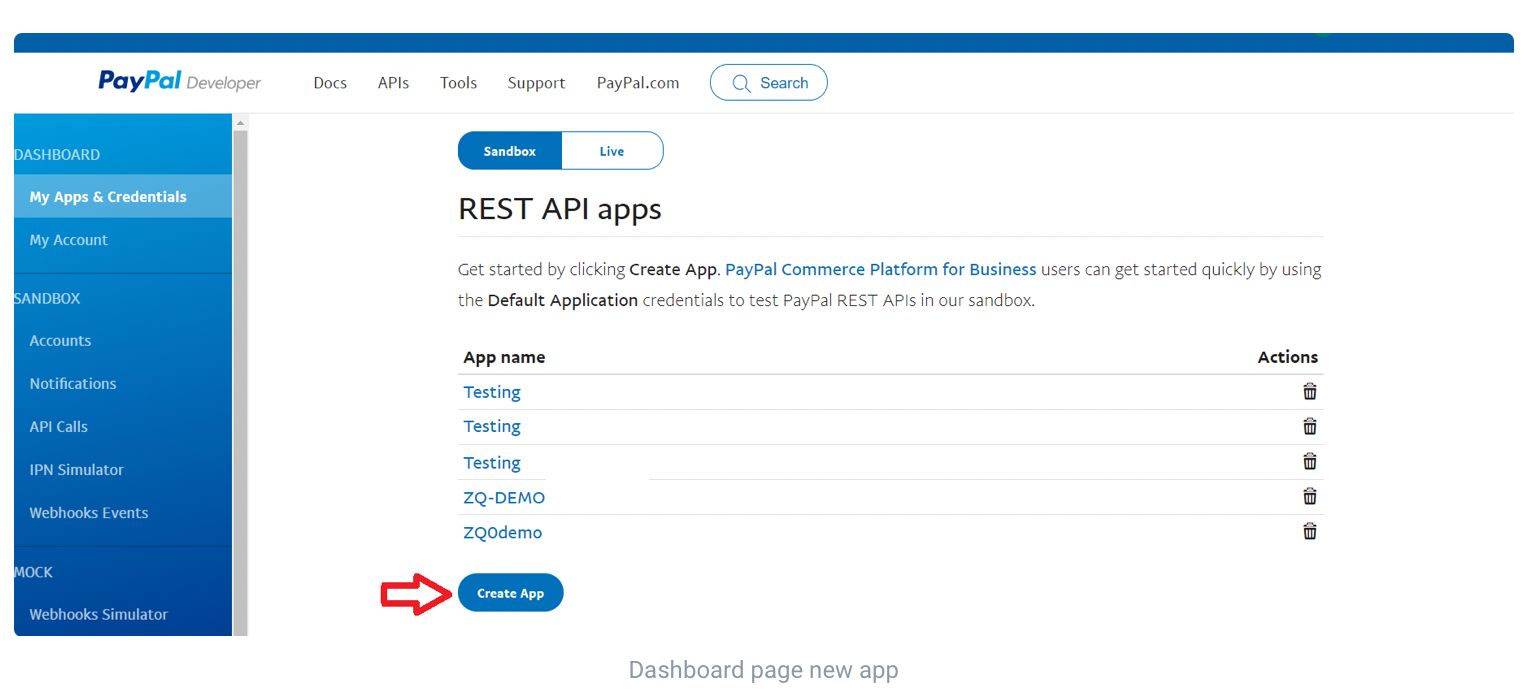
3. Follow the instructions on screen by providing the details
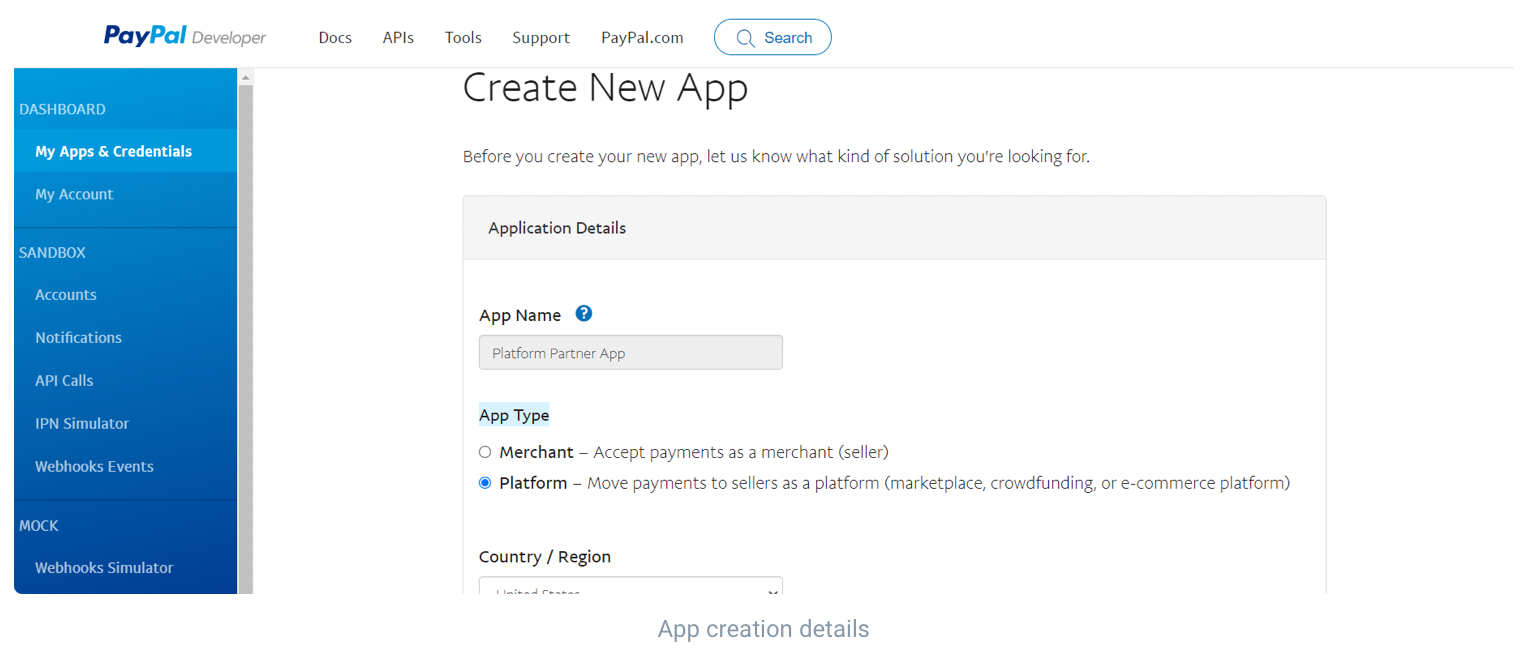
4. After the application was created Copy the Client ID
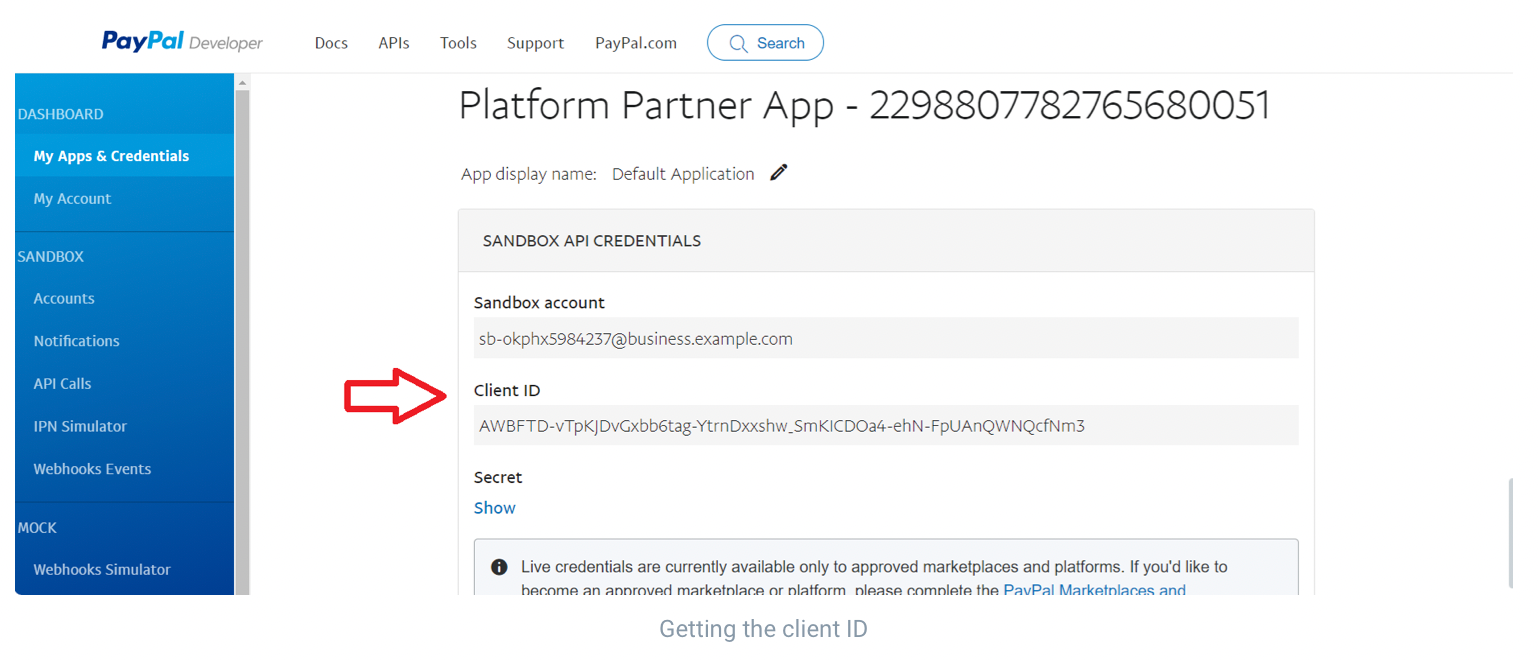
5. Paste the client ID in the Plugin Settings
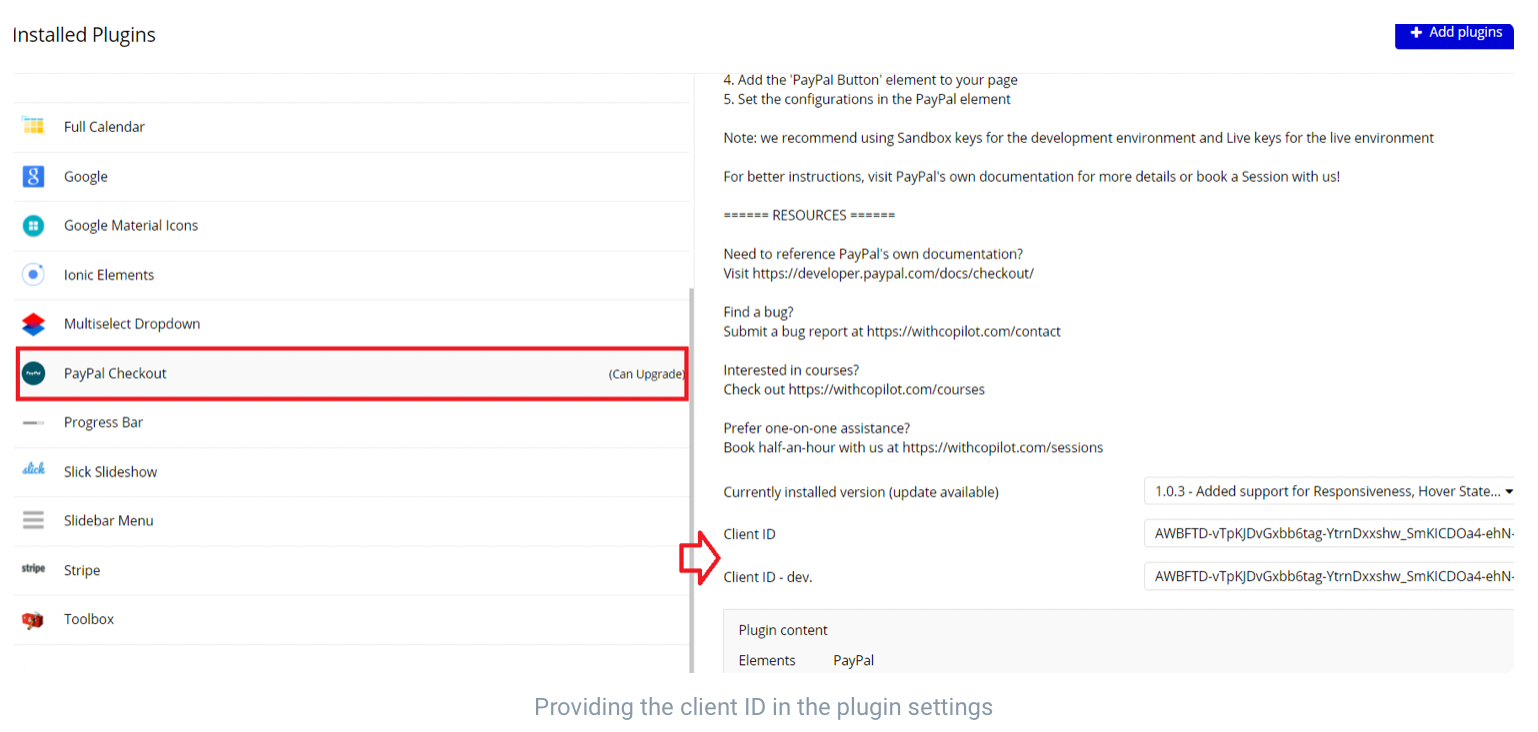
Congrats! You have successfully configured the Paypal Checkout plugin. Now, you can test the payments in your Bubble app.
Note: It is recommended to use Paypal sandbox keys for the development environment and live keys for the live environment. For Paypal Live keys you will need to get an approved account here: https://www.paypal.com/us/webapps/mpp/partner-program/contact-us
At the time of application setup was used Paypal Checkout Plugin version 1.0.3 for workflow and design setup, if you will update the plugin to another version please be sure to follow Plugin's guide: https://bubble.io/plugin/paypal-checkout-1513532376117x173494151776829440
