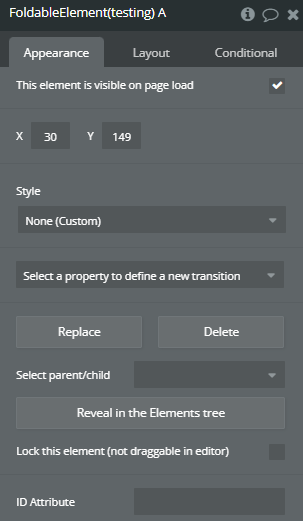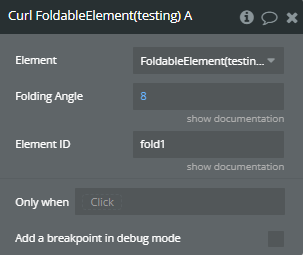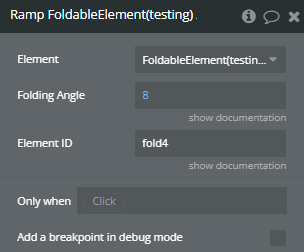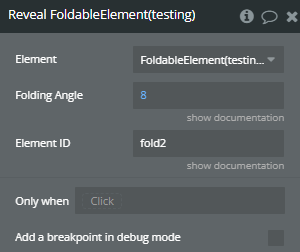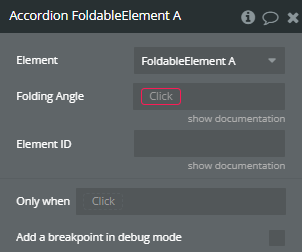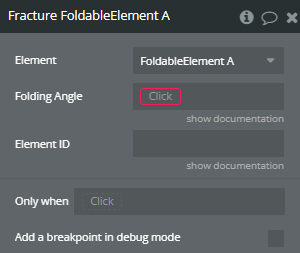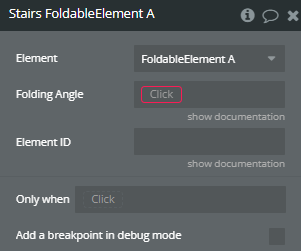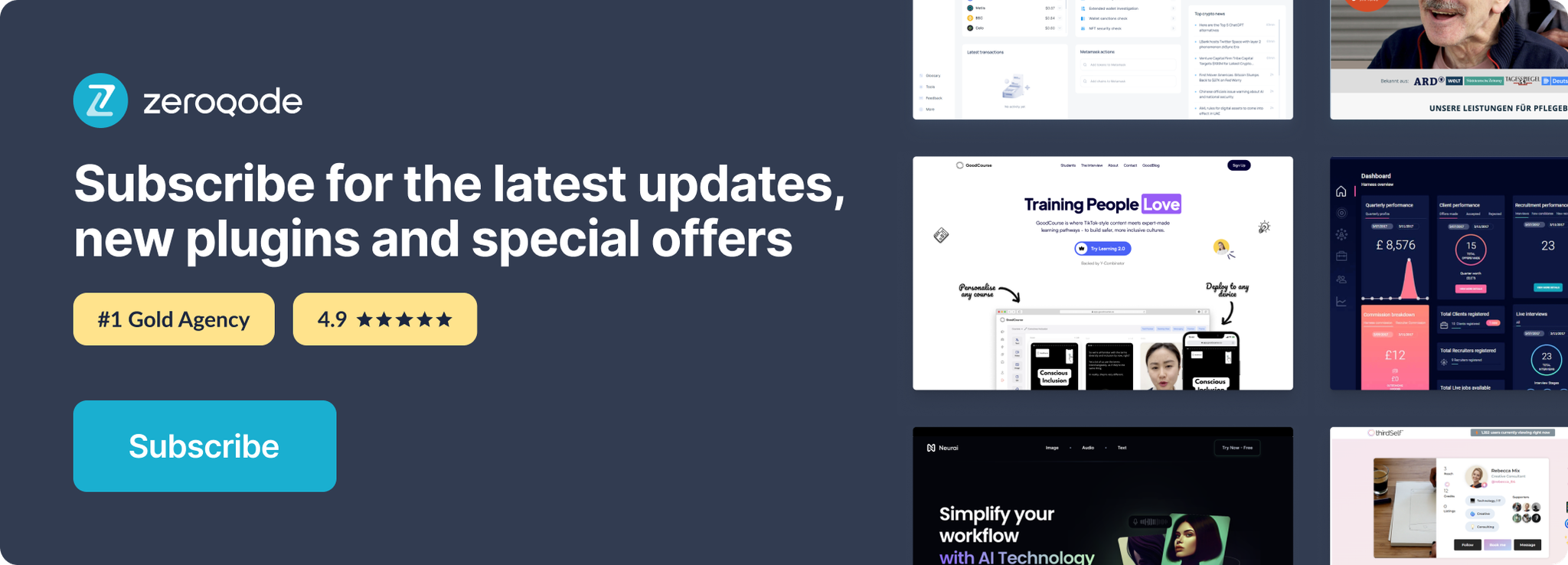Link to the plugin page: https://zeroqode.com/plugin/foldable-elements-plugin-for-bubble-1739745178039x171587494503735900
Demo to preview the plugin:
Introduction
This Plugin allows you to fold up and interact with all your elements in an Origami style. You can add up to 6 different folding effects and specify the folding angle.
This Plugin allows you to create a more interactive and “hands-on” experience for your users. All the folding effects are optimized for mobile use.
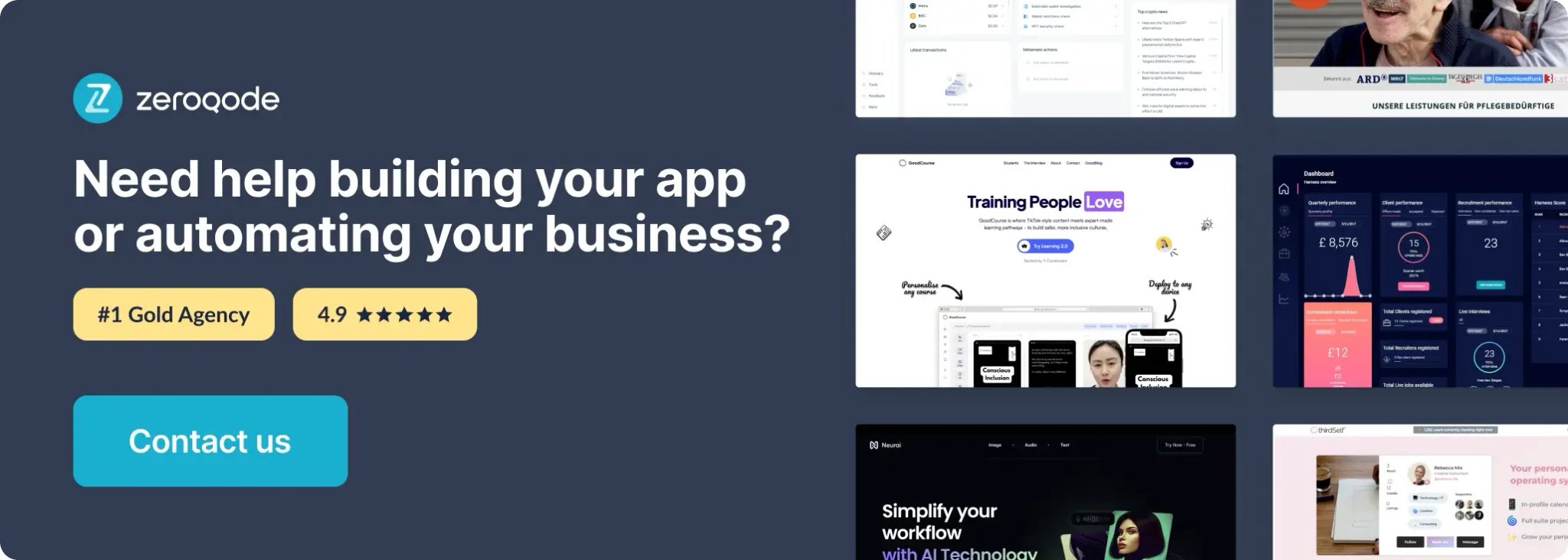
How to setup
- Enable ID Attributes
Go to the settings page in your editor. Under the General tab click on the checkbox “Expose the option to add an ID attribute to HTML elements”
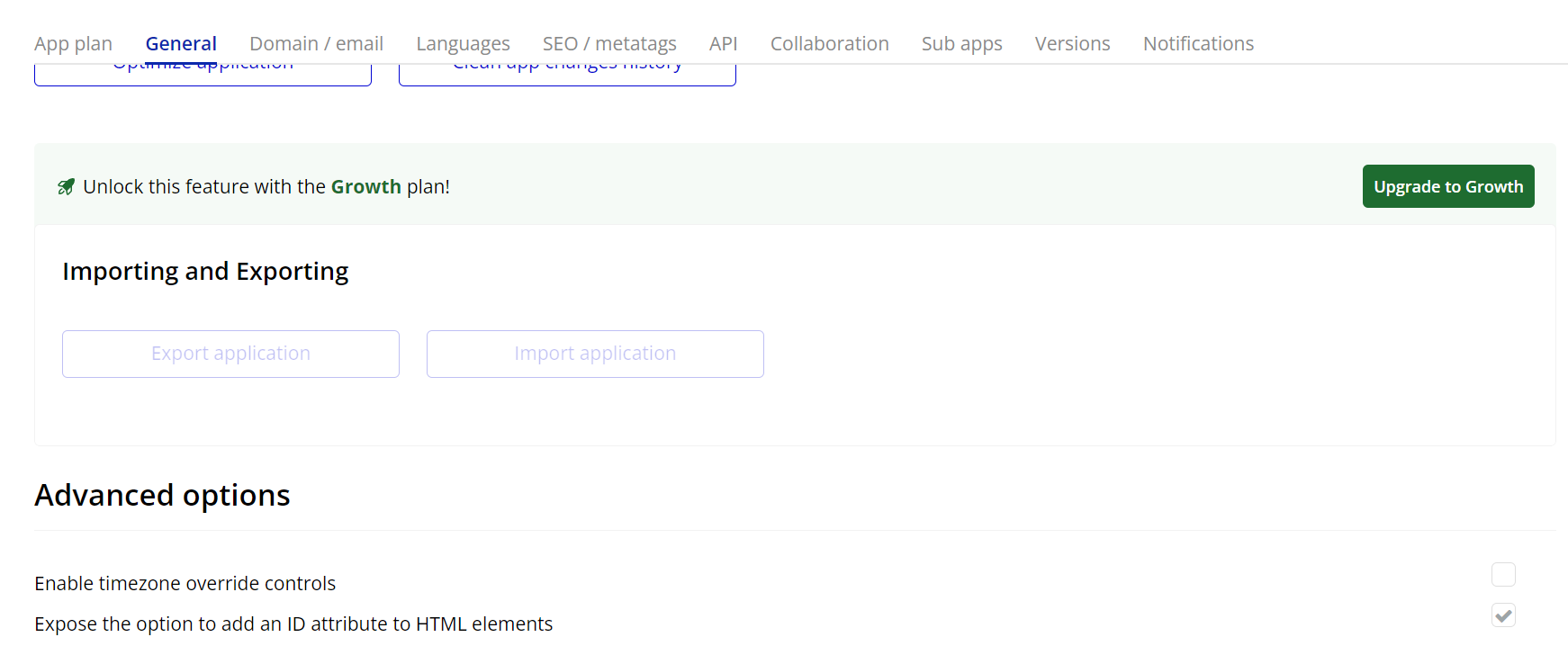
- Add the Foldable Element to the Page
- Go to the Design tab in your Bubble editor.
- Search for the Foldable Element and drag it onto the page.
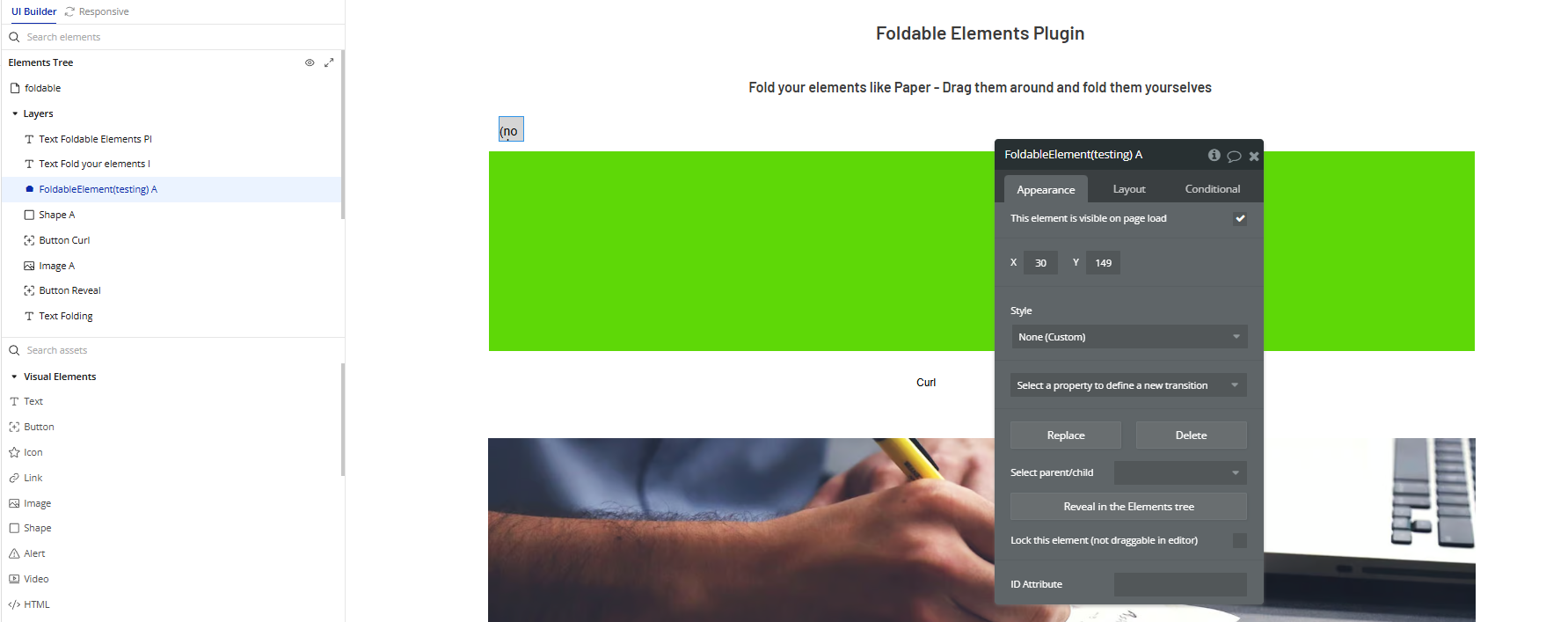
- Assign an ID to the Target Element
- Select the element you want to apply the fold effect to (e.g., a group or image).
- In the Property Editor, scroll down to the ID Attribute field and give it an ID (e.g.,
fold1).
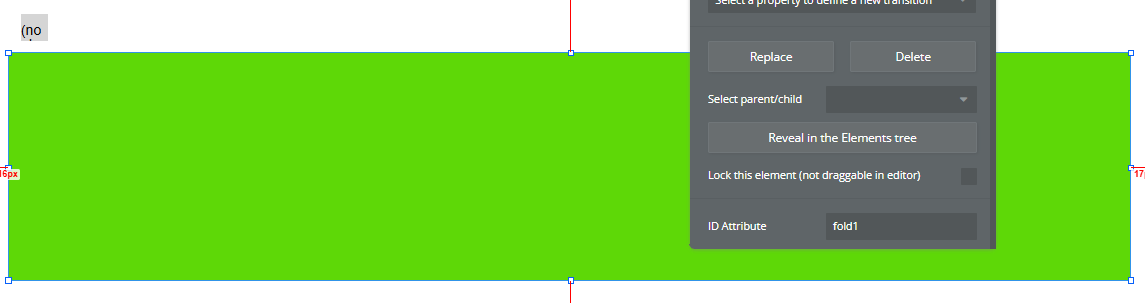
- Trigger a Folding Animation via Workflow
- Go to the Workflow tab.
- Create an event (e.g., When Button is clicked).
- Add an action:
- Choose Element Actions → Curl A Foldable Element (or any of the other fold types).
- Select the Foldable Element you placed on the page.
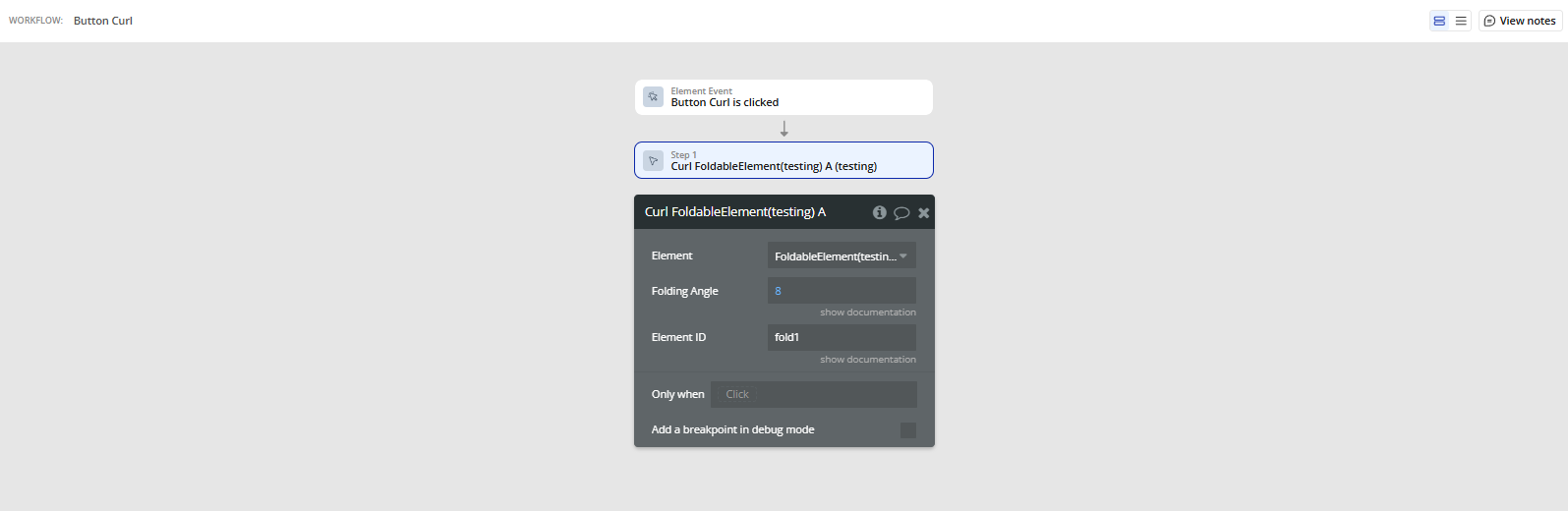
Plugin Element Properties
Foldable Element