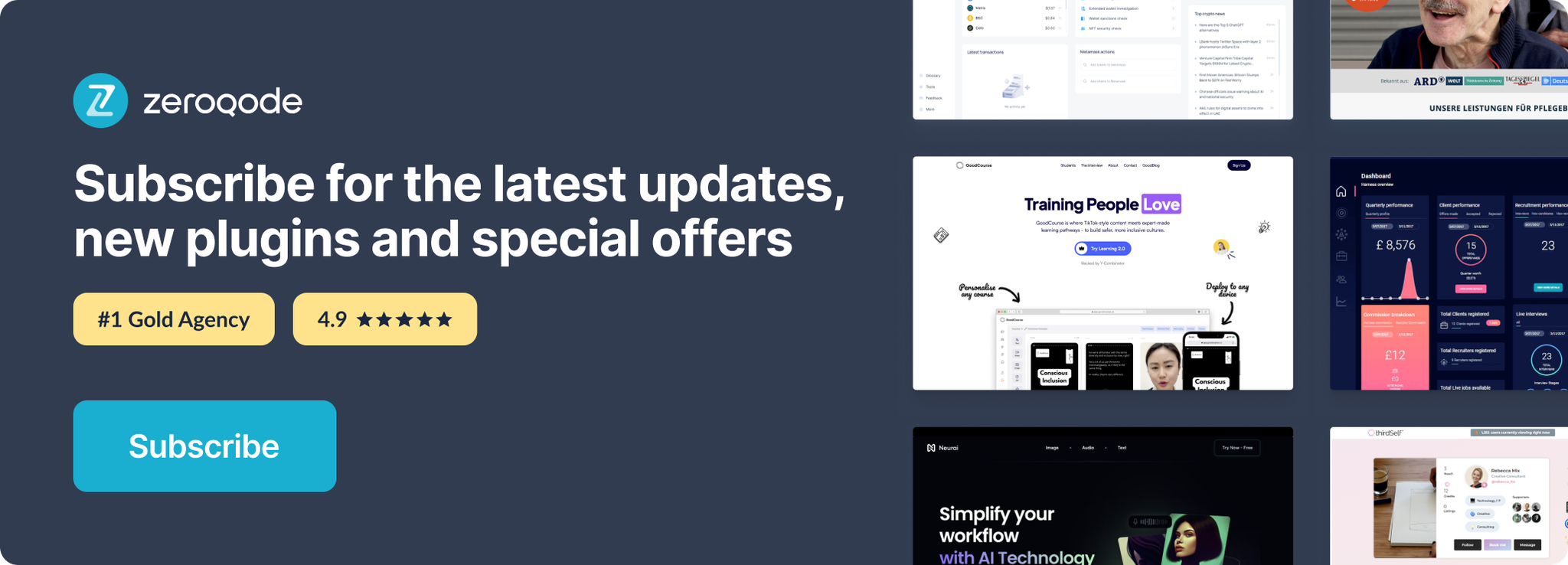Link to the plugin page: https://zeroqode.com/plugin/elevator-scroll-plugin-for-bubble-1739744725384x776571119239860600
Demo to preview the plugin:
Introduction
This Plugin allows you to add an “Elevator Scroll” effect to your app. When the action is triggered, the page slowly scrolls to the top of the page.
You can also specify an audio file that should be played during scrolling and an audio file that should be played once the top has been reached.
This is a fun Plugin that can help you to enhance the User Experience of your app and add a fun component.
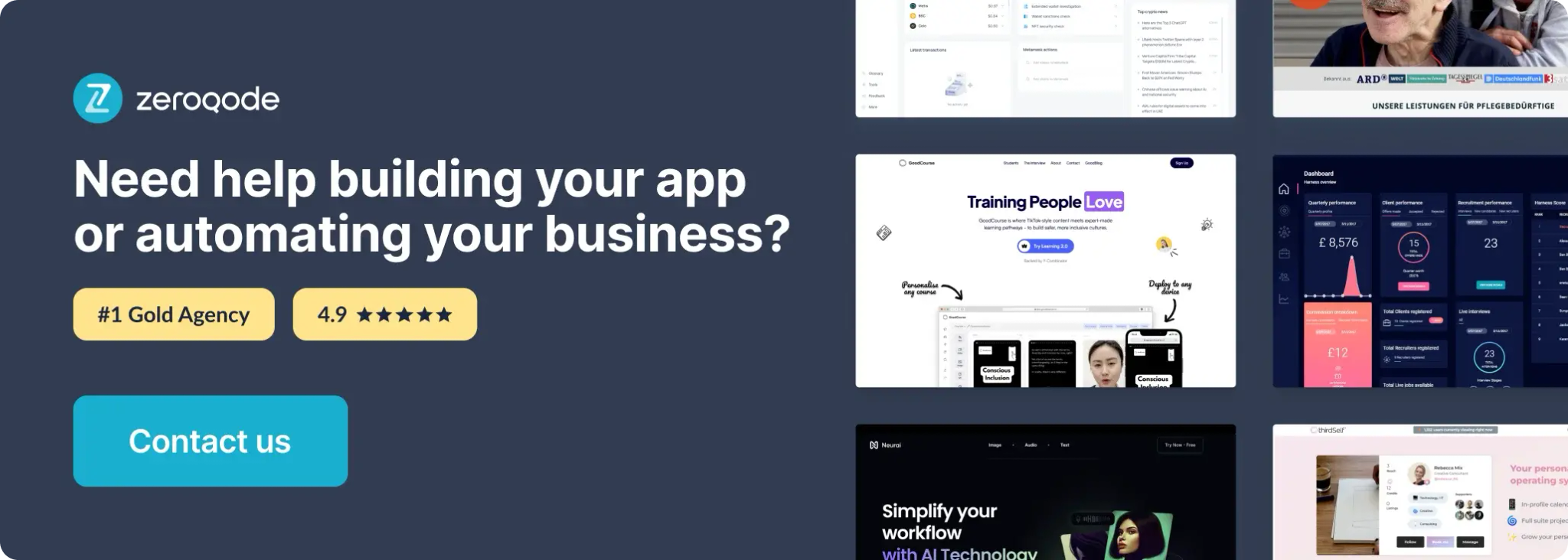
How to setup
- Add the Element to the Page
- Go to the Design tab in your Bubble editor.
- Search for the element called Elevator Scroll.
- Drag and drop it onto the page.
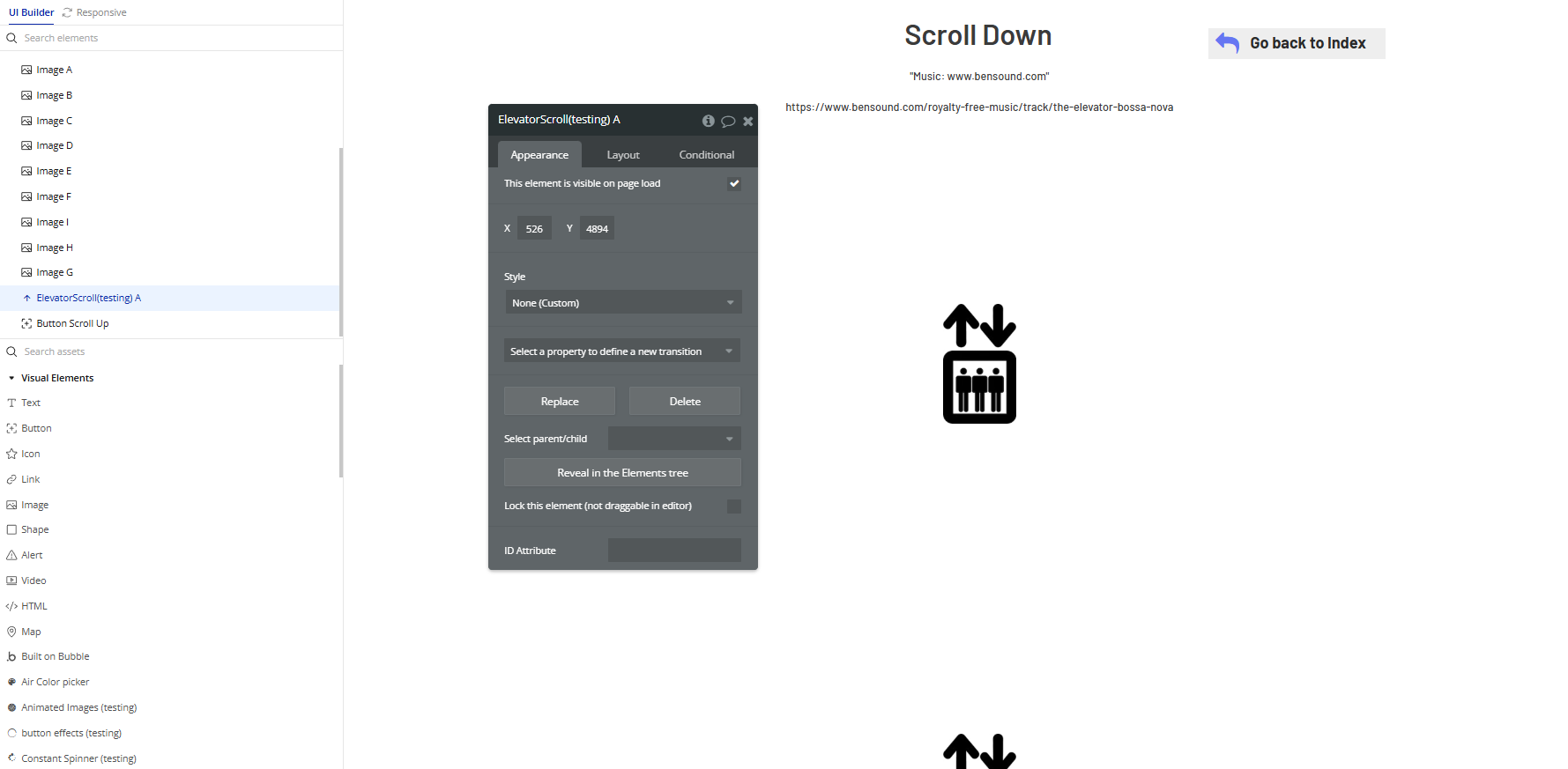
- Configure the Element Properties
The Elevator Scroll element acts as a controller.
(There are no configurable properties shown in the editor, so you can leave it as is.)
- Create a Workflow to Trigger the Scroll
- Go to the Workflow tab.
- Add a new event, such as “When Button is clicked”.
- Add the plugin action:
- Fill in the fields:
- Element: Select the
ElevatorScrollelement from the page. - Static file: Upload a fixed audio file (e.g., elevator music
.mp3). - Dynamic link: Provide a dynamic audio URL (e.g., from your database).
- Static file: Upload an audio file to play after scrolling ends.
- Dynamic link: Provide a dynamic URL for the end sound.
Now let’s use the plugin action to smoothly scroll to a specific vertical position:
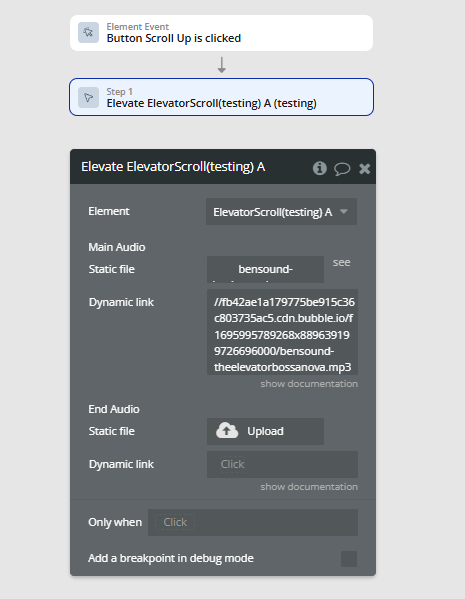
Elevate
Main Audio:
End Audio:
Plugin Element Properties
Elevator Scroll
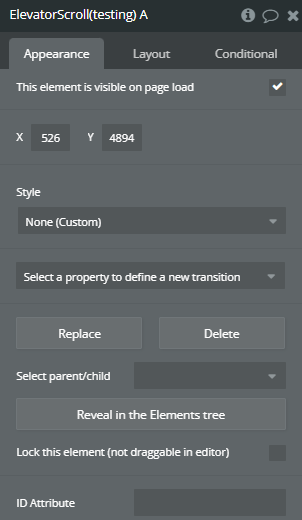
Element Actions
- Elevate - Triggers a scrolling effect to the top of the page.
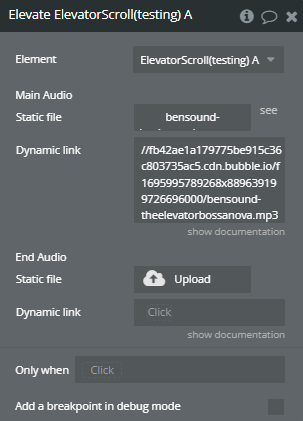
Title | Description | Type |
Main Audio | The audio file that should be played during the scroll. | File |
End Audio | The audio file that should be played once the scroll has been completed and the top of the page has been reached. | File |