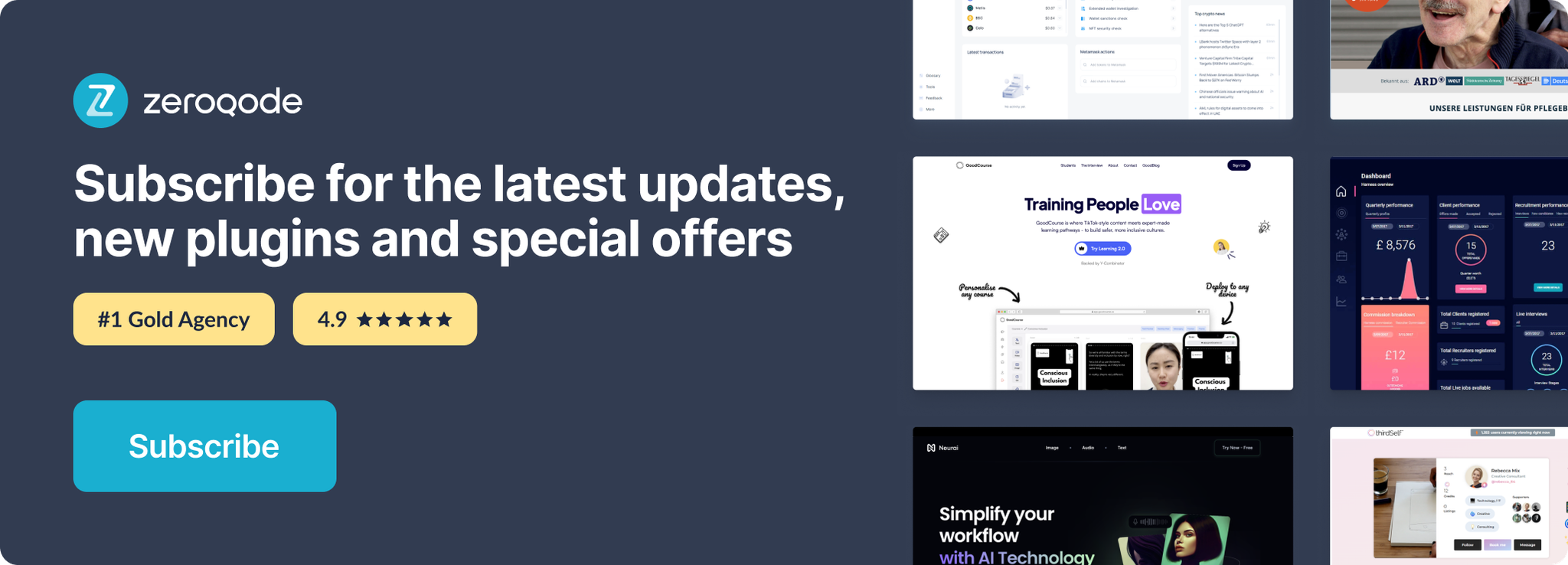Demo to preview the settings
Introduction
Search Yelp's businesses, business reviews and events with a variety of optional parameters.
Prerequisites
- You must have the Yelp account.
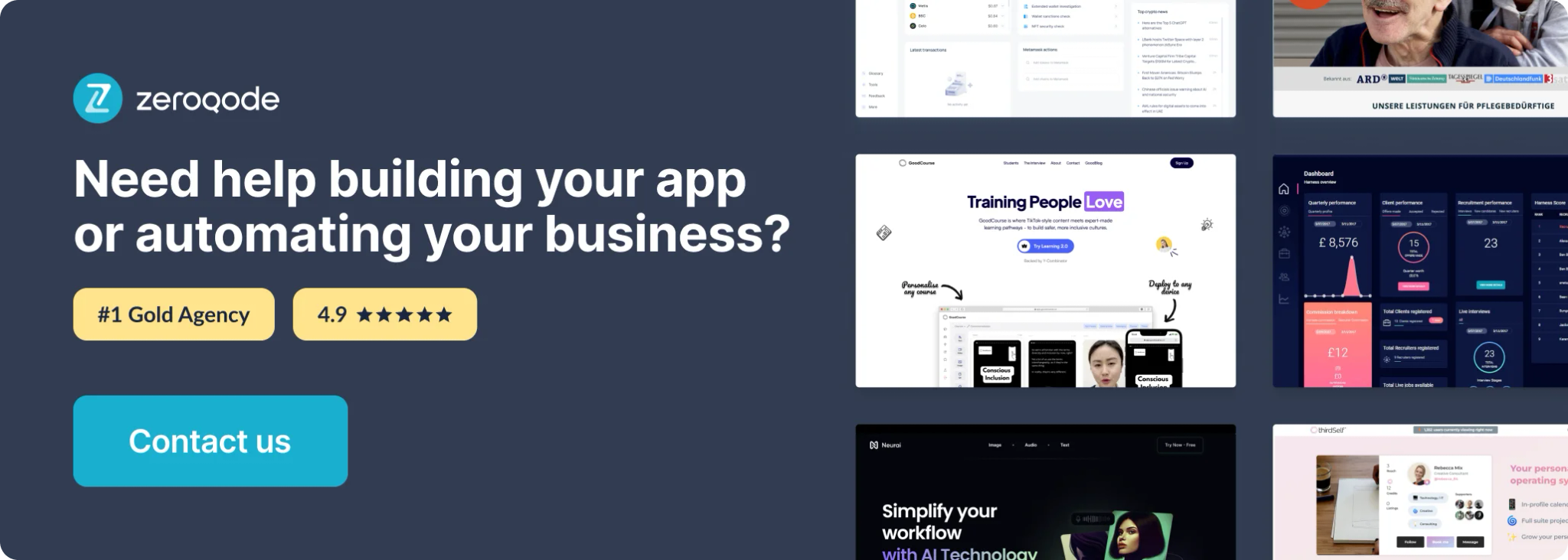
How to set up
Register your application
Log in to your Yelp account and create a new application here: https://www.yelp.com/developers/v3/manage_app
Get your API Key
After submitting a few details about your app, a new API Key will be created for you.
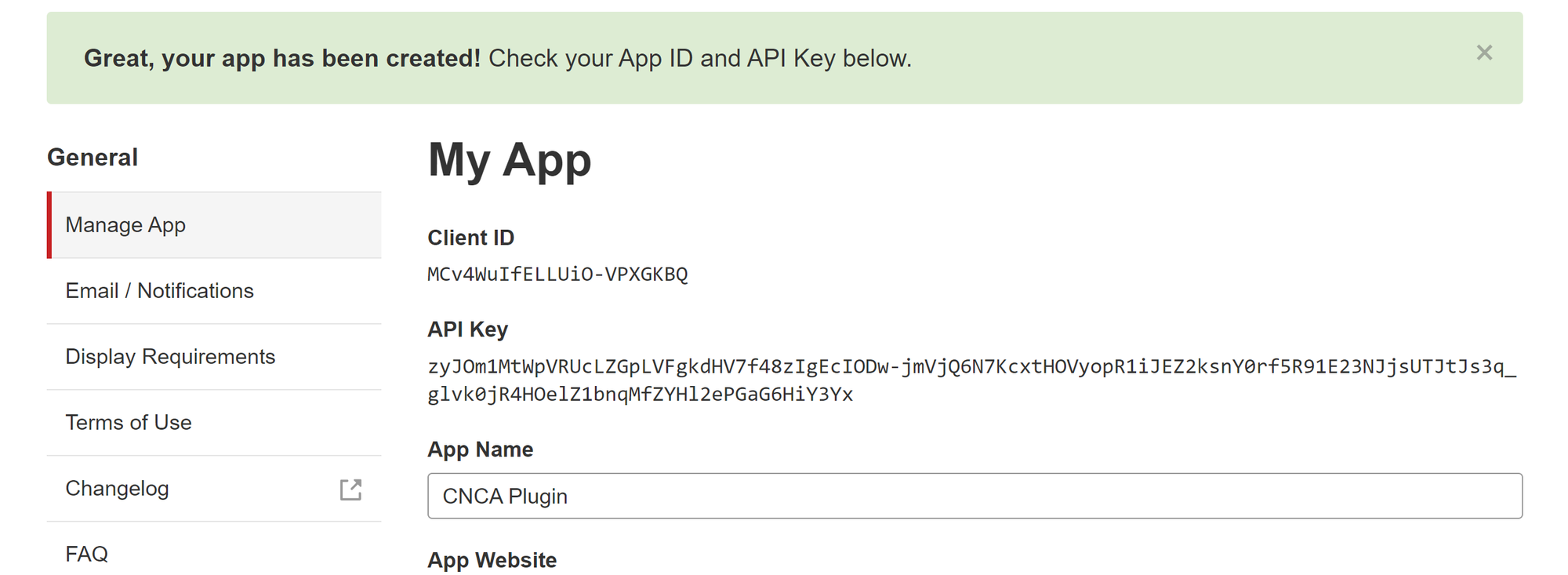
Copy that key and paste it into the plugin settings in your app with the word "Bearer" and a space in front of the key. For example: "Bearer API-KEY”
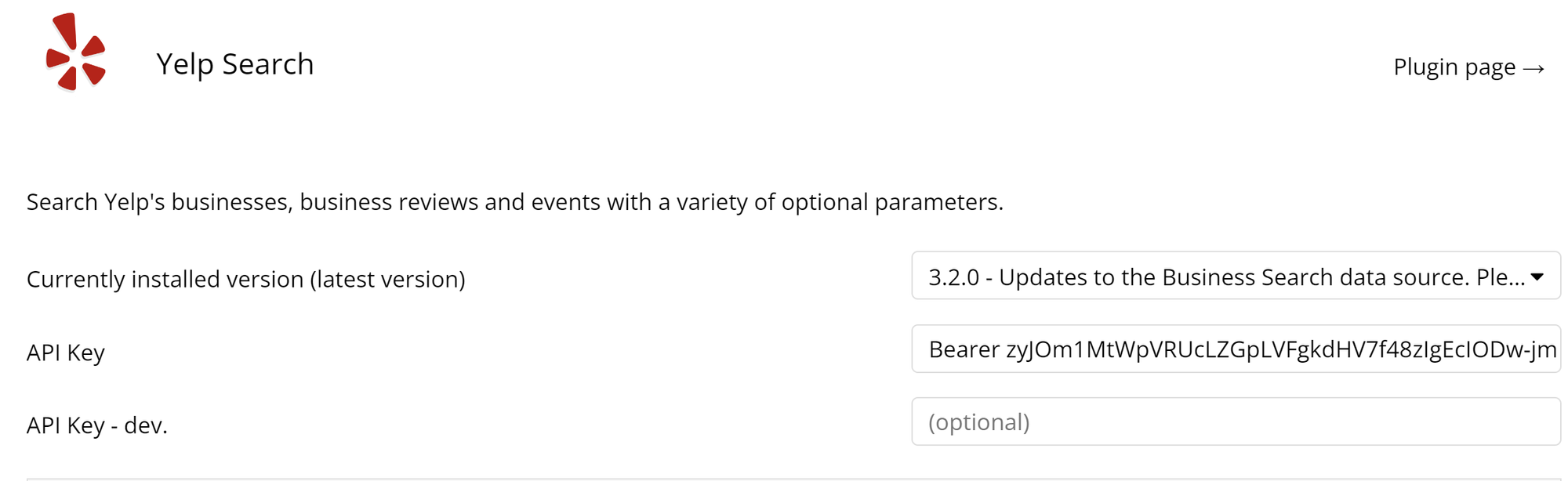
Now, you're ready to use this plugin in your app! Refer to the next pages in this documentation to understand how to work with the various data calls.
Business Search
Use this data source when you have general info on the business like name & location but don't know the address.
Add a Repeating Group element to your page
Type = "Business Search Businesses (Yelp)"
Data Source = Get data from external API > "Yelp - Business Search's Businesses"
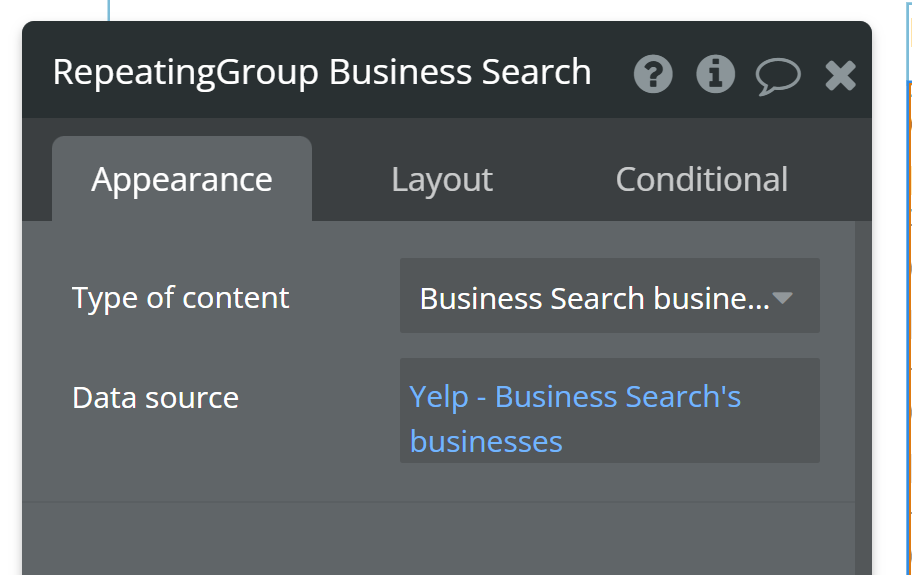
Map search inputs to the data source settings
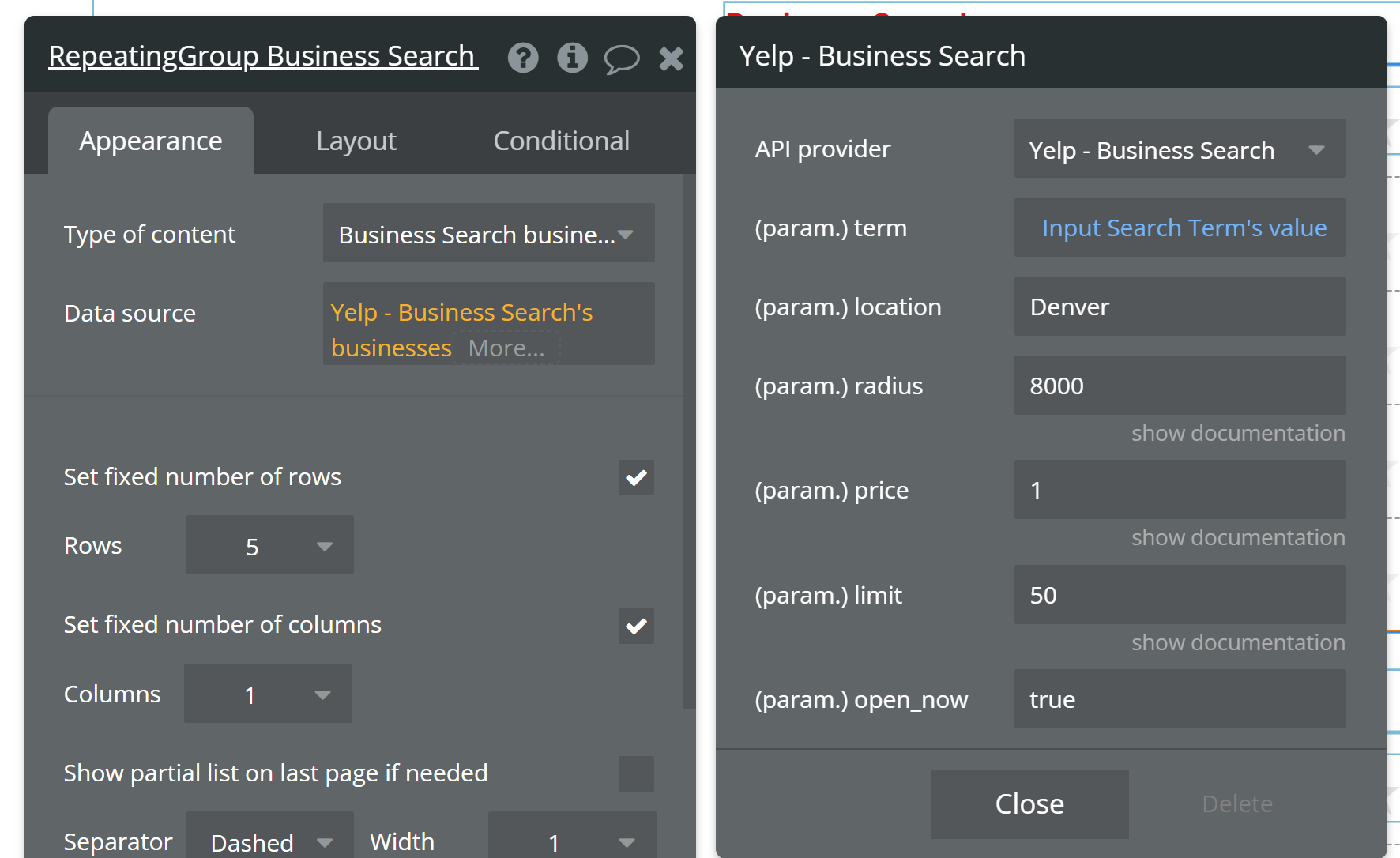
Display Business details inside the repeating group cell
You can find a full breakdown of all the parameter options and possible business attributes here: https://docs.developer.yelp.com/reference/v3_business_search
Business Match
Use this data source when you have precise info like name & address.
Add a Repeating Group element to your page
Type = "Business Match Businesses (Yelp)"
Data Source = Get data from external API > "Yelp - Business Match's Businesses"

Map search inputs to the data source settings
Remember, this data source is for when you know exactly which business you want, so all fields are required. If you're looking to do a more general search, use the "Business Search" data source instead.
Display Business details inside the repeating group cell
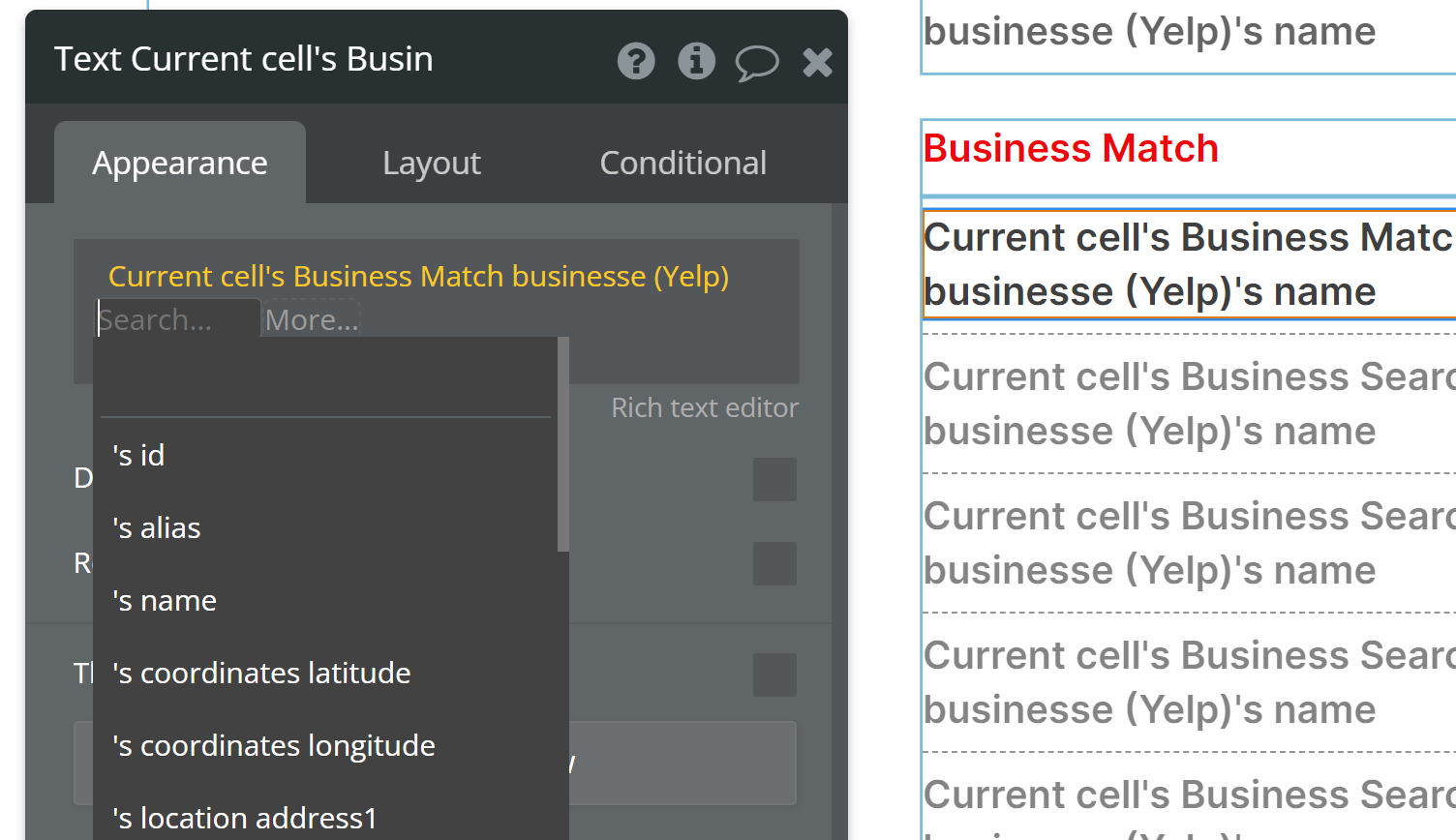
You can find a full breakdown of all the parameter options and possible business attributes here: https://docs.developer.yelp.com/reference/v3_business_match
Business Reviews
Use this data source to retrieve reviews for a specific business.
In order to find a list of reviews, you'll need a Business ID, which you can get from the Business Search or Business Match data sources.
In our plugin demo, we have a button that opens a popup from within a Business Search result:
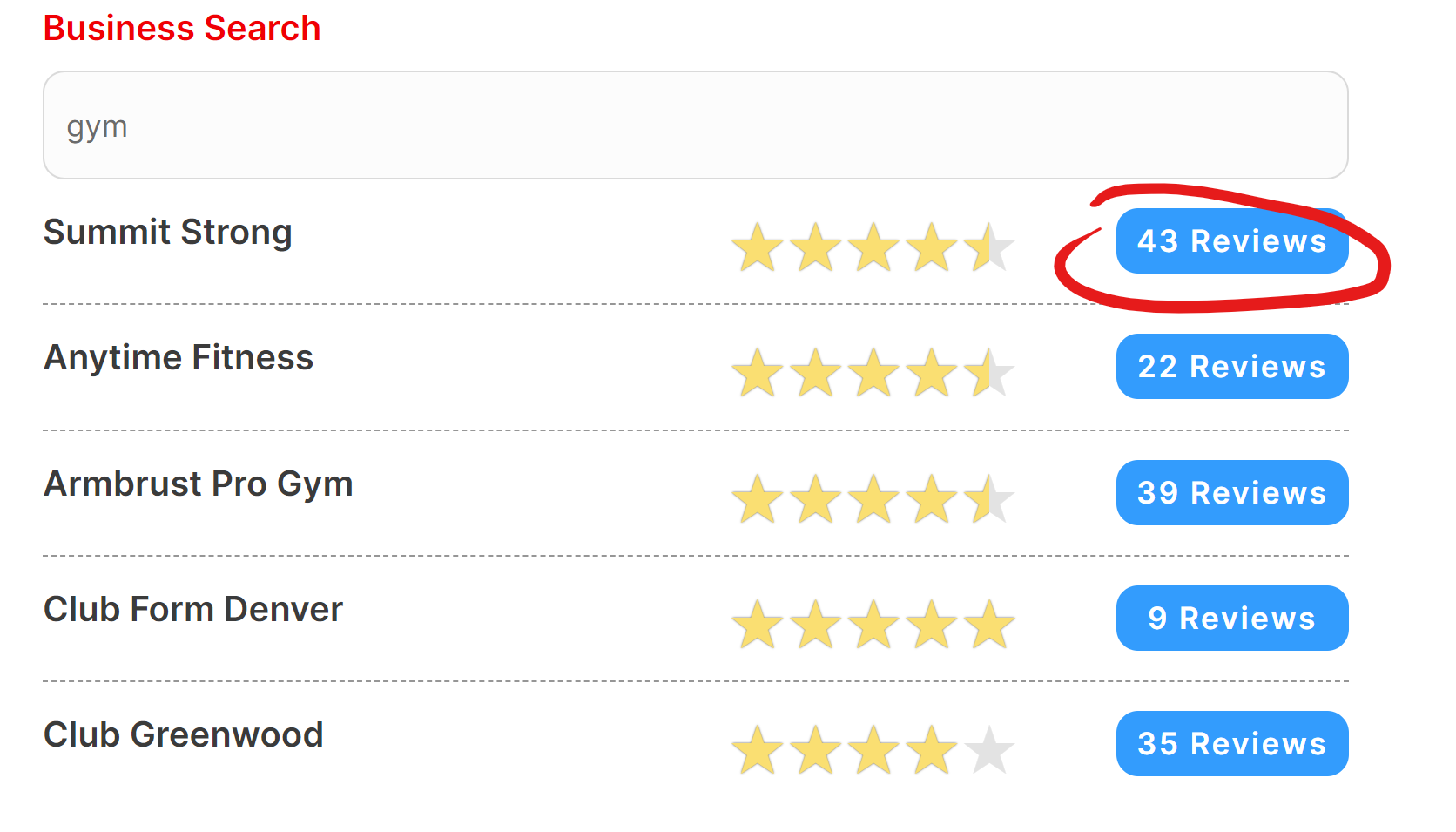
The popup's type of content matches the repeating group's type of content:
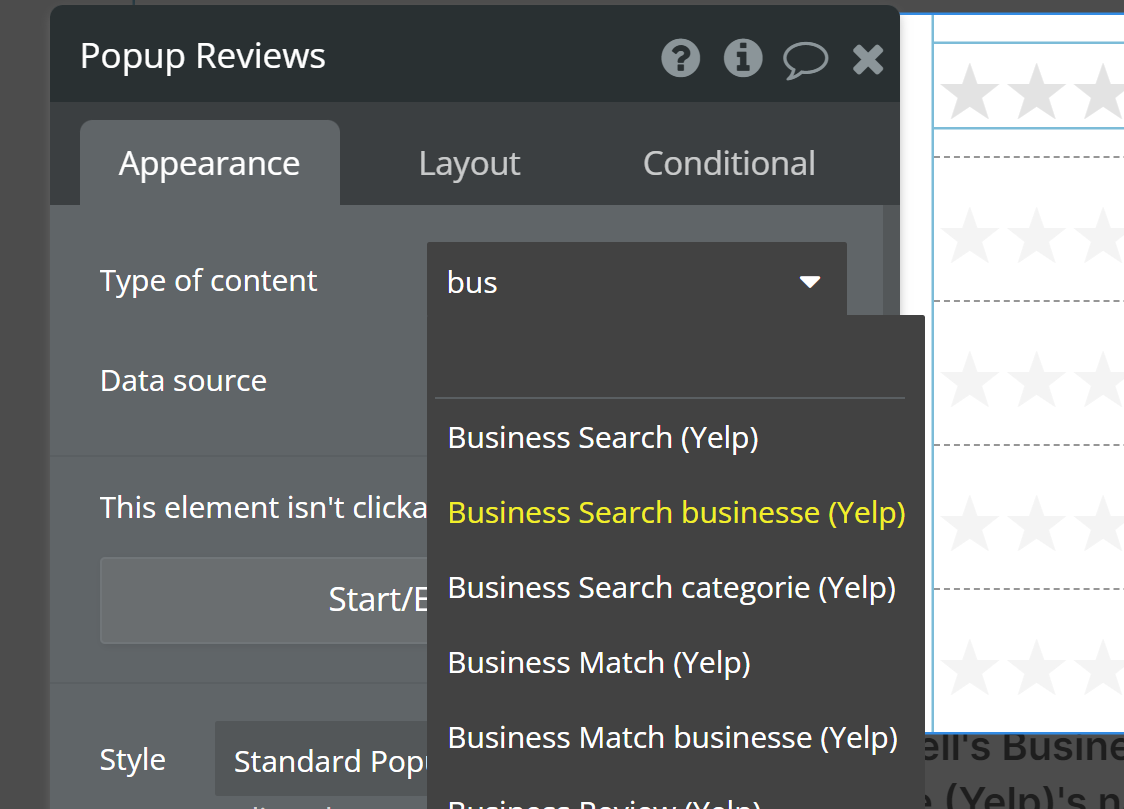
In the button click workflow, we're showing the popup and also "displaying data" to pass the cell's data source to the popup:
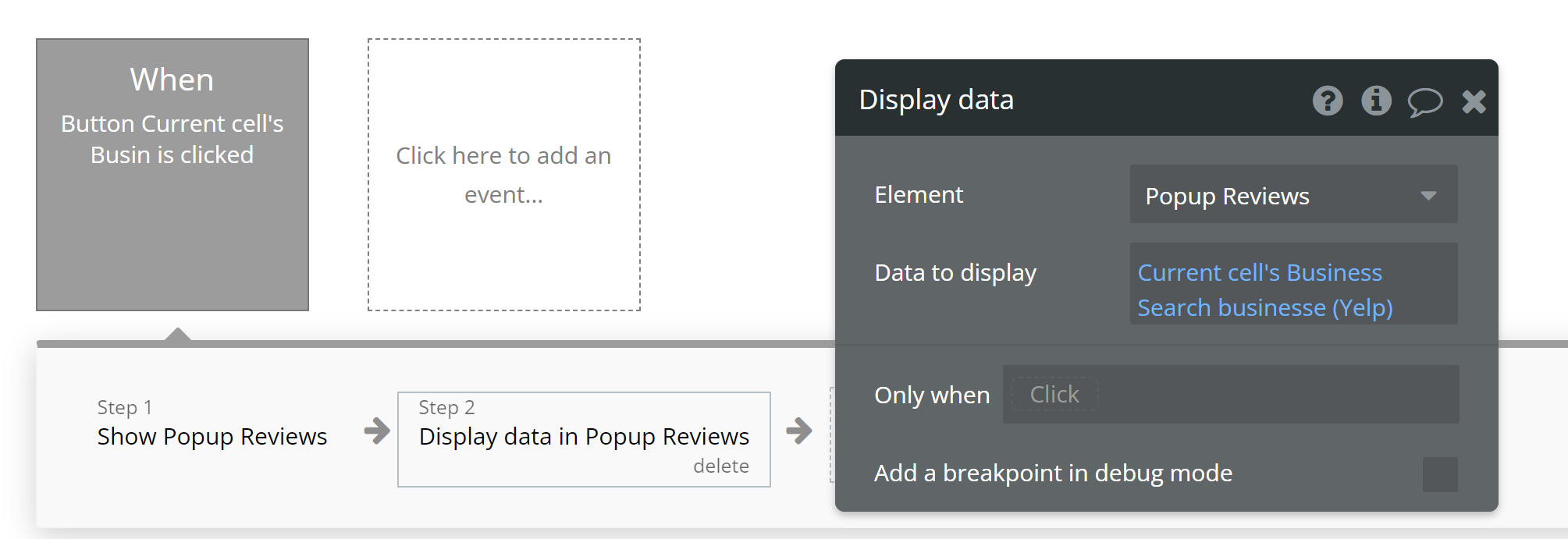
Now, the repeating group inside the popup can reference a list of reviews for this specific business by ID. Be mindful of the type of content of this second repeating group -- "Business Reviews reviews”
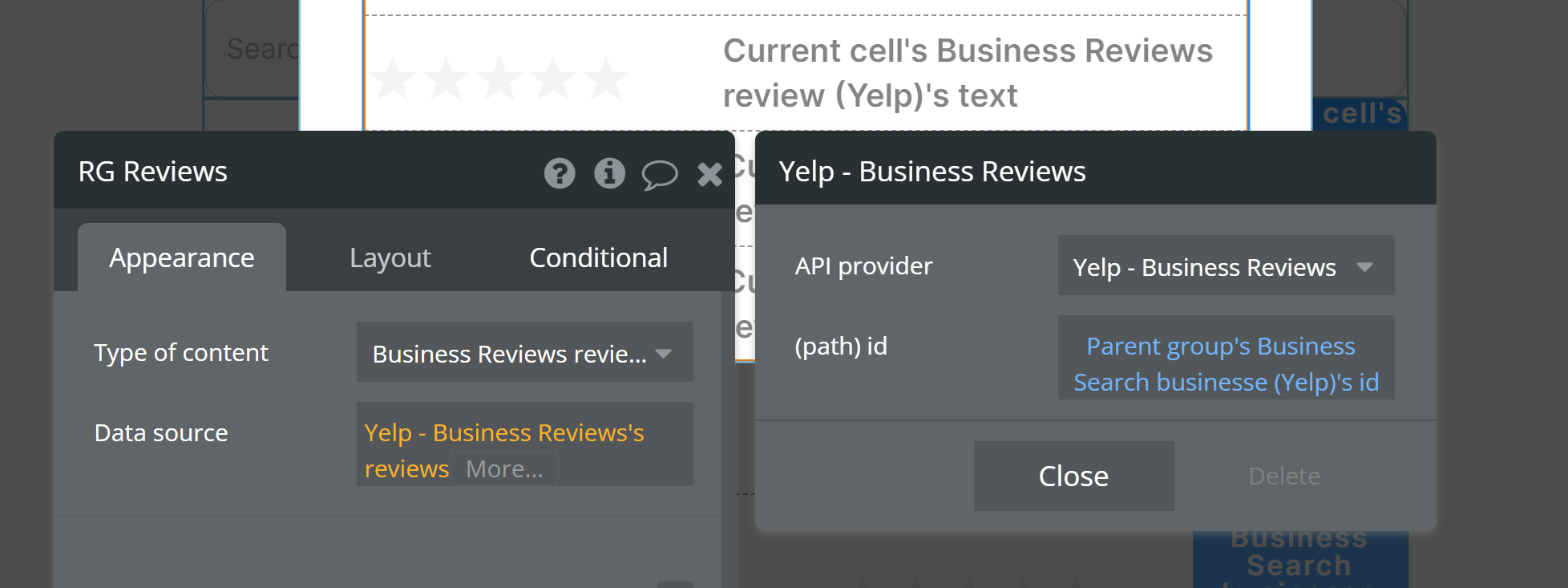
From here, you can display information about each review inside the repeating group cell (inside the popup). For example, we're using a Star Rating plugin to display the Review's "rating" value (a number) via stars.
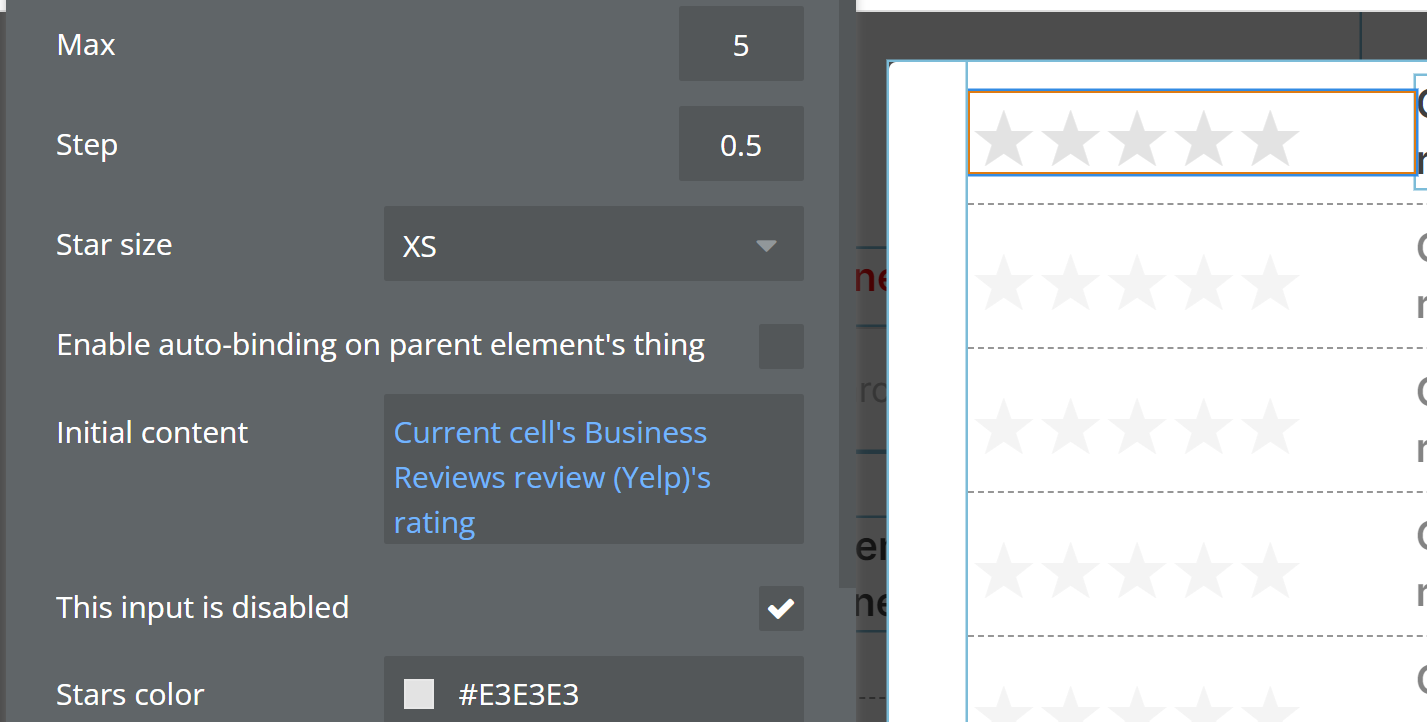
Take a look at the plugin demo to see what this looks like from the user's perspective: https://cnca-plugins.bubbleapps.io/version-test/plugin-yelp
Event Search
Use this data source to find events that match your search filters.
Add a Repeating Group element to your page
Type = "Event Search event (Yelp)"
Data Source = Get data from external API > "Yelp - Event Search's events"
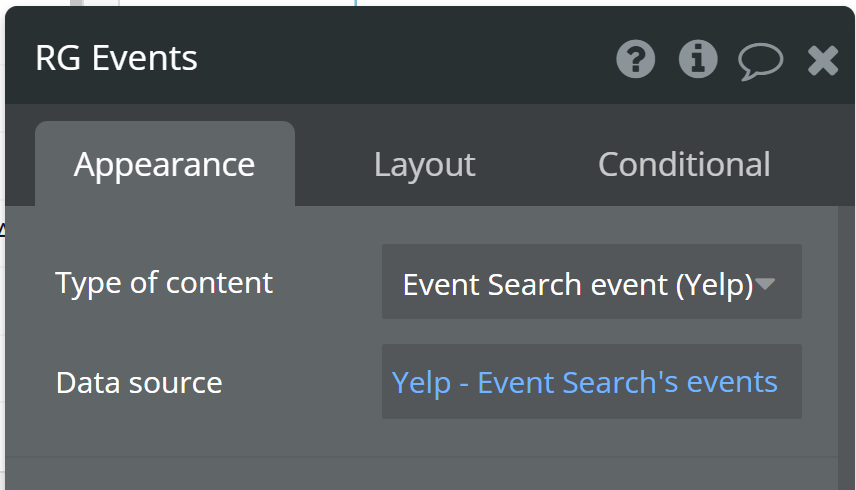
Map search inputs to the data source settings
All of these search parameters are optional, but you'll want at least one to begin a search.
Location: This can be a free text for a city name
Start and End date: These should be the UNIX values of a date/time. We suggest using a date/time picker, extracting the UNIX value from there, and truncating to the first 10 characters as that's what is compatible with Yelp.
Categories: You can add one or more categories from Yelp's full Category list. We have a separate data source to retrieve this list. The value in this search setting should be a Category "Alias". In our demo, we have a multi-select dropdown to make it easy for the user to choose Categories.
Is_Free: This is a boolean value that should be formatted as "true" or "false", not "yes" or "no"
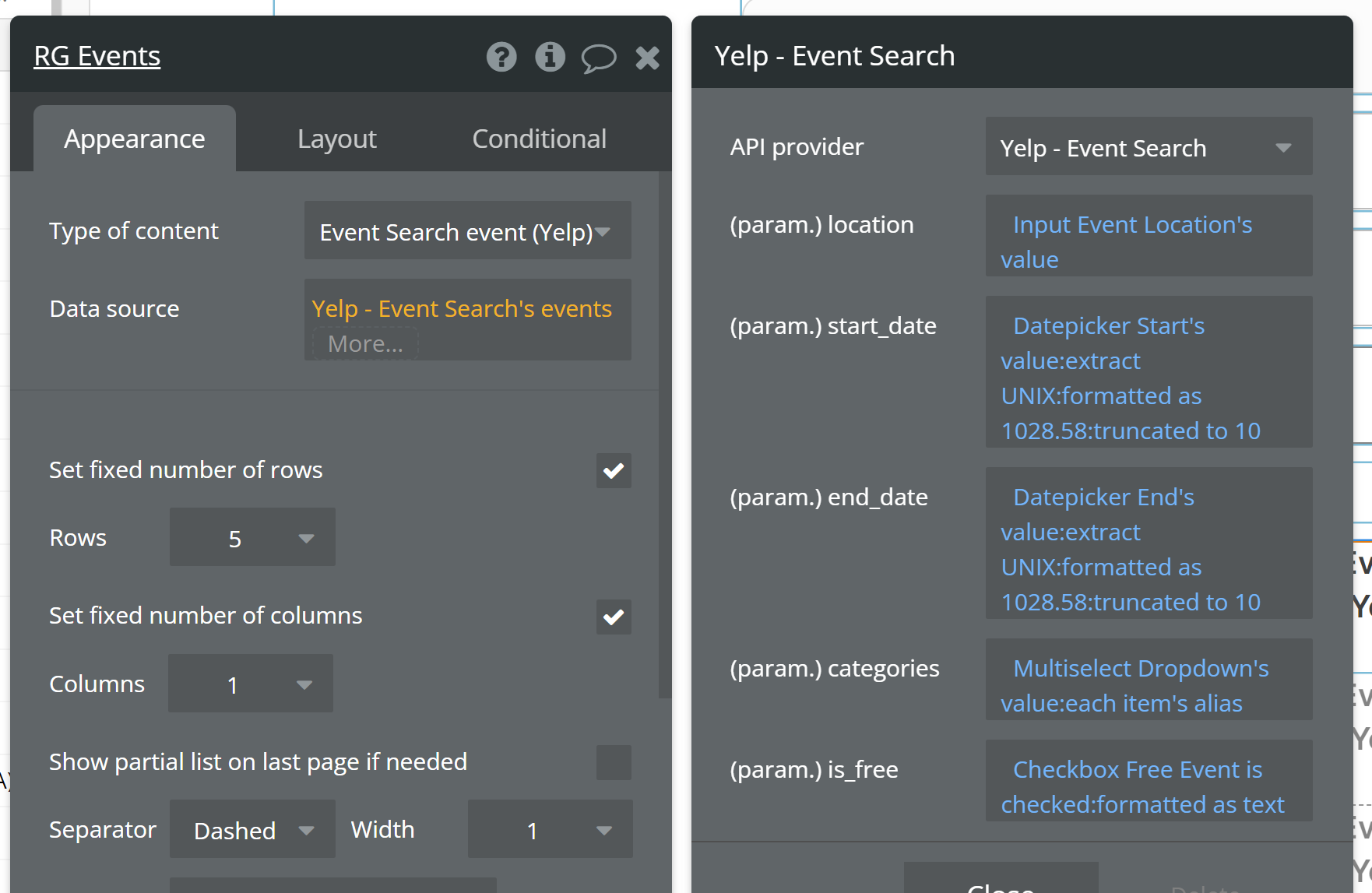
Display Event details inside the Repeating Group cell
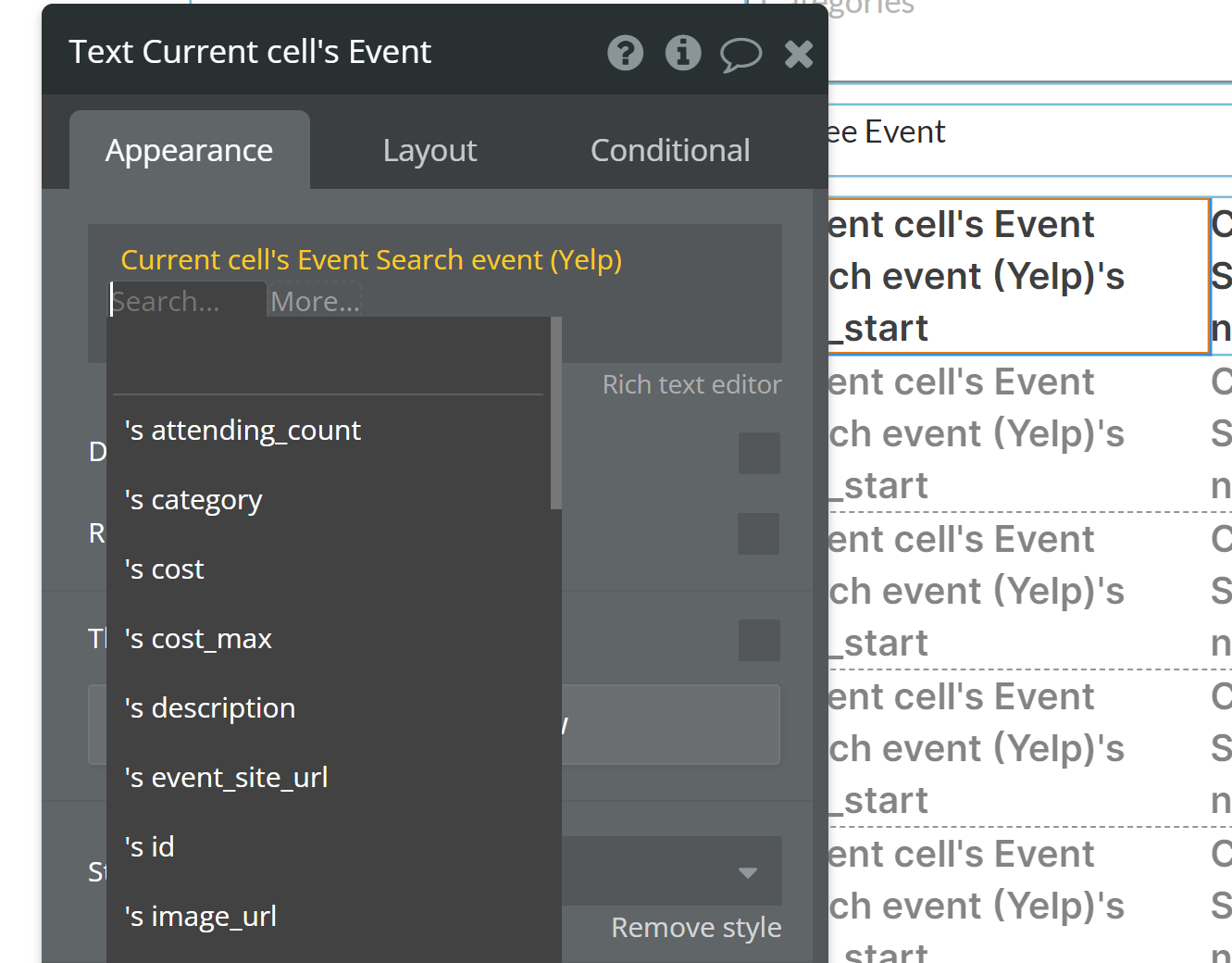
You can find a full breakdown of event information here: https://docs.developer.yelp.com/reference/v3_events_search
We also suggest you take a look at our demo page here: https://bubble.io/page?type=page&name=plugin-yelp&id=cnca-plugins&tab=tabs-1
Event Categories
In order to get a list of Event Categories, you'll need to enable the "Developer Beta" feature in your Yelp app settings. This just means clicking a button to enable:
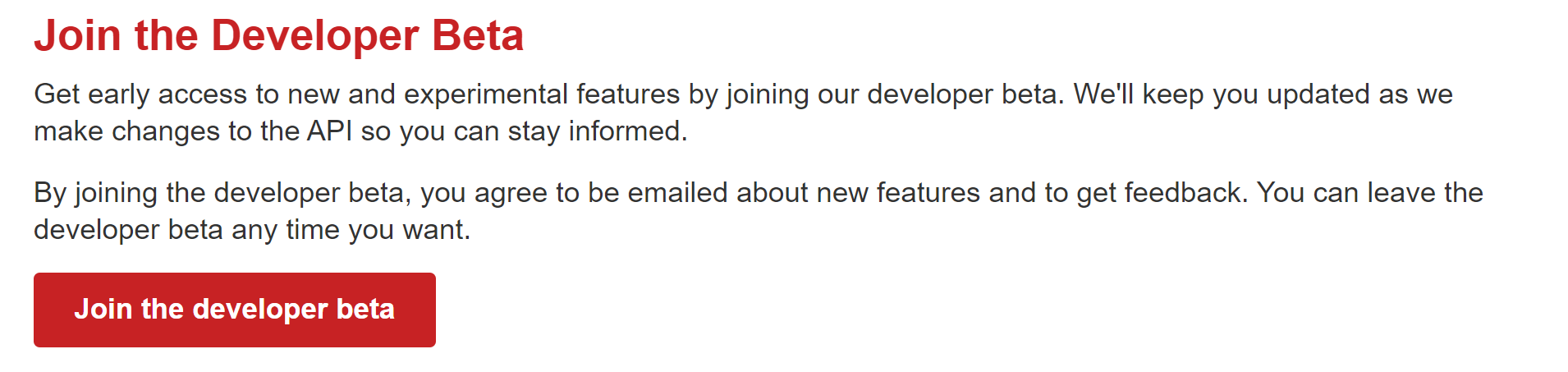
In our demo page, we're using a multi-select dropdown to offer the user an official list of categories to choose from to then filter the event search:
Type of content = List Categories categorie (Yelp)
Data source = Yelp - List Categories's categories
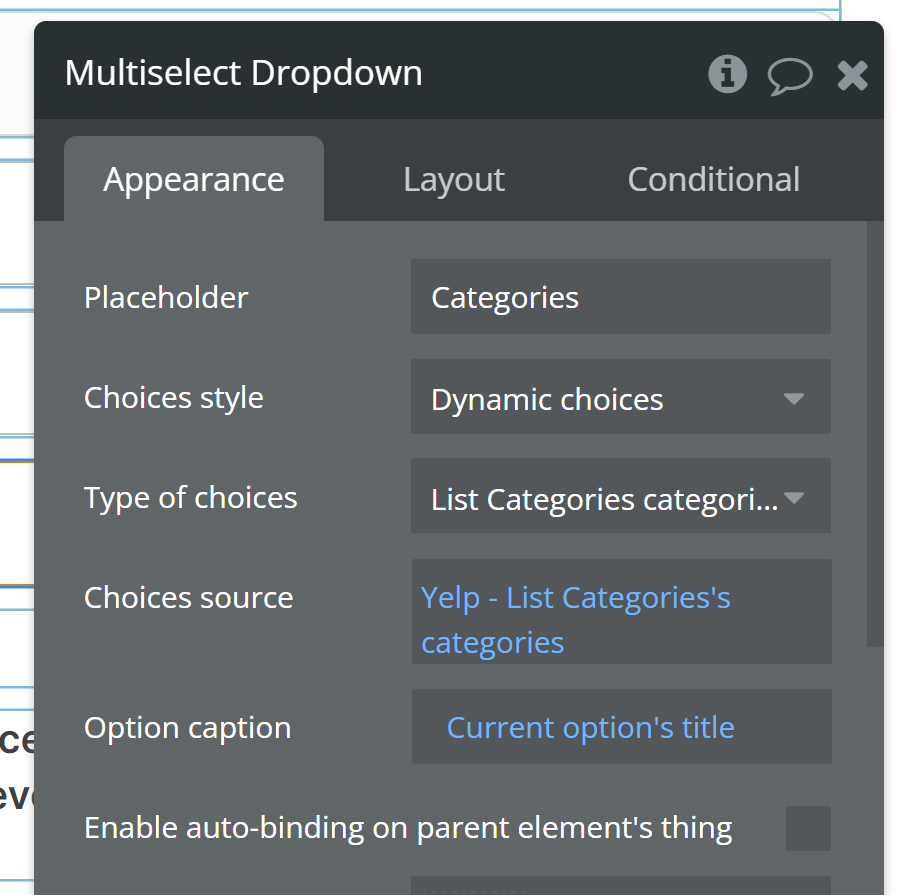
Note that the caption for the multi-select dropdown is the category's title, but for the Event Search, you'll want to reference its alias, not title.