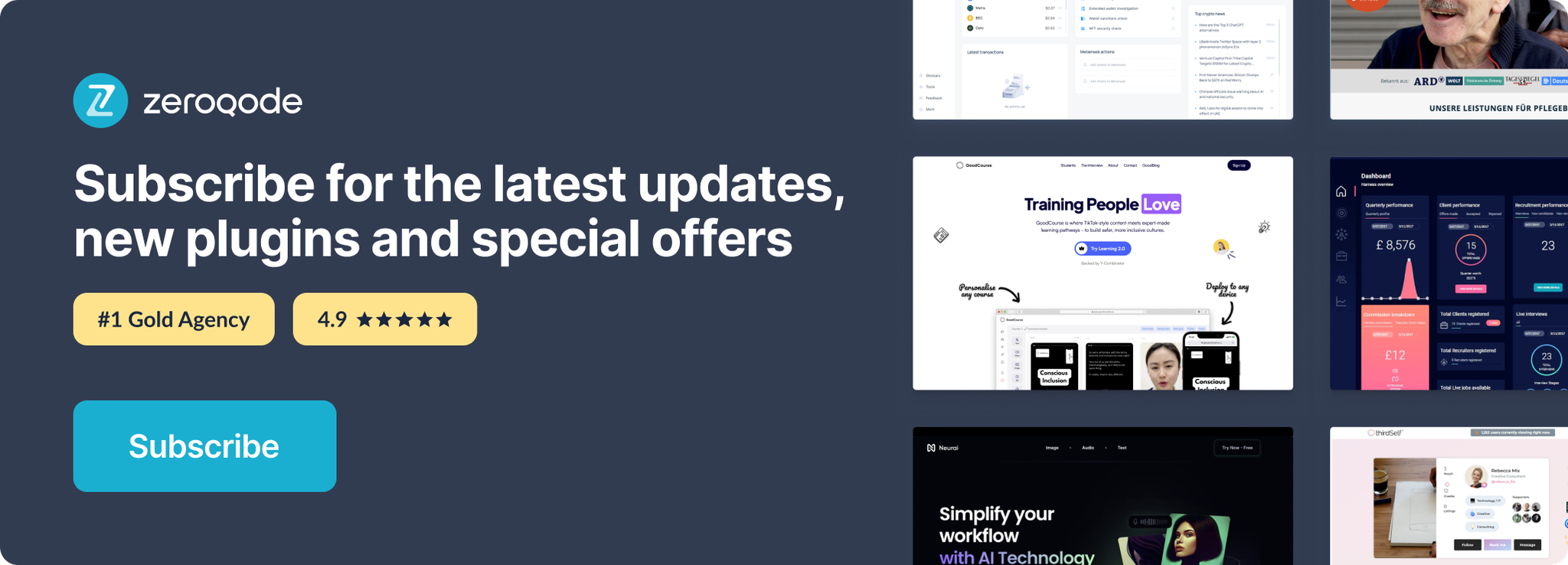Demo to preview the settings
Introduction
Connect to your Medium account and list your publications and their contributors. You can also retrieve user details for the authenticated user.
Prerequisites
- You must have the Medium account.
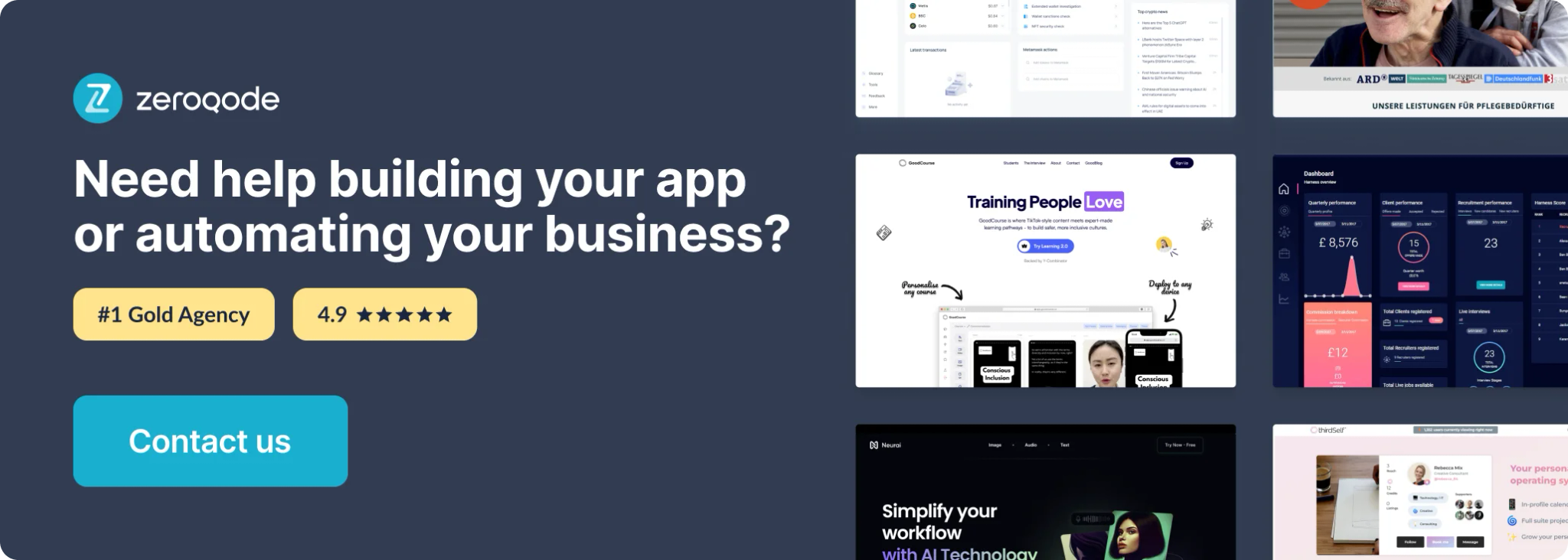
How to set up
Register your application
Log in to your Medium account and navigate to your settings > security & apps tab to create a new integration token here: https://medium.com/me/settings/security
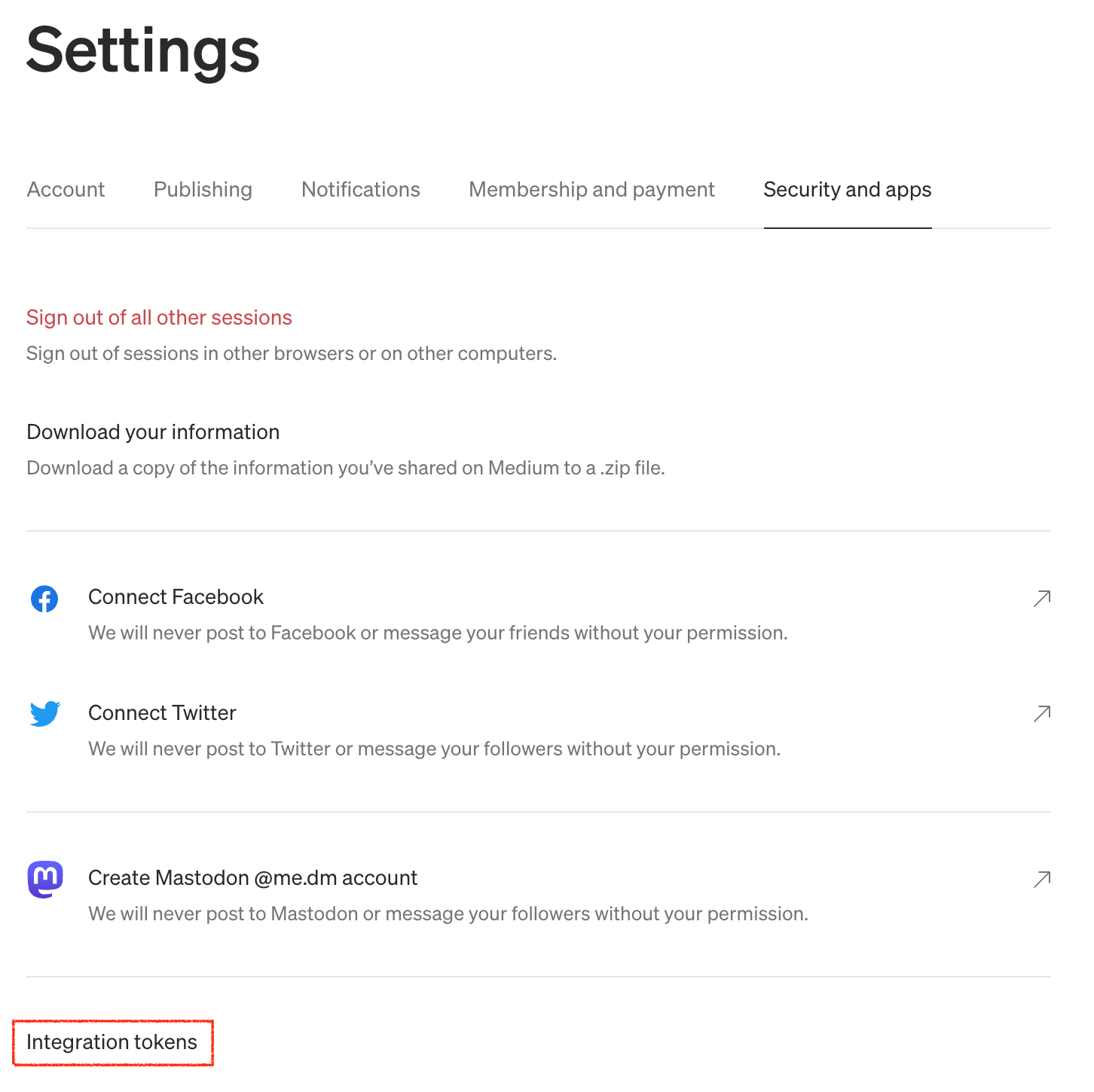
Update Plugin Settings
Once you've saved your integration token, copy this value into the plugin settings with the word Bearer in front followed by a space (Bearer YOUR_INTEGRATION_TOKEN):
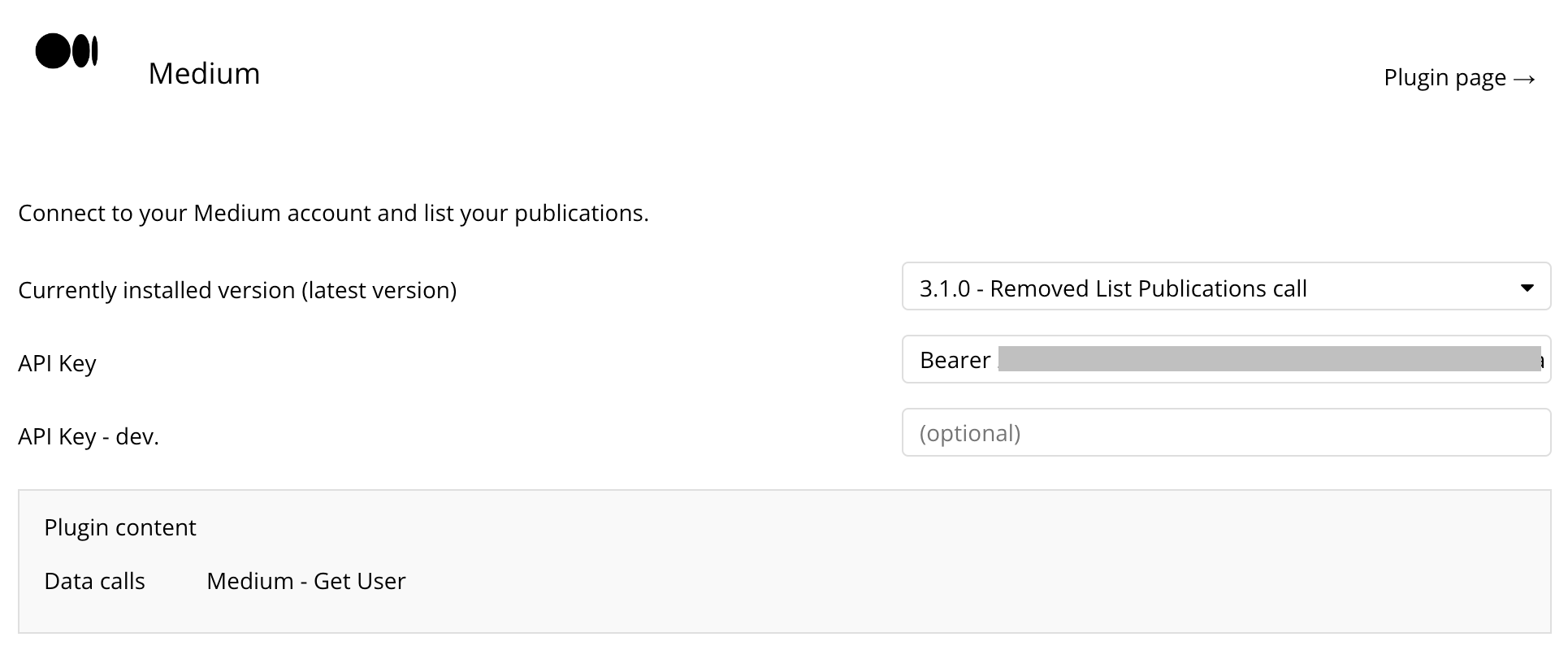
Get User - Data Call
This plugin also comes with a data source to get extra information about the user.
For example, you can set up a group with this data source to display these details -- just select "Get data from external API", then choose "Medium - Get User"
Make sure the Group's "Type of content" is also "Get User (Medium)"
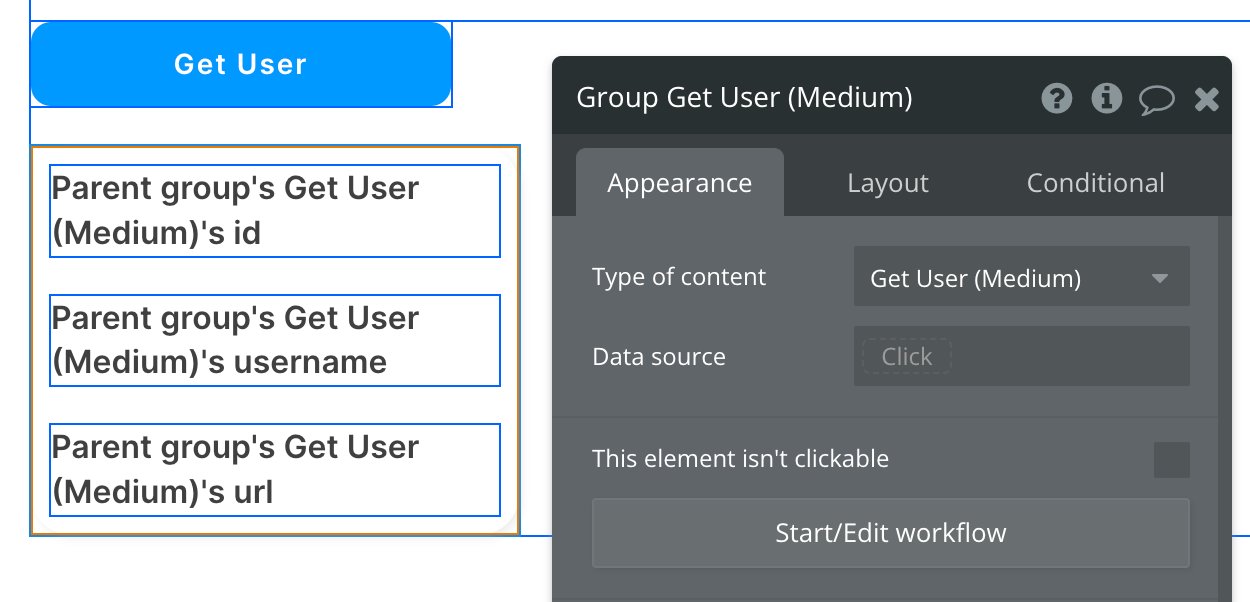
Now, inside the group, you can display your Medium account information using a Display data in group action:
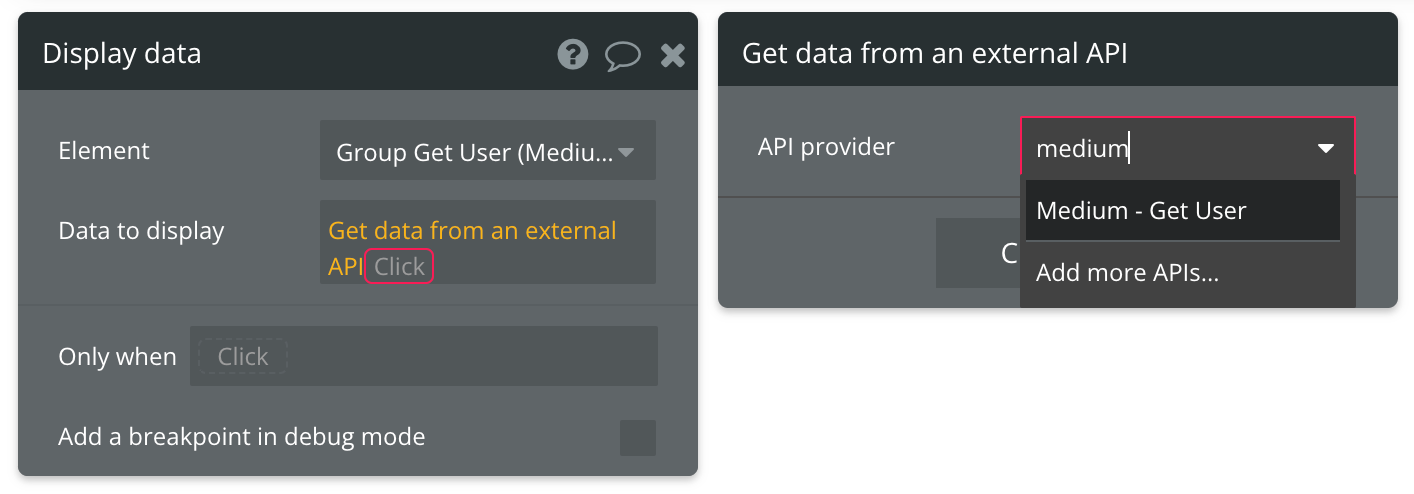
As long as you've entered your Integration Token into the plugin settings, you're all set!
List Publications - Data Call
Set up the datasource
We're using a repeating group in our example. Make sure whatever element you use has the correct type of content set (List Publications data (Medium)):
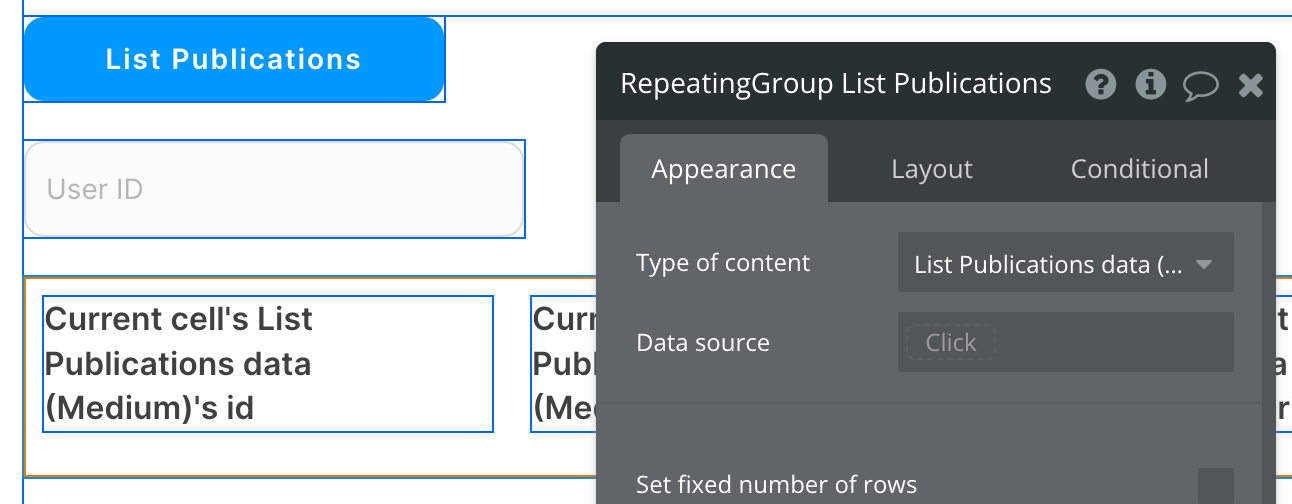
Set up the API call
Using the blue button from the screenshot above, we'll use a Display List action to send the results of this API call to the repeating group we've set up.
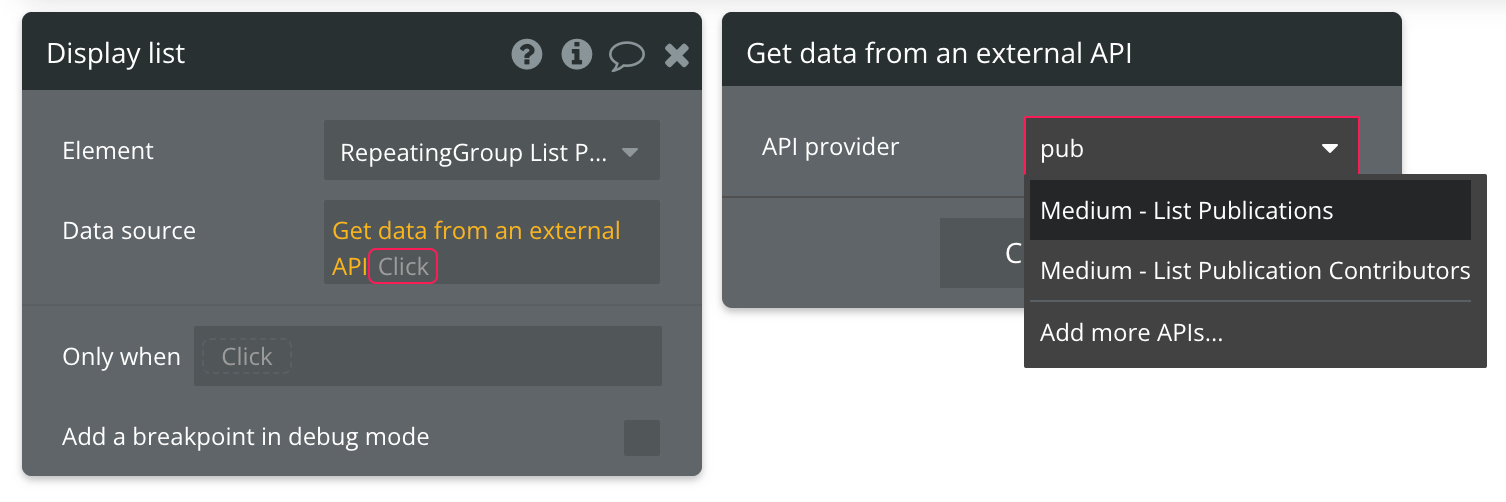
Fill in the necessary path (user-id) -- this can either be the authenticated user's ID or a contributor ID, which you can find in a separate data call offered by this plugin:
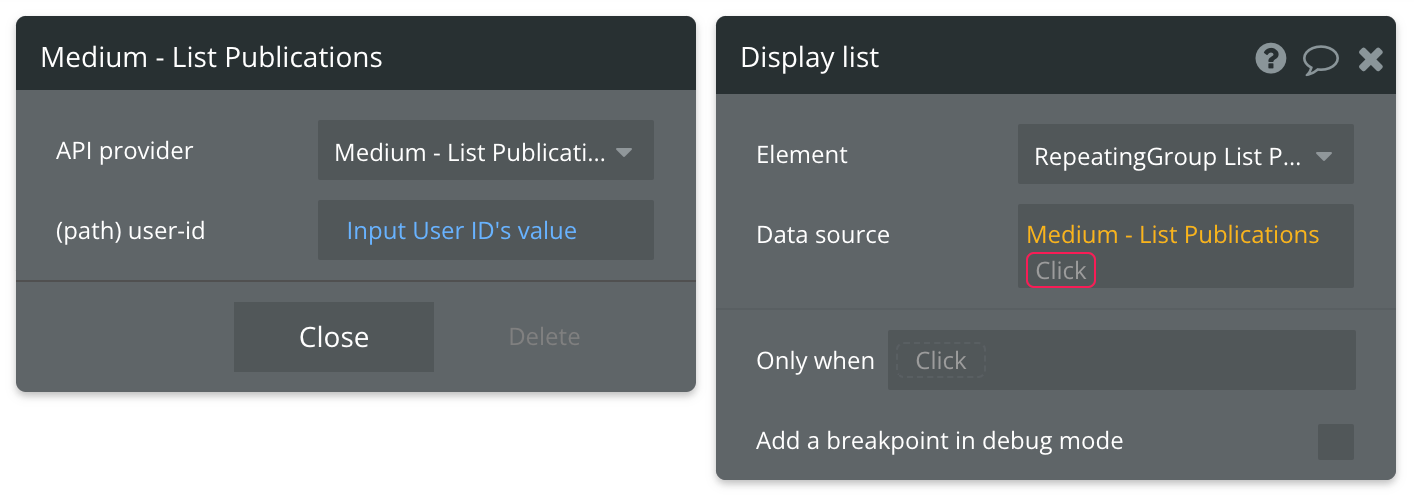
Then finish the expression by selecting data as the final value for the data source.
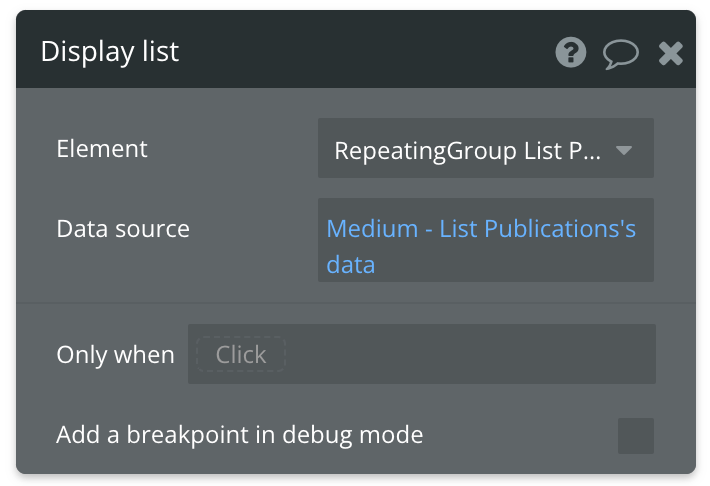
As long as you've entered your Integration Token into the plugin settings, you're all set!
List Publication Contributors - Data Call
Set up the datasource
We're using a repeating group in our example. Make sure whatever element you use has the correct type of content set (List Publication Contributor data (Medium)):
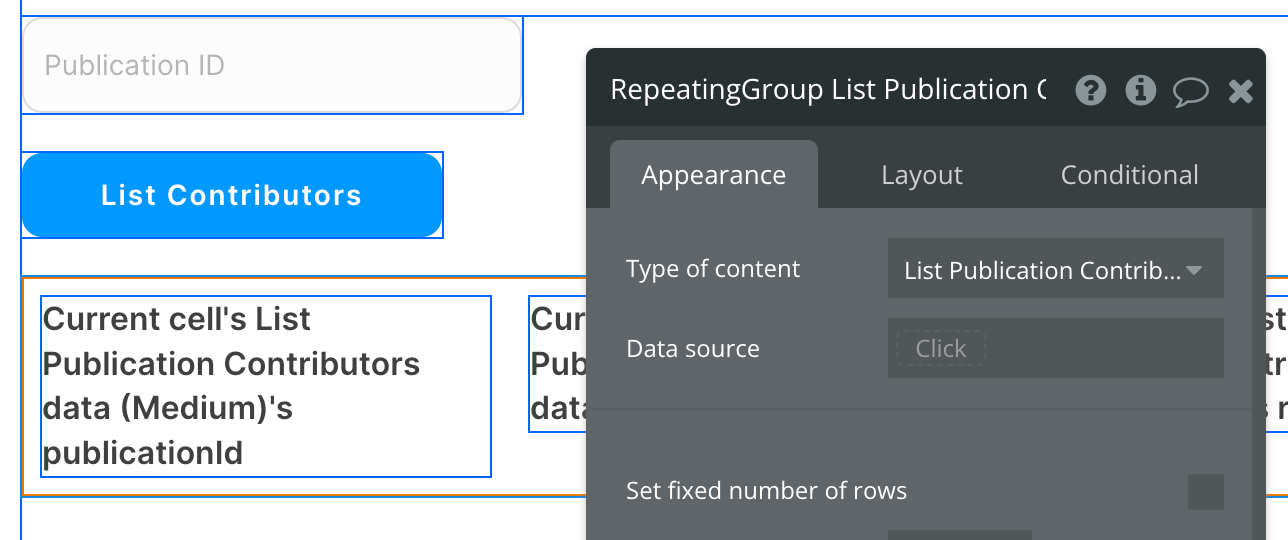
Set up the API call
Using the blue button from the screenshot above, we'll use a Display List action to send the results of this API call to the repeating group we've set up.
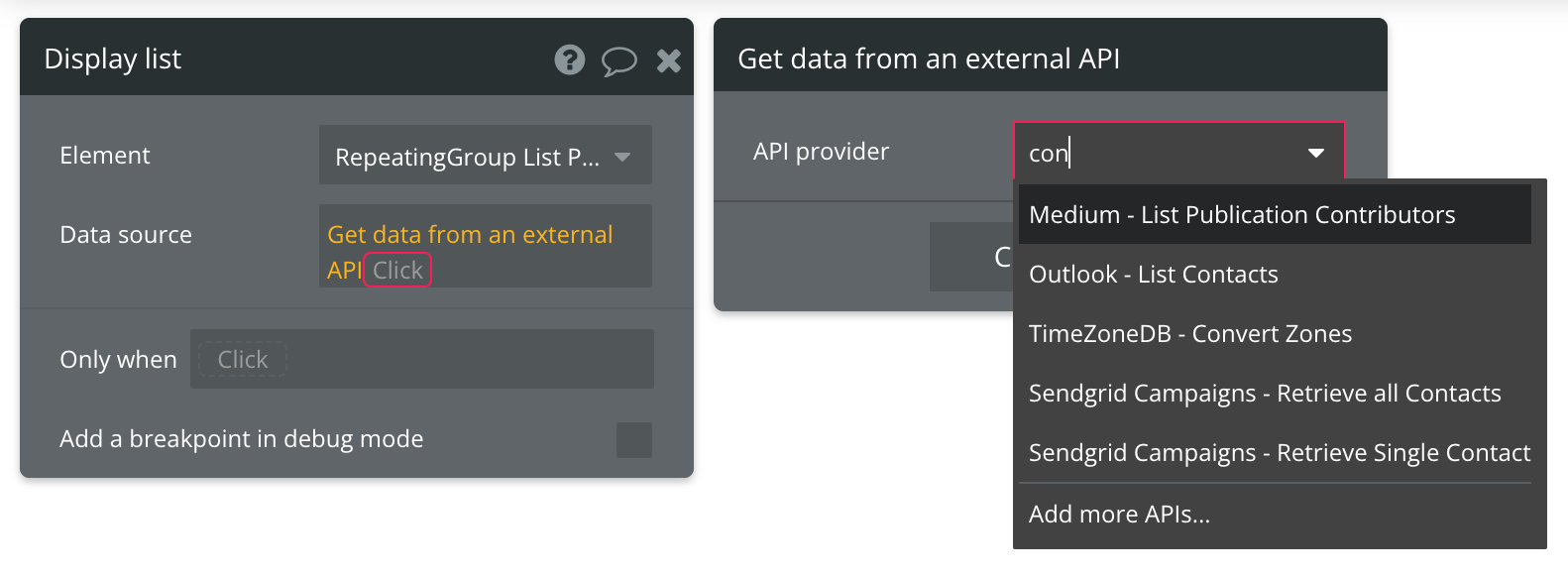
Fill in the necessary path (publicationId):
Then finish the expression by selecting data as the final value for the data source.
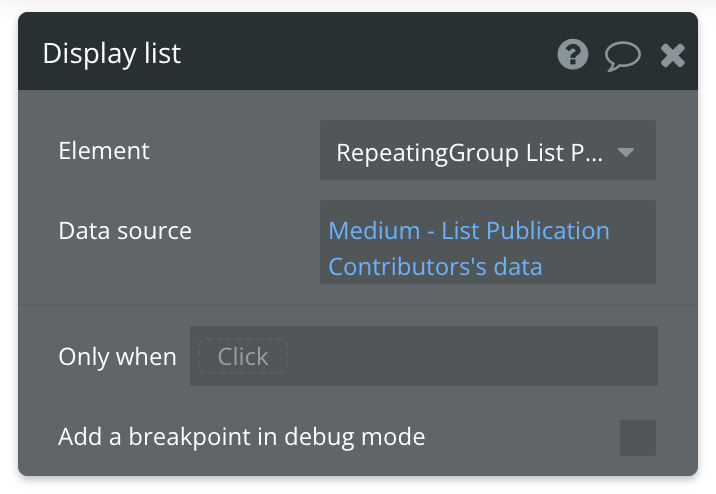
As long as you've entered your Integration Token into the plugin settings, you're all set!