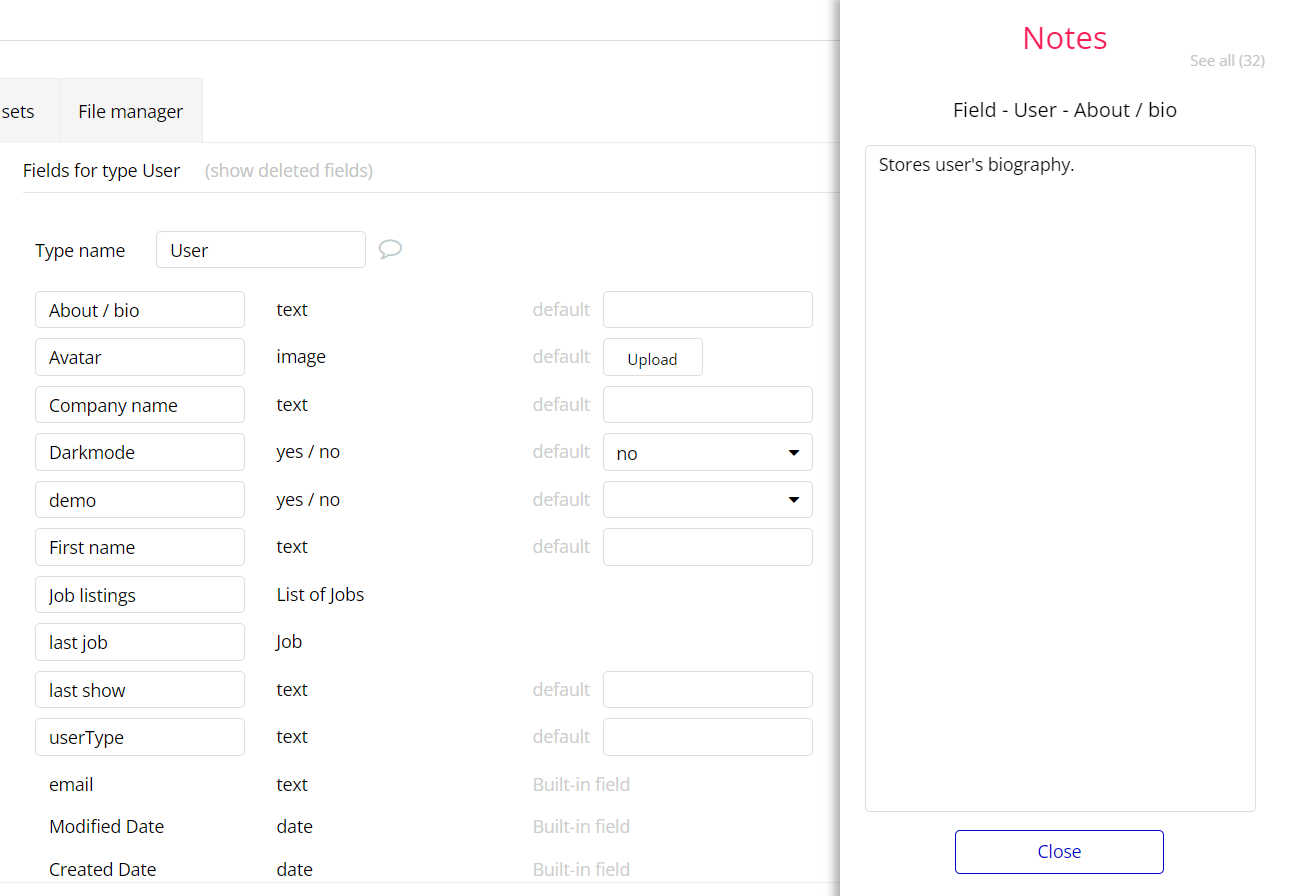The guide states the things to note, like Admin Access, Custom Code, Notes, APIs, etc.
Admin Rights
Note: Most of the template content is directly pulled from the database. Please do not delete an entire Data Thing unless you are sure of what you are doing. However, feel free to delete any template content you prefer.
For security purposes, this template has limited rights for potential customers. This means that you will not be able to use the admin features to its fullest until you purchase the template and enable admin rights.
If already bought the template, you can enable the additional feature by following the steps below:
- remove workflows when the user is not an admin
- make a condition when the page is loaded
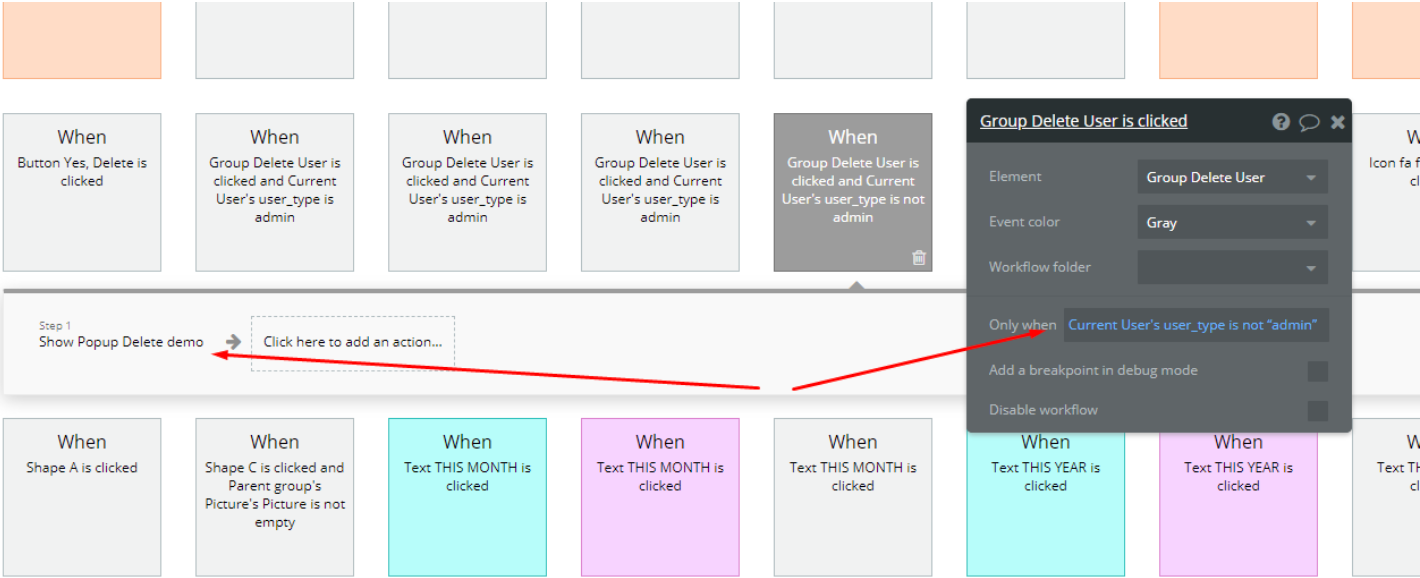
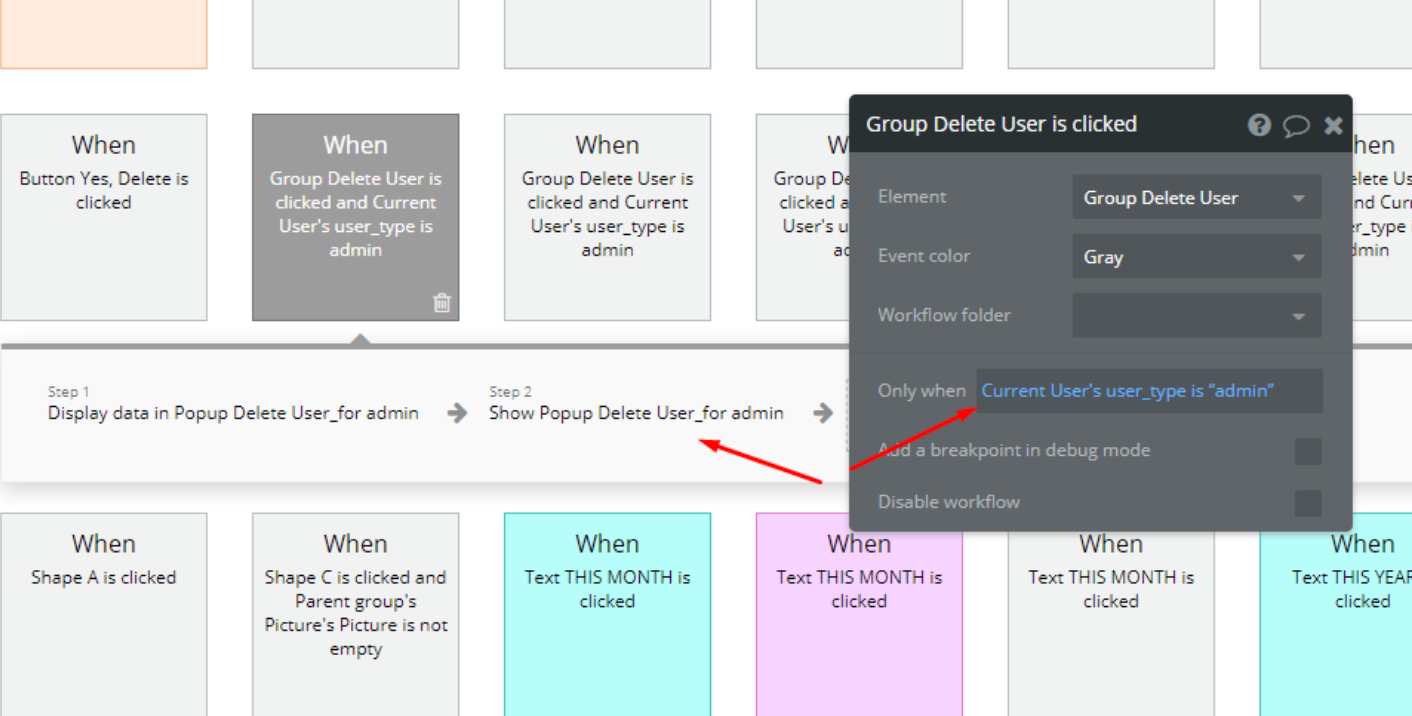
The workflow below is used to redirect not-admin users to the index page, when the dashboard page is loaded:
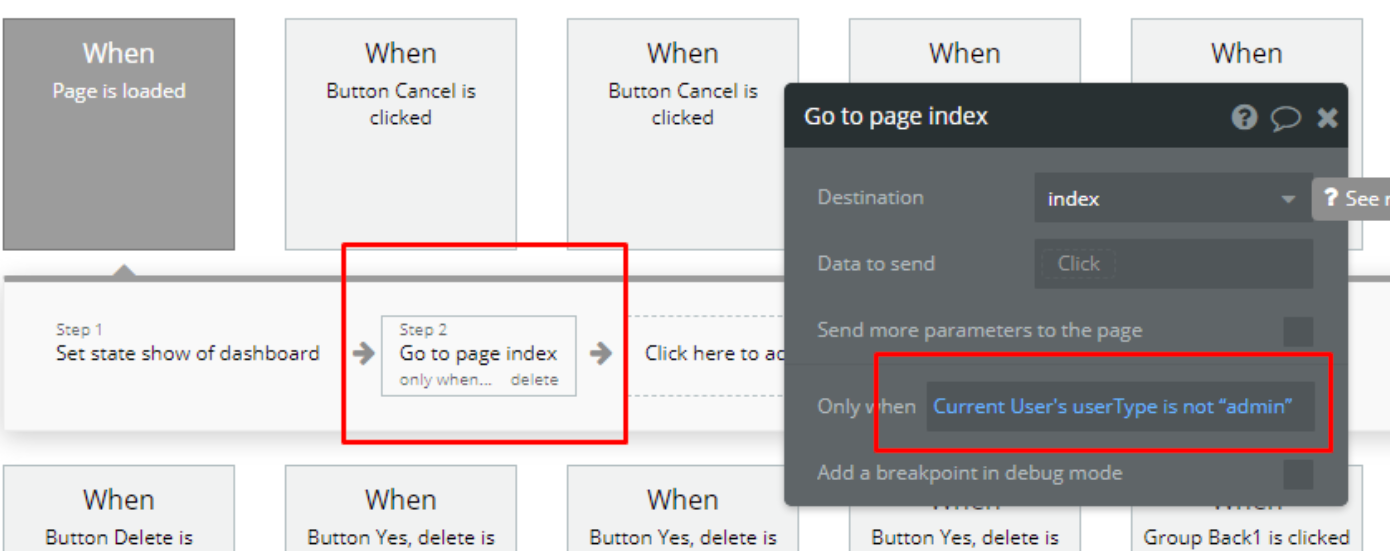
Please make sure you have set the
userType parameter of the user you want to make an admin correctly: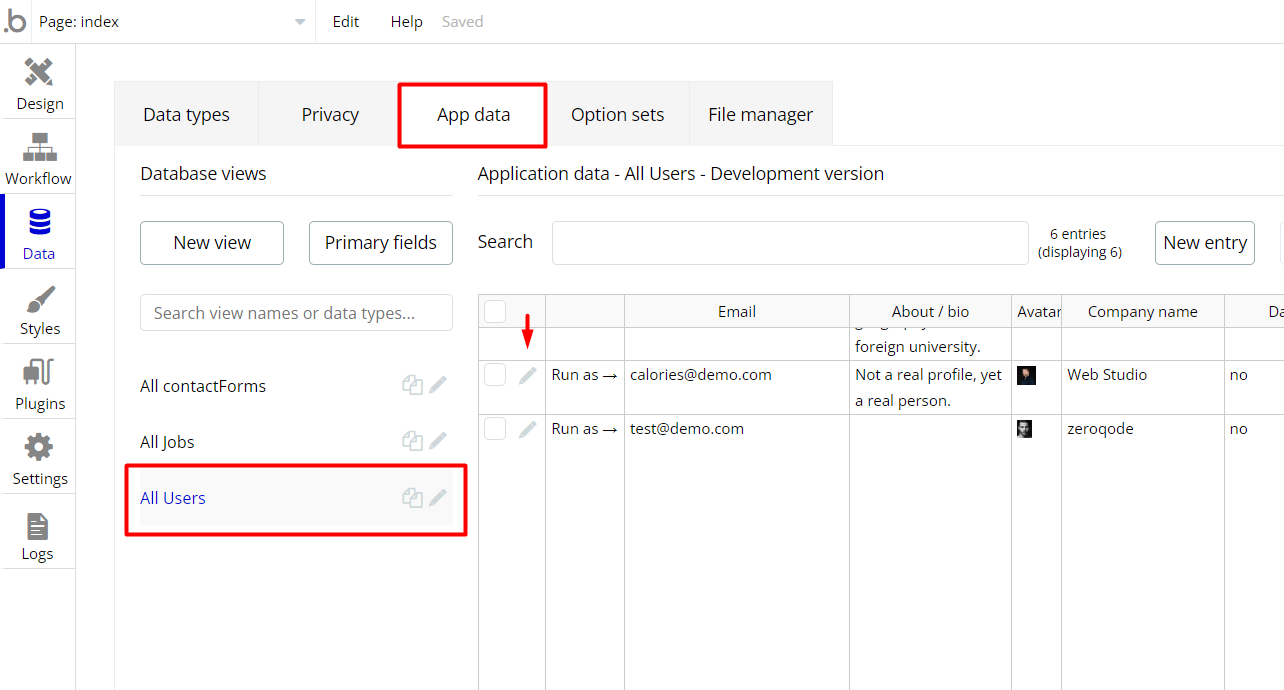
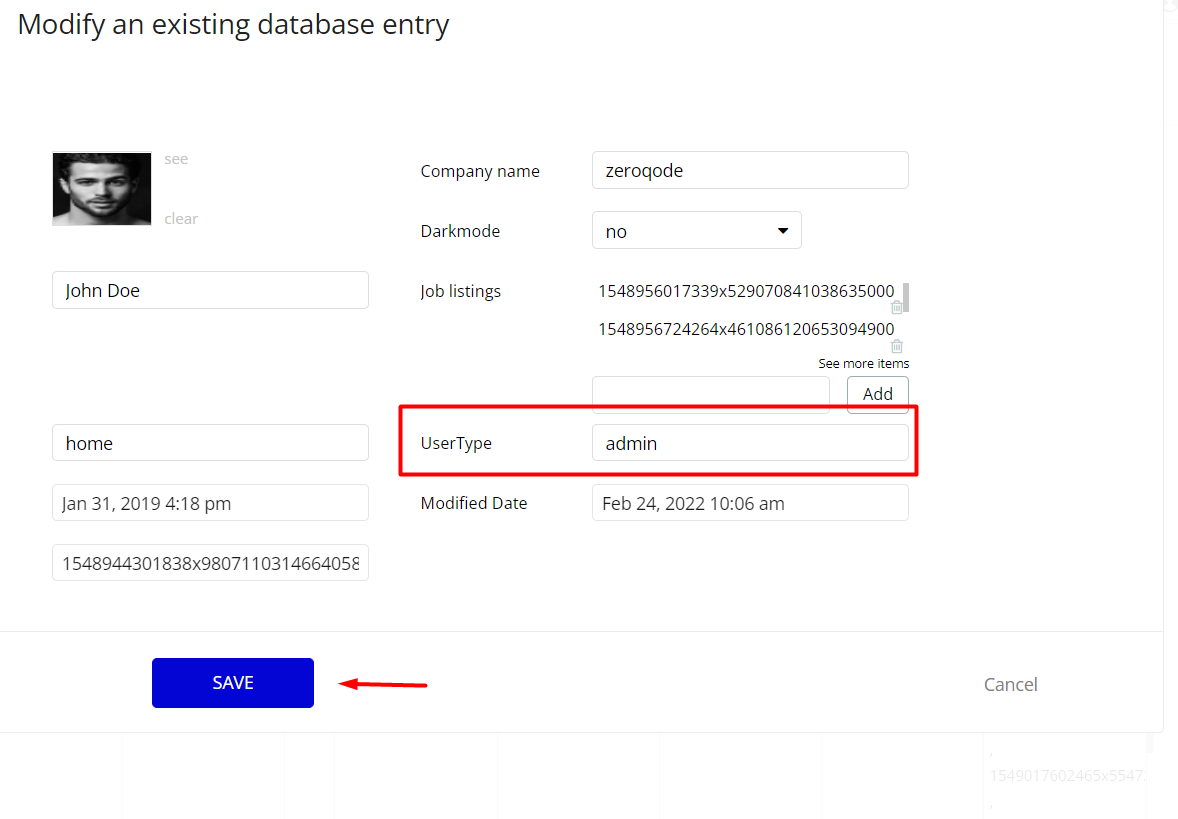
Note: Remember to hit the SAVE button.
Congrats: You have successfully granted admin rights. Now you can use all the admin page and its features as an admin user.
Plugins
In this section, we describe additional plugins used on templates pages for different purposes.
Zeroqode Air Native plugin
Note: This template has Zeroqode Air Native plugin installed. With the plugin you will be able to integrate all the native features into your Bubble app: Touch ID & Face ID, Push Notifications, Camera & Gallery Access, and many others. To be able to use all the native features, the plugin needs to be purchased (one-time payment or a monthly subscription) via Bubble’s marketplace.
The Air Native plugin allows you to implement the native features within your Bubble editor, but in order to convert the Bubble app into native Android and iOS, it is required to use the Air Native service.
If you do not want to use it, simply remove the plugin from the template.
Zeroqode Air Bundle plugin
Note: This template has Zeroqode Air Bundle plugin installed. It contains six most commonly used and complex plugins that will easily extend your application. To be able to use it, the plugin needs to be purchased (one-time payment or a monthly subscription) via Bubble’s marketplace.
If you do not want to use it, simply remove the plugin from the template.
Embedded Notes in Bubble Editor
This template comes with explicit Notes for Database fields, Option sets and their fields, and Privacy rules, which will guide you with the modification process.
In order to preview a Note of any data type or field, click on the 💬 icon.