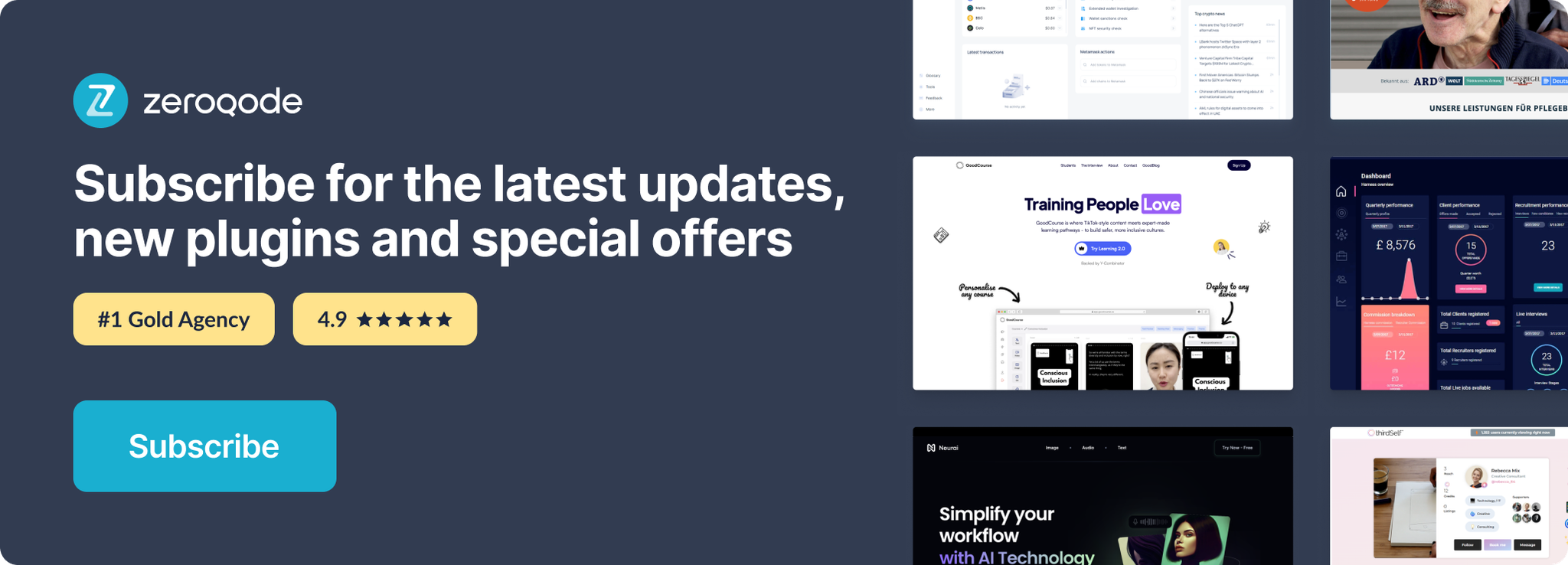Link to plugin page: https://zeroqode.com/plugin/basecamp-1504876657633x296348312565448700
Demo to preview the settings
Introduction
Basecamp Plugin lets users to login with their Basecamp account and access list of projects, to-do lists and to-dos.
Prerequisites
You must have a developer account with Basecamp to interact with the plugin API. Create your development account at: https://basecamp.com/welcome-back
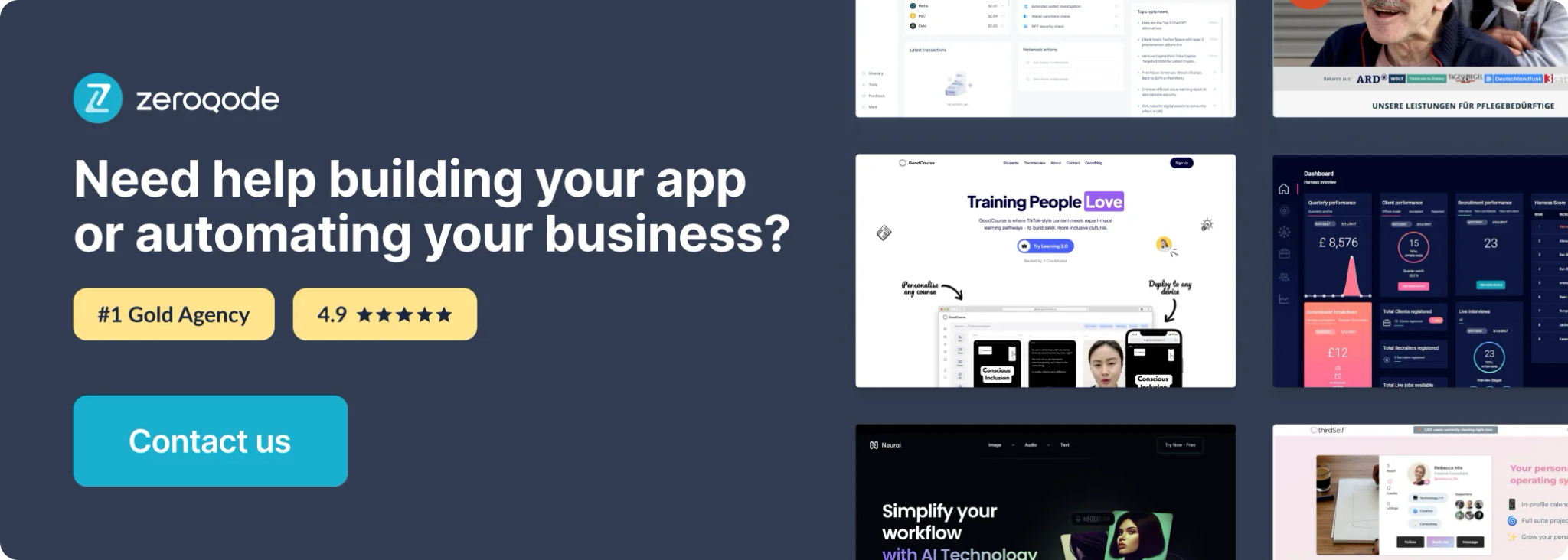
Plugin Setup
- Firstly create an developer account on the Basecamp platform :(“https://basecamp.com/welcome-back”).
- Get the keys for the plugin from your dashboard by accessing this link to register the application :(“https://launchpad.37signals.com/integrations”)
- Click on the "Register new application" button.
- Fill in the form that appears on the screen and hit the “Register this app” button.
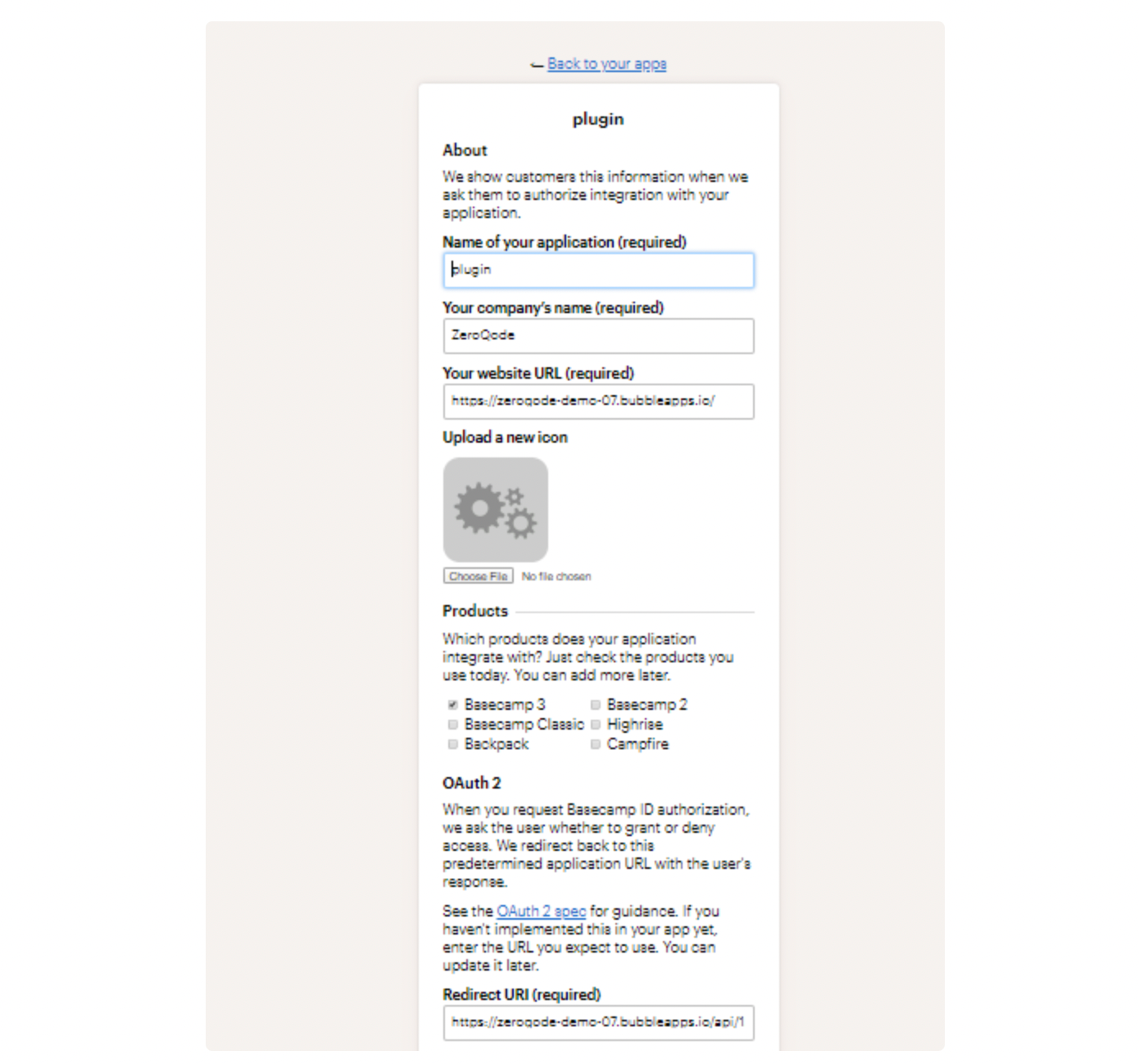
Note: Get the “Redirect URI” for our application, in the plugin’s settings tab.
Also check the field in the settings for Redirect URL.
See image below:
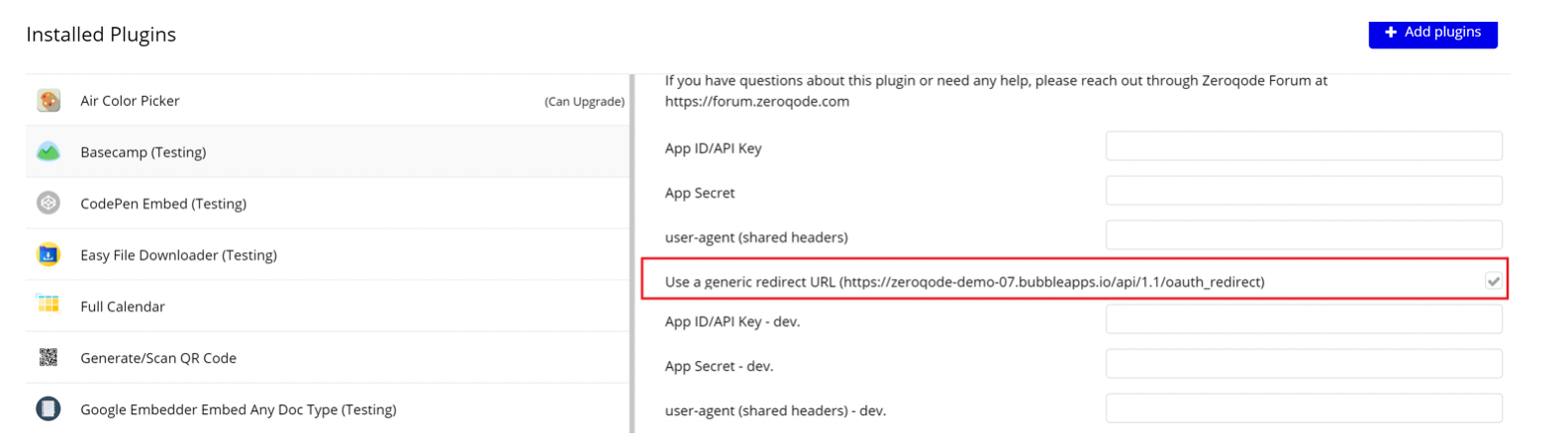
- After you click the “Register this App” button, you’ll see a list of registered applications. Click on the name (ex: plugin) of your application.
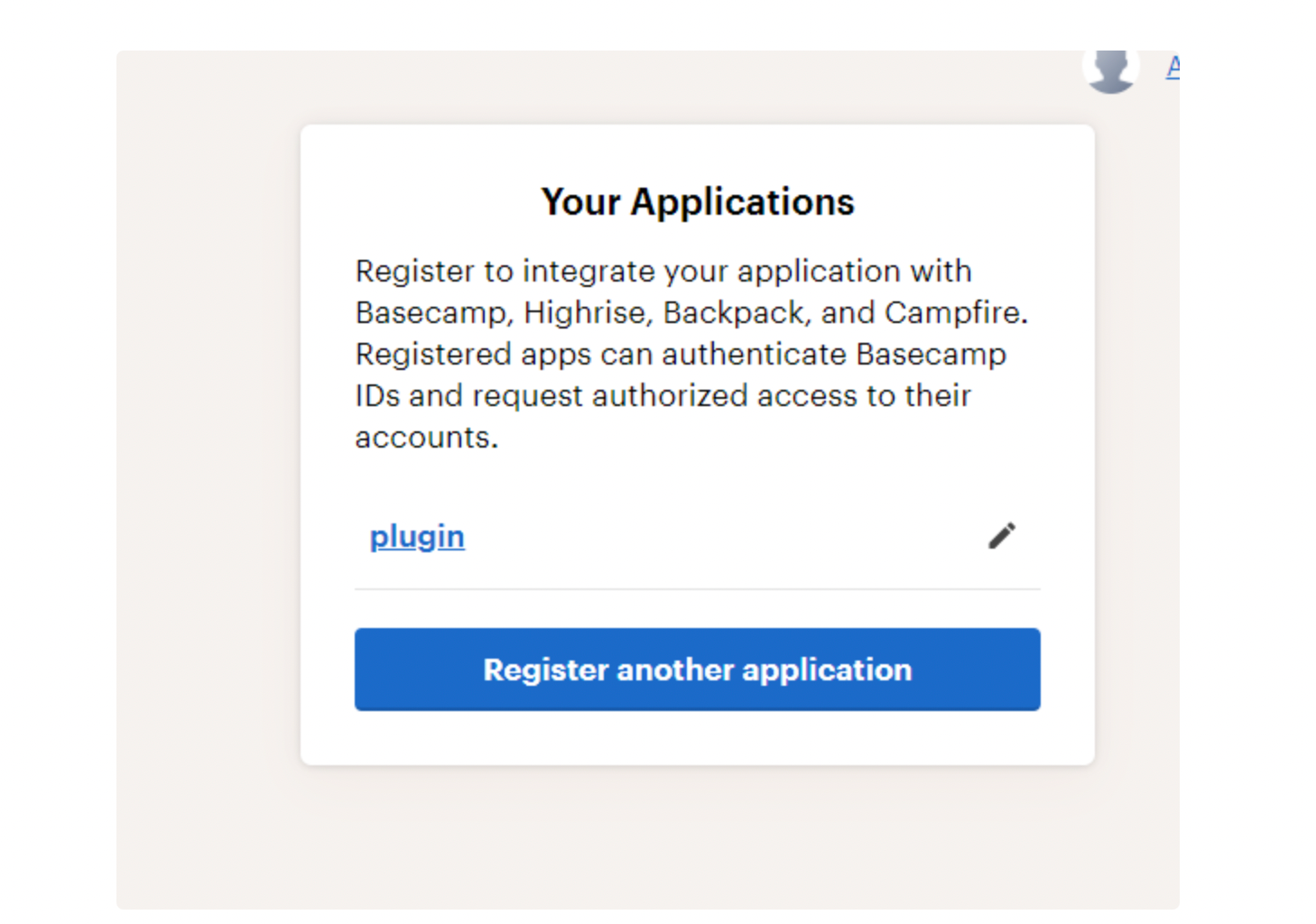
- Here in the app settings we copy the keys (Client ID and Client Secret) and paste them into the plugin’s settings.
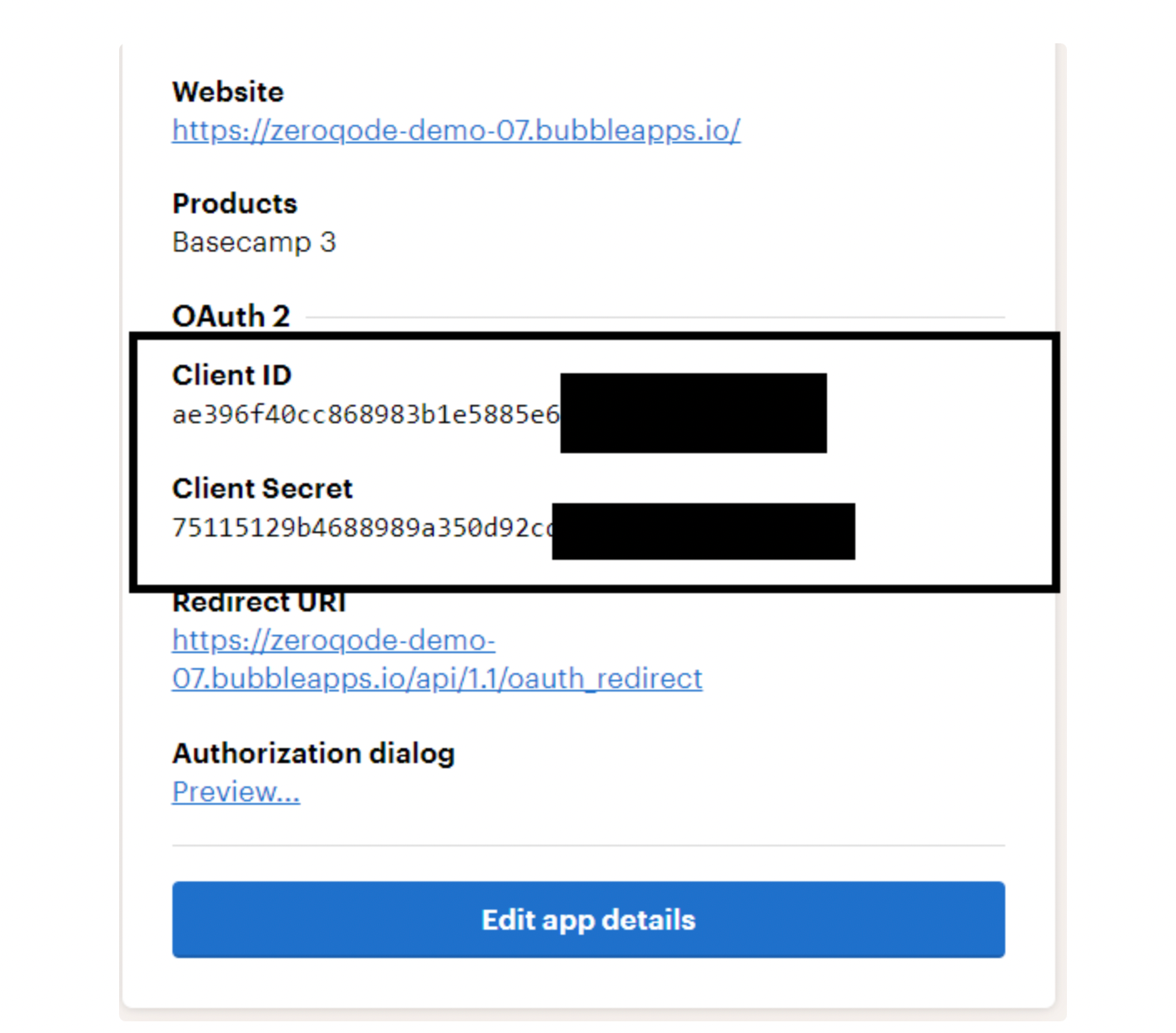
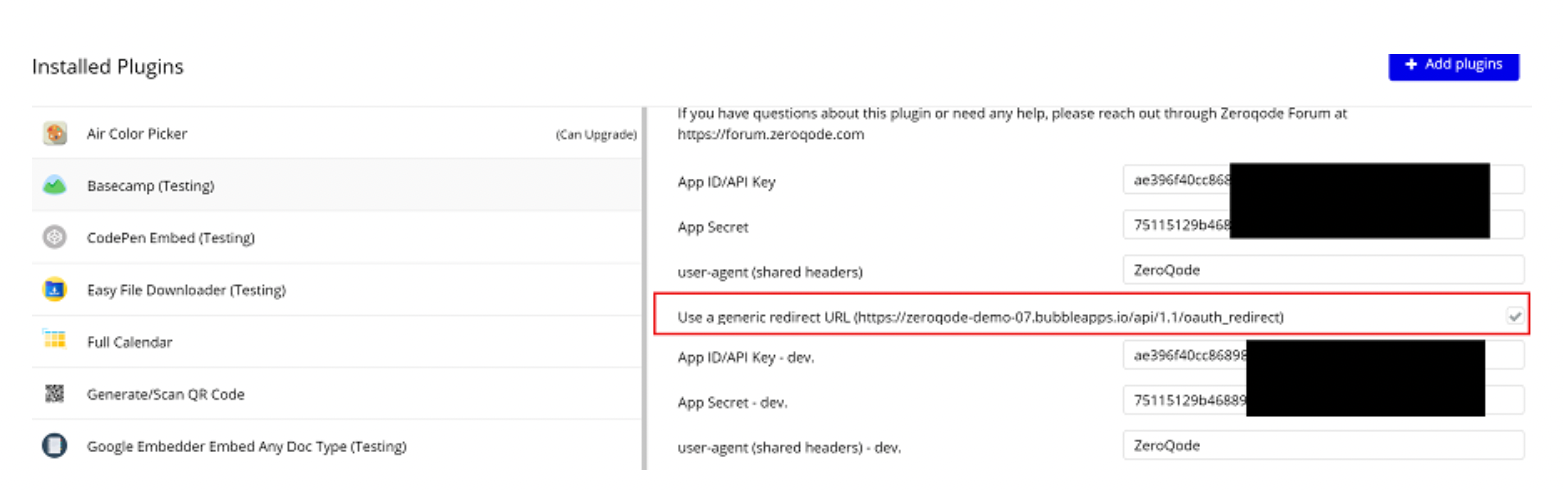
You're all set!
Plugin Actions and Data Calls
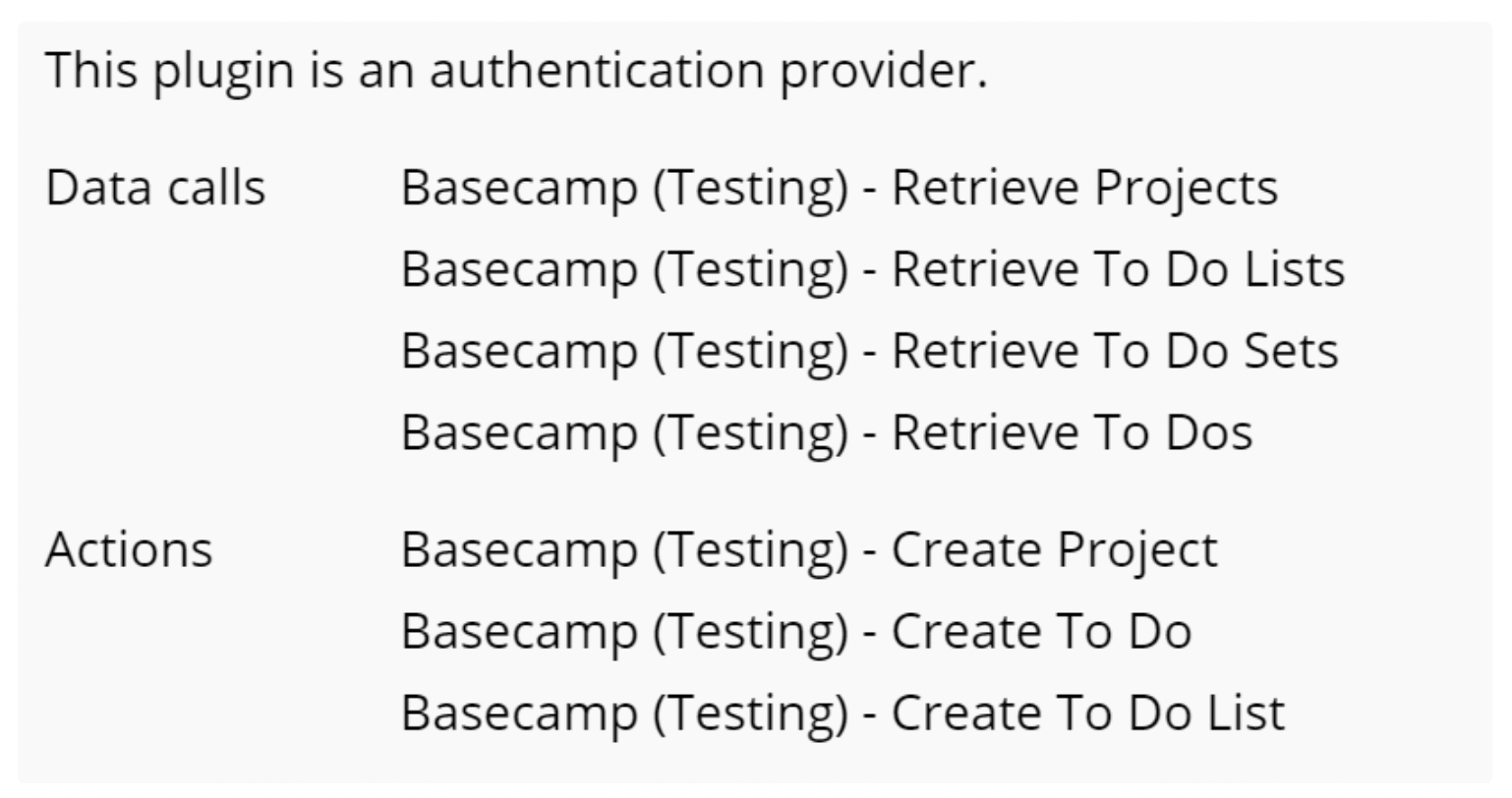
Below you could see the required Parameters for Actions and Data Calls
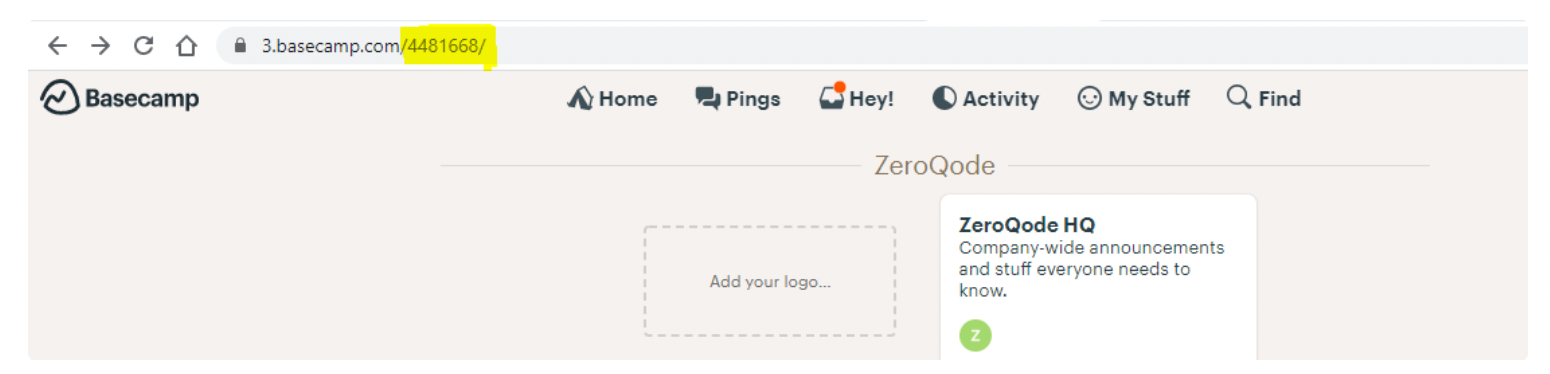
basecamp_account_id - is your account ID. You can find it in the address bar when you are logged into your Basecamp admin page.
project_id - Can be retrieved by calling the Retrieve Projects API Call and accessing the id property of an item from that list.
to_do_set - ID of the ToDo Set. Can be retrieved from the Project object. It is located in the dock property of the project and can be found by name todoset.
Check the demo page for examples.