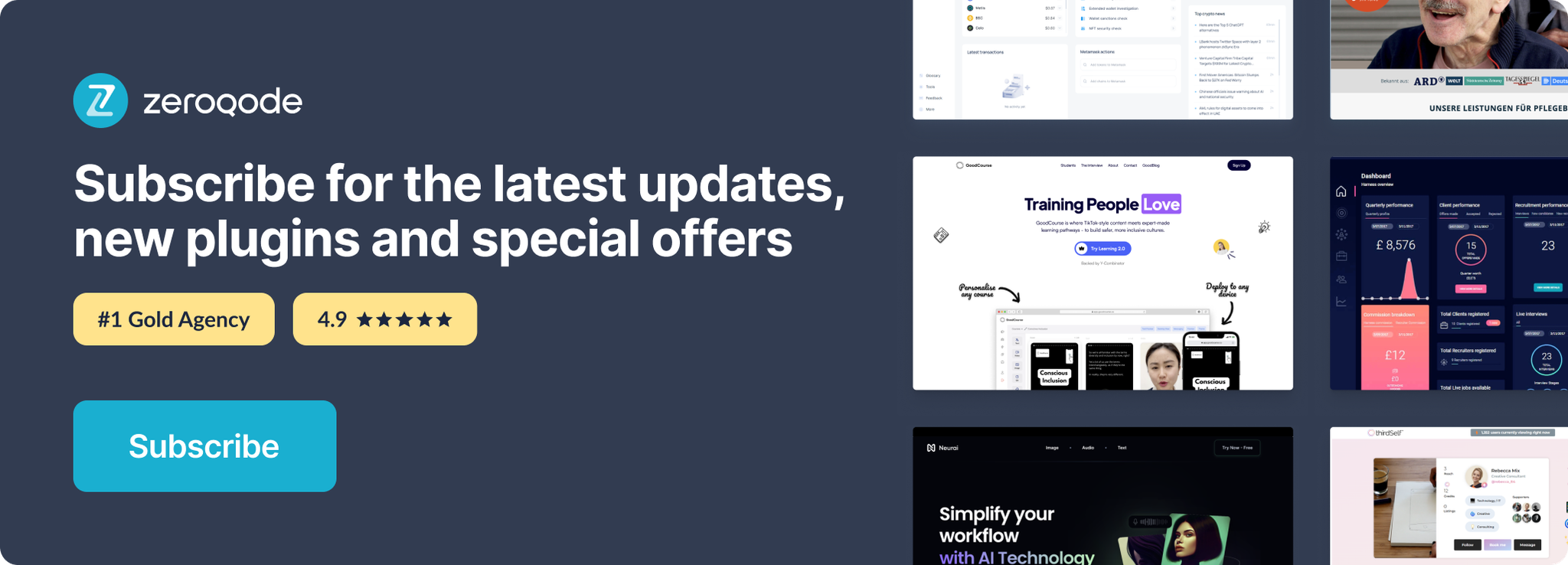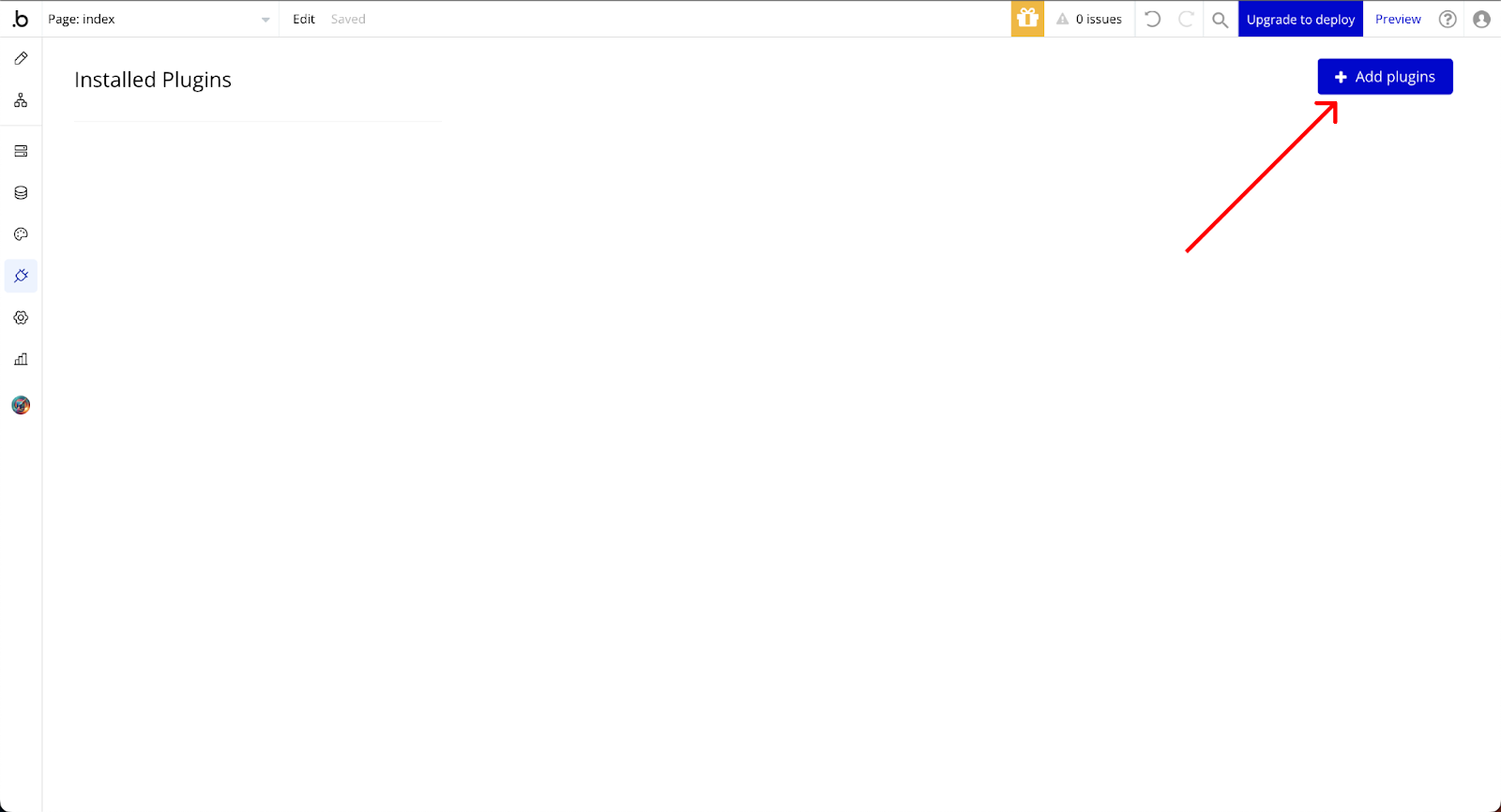✅ Link to the plugin page:
Demo to preview the plugin:
Introduction
Store Data in both Session & Local Storage as plain text or encrypted text.
Place the Browser Storage Element on the page and use the element actions to store, get, and remove data from the browser's storage.
Prerequisites
To use the Browser Session or Local Storage Plugin for Bubble by Zeroqode, ensure the following:
- You must have an active Bubble account.
- The plugin should be installed from the Zeroqode Plugin Marketplace or added directly from the plugin page.
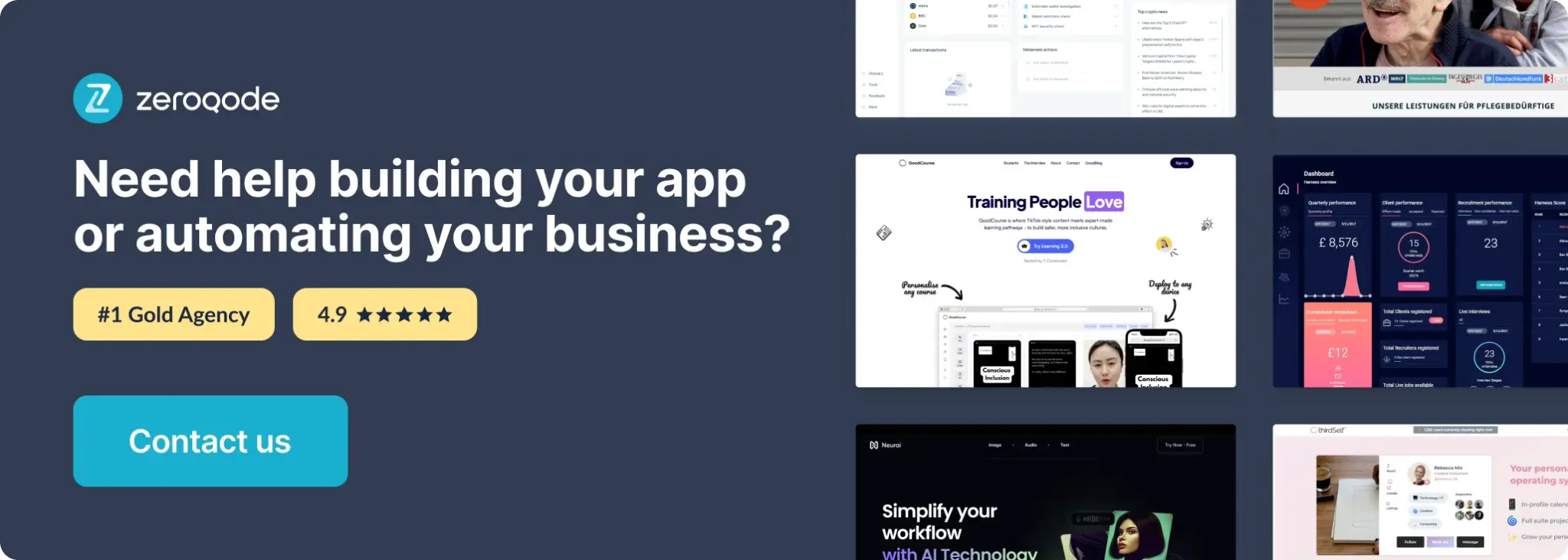
How to setup
Step 1: Install the Plugin
Step 2: Setup the Plugin Element
Plugin Element Properties
Browser Storage

Fields:
Title | Description | Type |
You can now use the “Element Actions” on this Page. |
Element Actions
- Store Data in Browser: Store Session Data
Title | Description | Type |
Session Storage will survive a refresh but not a closed browser. Local Storage will survive both refresh and closing. Expiry allows you to program rules to remove or update the record. | ||
Key | Key | Text |
Value Type | Value Data Type | App Type |
Value | Value | Item representing Value Type |
Storage Type | Storage Type Available options: Session Storage, Local Storage | Dropdown |
Expires | Expires | Date |
—–ENCRYPTION—– | ||
Enable Encryption? | Enable Encryption? | Checkbox (yes/no) |
Secret Key | Secret Key | Text (optional) |
——————– |
- Get Browser Data: Get Browser Data
Title | Description | Type |
From Storage | From Storage Available options: Session Storage, Local Storage | Dropdown |
Key | Key | Text |
—–ENCRYPTION—– | ||
Is Data Encrypted? | Is Data Encrypted? | Checkbox (yes/no) |
Secret Key | Secret Key | Text (optional) |
——————– |
- Remove Data in Browser - Remove Data in Browser
Title | Description | Type |
Key to Remove | Key to Remove | Text |
From | From Available options: Session Storage, Local Storage | Dropdown |
- Delete Cookie: Delete Cookie
Title | Description | Type |
Cookie Name | Clears the output or data generated by the plugin actions. | Action |
- Clear Plugins Output - Clear Plugins Output
Title | Description | Type |
Clear Output | Cookie Name | Text |
- Get Data as List - Get Data as List
Title | Description | Type |
List of Keys | List of Keys: | Text |
Storage Type | Storage Type Available options: Session Storage, Local Storage | Dropdown |
- Store Cookie - Store Cookie
Title | Description | Type |
Cookie Name | Cookie Name | Text |
Cookie Type | Cookie Type | App Type |
Cookie Value | Cookie Value | Item reperesenting Cookie Type |
Days to Expire | Days to Expiry | Number |
- Read Cookie - Read Cookie
Title | Description | Type |
Cookie Name | Cookie Name | Text |
Exposed states
Title | Description | Type |
Error Message | Error Message | Text |
Get Data Output | Get Data Output. | Text |
Expiry | Expiry | Date |
Get Data as List | Get Data as List | Text |
Data as Bubble Date | Data as Bubble date | Date |
Element Events
Title | Description |
Had an Error Saving | Had an Error Saving |
Workflow Examples
- Store Data in Browser Storage:
Storing data in the browser refers to saving data locally on a user's device, making it accessible to a web application without requiring a server request

- Remove Data in Browser:
Removing data from the browser involves deleting information stored using mechanisms like Local Storage, and Session Storage.

- Get Browser Data:
Retrieving data from the browser involves accessing the data stored in Local Storage, Session Storage