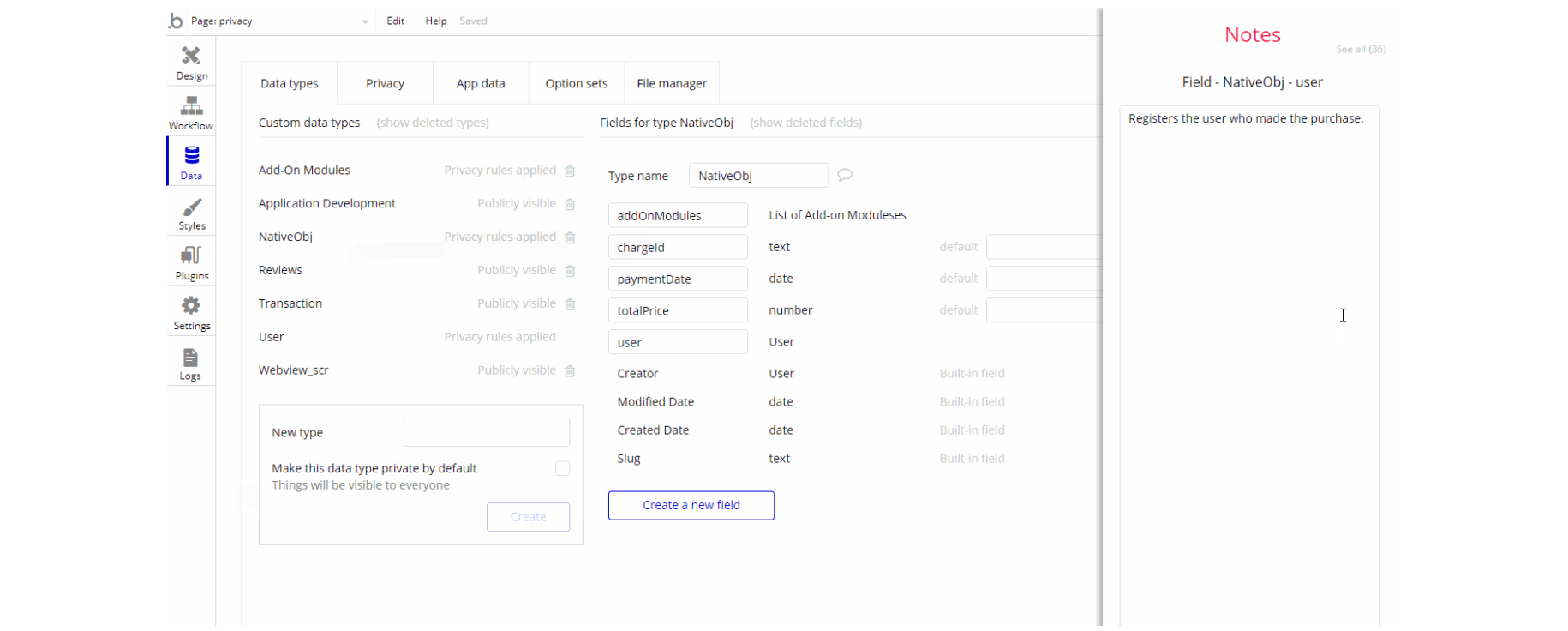The guide states the things to note, like Admin Access, Custom Code, Notes, APIs, etc.
Admin Rights
Most of the template content is directly pulled from the database. Please do not delete an entire Data Thing unless you are sure of what you are doing. However, feel free to delete any template content you prefer.
For security purposes, this template has limited rights for potential customers. Meaning, you will not be able to use the admin features at its fullest until you purchase the template and enable admin rights.
If you want to make someone an admin, you'll have to change the field
isAdmin within the User datatype to yes. After you do that, this user will have the ability to modify data inside the dashboard page. If a non-admin user accesses the admin page, he will not be able to do any manipulations because of the conditions on edit/delete actions, when the isAdmin`` field value is setnofor this particular user.Under the Data tab click the icon in the Editor, go to the Data Type
User and look for isAdmin field with Yes/No boolean type, condition for Yes is set the Admin rights are enabled and user can edit and delete users/classes or manipulate with Fee value from Admin page, however, if No is set the Admin rights are disabled for the user.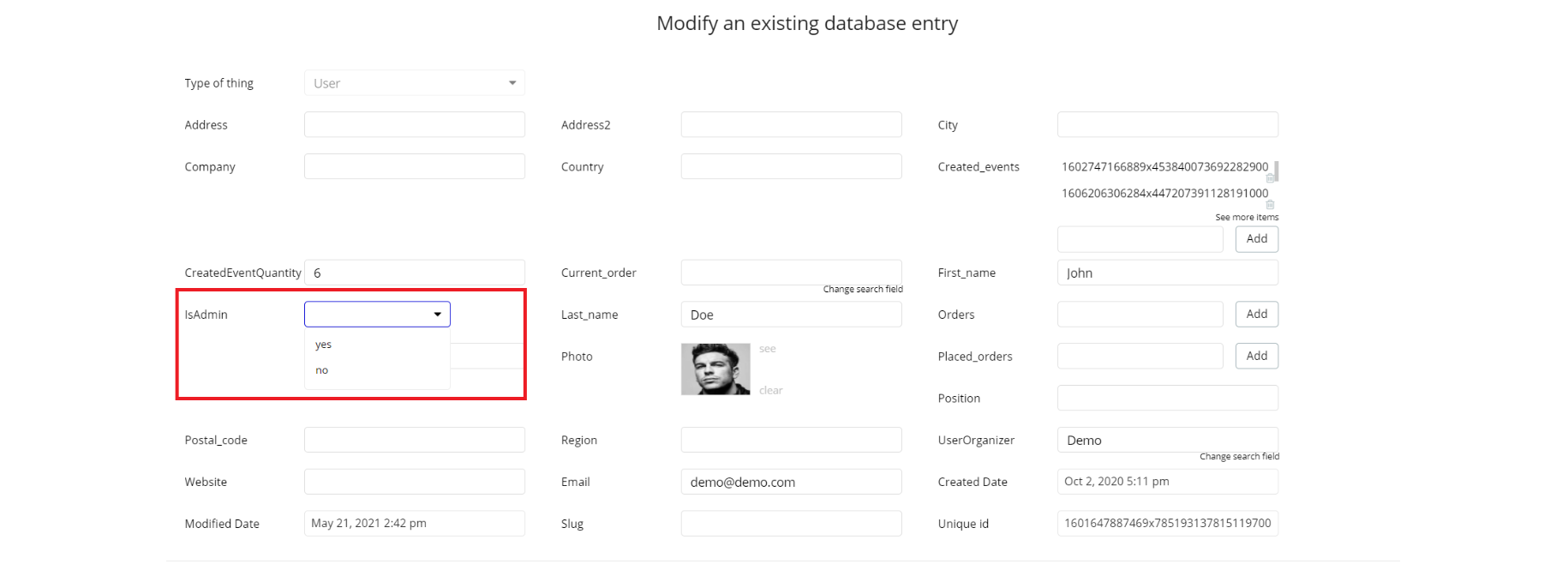
Note: Remember to hit the SAVE button.
If you have already purchased the template, you can simply delete the following Conditional of these elements in order to gain full access to dashboard features:
1. On the admin page, find buttons "Delete Event" and "Delete User" (use the simple search on the page):
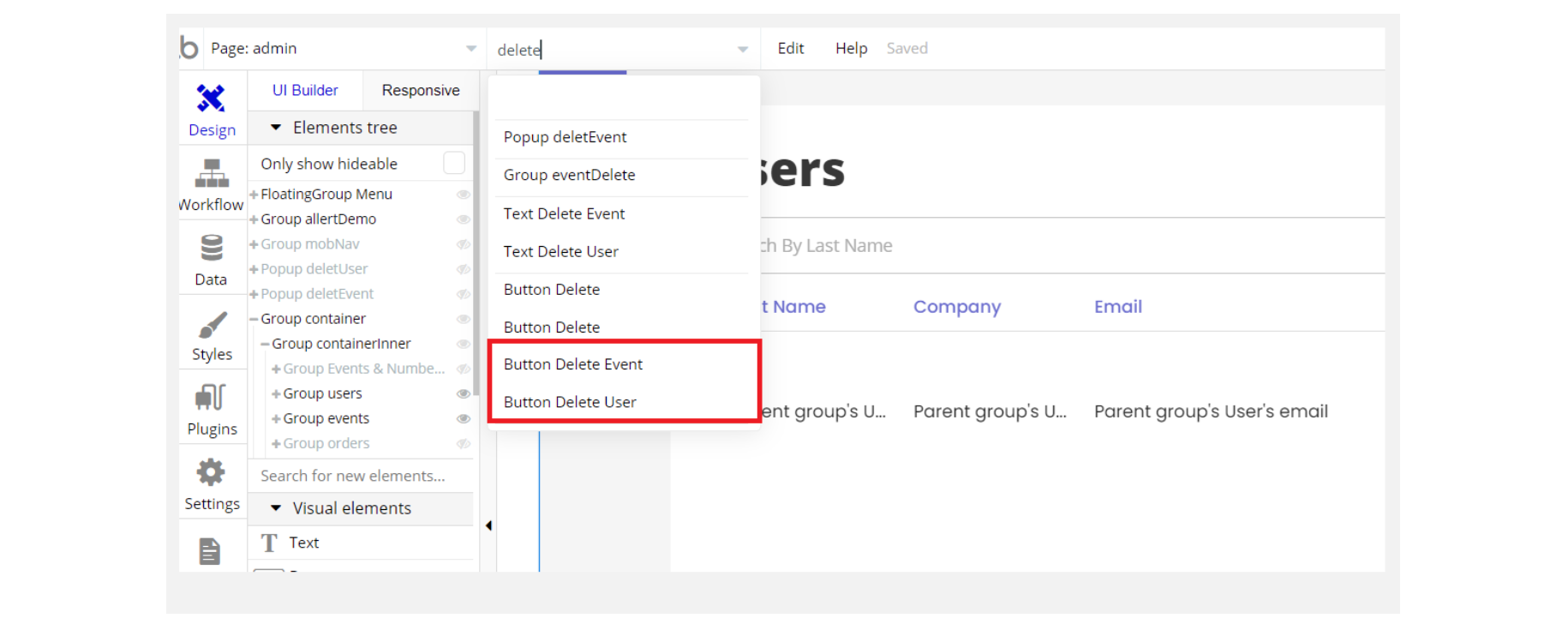
2. Click on the first button "Delete Event" and see this button's Conditional tab, remove the condition and do the same with the second button "Delete User":
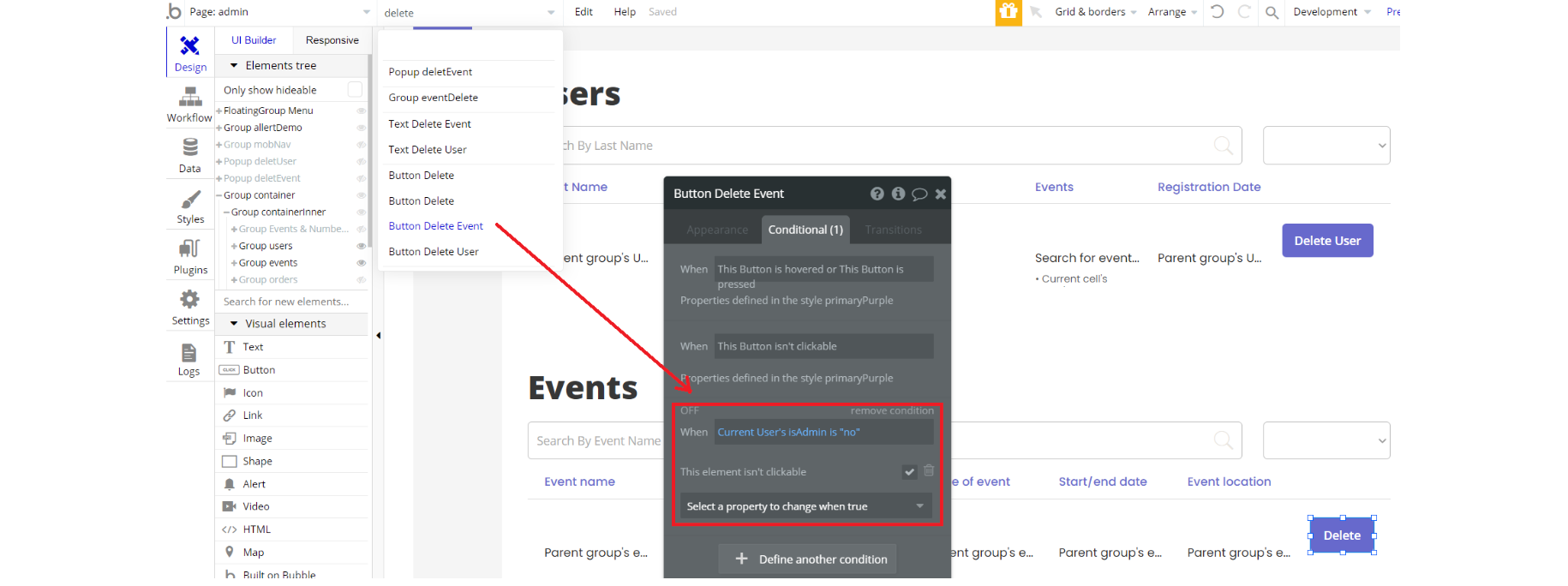
3. Complete. After these changes, you can check the on-page the respective actions.
Congrats! You have successfully granted admin rights. Now you can use all the admin page and its features as an admin user.
Also, delete the warning group that says to check the template's documentation:
1. Locate the container Group "allertDemo":
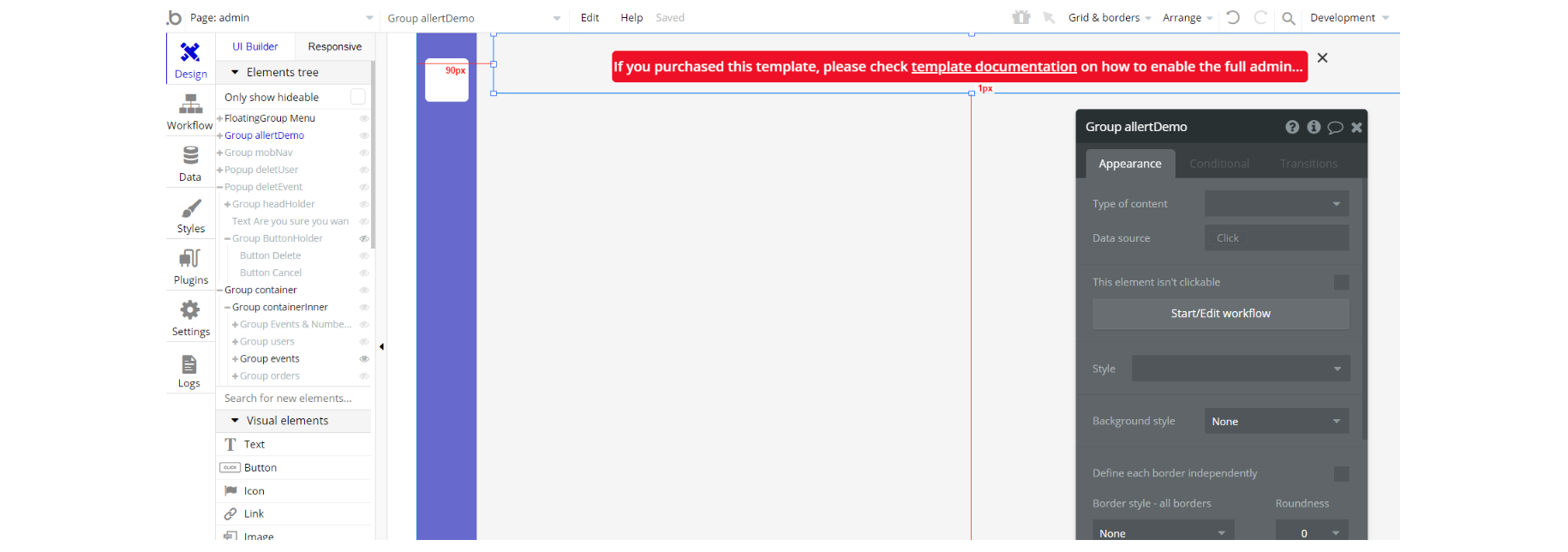
2. And delete it:
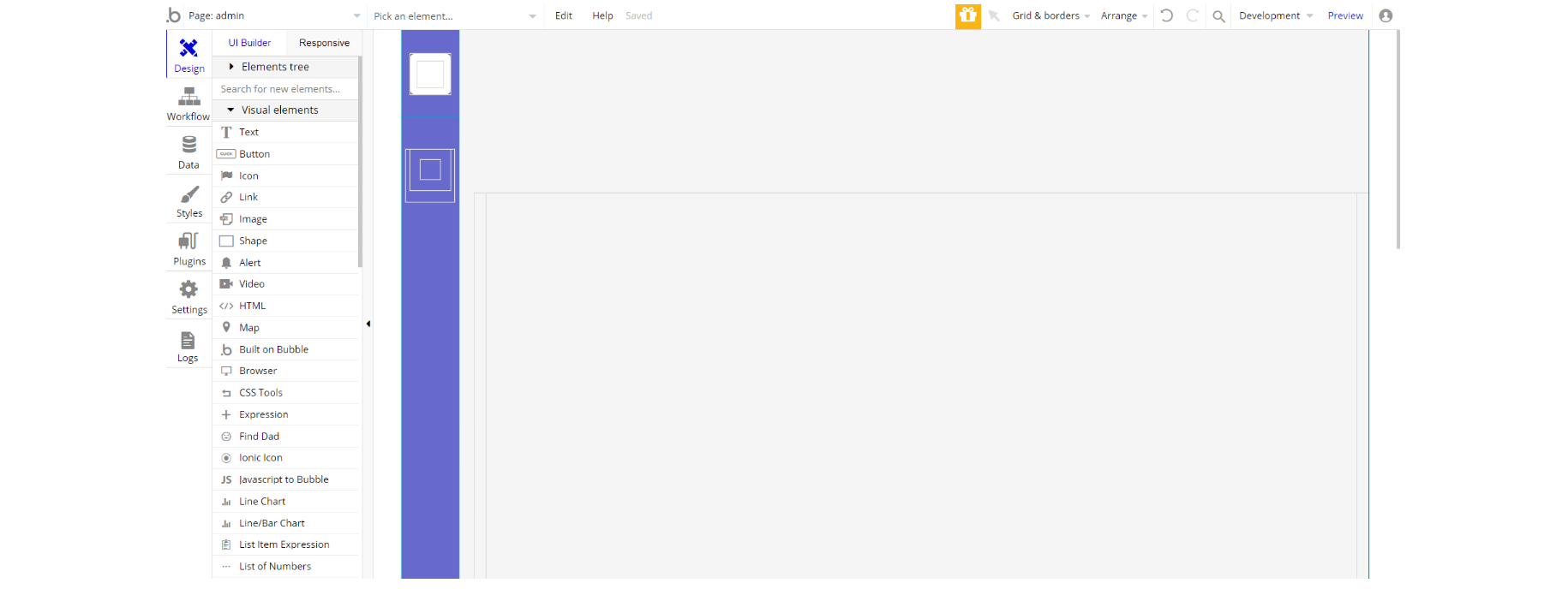
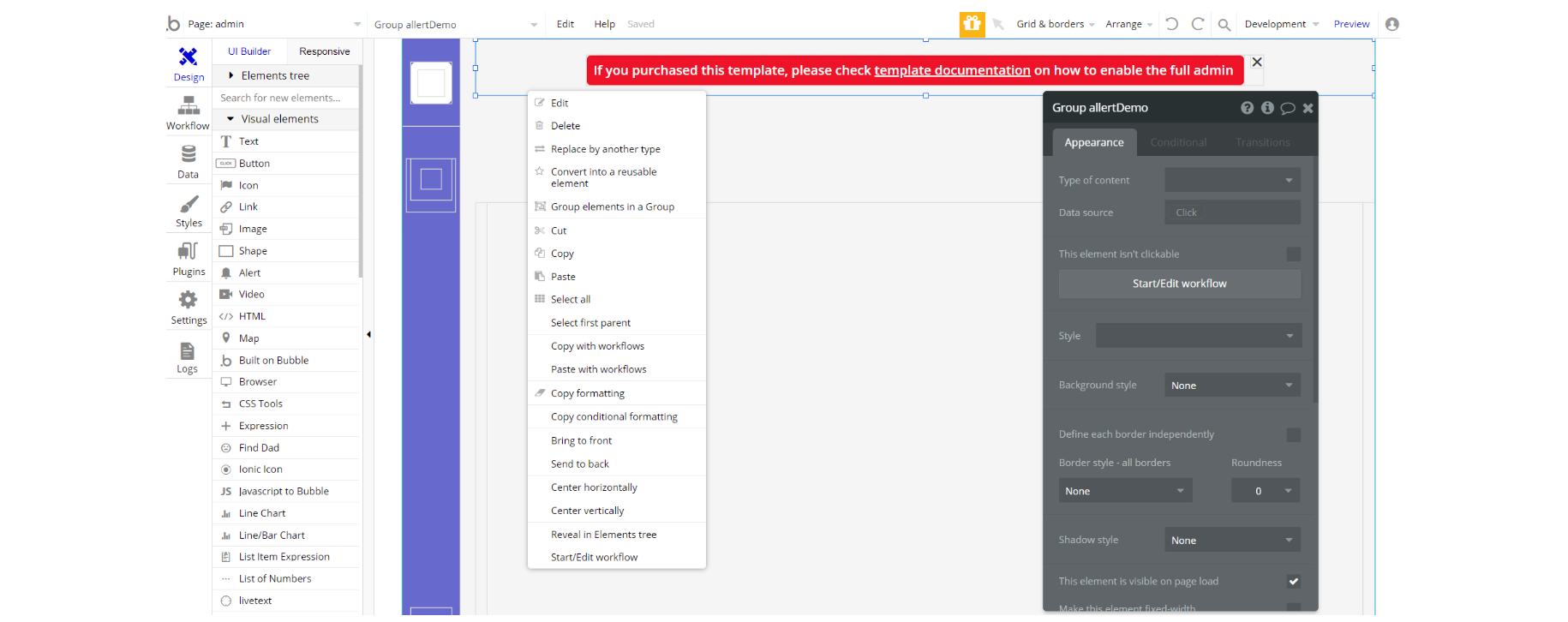
Also, delete the warning group that says to check the template's documentation:
1. Locate the container Group "wrapper":
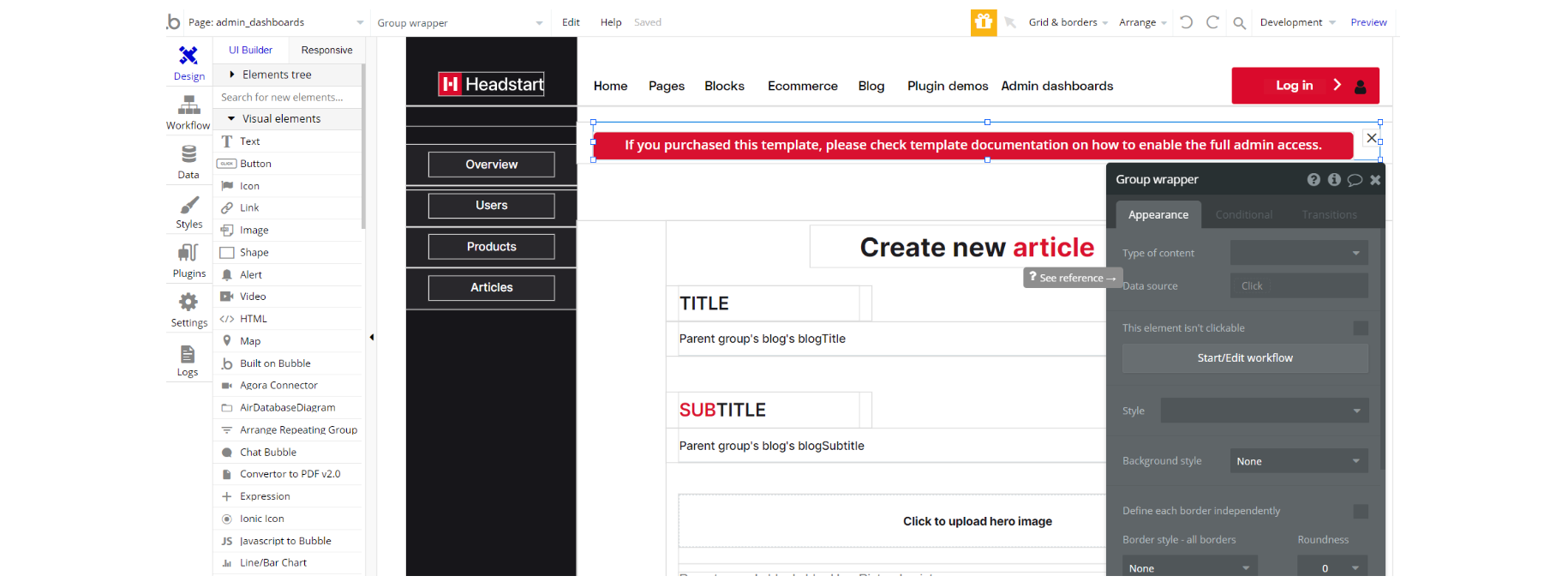
2. And delete it:
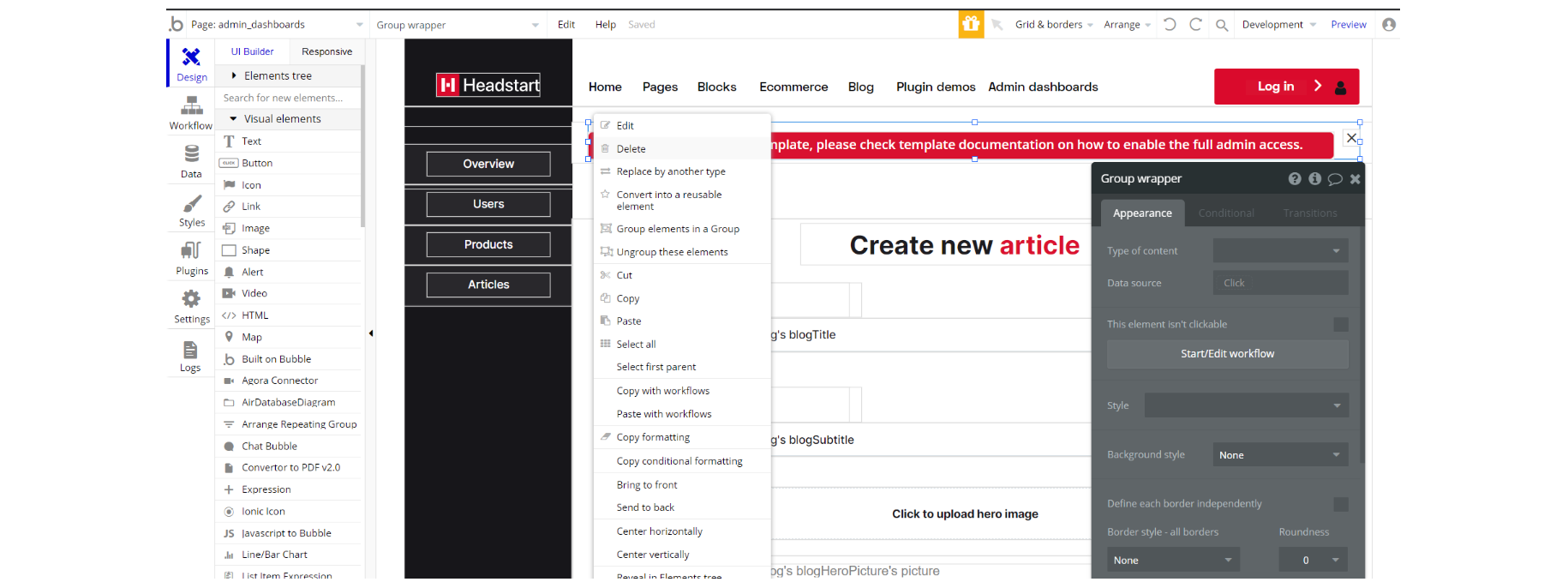
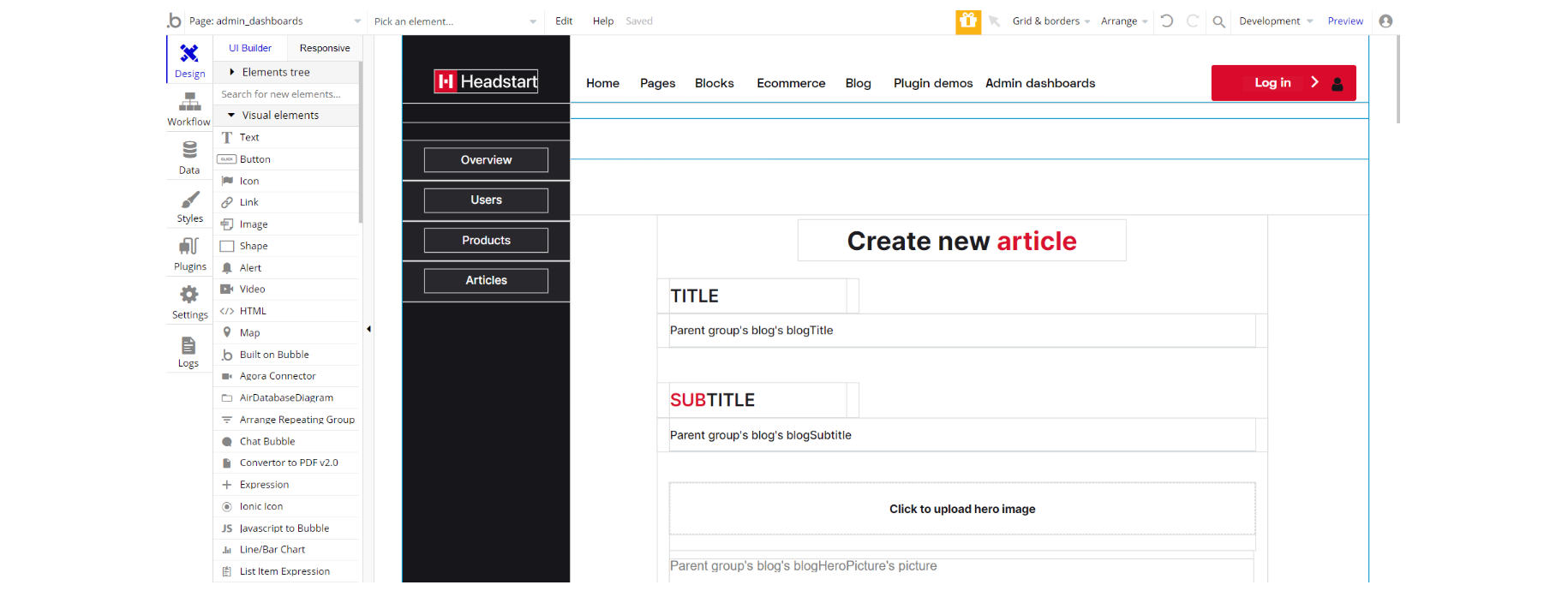
Plugins
In this section, we describe additional plugins used on templates pages for different purposes.
Note: Headstart Base template comes with 8 Premium Zeroqode Plugins. Please check the plugin page for a complete demonstration and how they are set. You need to subscribe or purchase the plugins in order to use them after purchasing this template. Otherwise please simply remove the plugins from the template by uninstalling and unsubscribing.
Zeroqode Air Native plugin
Note: This template has Zeroqode Air Native plugin installed. With the plugin you will be able to integrate all the native features into your Bubble app: Touch ID & Face ID, Push Notifications, Camera & Gallery Access, and many others. To be able to use all the native features, the plugin needs to be purchased (one-time payment or a monthly subscription) via Bubble’s marketplace.
The Air Native plugin allows you to implement the native features within your Bubble editor, but in order to convert the Bubble app into native Android and iOS, it is required to use the Air Native service.
If you do not want to use it, simply remove the plugin from the template.
Zeroqode Air Bundle plugin
Note: This template has Zeroqode Air Bundle plugin installed. It contains six most commonly used and complex plugins that will easily extend your application. To be able to use it, the plugin needs to be purchased (one-time payment or a monthly subscription) via Bubble’s marketplace.
If you do not want to use it, simply remove the plugin from the template.
Embedded Notes in Bubble Editor
This template comes with explicit Notes for Database fields, Option sets and their fields, and Privacy rules, which will guide you with the modification process.
In order to preview a Note of any data type or field, click on the 💬 icon.